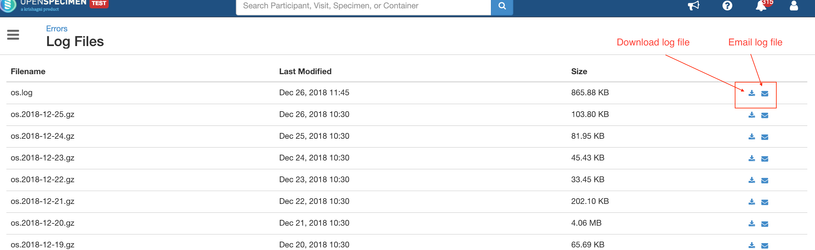How to start/stop the OpenSpecimen application?
Linux :
On OpenSpecimen installation, service gets created, which is used to start/stop the application server.
Below are the commands to start, stop and restart the OpenSpecimen
- sudo service openspecimen start
- sudo service openspecimen stop
- sudo service openspecimen restart
Windows:
Start: Go to Task manager => Services tab => Click on the "Apache Tomcat 9 (openspecimen)" service => Click on Start link. (In left panel) Stop: Go to Task manager => Services tab => Click on the "Apache Tomcat 9 (openspecimen)" service => Click on Stop link. (In left panel) |
If OpenSpecimen is not installed as a service, please refer to the wiki page to manually create a tomcat service.
Where to see OpenSpecimen Logs?
OpenSpecimen maintains application logs into its own log files.
The log is generated in the os.log file, which is present in $OS_DATA_DIR/logs/ folder.
$OS_DATA_DIR - The directory's absolute path contains OpenSpecimen app data (Uploaded consents, path reports, logs, etc.).
Data directory present inside the installation folder with the name "os-data".
Download/EmailEmail the os.log from UI
Steps:
- Navigate to the 'Home→ Extras→ Errors
- Click on the 'View Logs' button to see all the os.log files.
- Click on the download icon to download or email icon to send the log file via EmailEmail.
4. Once clicks on an email, it asks for the recipient's email address, provides the same, and clicks on send.