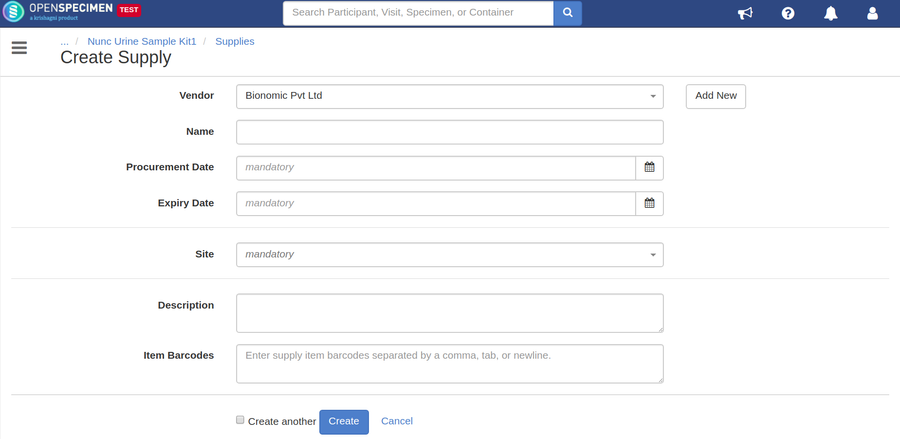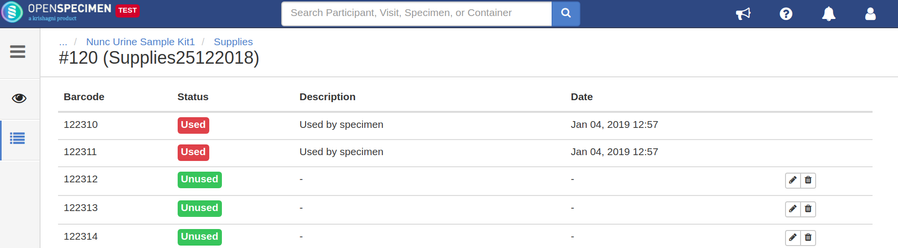To manage supplies inventory in OpenSpecimen, super admins can set up supplies with details of the site, collection protocol, procurement date, expiry date etc. Each supply can be restricted to specific sites and/or collection protocols to make sure that the supply is utilized within that site and/or CP. Two types of supplies can be created based on the supply types.
- Supplies with barcoded items
- Supplies without barcoded items
Create supplies with barcoded items
To create supplies with barcoded items:
- Click supply type with barcoded items from supplies page
- Click create
- Enter necessary details and click create
The items can be added to the supply by scanning the barcode for each item both during and after creating the supply. When visits or specimens are collected with matching barcodes, the supply is automatically marked as utilized.
If CP restriction is not set at the supply type level, the user can set restrictions while creating a supply. Once the site is selected, a field for collection protocol is displayed. The user can add multiple CPs from the corresponding site.
Create supplies without bar-coded items (TBD)
Edit and Clone Supplies
It is always possible to edit supplies. Changes can be made to all the fields while editing supplies. However, if CP restriction has been put at the supply type level, it is not possible to edit CP for the supplies.
You might want to create similar supplies for various reasons. The 'clone' functionality can be used to create an exact copy of the existing supply. To clone a supply go to supply overview page and click clone. This will copy all the details of the supply.
View, Add, Edit and Delete items
The items present in the supply can be viewed by clicking the 'Items' tab on the left panel. The item list page has details of items like barcodes, consumption status, and date and time of consumption.
To add items to the supply click 'Add Items', scan the barcodes of items and click 'Add Items'.
OpenSepcimen also allows you to edit or delete items which might have been added by mistake. To edit barcodes of the item click the edit icon next to the item and update the item with a new barcode. Click delete icon to remove the item.
Export Supplies
Biobanks might want to generate the report for supplies on a regular basis. The report of supplies can be exported from supplies page. The report includes all the details of the supplies i.e. supply name, supply type name, allowed site and CPs, procured quantity, procurement, and expiry date etc.