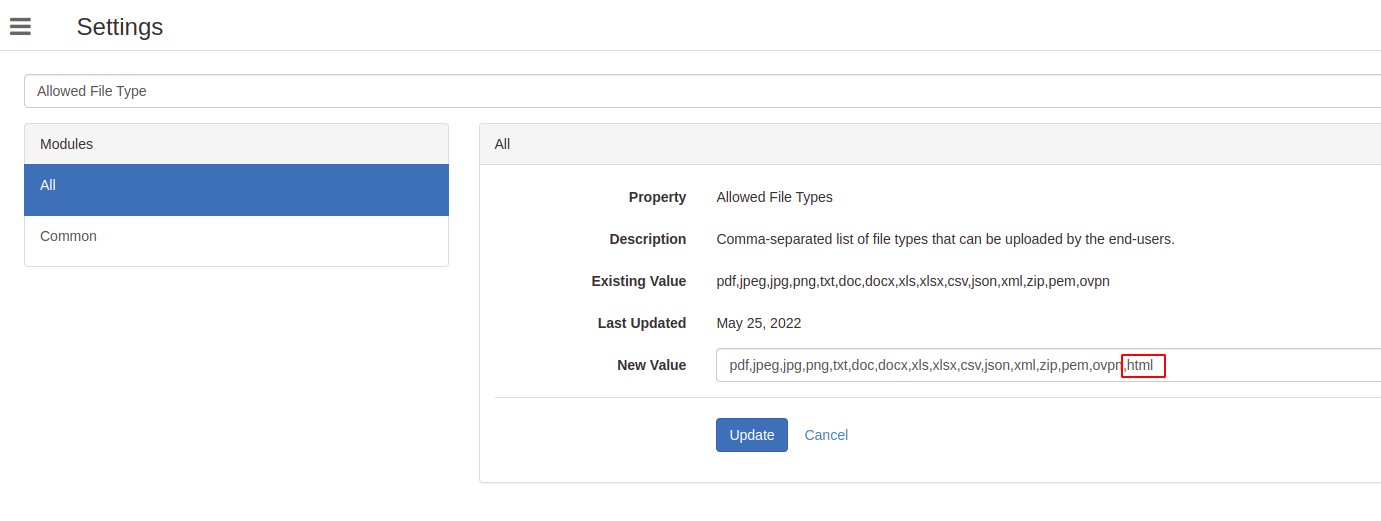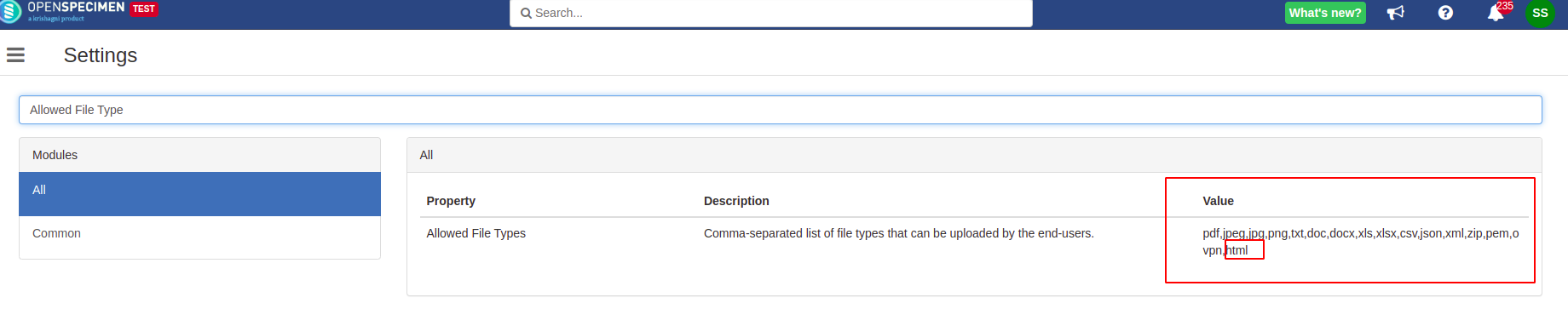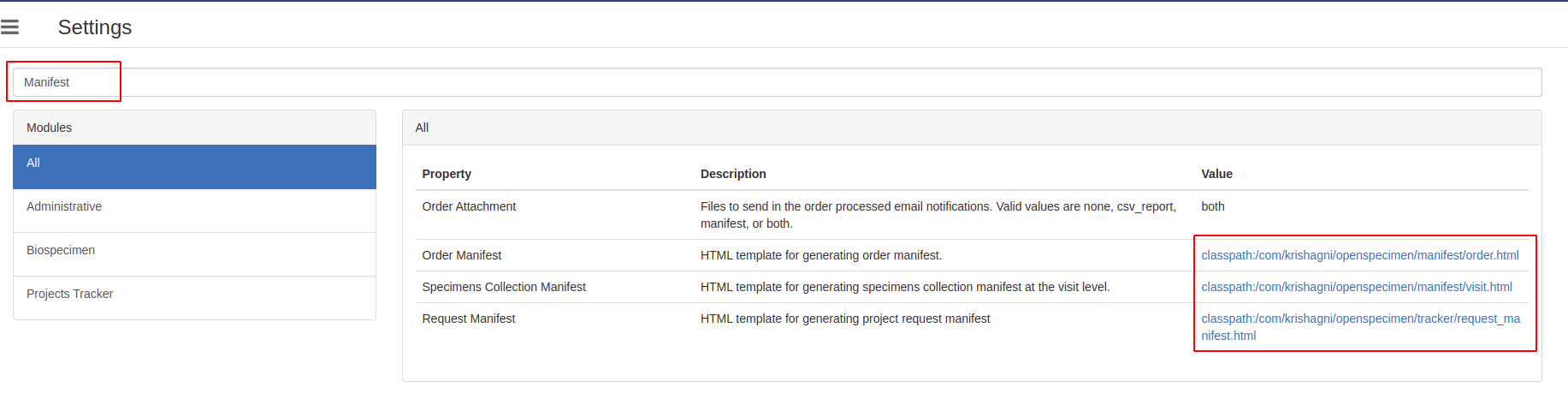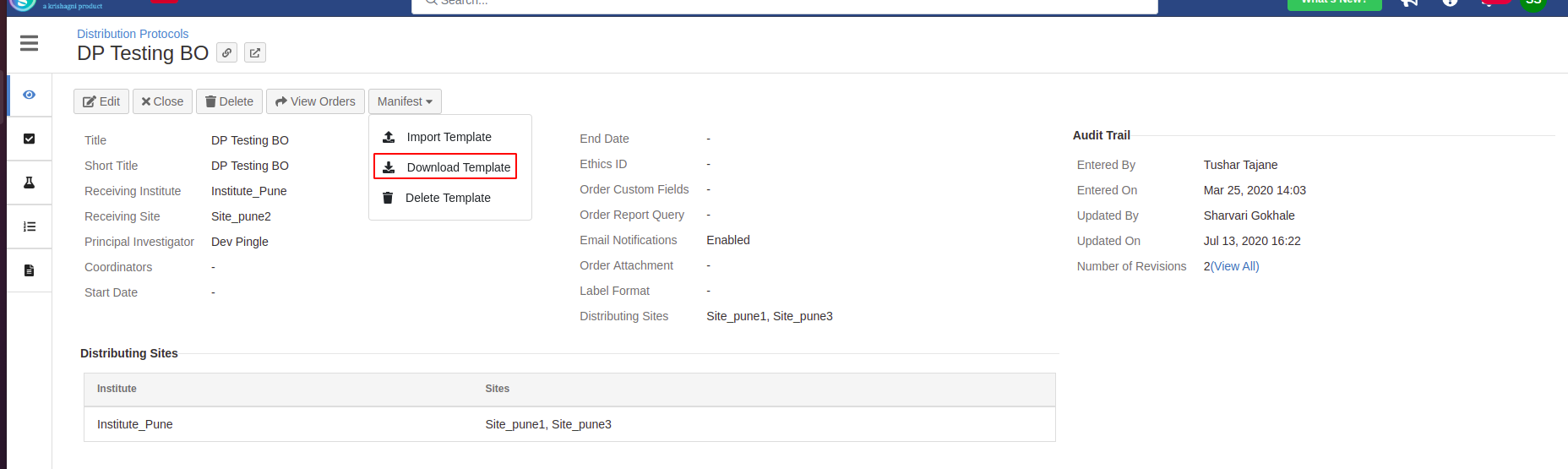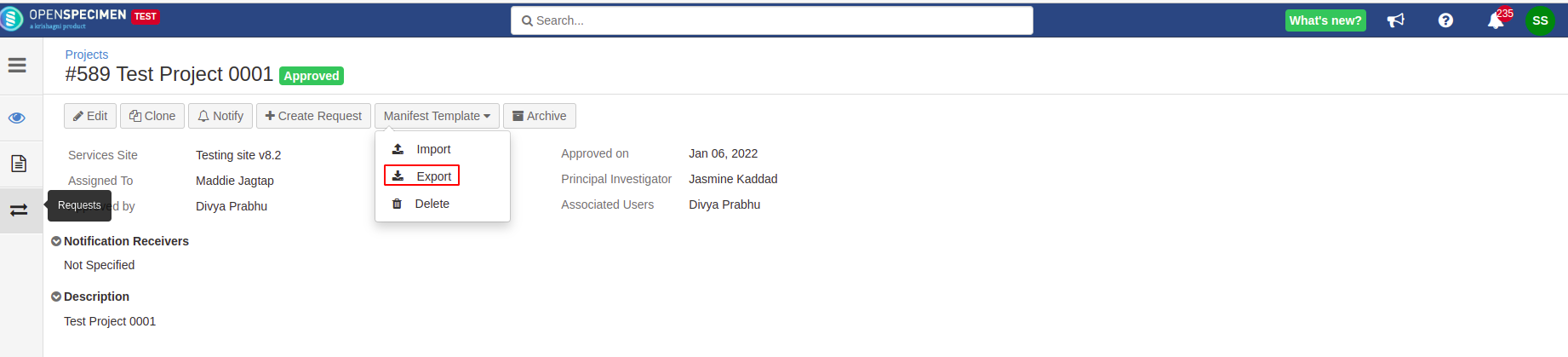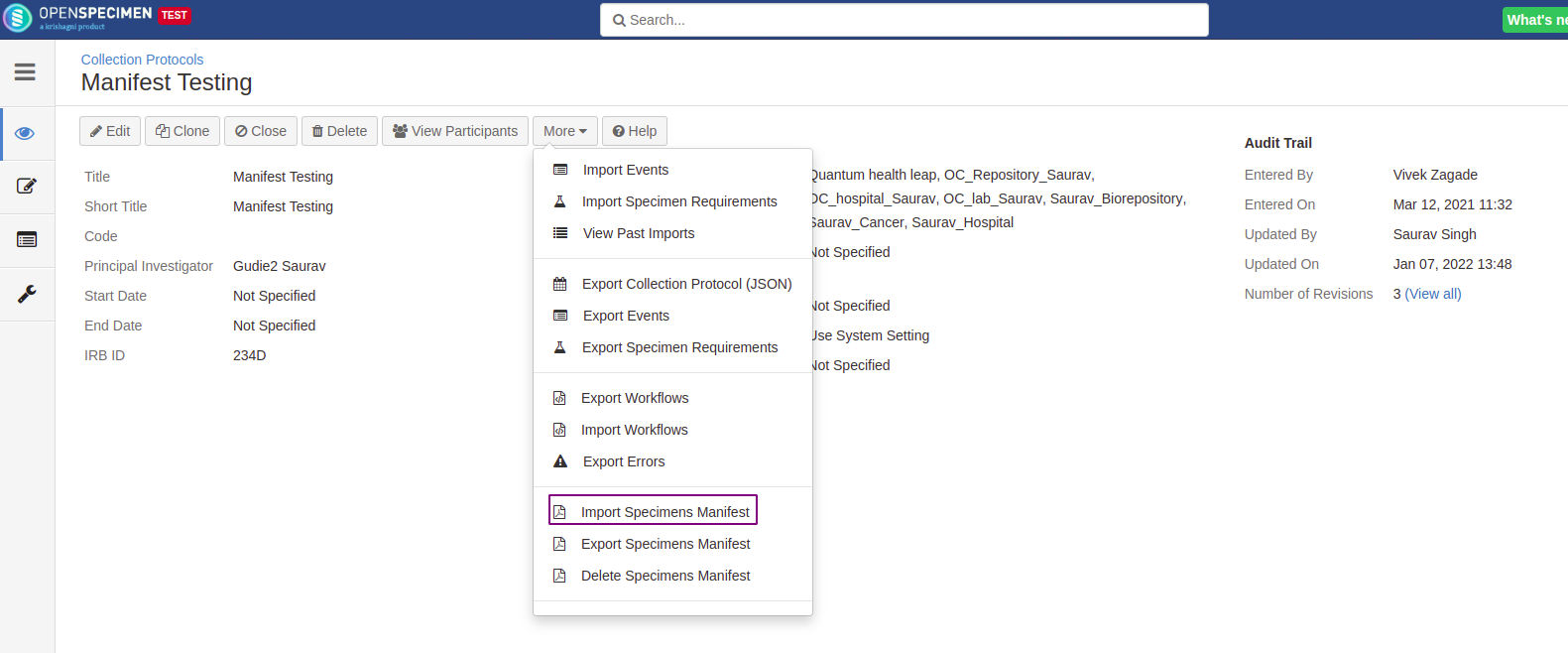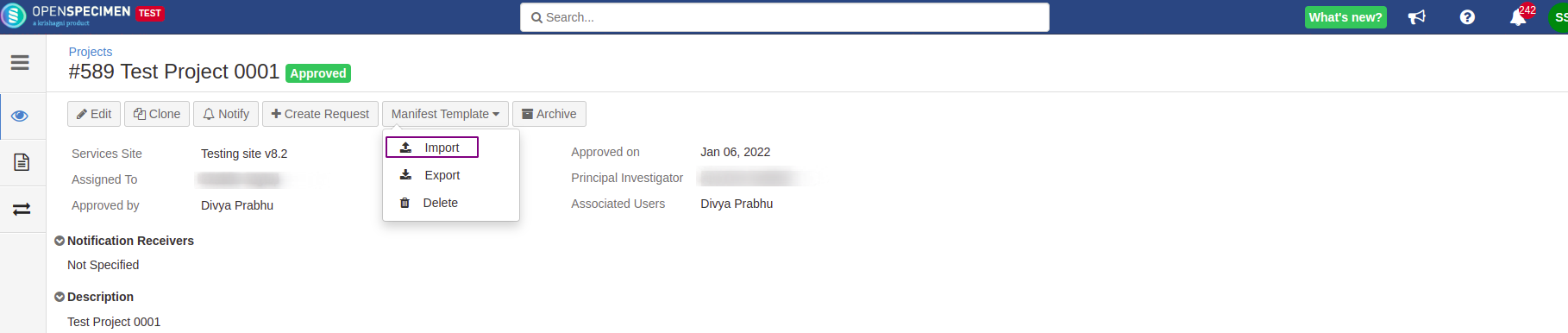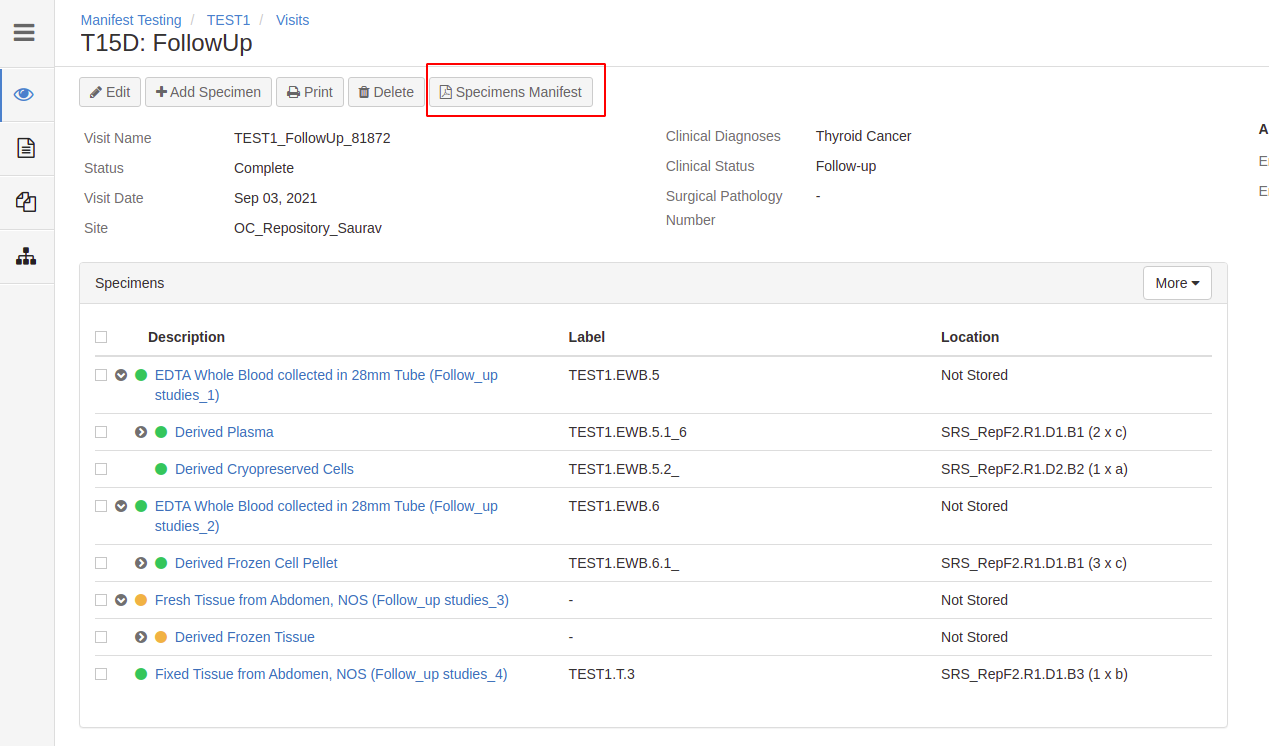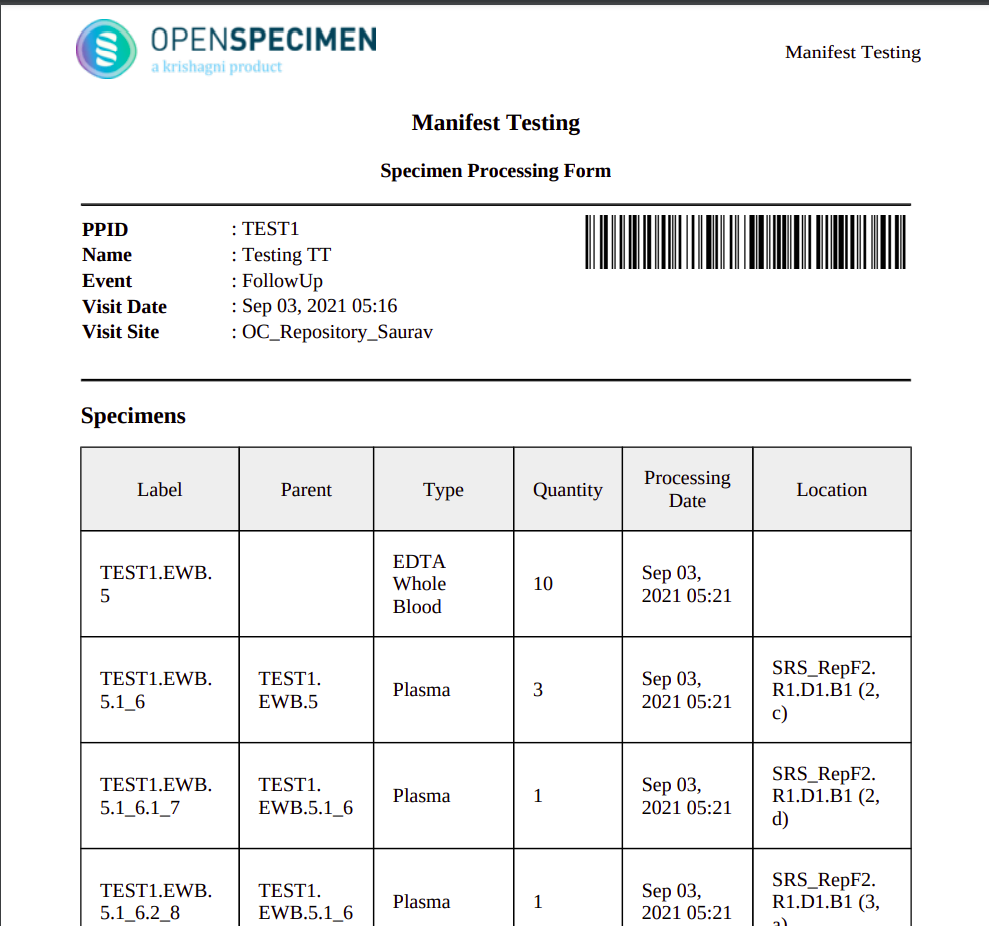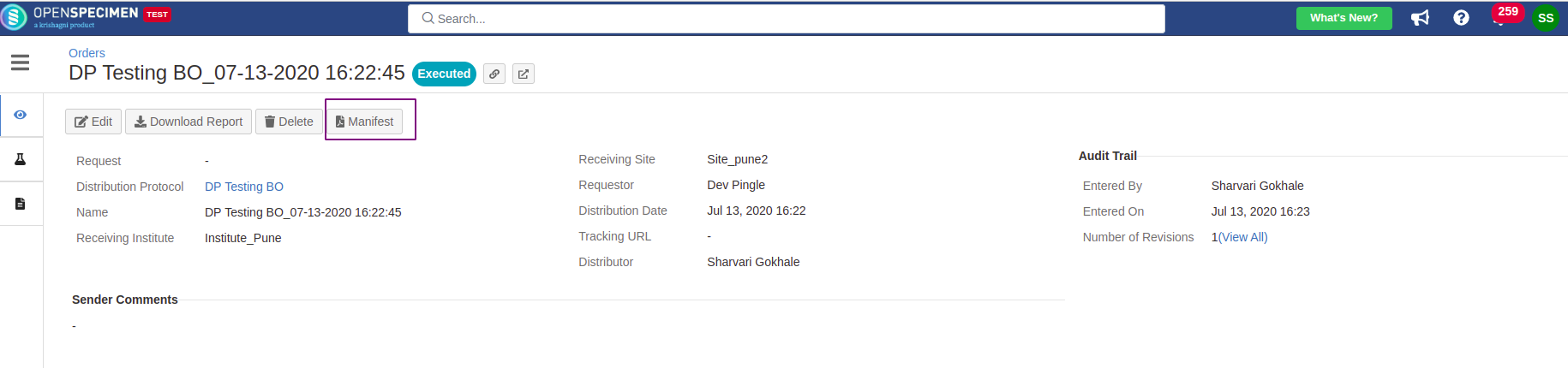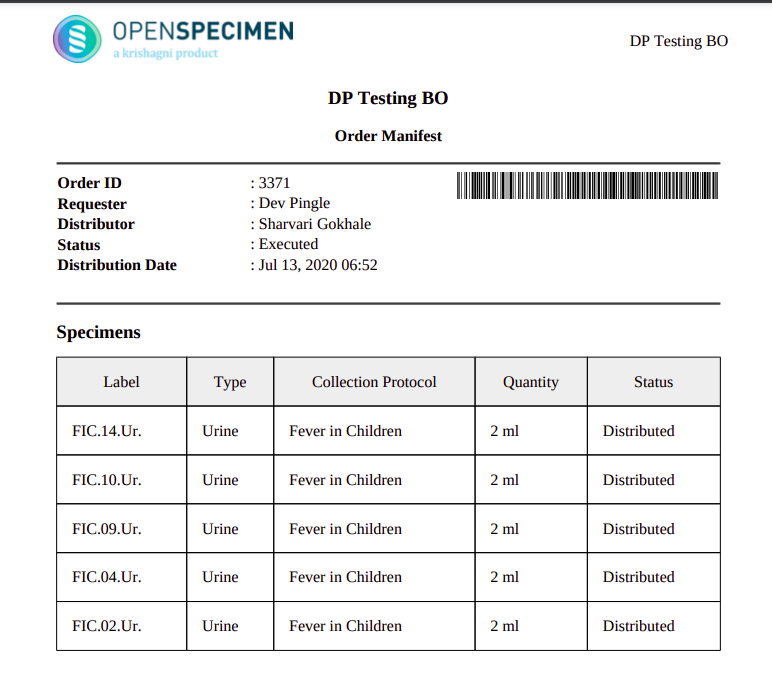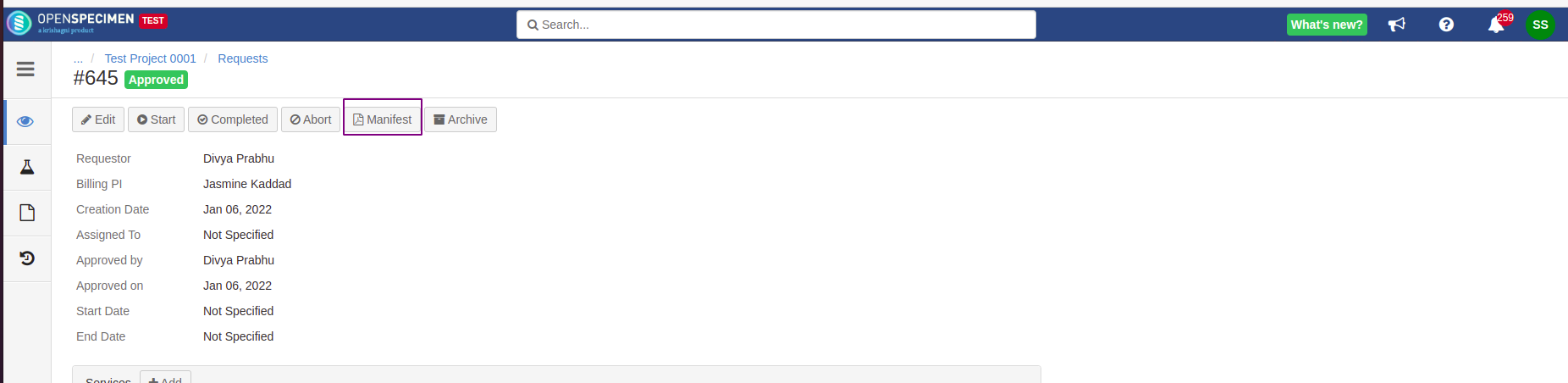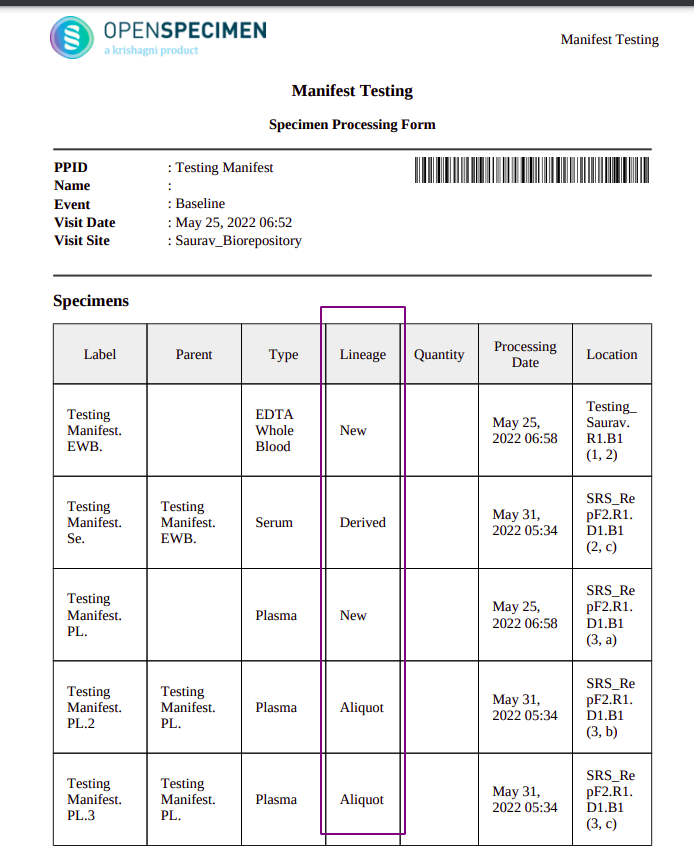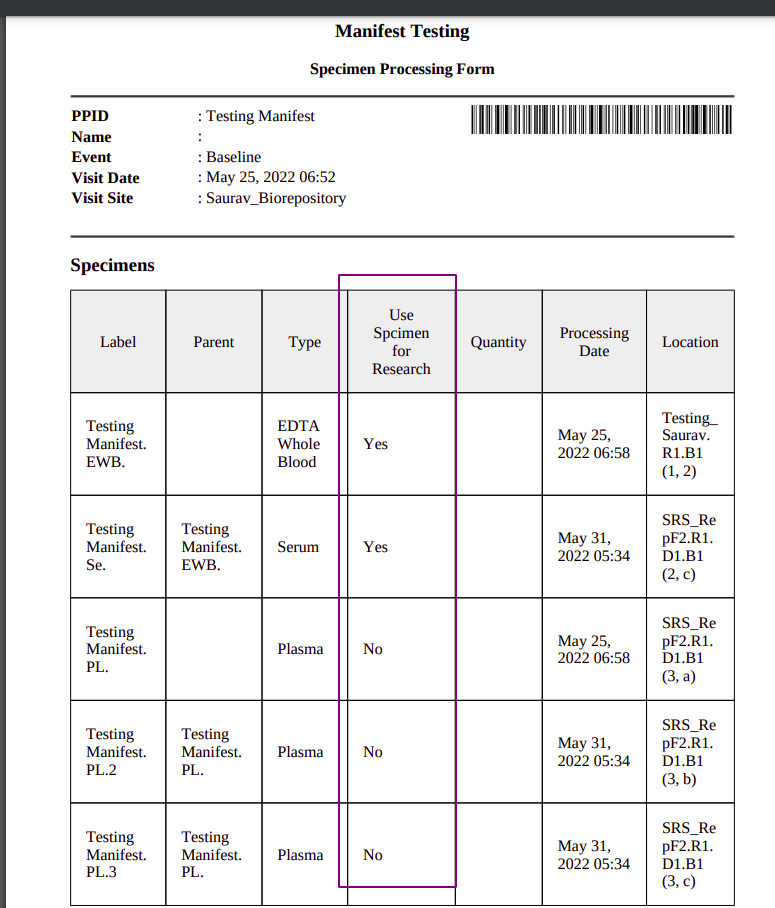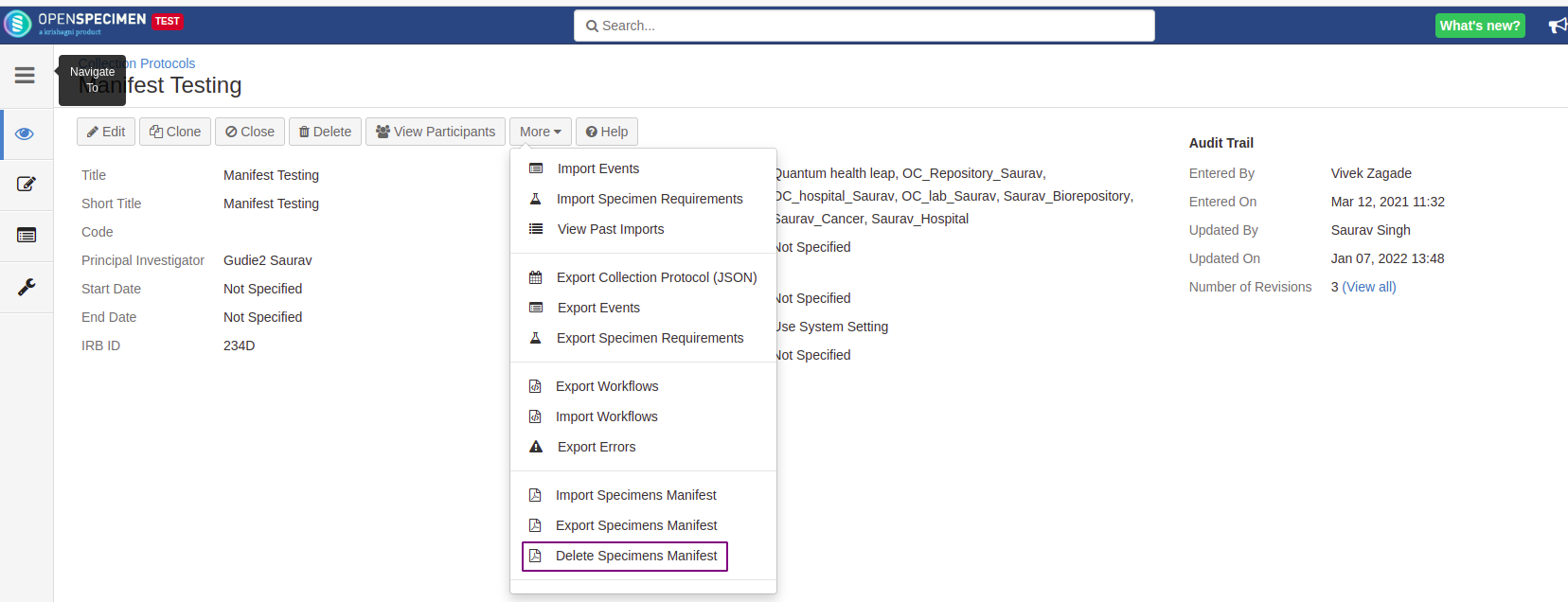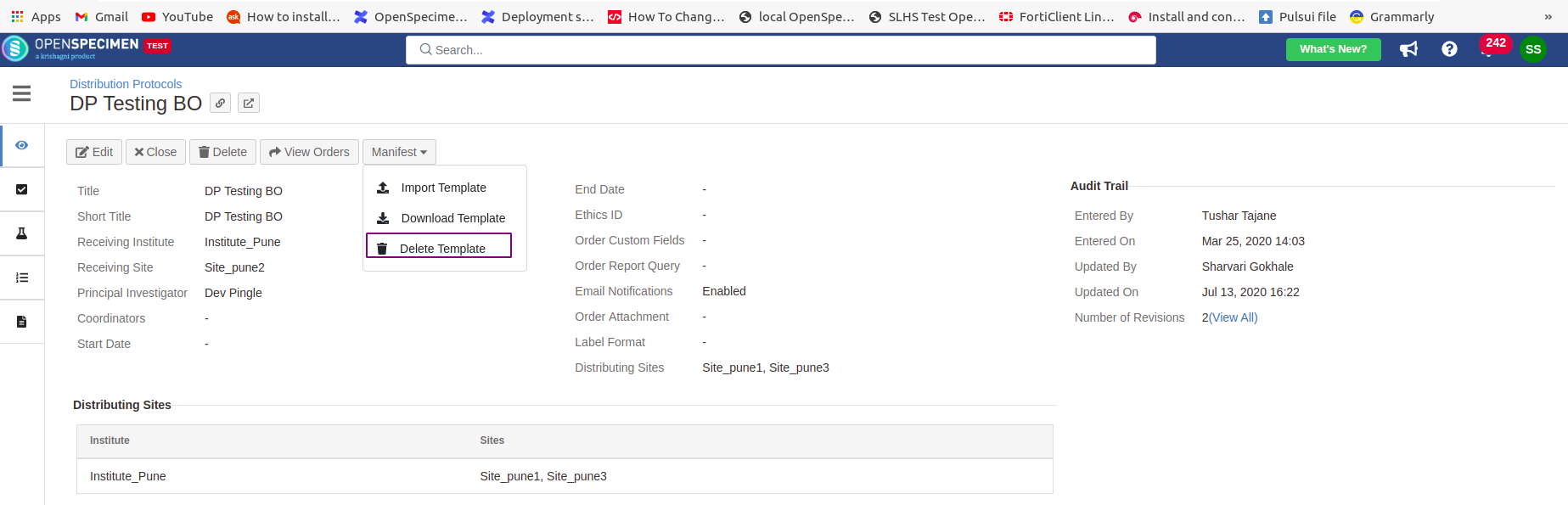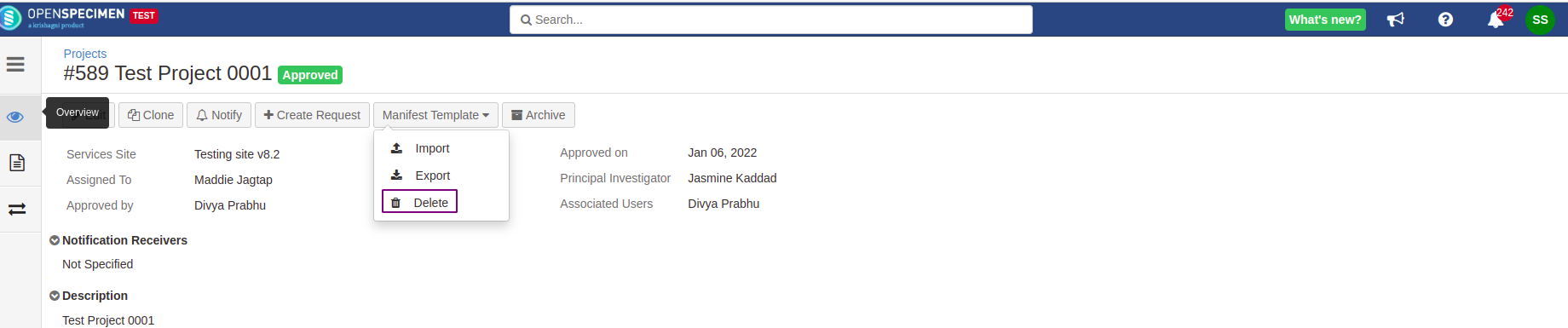Introduction
Manifests are PDF files that can be downloaded or printed after specimen collection, distribution, or shipment. It gives detailed information about the specimens and processing activities performed on them. The manifests can be configured based on protocol/distribution/project needs either at each individual level or system level.
Types of Manifest
The three types of manifest supported in OpenSpecimen are:
Specimen Collection Manifest
Order or Distribution Manifest
Request Manifest
Specimen Collection Manifest
Since the processing techniques vary, generating protocol-specific manifests should be possible. It can contain any data related to specimen, visit, or participant - including custom fields.
A clinic coordinator who has reading access to the visit can download a “Specimen Collection Manifest” from the participant’s visit page.
Default Specimen Manifest PDF

Distribution or Order Manifest
It is possible to configure the distribution manifests either at the distribution or system level. The order manifest can be downloaded from the Order overview page.
Request Manifest
Similarly, it is possible to configure the request manifest either at the project or system level. The request manifest can be downloaded from the request overview page.
Prerequisites

Steps to add the HTML file format to the 'Allowed File Type’ list
Go to Homepage → Setting → Search '‘Allowed File Type.’
Click on property ‘Allowed File Types' → Add 'html’ in the list separated by a comma → Update
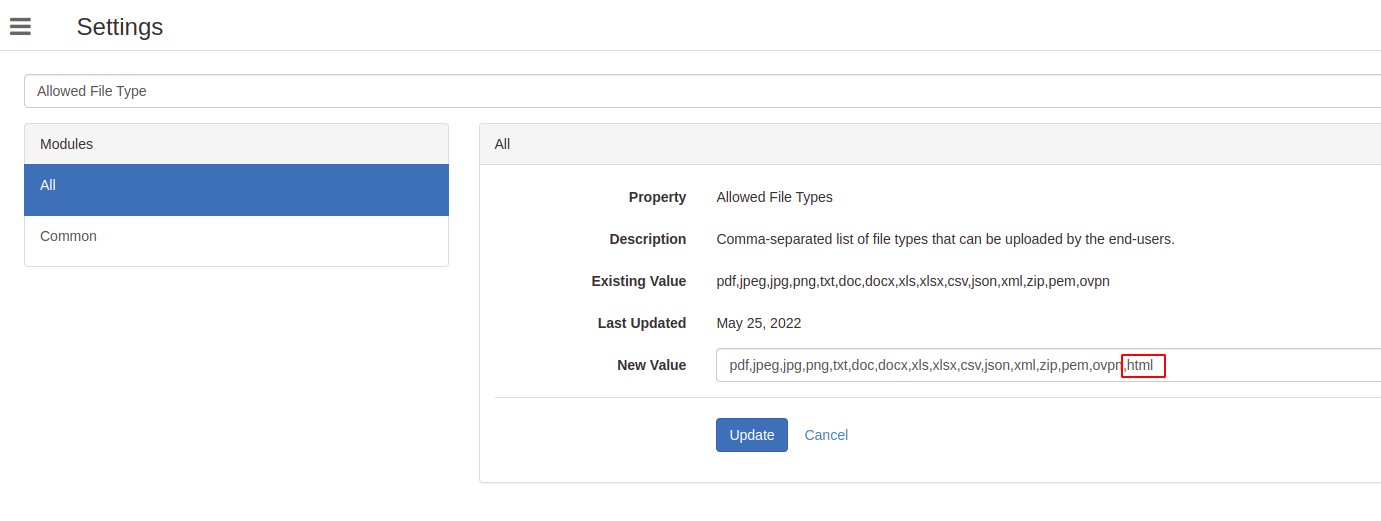
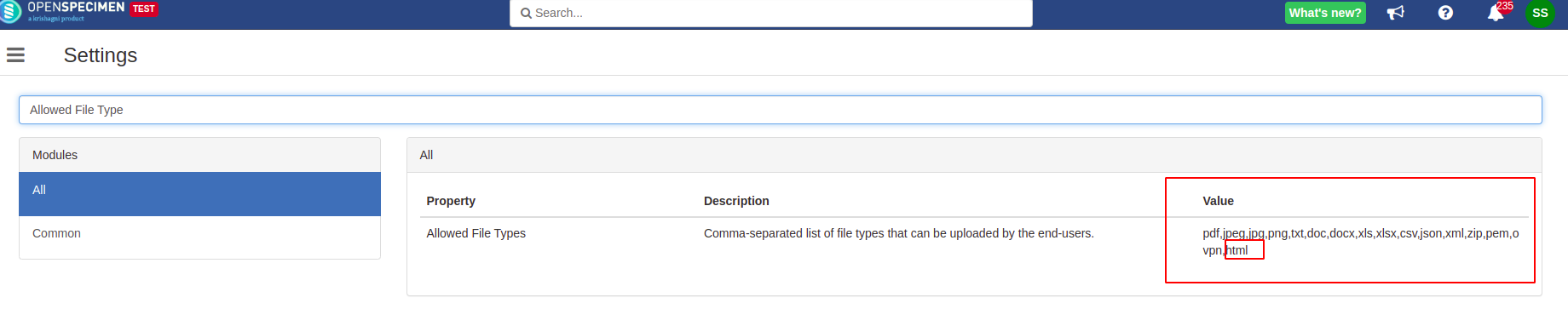
Manifest HTML Templates
Manifest HTML Templates are customizable HTML files that are uploaded into the OpenSpecimen at the system or protocol/distribution/project level to generate a custom Manifest PDF. Based on your requirement you can add or remove fields, modify the specimen table, generate barcode/QR code, style and add texts, etc
Export Manifest Template
You can also export the manifest template from the system setting as well as individual protocol/distribution/project level.
Steps to export the default Manifest template
Export default manifest template
Go to Homepage → Setting → Search 'Manifest.’
Click on the link to download the manifest template of your choice.
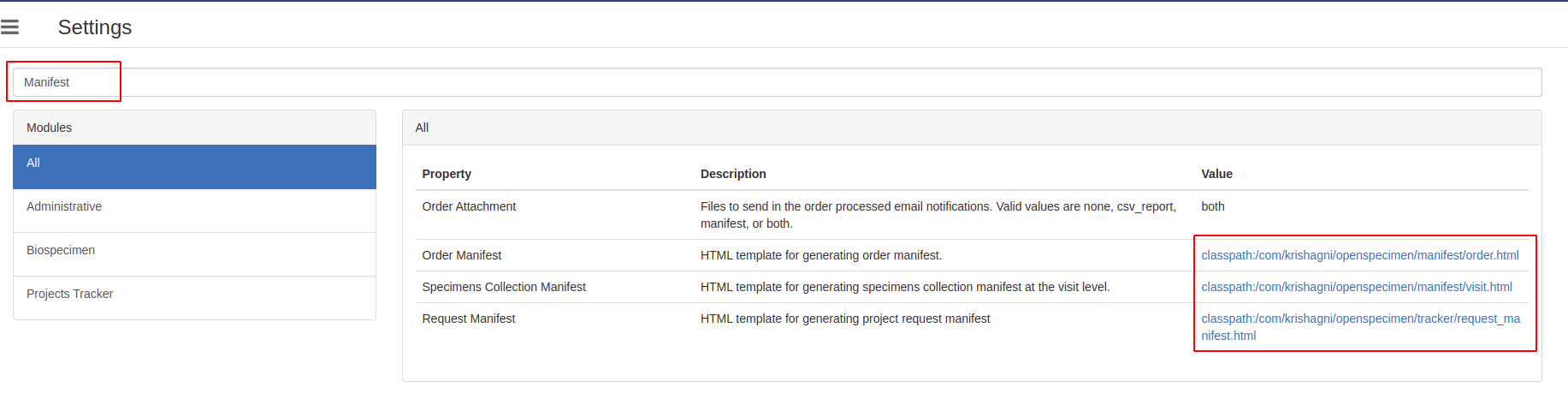
Before v8.2, the default manifest templates were shipped with the application and were not available for export from the system’s setting. For such cases, you can download and use the below default templates as per your need.
Default Specimen Collection manifest
Distribution or Oder manifest
Request manifest
Steps to export protocol/distribution/project specific template
Export manifest template at protocol/distribution/request level
Export specimen manifest template at the protocol level
Go to the Homepage → Collection Protocol → Choose the CP of your choice → View CP Details
On the CP overview page, click on the “More” → Export Specimens Manifest.
CP Overview Page

Export order manifest template at the distribution level
Go to the Homepage → Distribution→ Choose the DP of your choice
On the DP overview page, click on the “Manifest” → Download Template.
DP Overview Page
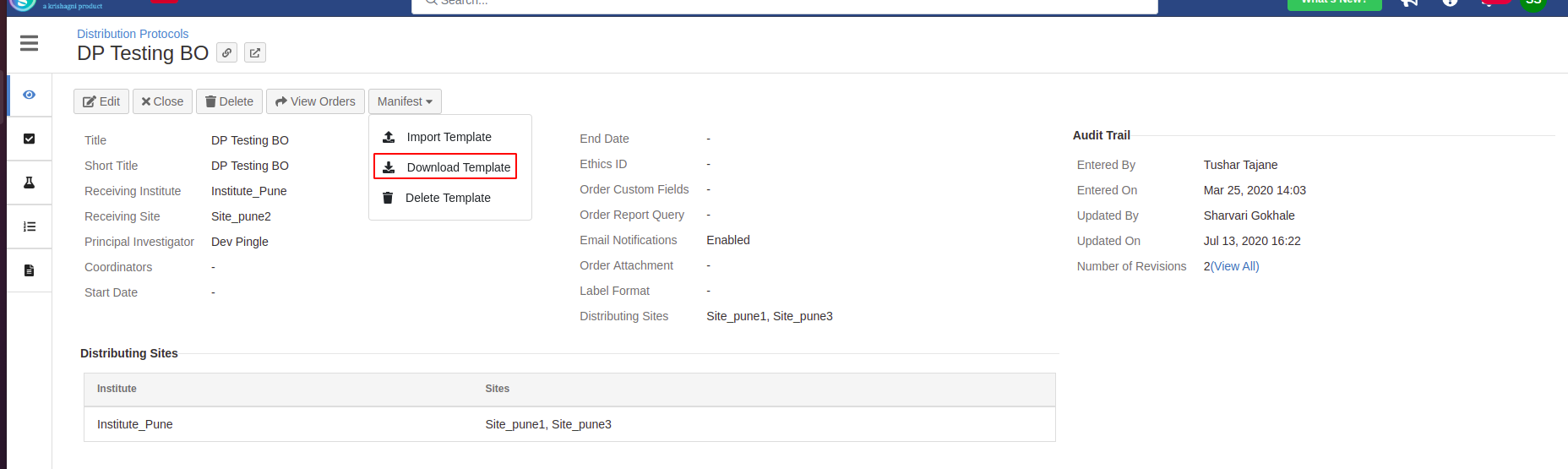
Export request manifest template at the project level
Go to the Homepage → Project → Choose the Project of your choice
On the Project overview page, click on the “Manifest Template” → Export.
Project Overview Page
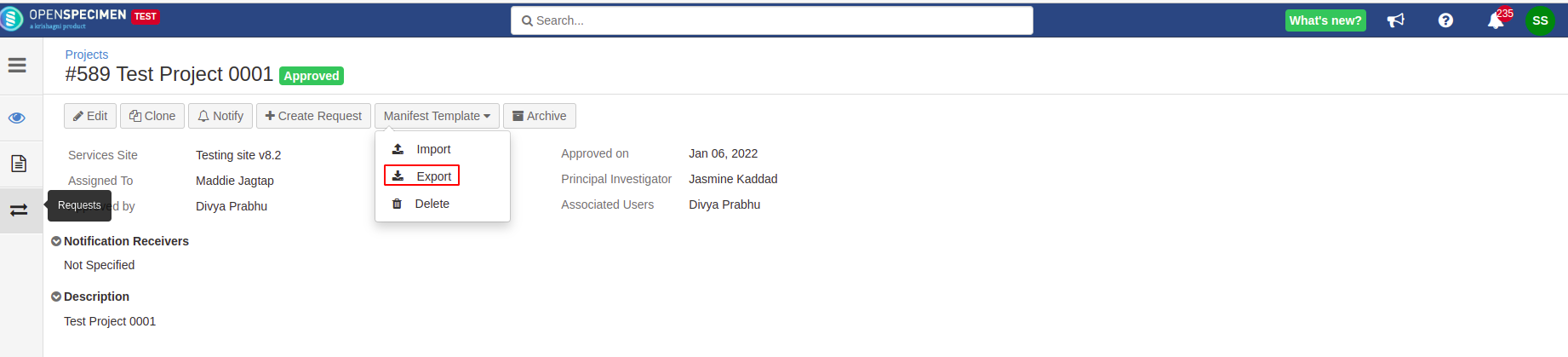
Import Manifest Template
You can also import the manifest template at the system setting as well as individual protocol/distribution/project level. At the system level, the template will be applicable across all the protocols/distributions/projects available in OpenSpecimen whereas at the protocol/distribution/project level it will be specific to them. The manifest template at the individual level overwrites the system level configuration.
Steps to import Manifest Template at system
Import manifest template at system level
Steps to import protocol/distribution/project specific template
Import manifest template at protocol/distribution/request level
Import Specimen Manifest Template at the protocol level
Go to the Homepage → Collection Protocol → Choose the CP of your choice → View CP Details
On the CP overview page, click on the “More” → Import Specimens Manifest → Choose the file from your desktop → Import
CP Overview Page
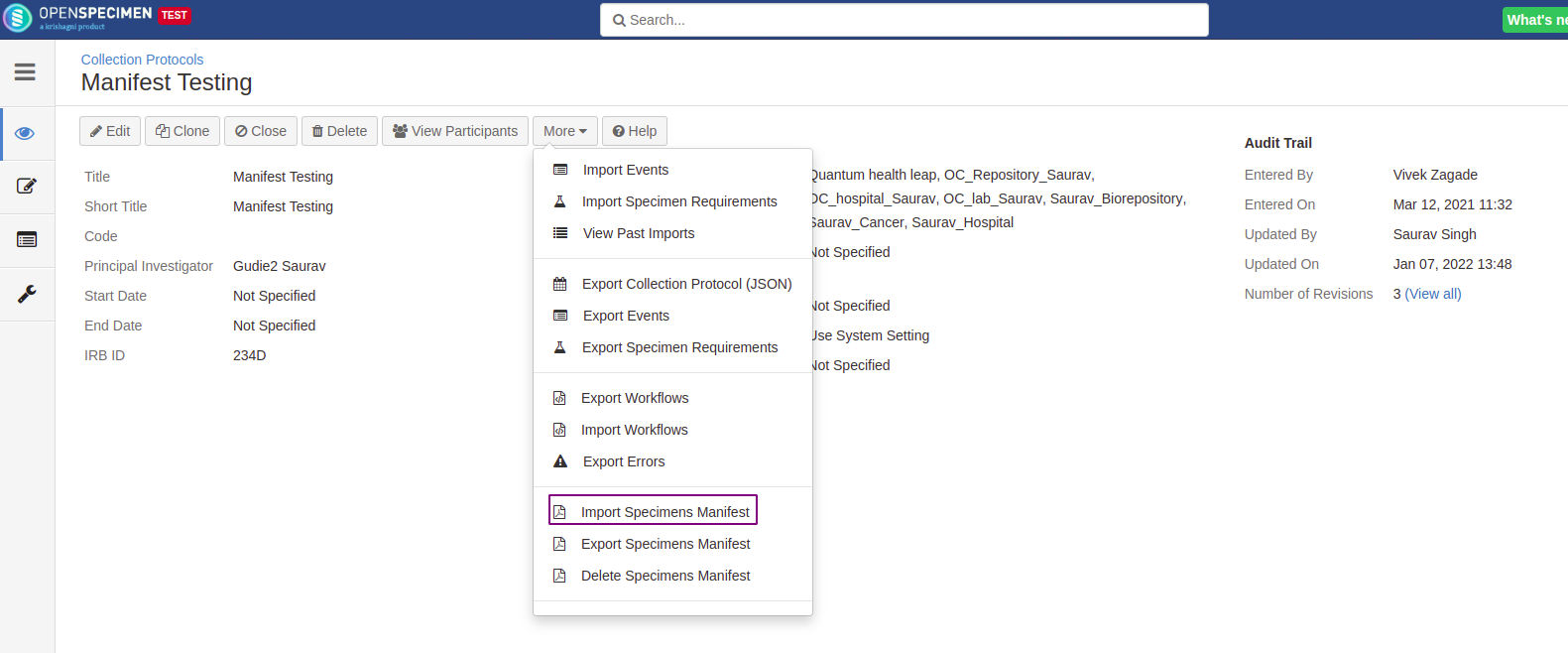
Import order manifest at the distribution level
Go to the Homepage → Distribution→ Choose the DP of your choice
On the DP overview page, click on the “Manifest” → Import Template → Choose the file from your desktop → Upload
DP Overview Page

Import request manifest at the project level
Go to the Homepage → Project → Choose the Project of your choice
On the Project overview page, click on the “Manifest Template” → Import → Choose the file from your desktop → Import
Project Overview Page
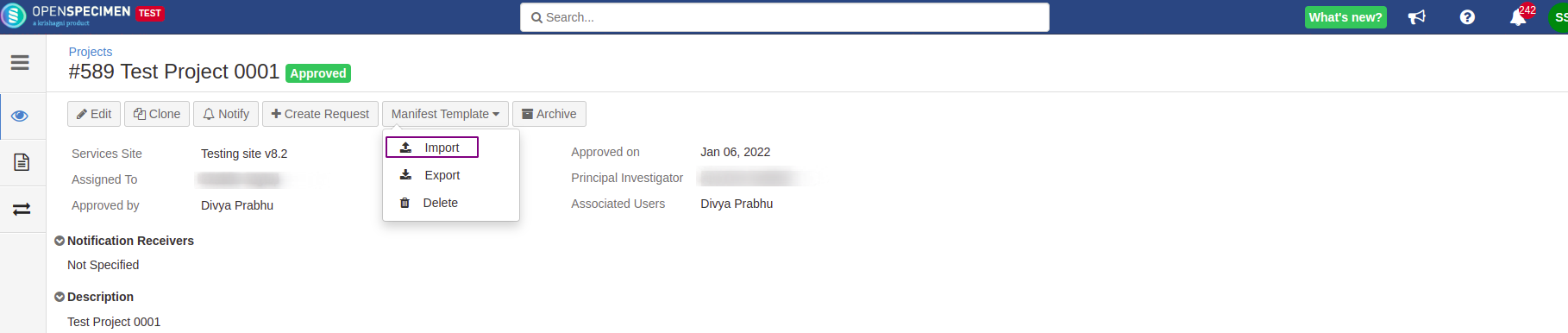
Downloading Manifest PDF
Steps to download manifest pdf for a visit/order/request
Download manifest pdf from a visit/order/request
Download specimen collection Manifest PDF for a visit
Go to the Homepage → Collection Protocol → Choose the Participant of your choice → Choose the visit (occured) of your choice.
On the Visit overview page, click on 'Specimens Manifest'.
Visit Overview Page
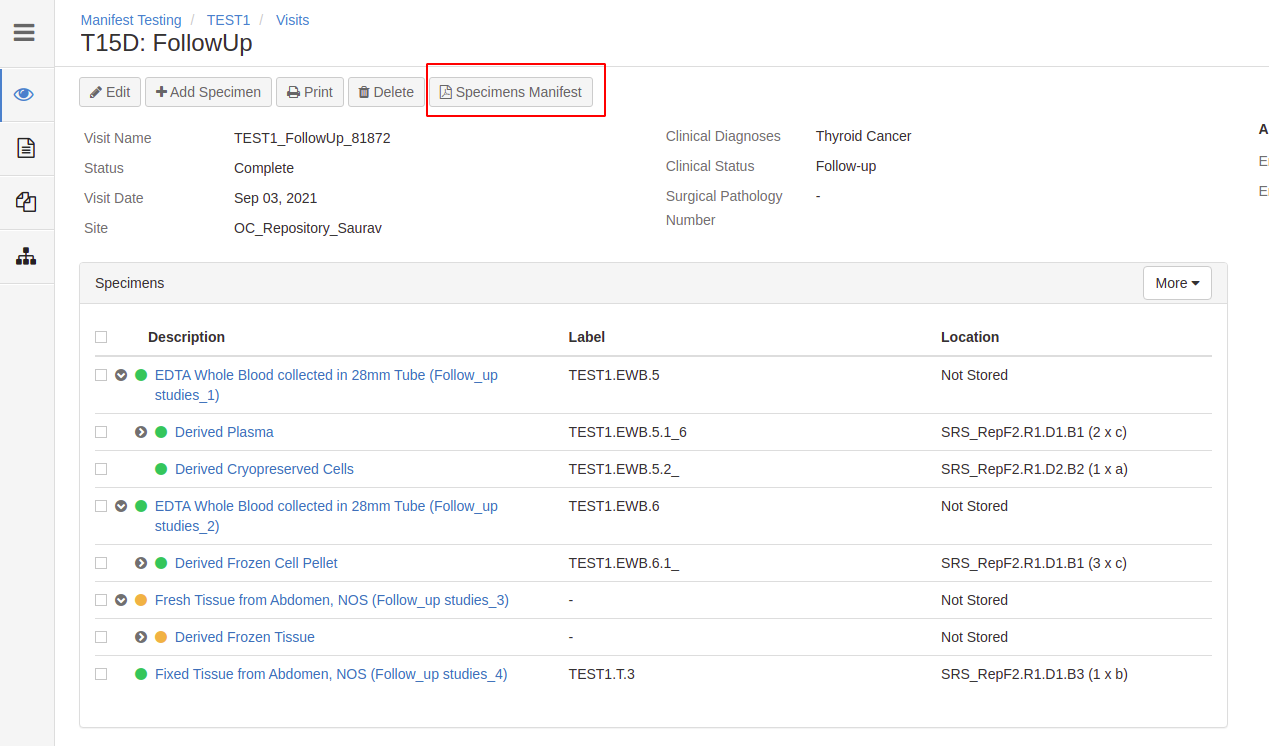
Default specimen collection manifest PDF
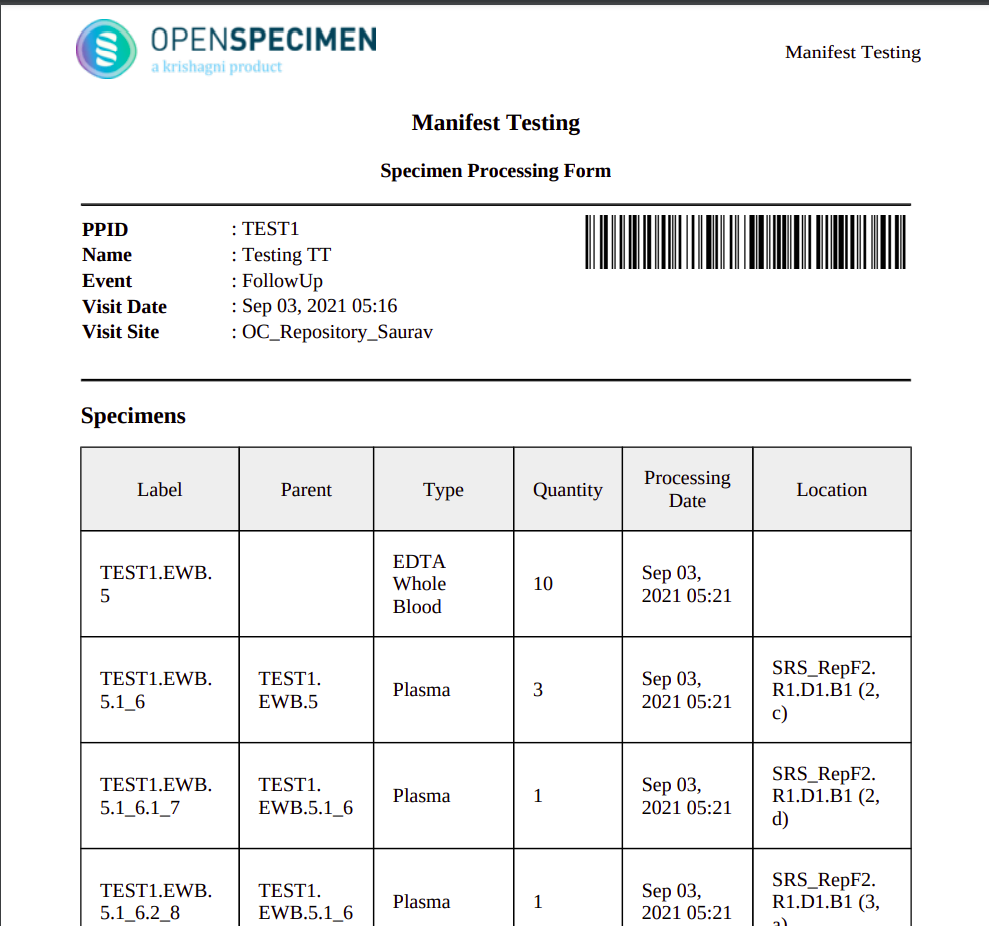
Download order manifest PDF
Go to the Homepage → Orders → Choose the order of your choice.
On the Order overview page, click on 'Manifest'.
Order Overview Page
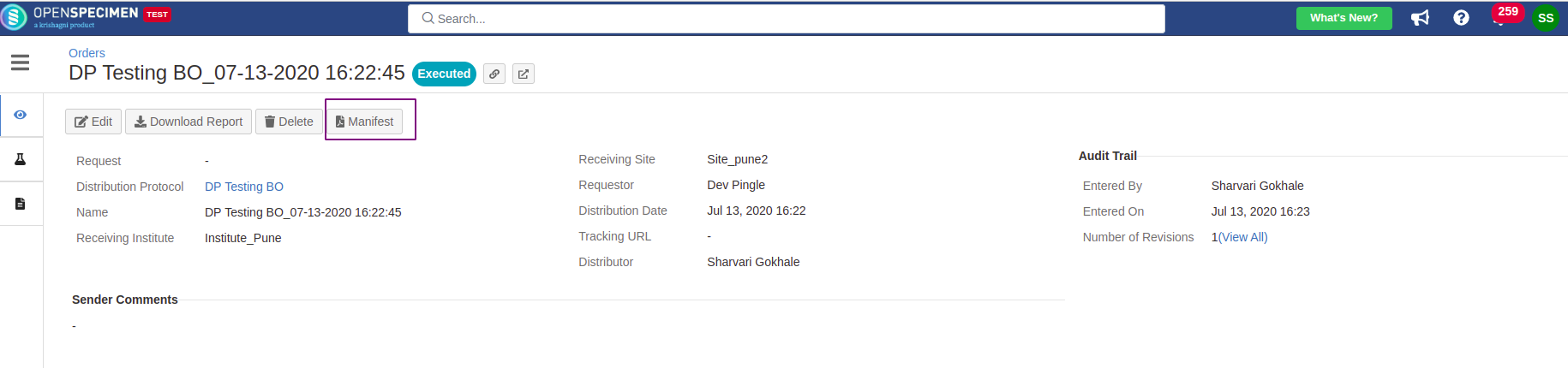
Default order manifest PDF
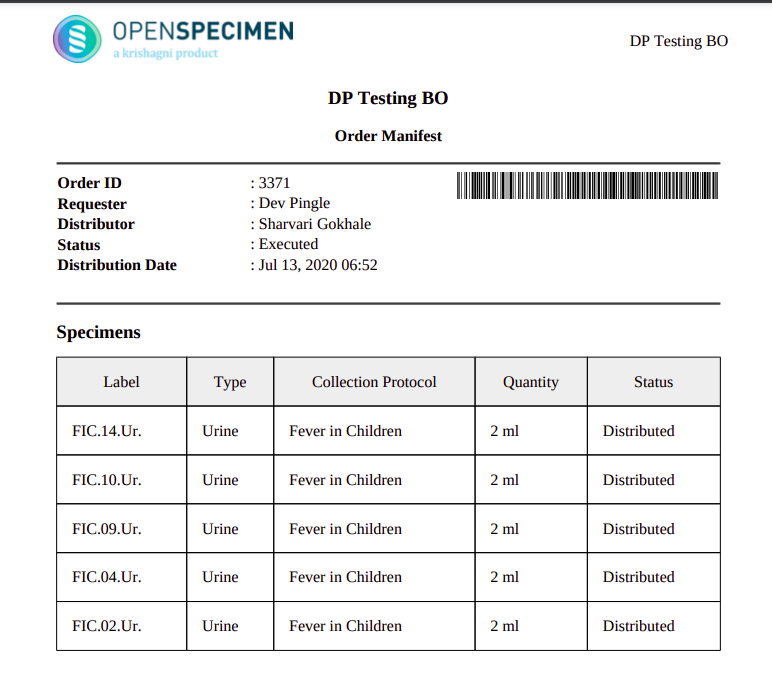
Download request manifest PDF
Go to the Homepage → Project → View Requests → Choose the request of your choice
On the Request overview page, click on 'Manifest'
Request Overview Page
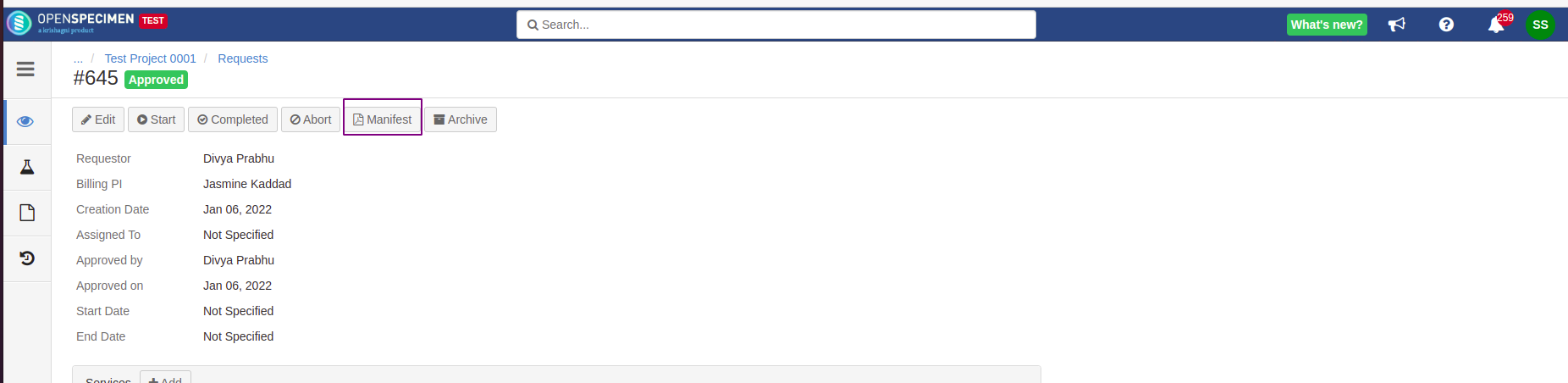
Default request manifest PDF

Customizing Manifest Template
Based on your requirement you can add or remove fields, modify the specimen table, generate barcode/QR code, style and add texts, etc
Before configuring the manifest, it is good to have a backup file of the working manifest template.
The system-level template will be used when no template is configured at the CP level.
Add default fields on the specimen table
Steps to configure the manifest template
Download the default manifest template file of your choice (for example visit.html) from the system setting as shown above.
Open the template in the editor of choice.
Go to the specimen table, add additional fields of your choice (for example “Lineage”) as shown below in the script, and save it.
Follow the above steps to import the manifest template either at the system or individual level and download the manifest PDF for the same.
Script to add specimen lineage field on the specimen table
....
....
<h3> Specimens </h3>
<table class="specimens">
<thead>
<tr>
<th>Label</th>
<th>Parent</th>
<th>Type</th>
<th>Lineage</th>
<th>Quantity</th>
<th>Processing Date</th>
<th>Location</th>
</tr>
</thead>
<tbody>
#foreach ($spmn in $allSpecimens)
<tr>
<td>
#if ($spmn.label)
<span>$spmn.label</span>
#end
</td>
<td>
#if ($spmn.parentLabel)
<span>$spmn.parentLabel</span>
#end
</td>
<td>$spmn.type</td>
<td>
#if ($spmn.lineage)
<span>$spmn.lineage</span>
#end
</td>
<td>
#if ($spmn.status == 'Collected')
#if ($spmn.availableQty)
<span>$spmn.availableQty</span>
<span>$spmn.getQuantityUnit()</span>
#end
#elseif ($spmn.status == 'Pending' || !$spmn.status)
#if ($spmn.initialQty)
<span>$spmn.initialQty</span>
<span>$spmn.getQuantityUnit()</span>
#end
#end
</td>
<td>
#if ($spmn.lineage == 'New' and $spmn.collectionEvent.time)
<span>$dateFmt.format($spmn.collectionEvent.time)</span>
#elseif ($spmn.createdOn)
<span>$dateFmt.format($spmn.createdOn)</span>
#end
</td>
<td>
#if ($spmn.storageLocation.name)
<span>$spmn.storageLocation.name</span>
#if ($spmn.storageLocation.mode == 'TWO_D')
<span>($spmn.storageLocation.positionY, $spmn.storageLocation.positionX)</span>
#elseif ($spmn.storageLocation.mode == 'LINEAR')
<span>($spmn.storageLocation.position)</span>
#end
#end
</td>
</tr>
#end
</tbody>
</table>
....
....
Manifest PDF View
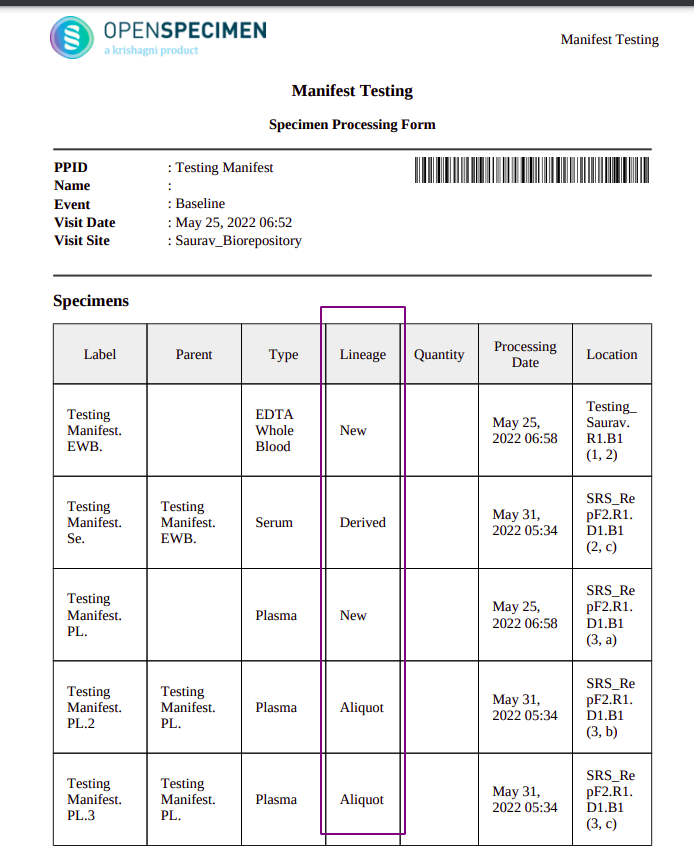


Add custom fields on the specimen table
Steps to configure the manifest template
Download the default manifest template file of your choice (for example visit.html) from the system setting as shown above.
Open the template in the editor of choice.
Go to the specimen table, add additional custom fields of your choice (for example “Use Specimen for Research”) as shown below in the script, and save it.
Follow the above steps to import the manifest template either at the system or individual level and download the manifest PDF for the same.
Script to add custom field on the specimen table
....
....
<h3> Specimens </h3>
<table class="specimens">
<thead>
<tr>
<th>Label</th>
<th>Parent</th>
<th>Type</th>
<th>Use Spcimen for Research</th>
<th>Quantity</th>
<th>Processing Date</th>
<th>Location</th>
</tr>
</thead>
<tbody>
#foreach ($spmn in $allSpecimens)
<tr>
<td>
#if ($spmn.label)
<span>$spmn.label</span>
#end
</td>
<td>
#if ($spmn.parentLabel)
<span>$spmn.parentLabel</span>
#end
</td>
<td>$spmn.type</td>
<td>
#if ($spmn.extensionDetail.attrsMap.use_specimen_for_research)
<span>$spmn.extensionDetail.attrsMap.use_specimen_for_research</span>
#end
</td>
<td>
#if ($spmn.status == 'Collected')
#if ($spmn.availableQty)
<span>$spmn.availableQty</span>
<span>$spmn.getQuantityUnit()</span>
#end
#elseif ($spmn.status == 'Pending' || !$spmn.status)
#if ($spmn.initialQty)
<span>$spmn.initialQty</span>
<span>$spmn.getQuantityUnit()</span>
#end
#end
</td>
<td>
#if ($spmn.lineage == 'New' and $spmn.collectionEvent.time)
<span>$dateFmt.format($spmn.collectionEvent.time)</span>
#elseif ($spmn.createdOn)
<span>$dateFmt.format($spmn.createdOn)</span>
#end
</td>
<td>
#if ($spmn.storageLocation.name)
<span>$spmn.storageLocation.name</span>
#if ($spmn.storageLocation.mode == 'TWO_D')
<span>($spmn.storageLocation.positionY, $spmn.storageLocation.positionX)</span>
#elseif ($spmn.storageLocation.mode == 'LINEAR')
<span>($spmn.storageLocation.position)</span>
#end
#end
</td>
</tr>
#end
</tbody>
</table>
....
....
Manifest PDF View
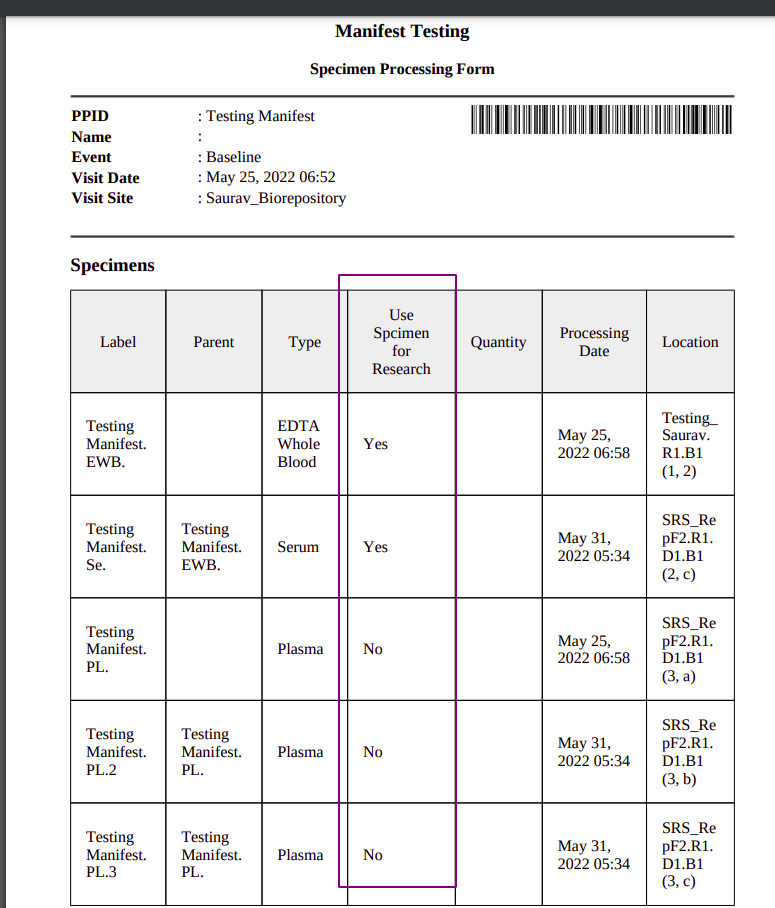


Delete Manifest Template
You can only delete the protocol/distribution/project specific template from their respective level. You cannot delete the default manifest template attached to the system’s setting.
Steps to delete protocol/distribution/project specific template
Delete manifest template at protocol/distribution/request level
Delete Specimen Manifest Template at the protocol level
Go to the Homepage → Collection Protocol → Choose the CP of your choice → View CP Details
On the CP overview page, click on the “More” → Delete Specimens Manifest
CP Overview Page
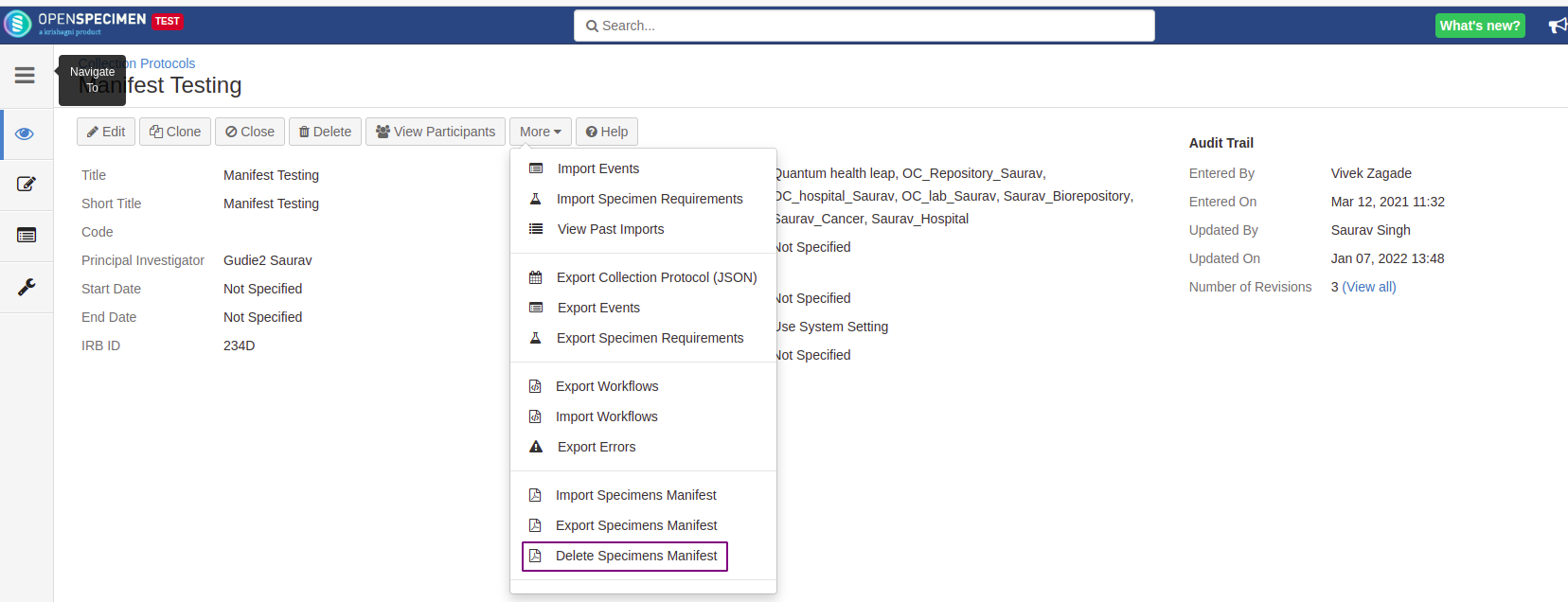
Delete order manifest at the distribution level
Go to the Homepage → Distribution→ Choose the DP of your choice
On the DP overview page, click on the “Manifest” → Delete Template
DP Overview Page
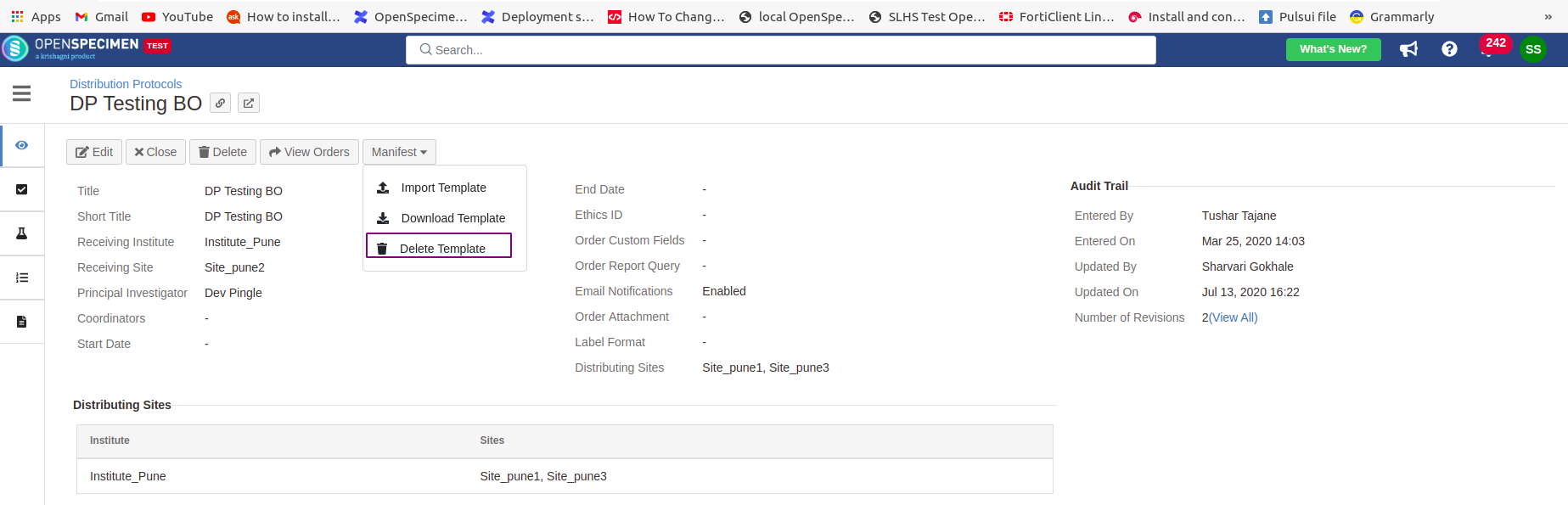
Delete request manifest at the project level
Go to the Homepage → Project → Choose the Project of your choice
On the Project overview page, click on the “Manifest Template” → Delete
Project Overview Page
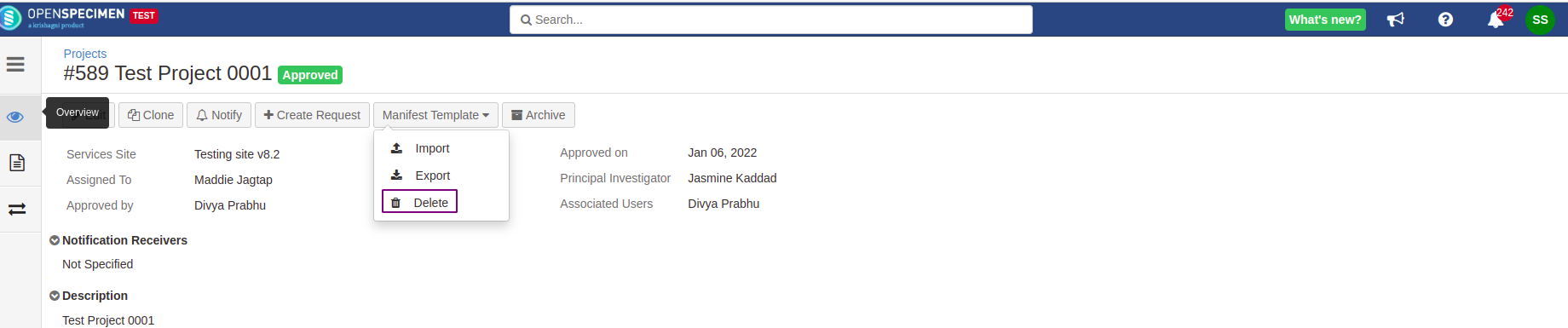
Supported Fields
Specimen manifest
Specimen Manifest Supported Fields
Order manifest
Order Manifest Supported Fields
FAQ
1. Would it be possible to escape all special characters within a text at once?
Ans: From OpenSpecimen v10.x, special characters are skilled automatically in default manifest templates. However, for earlier versions, you can use CDATA.to avoid the overhead of escaping each special character
Syntax
<![CDATA[Statement]]>
Example:
Example Code
<div>
<ol style="font-size: 13px; padding-left: 13px;">
<caption style="text-align: left; font-size: 13px; margin-left: 0px;"><u><b>Processing Notes:</b></u></caption>
<li><![CDATA[Inequality Synmbols: >,<,>=,<=]]></li>
</ol>
</div>
2. Does the Order manifest support specimen custom or participant registration fields?
No. Order manifest doesn’t support specimen custom or participant registration fields such as (External Suj ID).
3. Would it be possible to page break or start a new page?
Ans: Yes. Please add the following HTML wherever you want a page break or a new page should be started.
Syntax
<div style="page-break-after:always"></div>
Example:
Example Code
#foreach ($spmn in $allSpecimens)
<div style="page-break-after: always;"></div>
#if ($visit.extensionDetail.attrsMap.service_request && $spmn.lineage == 'New' && $spmn.collectionEvent.time && ($spmn.label.startsWith("P1") || $spmn.label.startsWith("P6")))
<tr>
<td class="label">First Name</td>
<td>: <![CDATA[$cpr.participant.firstName]]></td>
</tr>
<tr>
<td class="label">Last Name</td>
<td>: <![CDATA[$cpr.participant.lastName]]></td>
</tr>
<tr>
<td class="label">MRN</td>
<td>: <![CDATA[$cpr.participant.empi]]></td>
</tr>
<tr>
<td class="label">Date of Birth</td>
<td>: $dateOnlyFmt.format($cpr.participant.birthDate)</td>
</tr>
<tr>
<td class="label">Participant ID</td>
<td>: <![CDATA[$cpr.ppid]]></td>
</tr>
<tr>
<td class="label">PI Name</td>
<td>: <![CDATA[$cp.principalInvestigator.firstName $cp.principalInvestigator.lastName]]></td>
</tr>
<tr>
<td class="label">PI Email</td>
<td>: <![CDATA[$cp.principalInvestigator.emailAddress]]></td>
</tr>
#foreach ($request in $visit.extensionDetail.attrsMap.service_request)
#if (($spmn.label.startsWith("P1") && $request.service_requested == 'DNA Extraction') || ($spmn.label.startsWith("P6") && $request.service_requested == 'PBMC Processing'))
<tr>
<td class="label">Service Requested</td>
<td>: <![CDATA[$request.service_requested]]></td>
</tr>
<tr>
<td class="label">Number of tubes</td>
<td>: <![CDATA[$request.number_of_tubes]]></td>
</tr>
<tr>
<td class="label">Volume in each tube</td>
<td>: <![CDATA[$request.volume_in_each_tube2]]></td>
</tr>
<tr>
<td class="label">Collection Date</td>
<tr>: <![CDATA[$dateFmt.format($spmn.collectionEvent.time)]]></tr>
</tr>
#if ($request.comments)
<tr>
<td class="label">Comments</td>
<td>: <![CDATA[$request.comments]]></td>
</tr>
#end
#end
#end
<tr>
<td>----------------------------------------------------------------------------------</td>
<td>-----------------------------------------</td>
</tr>
#end
#end