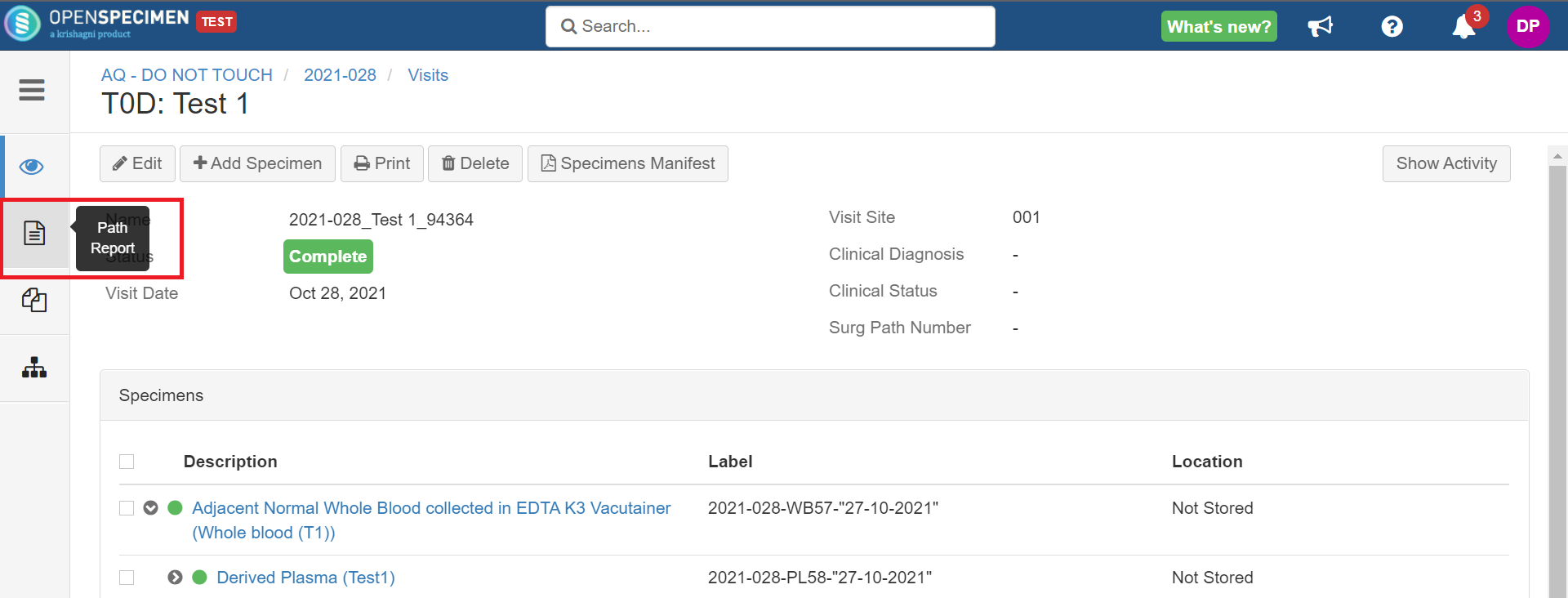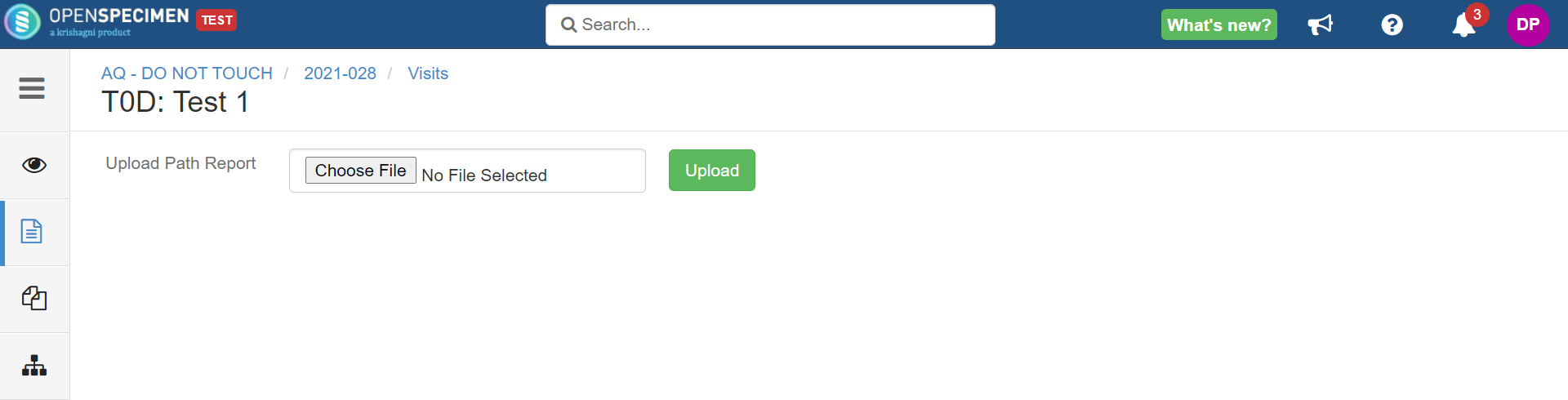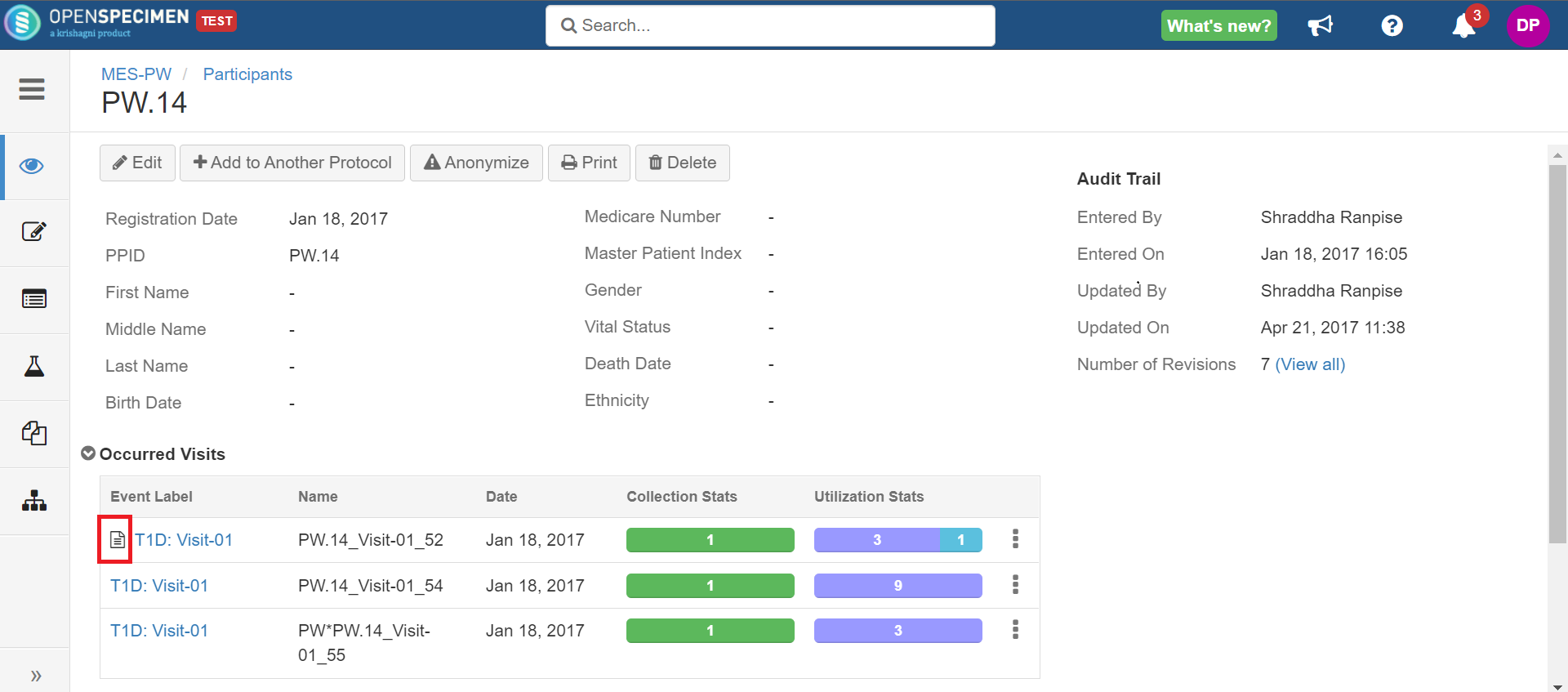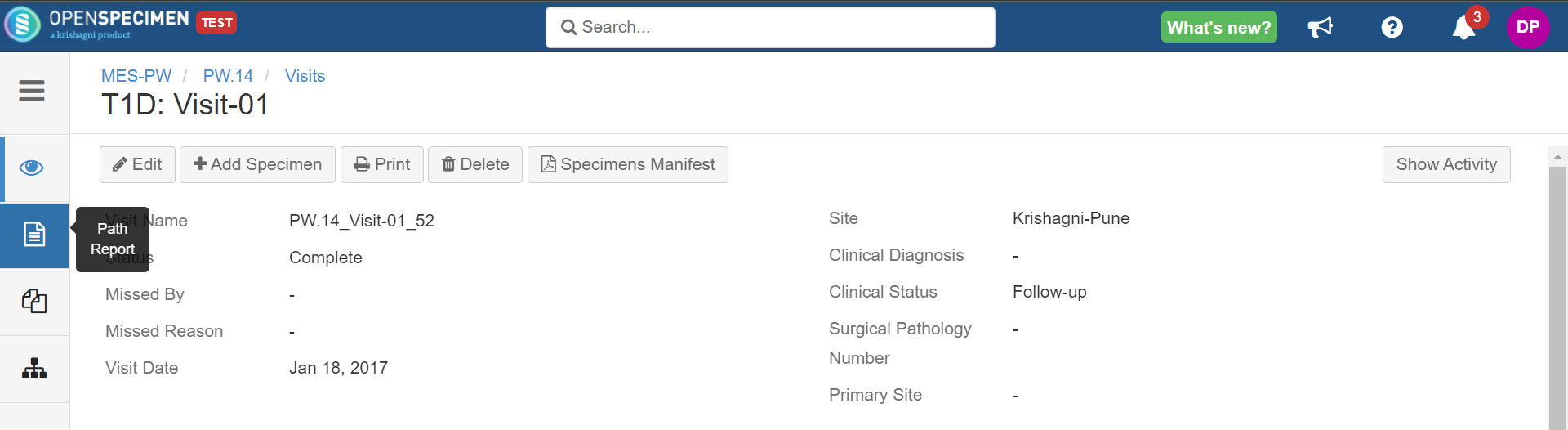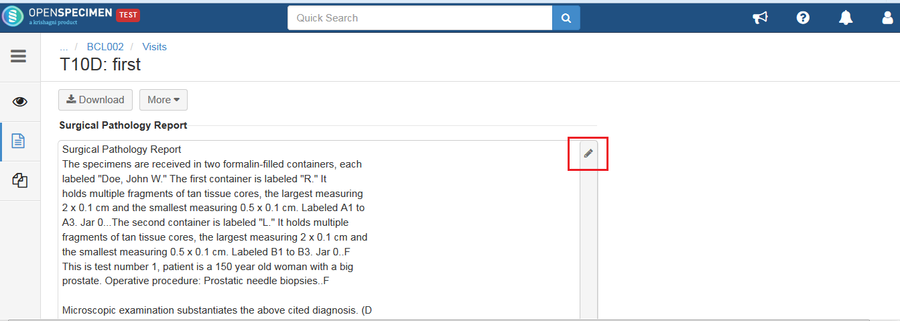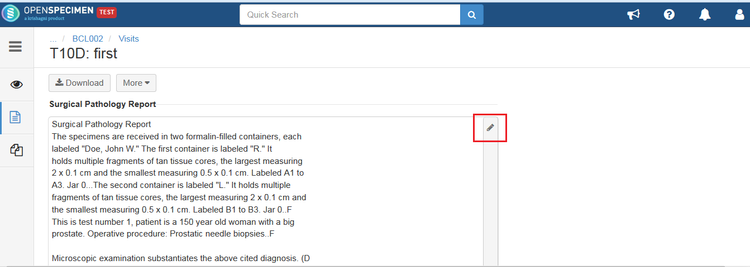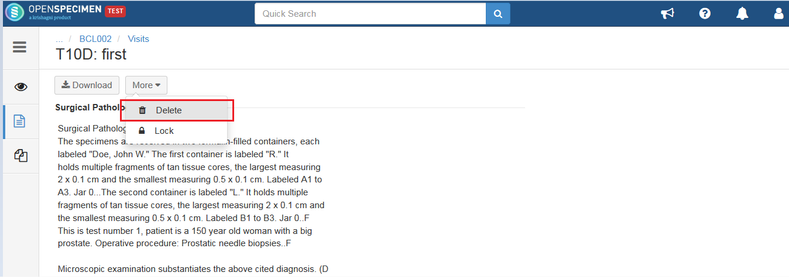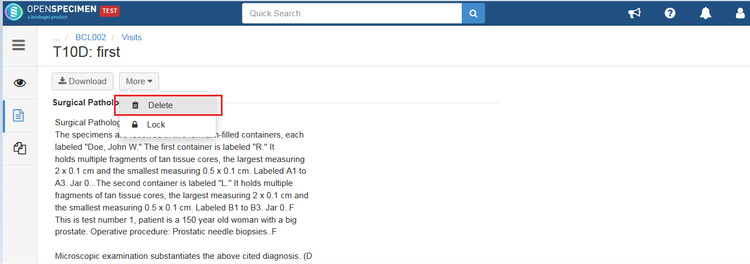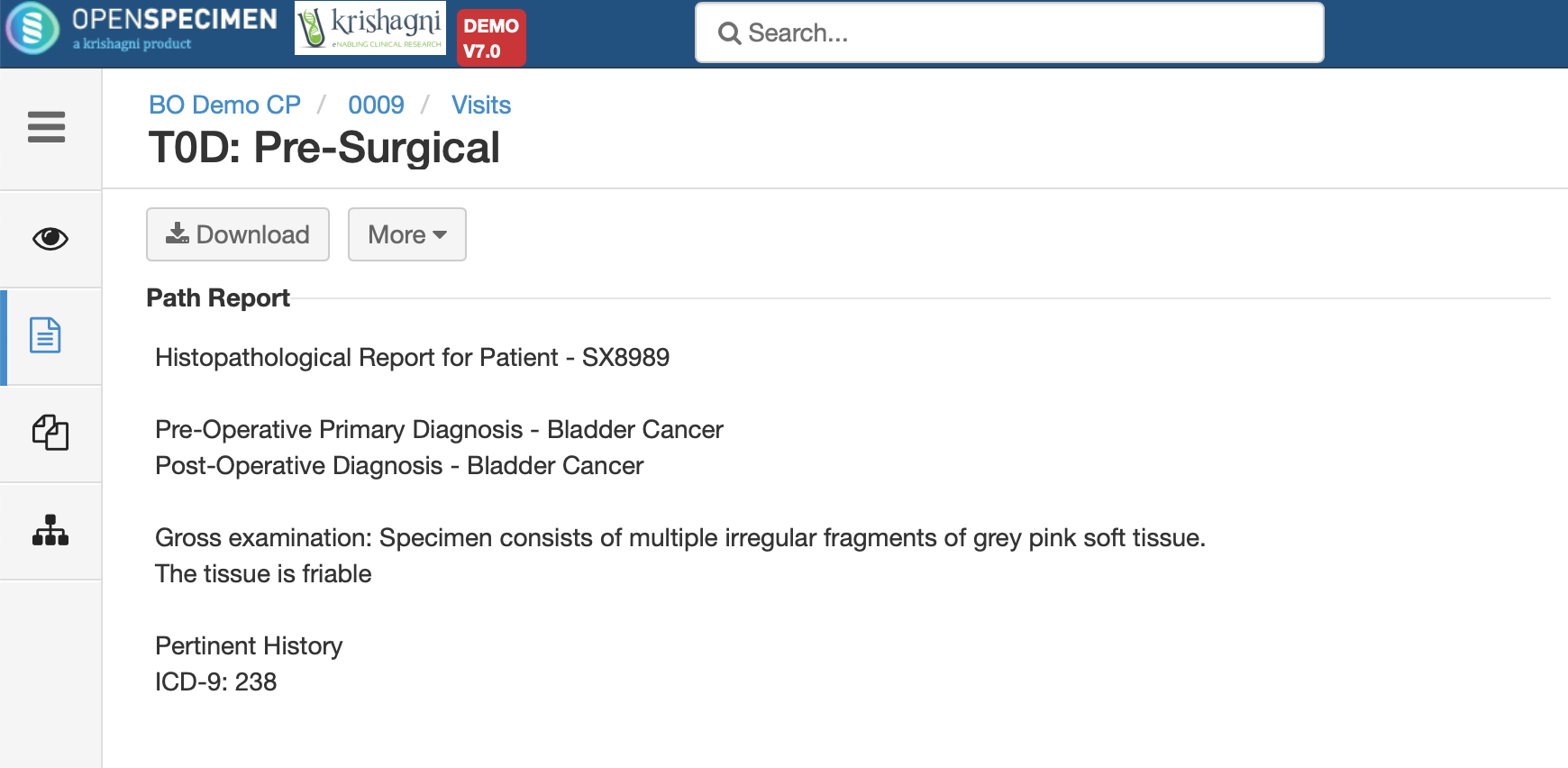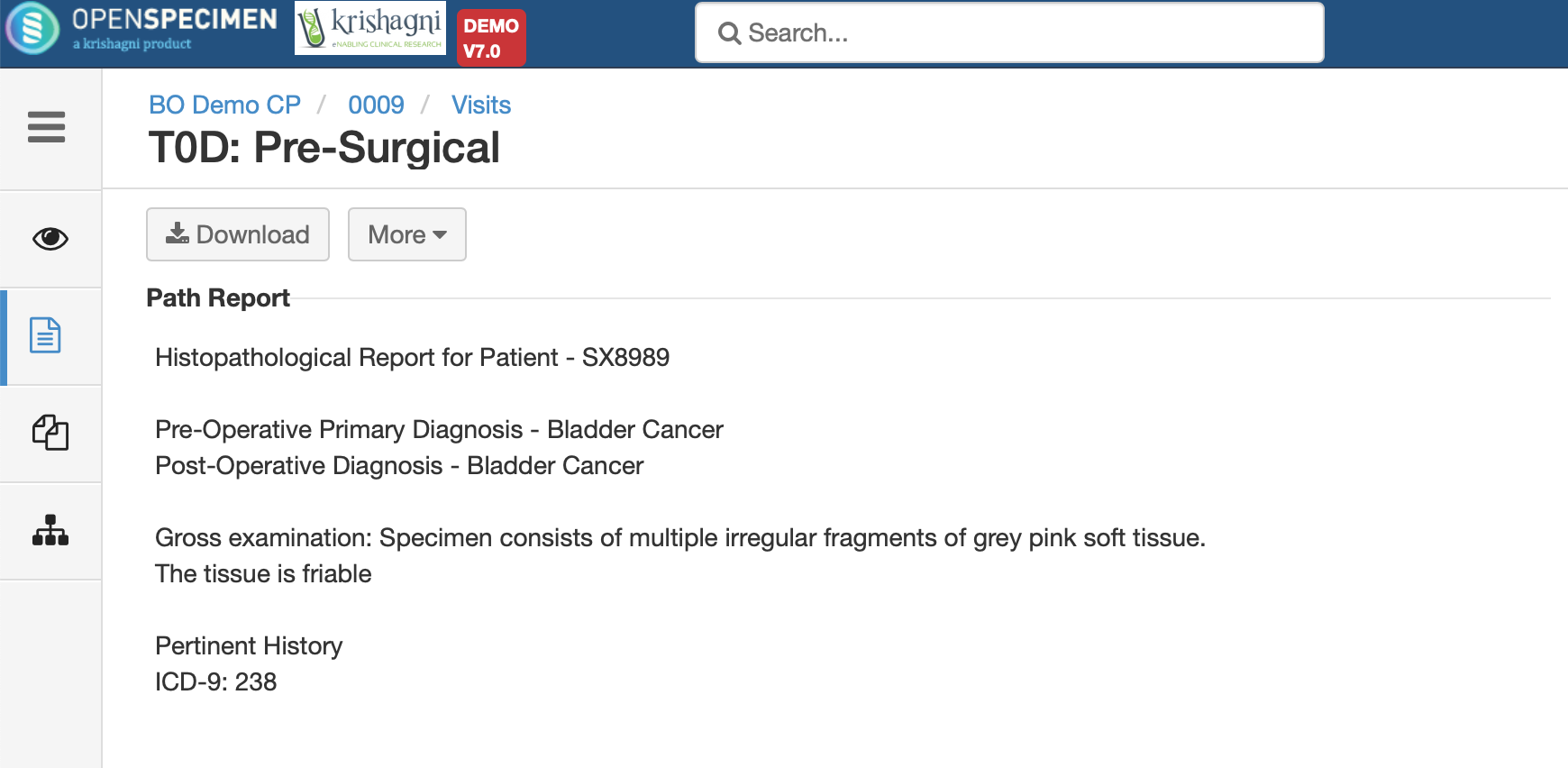Introduction
Surgical pathology reports (SPR), which are usually in file formats like pdf, text, etc., can be uploaded in OpenSpecimen under a visit of the participant's visit. This can be downloaded for reference.
An interface plugin can be implemented to automatically load these reports from external pathology systems automatically.
Settings to
...
Upload SPR
There is a system-level setting to enable or disable uploading of surgical pathology reports for a visit. The user You can only view the ‘Surgical Pathology Reports’ tab on the visits page only if the setting is ‘Enabled’.
| Expand |
|---|
| title | Click here to view the steps... |
|---|
|
Go to the home page and click on ‘Settings’ card- Navigate to ‘Settings’.
- Search for the property
‘Surgical Pathology Reports’Click on the property ‘Surgical Pathology Reports’ under ‘Biospecimen’ module and - ‘Path Reports’ and select the option ‘Enabled’
of - in the ‘New Value’ field.
System & CP level settings to enable/disable SPR: System-level setting | CP level setting | Allow uploading SPR |
|---|
Enabled | Use System Setting | Yes | Enabled | Yes | Yes | Enabled | No | No | | Disabled | Use System Setting | No | | Disabled | Yes | Yes | | Disabled | No | No |
|
| Note |
|---|
‘Surgical Pathology - ‘Path Reports’ under the ‘Biospecimen’ module is disabled
and in - .
- In the CP level setting default value for ‘Store SPRs’ is ‘Use System Setting’.
|
Upload Surgical Pathology Report for a
...
Visit
To upload the file manually, follow the below steps:
| Expand |
|---|
| title | Click here to view the steps... |
|---|
|
- Click on any participants from the list for which you are going to add SPR for a visit.
- Click on any of the occurred visits from the list and go to the overview page of that visit.
- Click on the ‘Path Report’ tab from the left-hand side menu.
 Image Removed Image Removed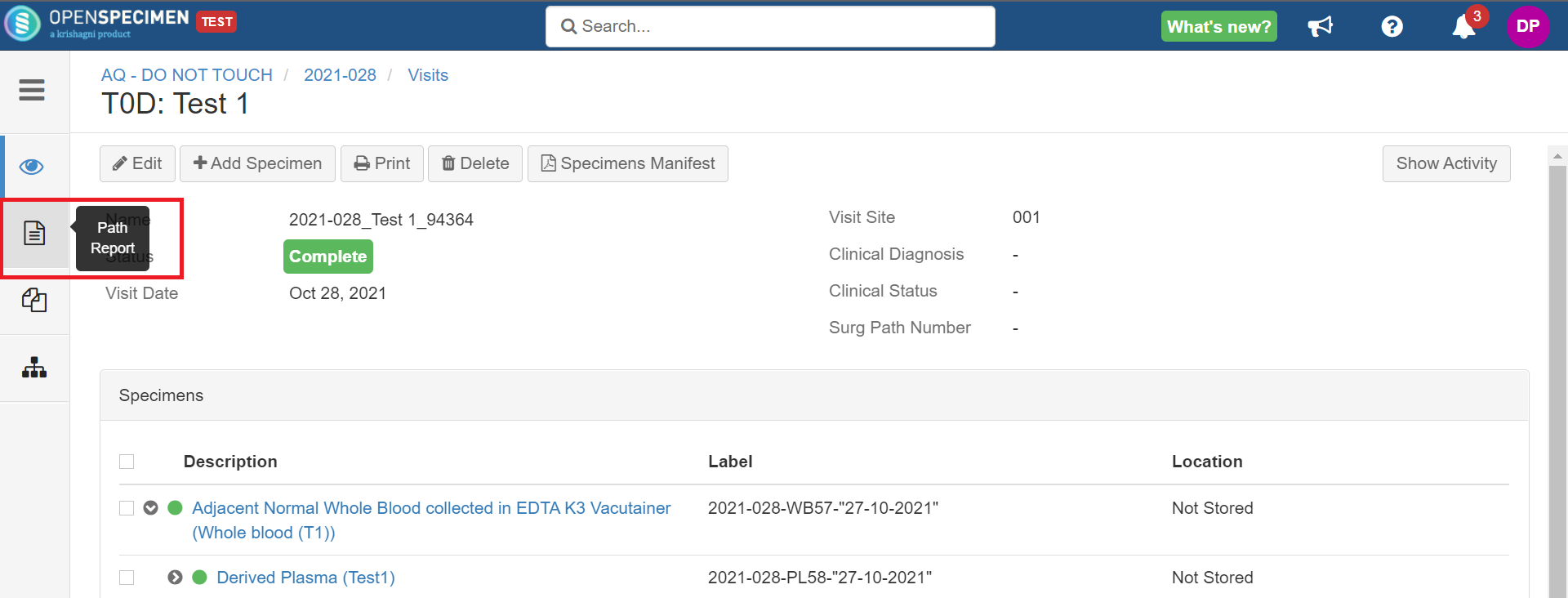 Image Added Image Added
Browse- Choose file' button, select the desired file by browsing and click on the ‘Upload’ button.
 Image Removed Image Removed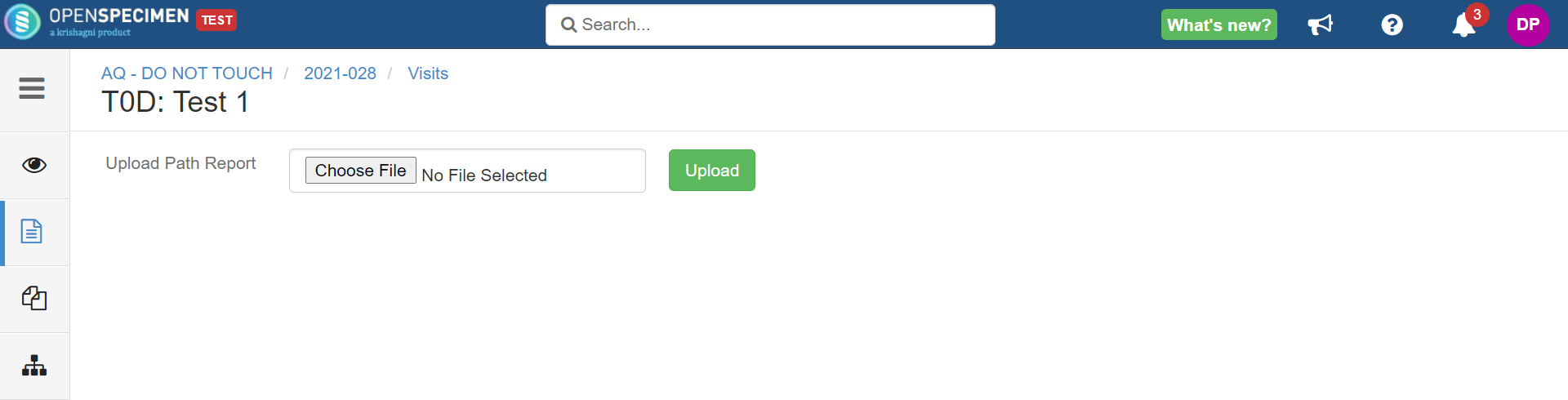 Image Added Image Added
The user - You will be able to view the uploaded SPR on the same page.
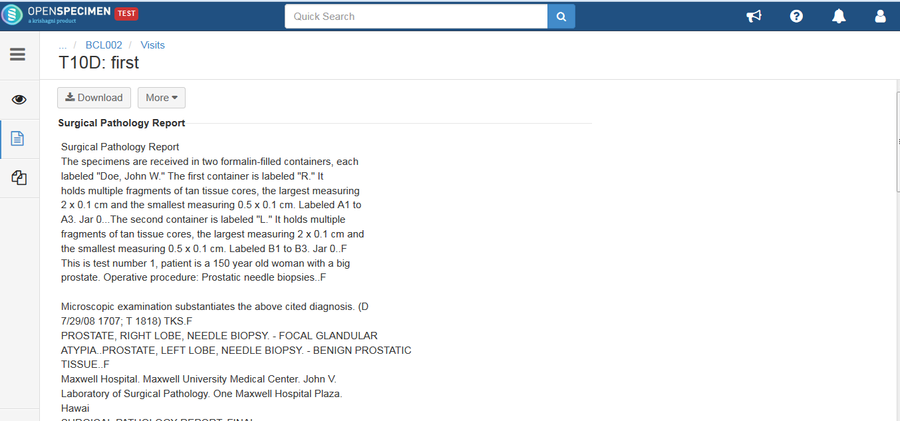 Image Removed Image Removed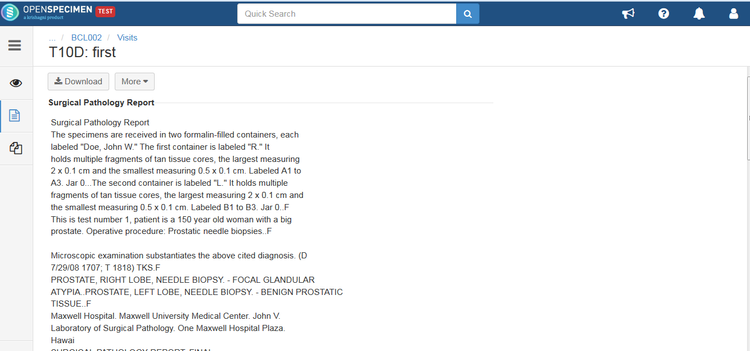 Image Added Image Added
| Note |
|---|
The system does not show the ‘Path Report’ tab for the missed, not collected, or pending visits. |
|
...
- the system displays the path report icon in the occurred visits and visits side panel of the participant detail page.
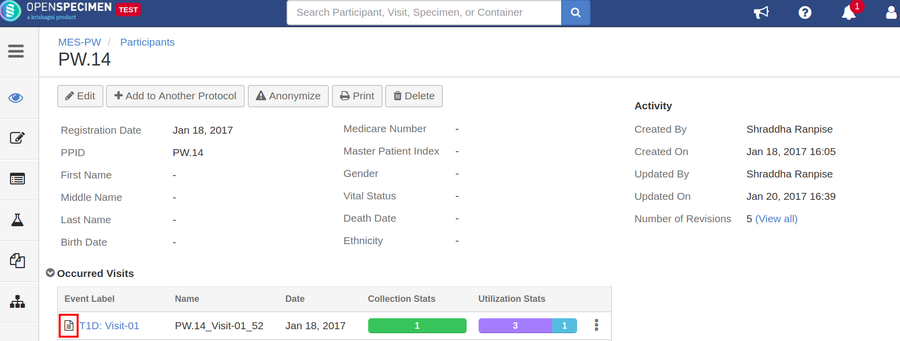 Image Removed
Image Removed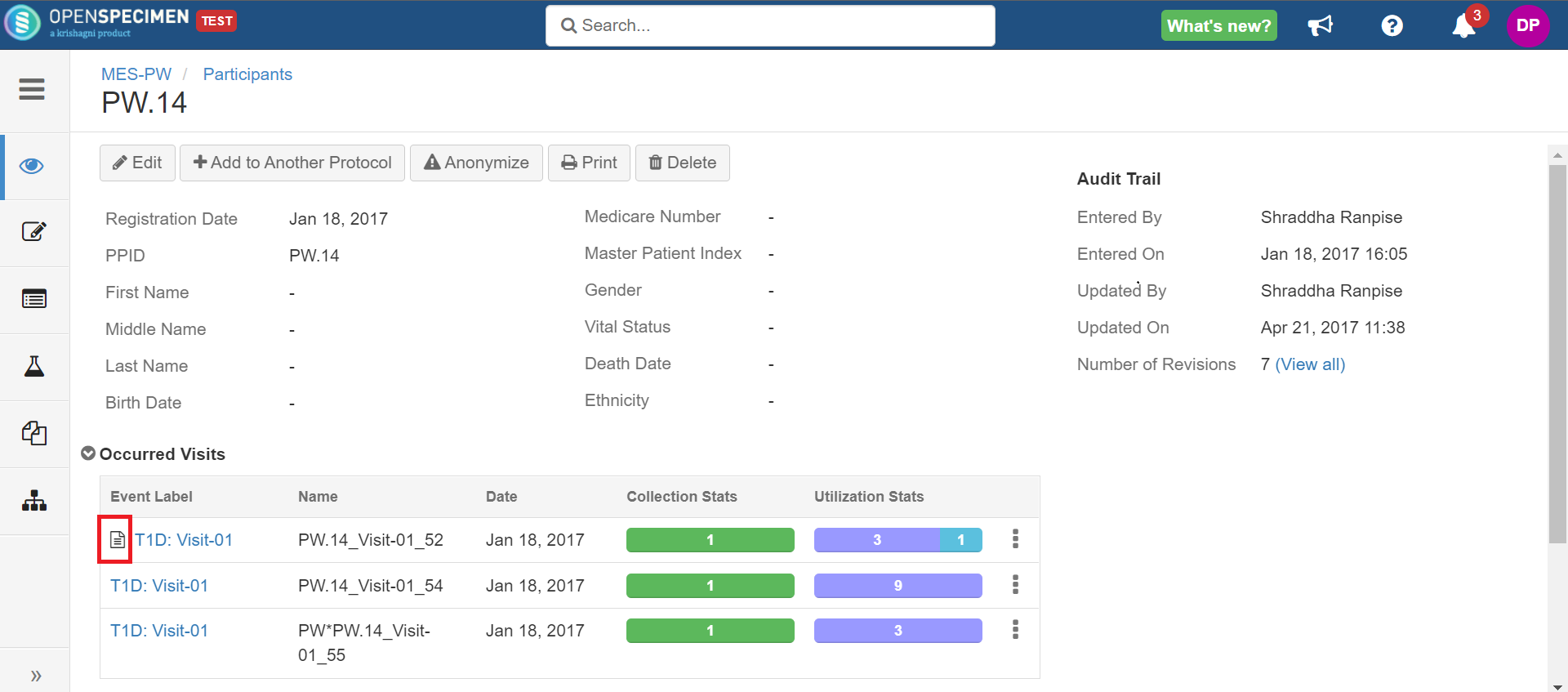 Image Added
Image Added
And highlights the
- The 'Path Report' tab is also highlighted in blue color on the visits' overview page.
 Image Removed
Image Removed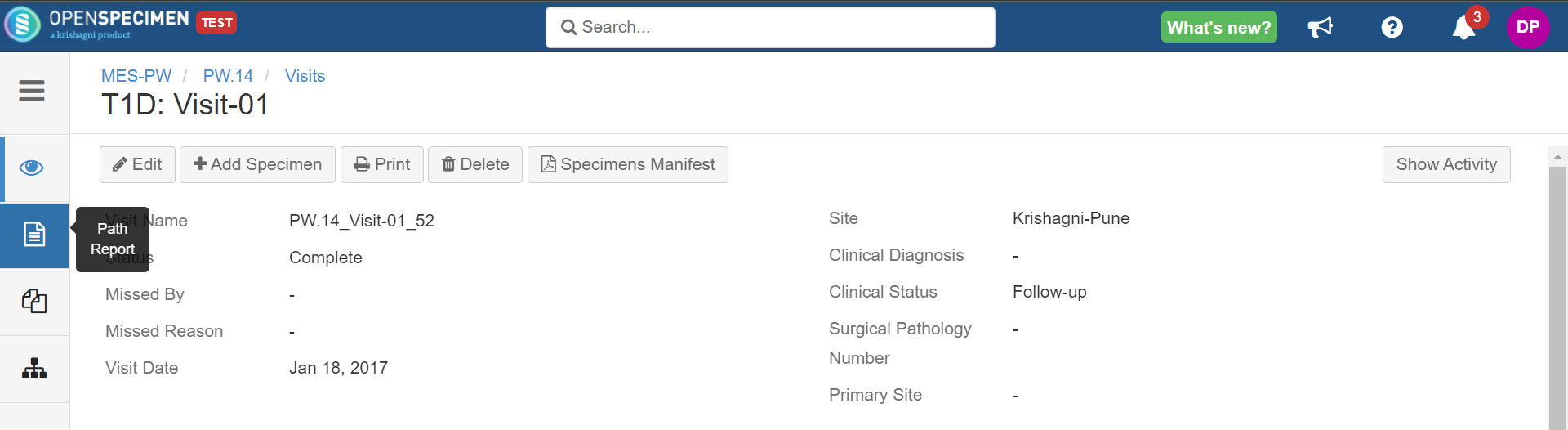 Image Added
Image Added
- On clicking that icon, the system navigates you to the path reports overview page.
How to Edit, Lock/Unlock and Delete SPR
You might want to edit SPRs to manually de-identify the text, lock, or delete SPRs . Follow the below steps to do so:manually.
| Expand |
|---|
| title | Click here to view the steps... |
|---|
|
- To edit SPR, click on the edit icon, edit the details and click on the tick sign to save.
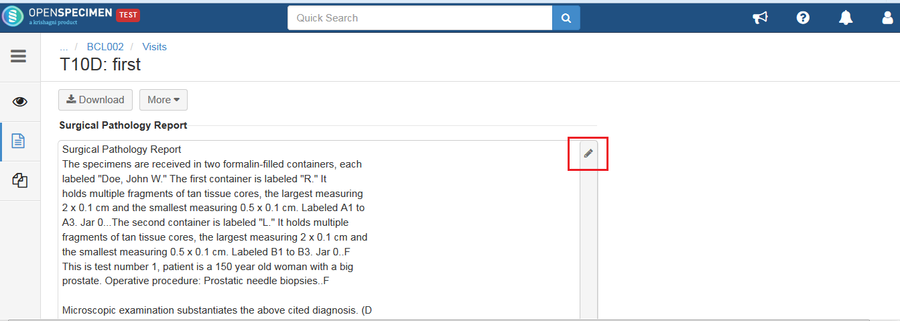 Image Removed Image Removed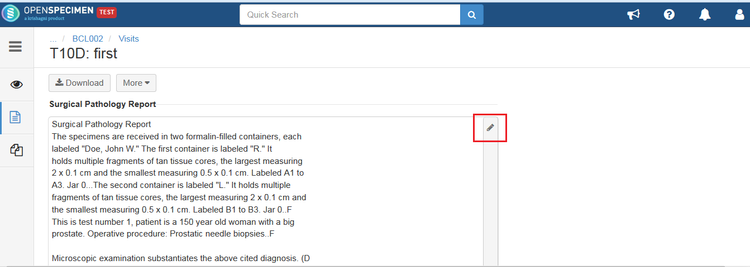 Image Added Image Added
- To lock/unlock, click on the lock button. This will prevent other users from editing the SPR.
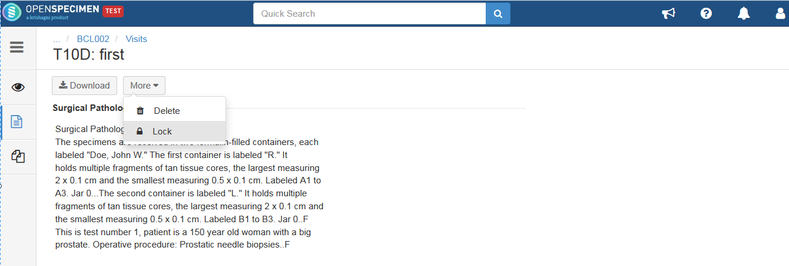 Image Removed Image Removed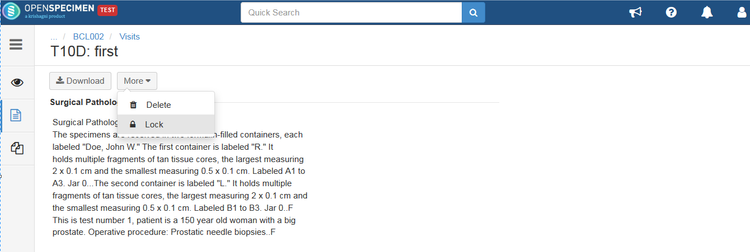 Image Added Image Added
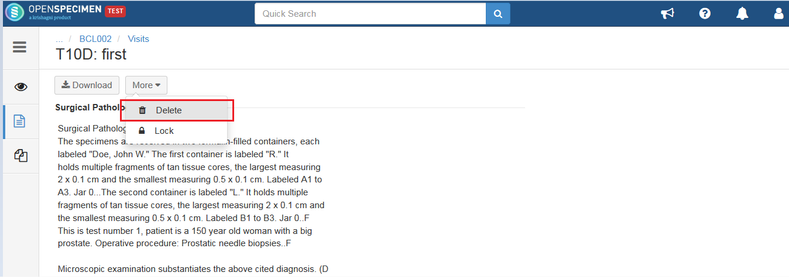 Image Removed Image Removed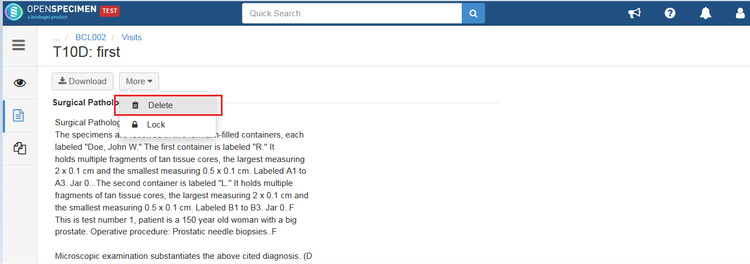 Image Added Image Added
| Info |
|---|
Specific users can be given privileges to edit, lock, unlock and delete SPRs. Check under Roles table for more details. |
|
There is a system-level setting to enable or disable ‘Extract Text from SPR PDF Docs’. While enabling the ‘Extract Text From SPR PDF Docs’ user can view ‘Surgical Pathology Report’.
| Expand |
|---|
| title | Click here to view the steps.. |
|---|
|
Go to the home page and click on ‘Settings’ card- Navigate to ‘Settings’.
- Search for the property ‘Extract Text from SPR PDF Docs’ under the ‘Biospecimen’ module.
- Click on the property ‘Extract Text from SPR PDF Docs’ and select the option ‘Enabled’ of the ‘New Value’ field.
System and CP level settings to enable/disable Extract Text from SPR files: System-level setting | CP level setting | Extract text from SPR |
|---|
| Enabled | Yes | Yes | | Enabled | No | No | | Disabled | Yes | Yes | | Disabled | No | No |
|
| Expand |
|---|
| title | Click here to view the steps... |
|---|
|
Follow the steps to extract text from SPR PDF docs: - Go to the CP edit page.
- Select option 'Yes' for 'Extract Text from SPR PDF Docs?' field and save.
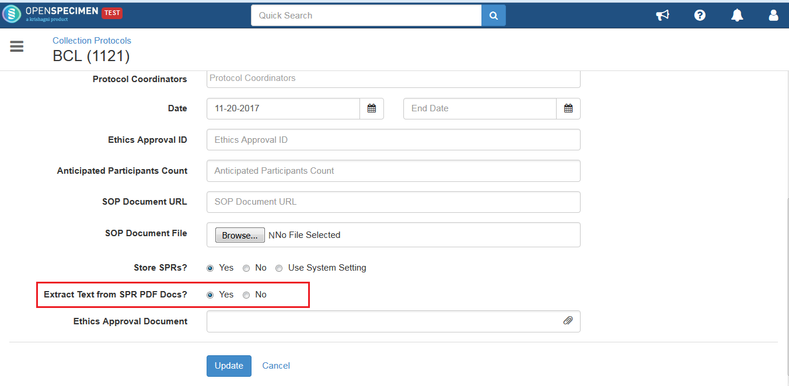 Image Removed Image Removed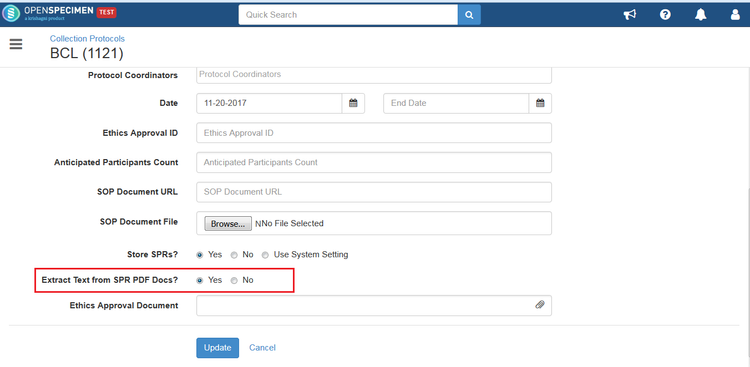 Image Added Image Added
- When a file in text format is uploaded in the SPR tab
then - , the file is processed and displayed on the same page.
- The user can set the ‘Extract SPR’ setting as ‘No’ if the uploaded SPR file is
in - not in text like scanned documents or images. In such cases, the system displays the page as follows:
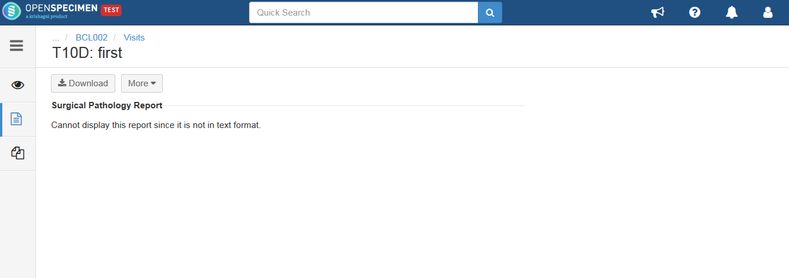 Image Removed Image Removed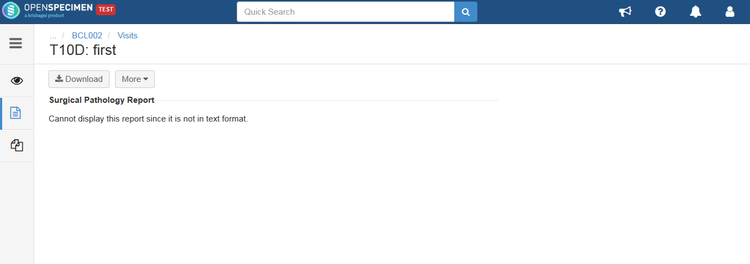 Image Added Image Added
- If the report is in text format, then the text is displayed on the user interface.
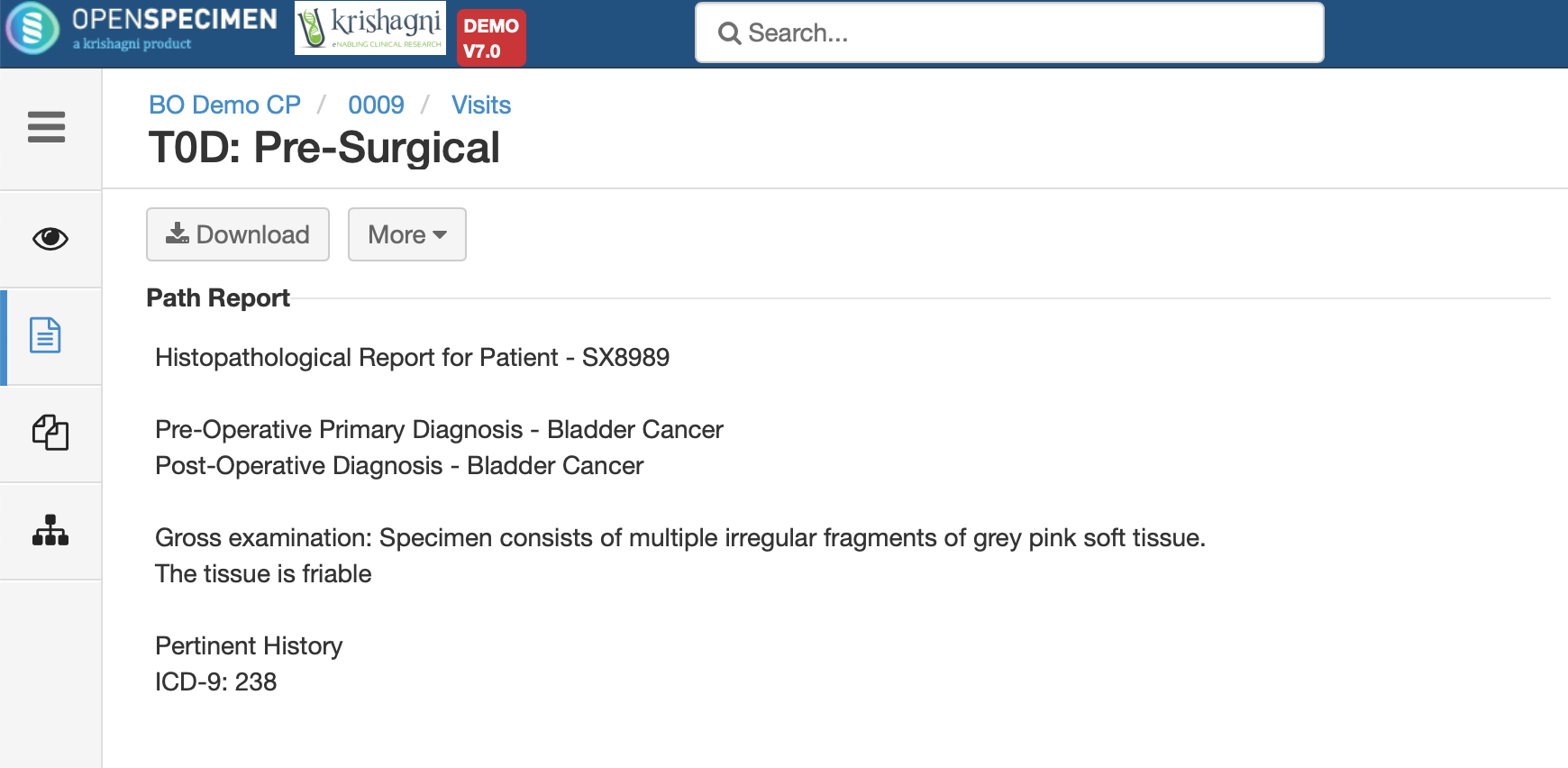 Image Removed Image Removed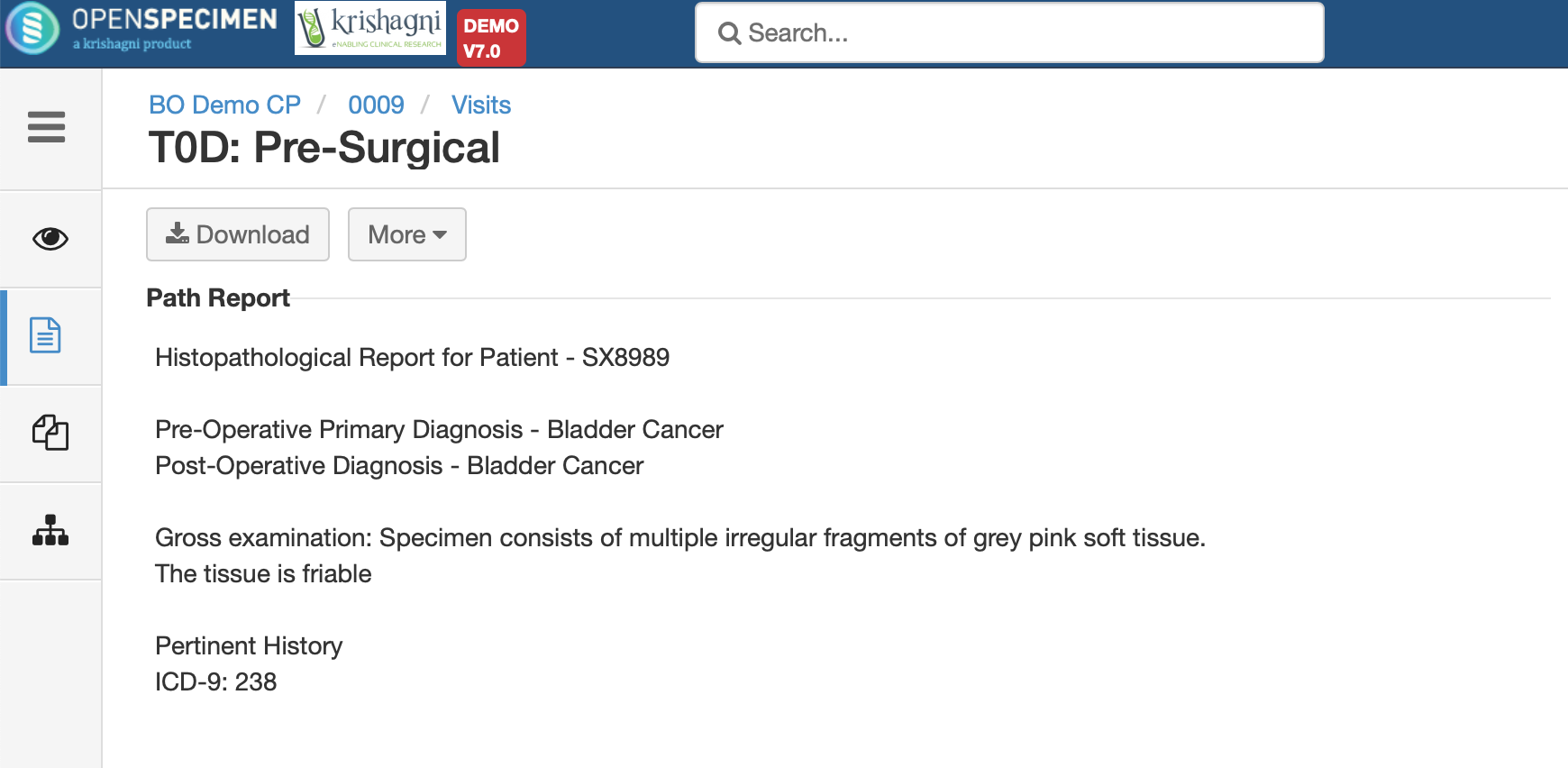 Image Added Image Added
| Note |
|---|
By default value for ‘Extract Text from SPR PDF Docs’ under the ‘Settings ->Biospecimen’ → Biospecimen’ module is Disabled. |
|
...