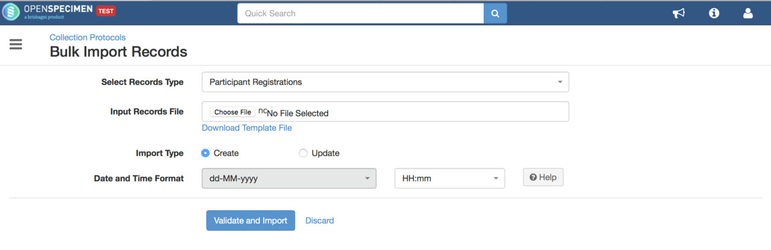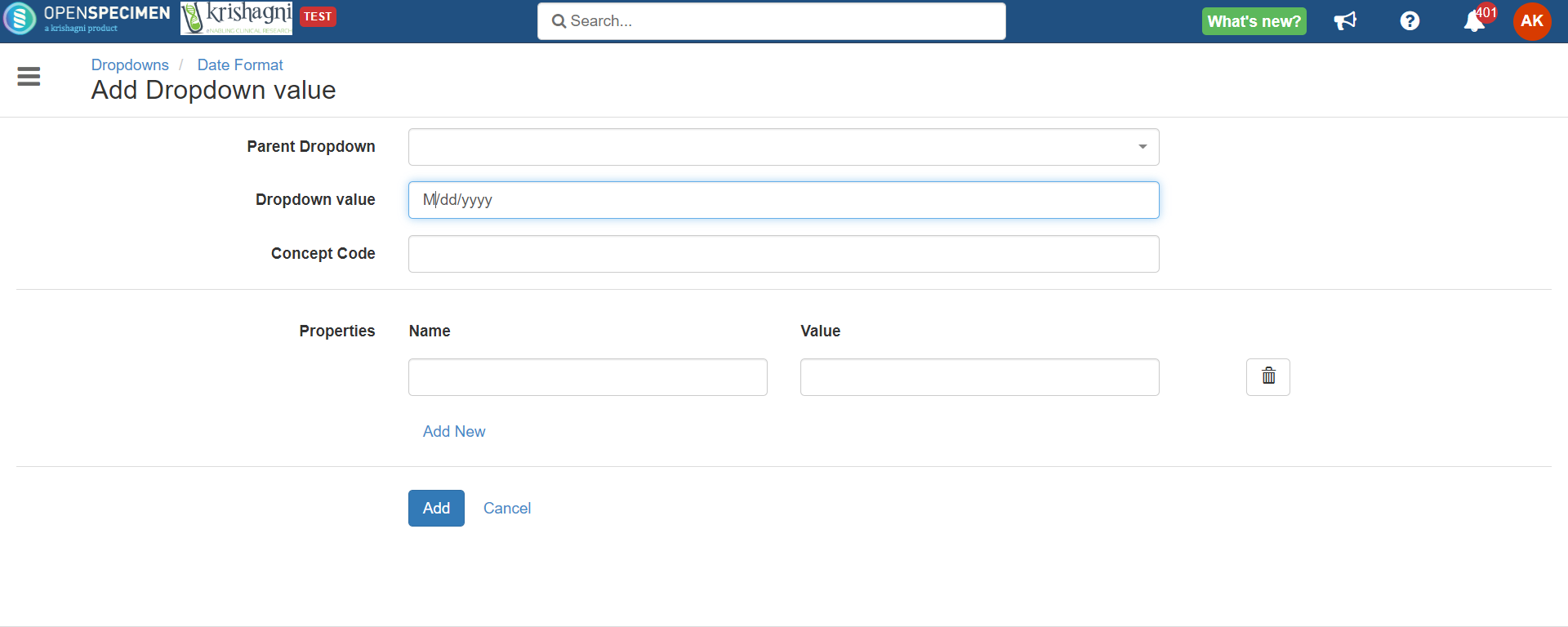In OS 3.4, we You can specify the date and time formats used in input bulk import file. There is no more restriction on using specific date formats in the input file. Below are the available date and time formats by default with the OpenSpecimen. You can add more as per requirement through the dropdown manager plugin.
Date Formats
| Format | Example |
|---|---|
| MM/dd/yyyy | 11/23/2016 |
| MM-dd-yyyy | 11-23-2016 |
| MM.dd.yyyy | 11.23.2016 |
| dd/MM/yyyy | 23/11/2016 |
| dd-MM-yyyy | 23-11-2016 |
| dd.MM.yyyy | 23.11.2016 |
| yyyy/MM/dd | 2016/11/23 |
| yyyy-MM-dd | 2016-11-23 |
| yyyy.MM.dd | 2016.11.23 |
| dd/MM/yy | 23/11/16 |
| dd-MM-yy | 23-11-16 |
| dd.MM.yy | 23.11.16 |
| dd MMM yyyy | 23 Nov 2016 |
| d MMM yyyy | 4 Nov 2016 |
| dd.MMM.yyyy | 23.Nov.2016 |
...
| Format | Example | Description |
|---|---|---|
| HH:mm | 13:30 | H - Hour in a day (0-23) m - Minutes in hour |
| hh:mm a | 101:30 PM | h - Hour in am/pm (101-12) a - AM/PM marker |
| K:mm a | 1:30 PM | K - Hour in am/pm (0-11) |
| k:mm | 13:30 | k - Hour in day (1-24) |
How to add new date format value ?
Navigate to Home → Extras → Dropdown Manager
Click on the Date Format row. This will show you the list of date formats configured in the system.
Click on +Add button.
Specify the Dropdown value as M/dd/yyyy and save it by clicking on the Add button. Refresh the page
5. Navigate back to any bulk import screen, you should be able to see the newly added date format.