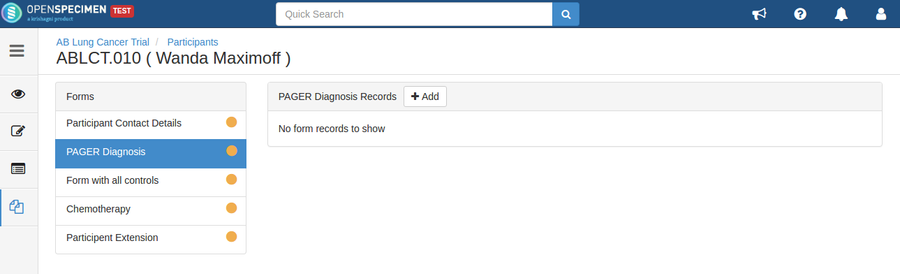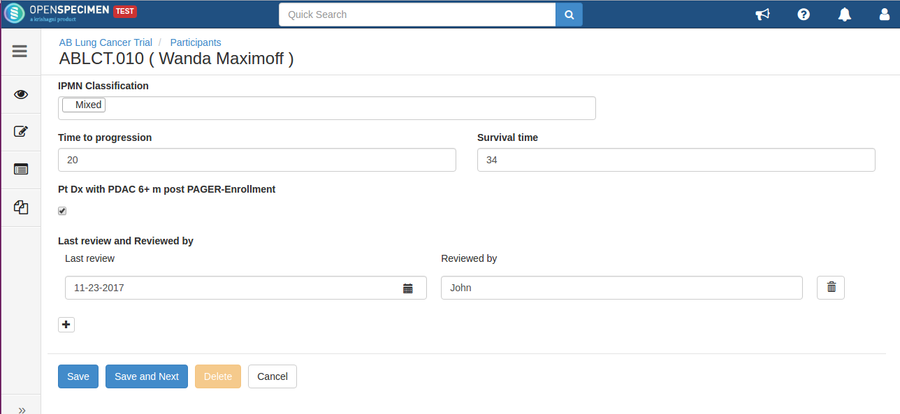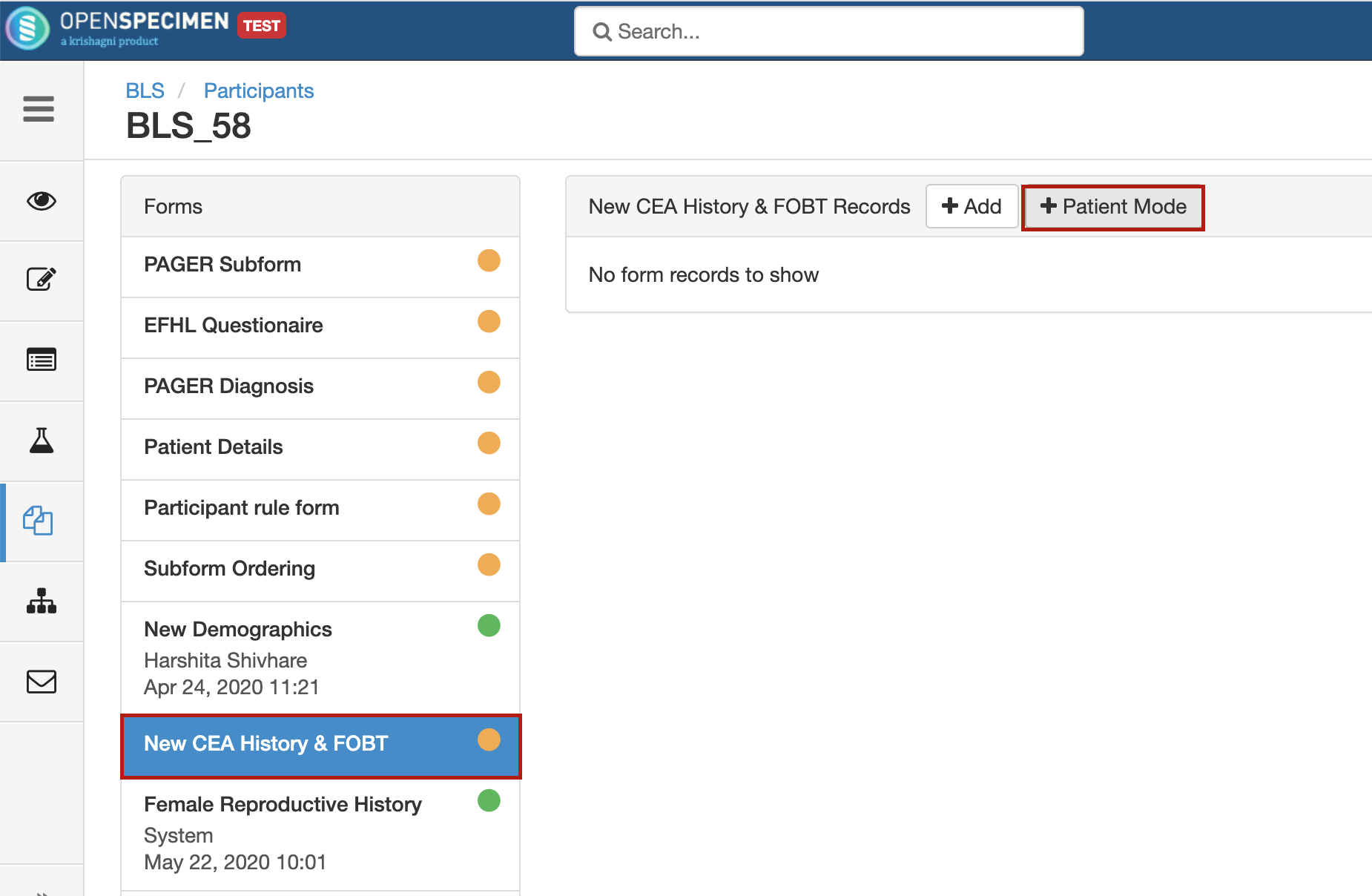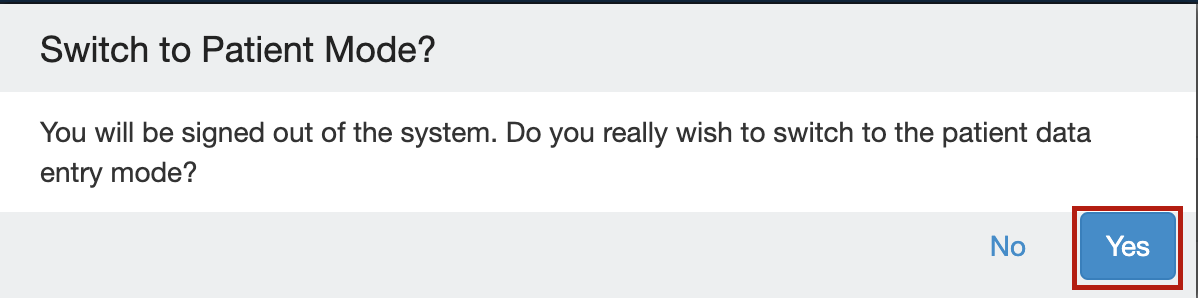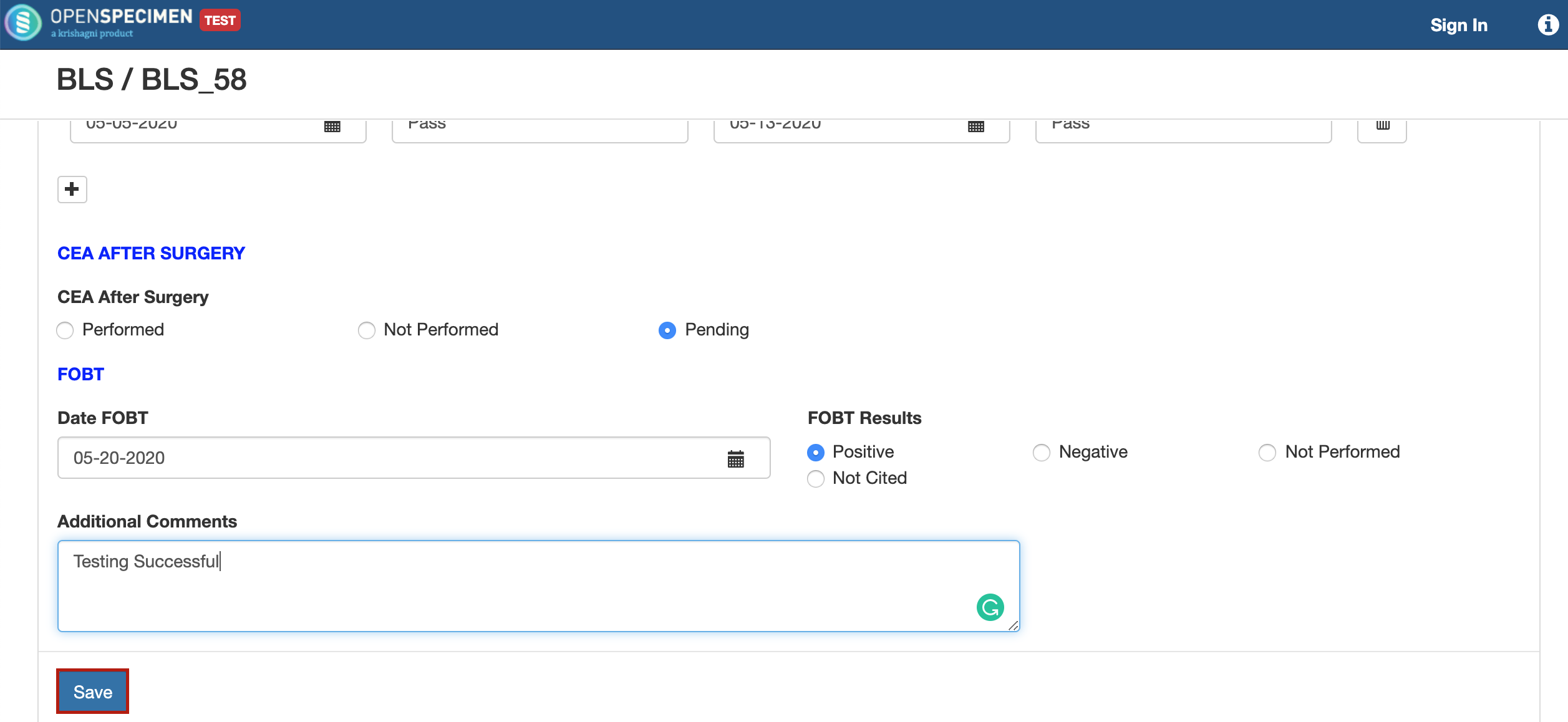...
Data entry can be done by any user who has access to the collection protocol. E.g. technician, supervisor, etc
...
You can enter the data in the forms attached at the 'Participant' level or 'Registration' level. The Participant level form will appear in all the CPs to which the participant is registered whereas the 'Registration' level form will appear only for the participants of specific CPs to which form is attached.
| Expand |
|---|
| title | Click here to view the steps... |
|---|
|
- Go to 'Collection Protocol's list page and click on the desired protocol
- Select the participant whose form responses has to be added
- Click on 'Forms' icon from the left side menu
- Select any form from the left side forms list for which data needs to be entered
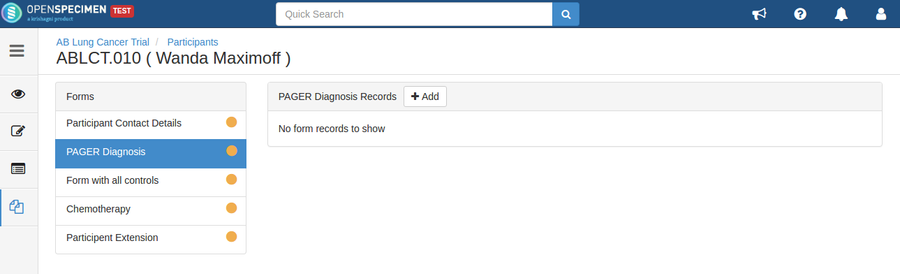 - Click on '+ Add' button, enter the data in the form and click on 'Save' button
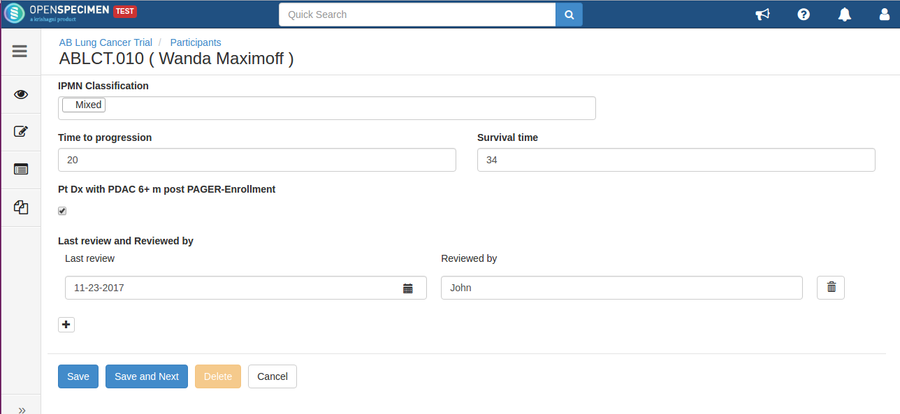
| Info |
|---|
On clicking 'Save and Next' button from the data entry page, the user will be taken to the next form in the list. |
|
...
'Patient Mode'
...
data entry
...
The participant-level custom forms have an extra option for entering data in 'Patient Mode'. Using this, the device can be handed to the patient to enter data herself/himself. This logs out the user from the OpenSpecimen instance themself. For security, user is logged out from OpenSpecimen and only the form is visible for entering data.
You can use the patient mode data entry as below:
to the participant.
| Expand |
|---|
| title | Steps to enter form data in patient mode |
|---|
|
- From the participant overview page, go to 'Forms'
- Click on the form to be filled
- At the top, instead of clicking the '+Add' button, click on the '+Patient Mode'
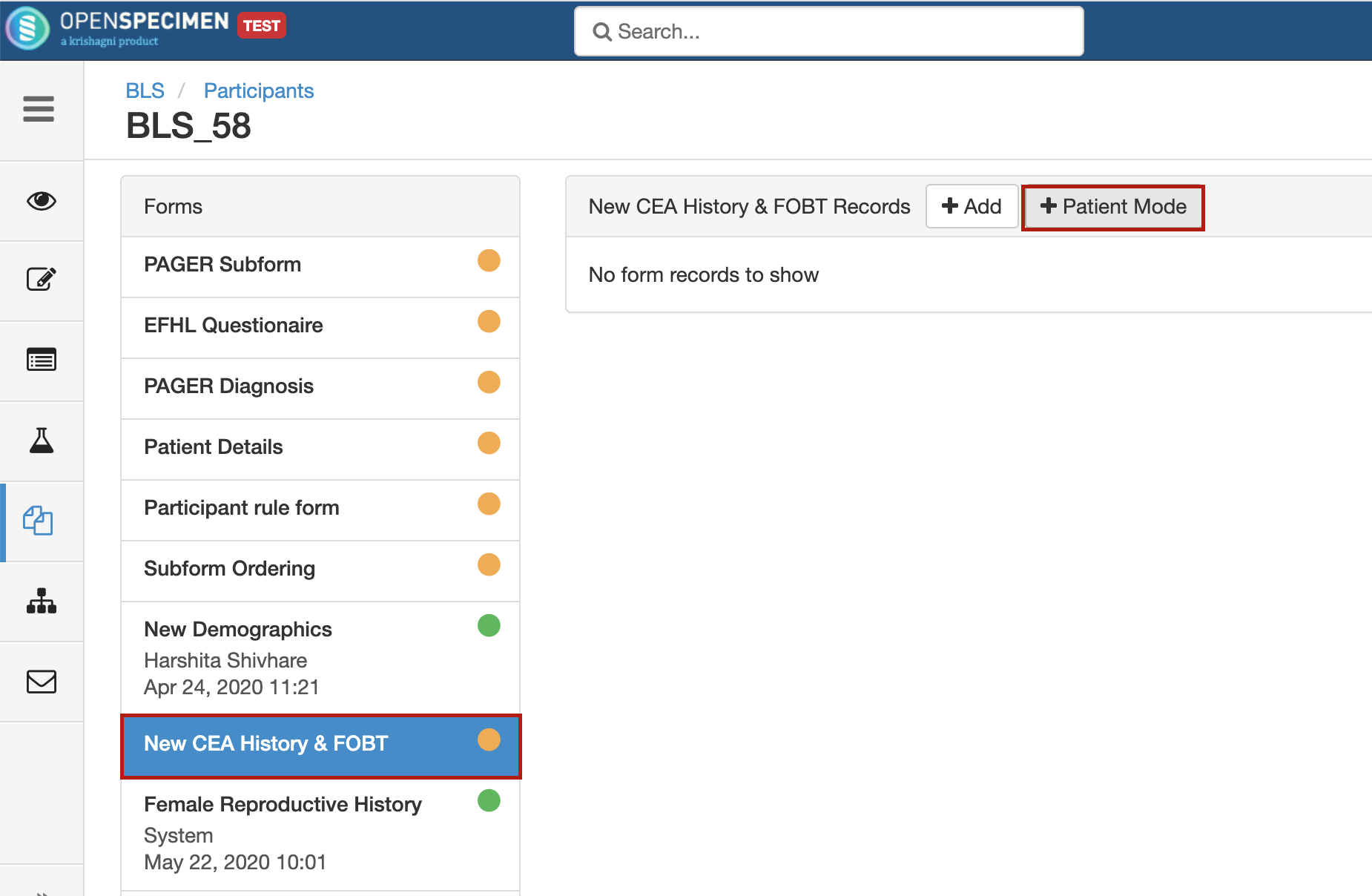 - A popup appears for confirmation of being logged out and entering the patient mode. Click on 'Yes'
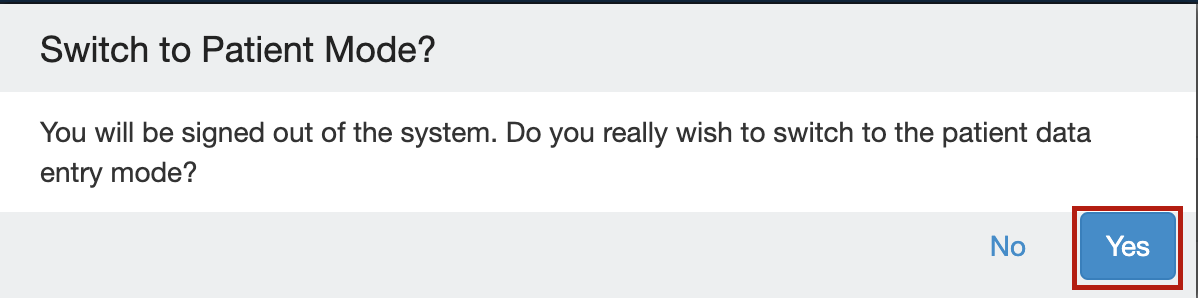 - After clicking 'Yes', only the form appears on the screen. No other OpenSpecimen data can be seen. Handover the device to patient to enter data.
- Once done, ask her/him to click on 'Save' at the bottom of the form
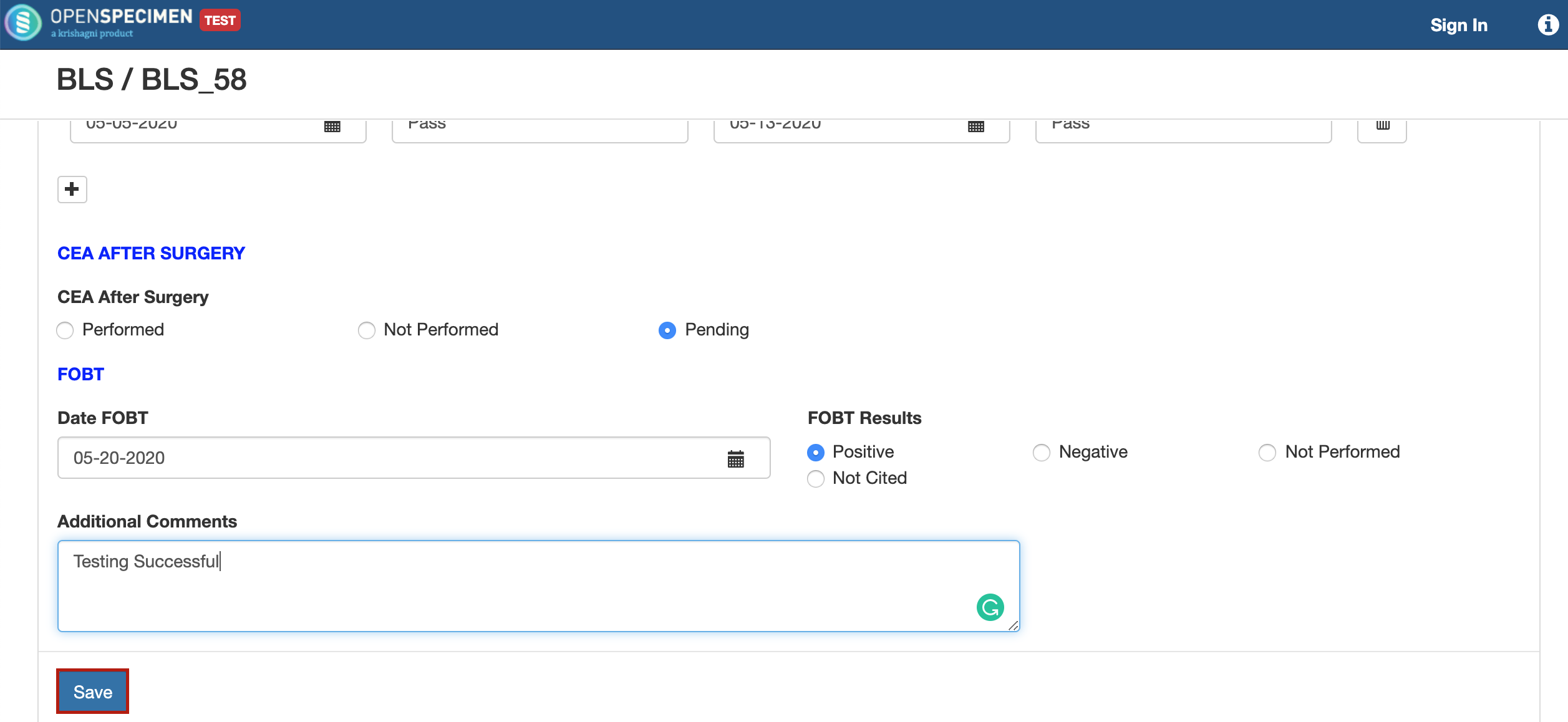 - A success message appears.

After receiving the device back from the patient, you can log in anytime and view the patient entered data.
|
...
You can enter the data in a form attached at the 'Visit' or 'Specimen' level.
| Expand |
|---|
| title | Click here to view the steps... |
|---|
|
- Go to the overview page of any visit or specimen
- Click on 'Forms' icon from the left side menu
- Select any form from the left side forms list for which data needs to be entered
- Click on '+ Add' button, enter the data in the form and click on 'Save' button

|
...
Define order of
...
forms
Organizing the forms for data entry can be tedious for studies having multiple forms at different levels. Also, the order of data entry forms may differ based on local needs than the order of attachment of the form.
...