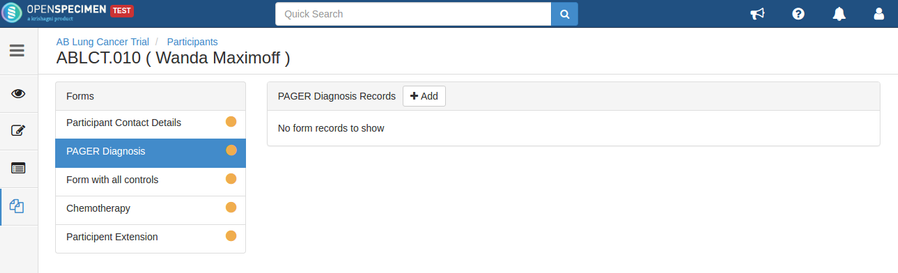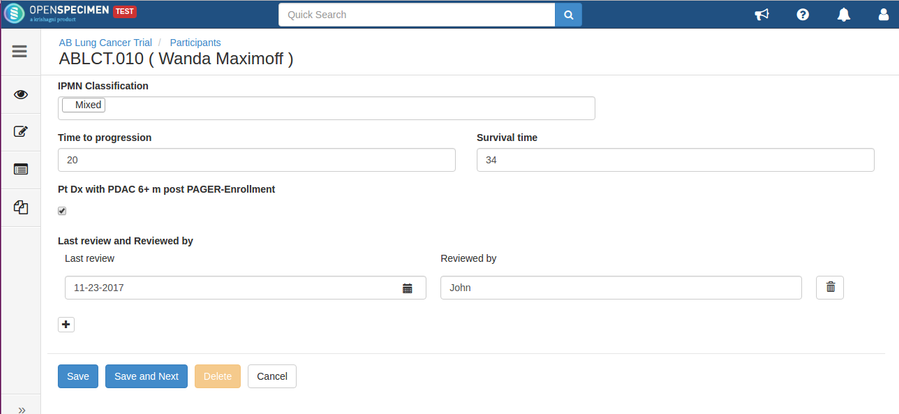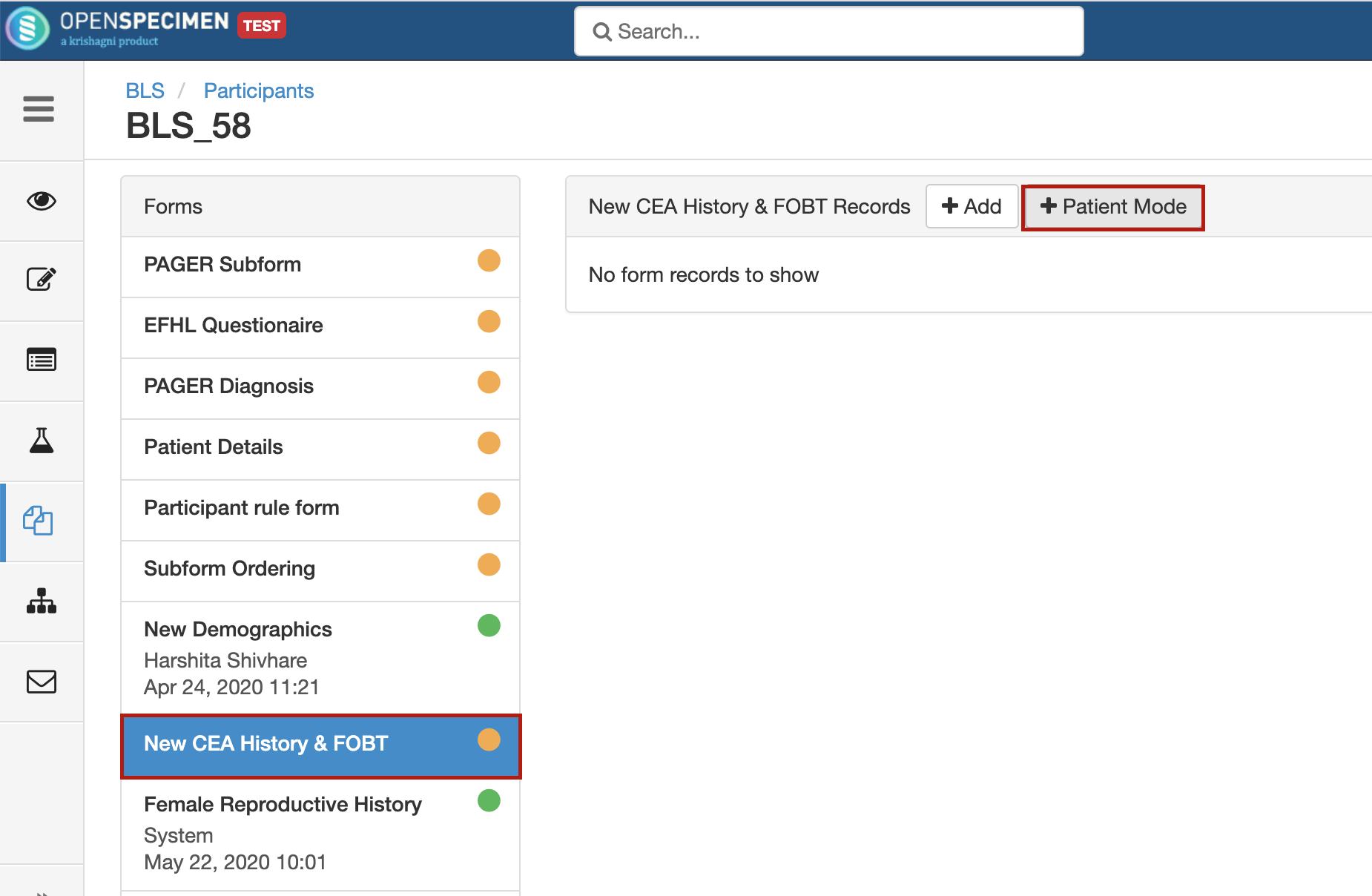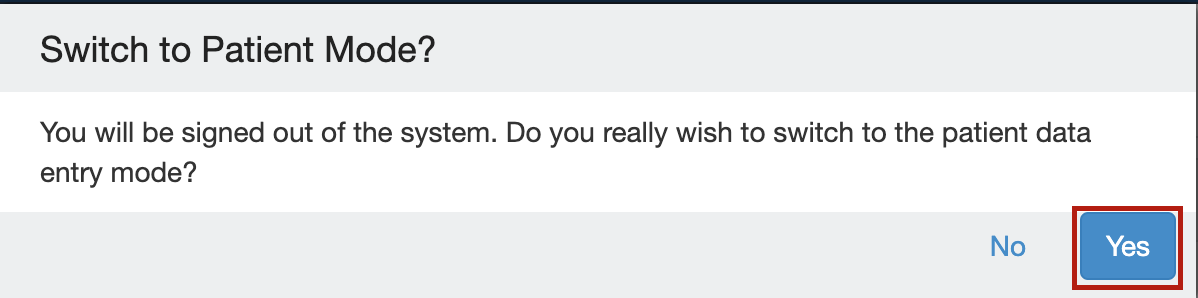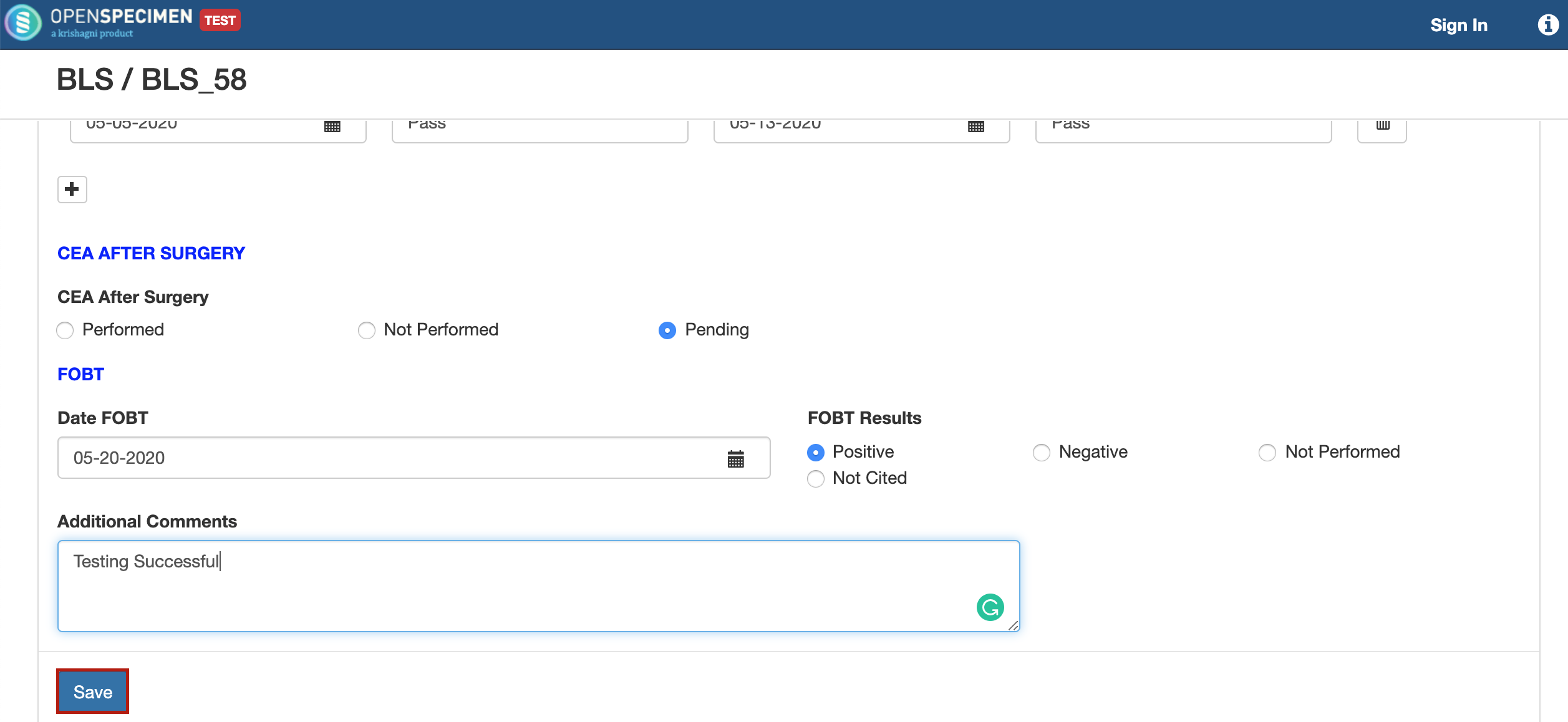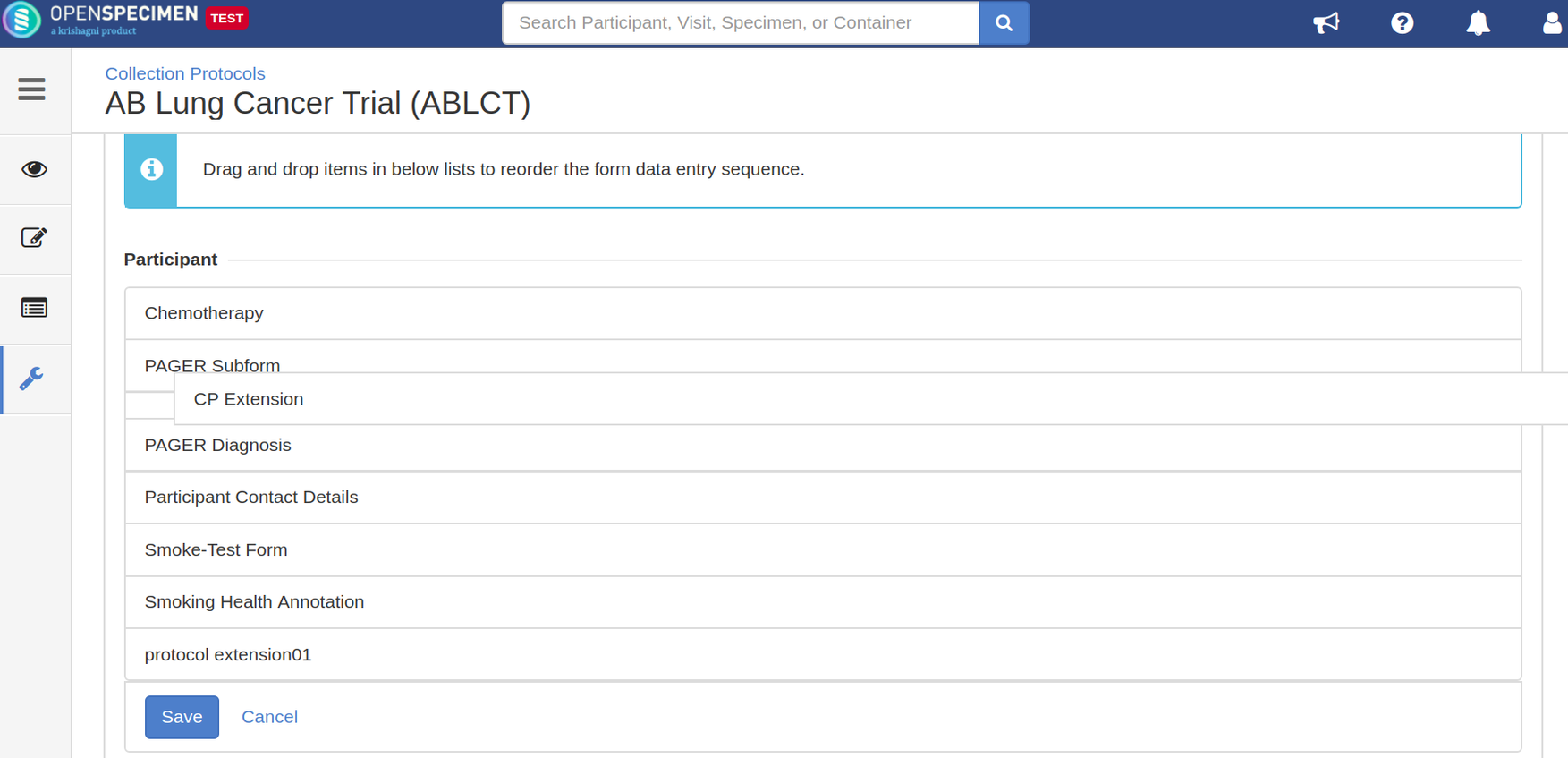Leave a comment at the end of this page or email contact@krishagni.com
Enter data in a form
Data entry can be done by any user who has access to the collection protocol. E.g. technician, supervisor, etc
Participant level forms
You can enter the data in the forms attached at the 'Participant' level or 'Registration' level. The Participant level form will appear in all the CPs to which the participant is registered whereas the 'Registration' level form will appear only for the participants of specific CPs to which form is attached.
'Patient Mode' data entry
Introduced in v7.0
The participant-level custom forms have an extra option for entering data in 'Patient Mode'. Using this, the device can be handed to the patient to enter data themself. For security, user is logged out from OpenSpecimen and only the form is visible to the participant.
Visit or specimen level forms
You can enter the data in a form attached at the 'Visit' or 'Specimen' level.
Define order of forms
Organizing the forms for data entry can be tedious for studies having multiple forms at different levels. Also, the order of data entry forms may differ based on local needs than the order of attachment of the form.
From v4.3, the user is able to change the order of data entry forms at respective levels through collection protocol settings.
Leave a comment at the end of this page or email contact@krishagni.com