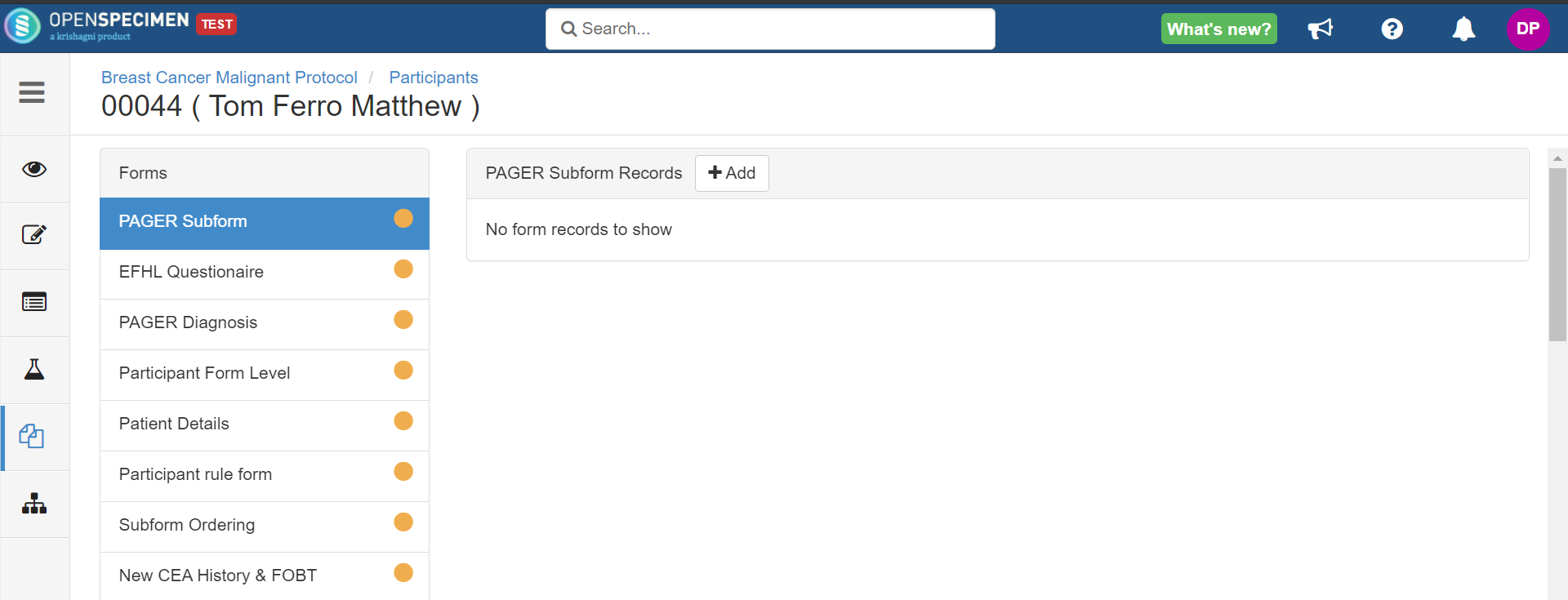...
Data entry can be done by any user who has access to the collection protocol. For protocol—for example, technicians, supervisors, and so on.
...
| Expand |
|---|
Go to 'Collection Protocol's list page and click on the desired protocol. Select the participant whose form responses has have to be added. Click on the 'Forms' icon from the left side menu. Select any form from the left side forms list for which data needs to be entered.
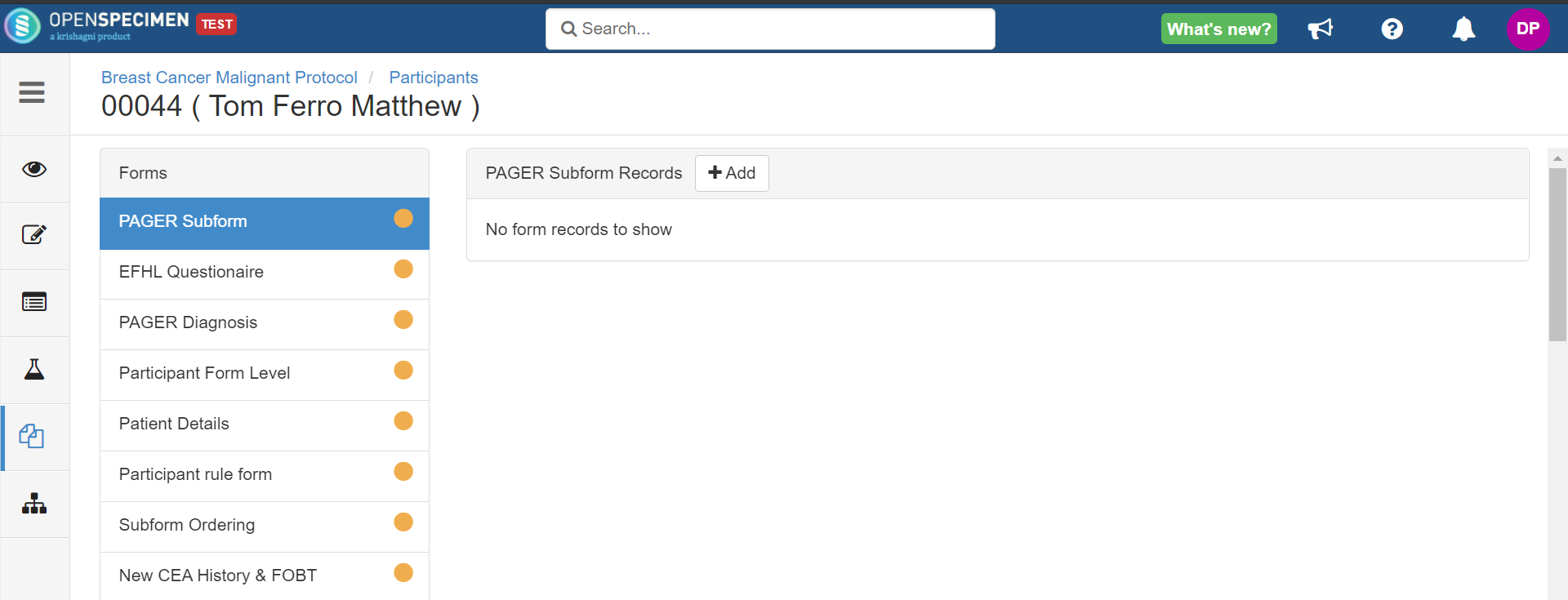  | Info |
|---|
On clicking the 'Save and Next' button from the data entry page, the user you will be taken to the next form in the list. |
|
...
| Expand |
|---|
Go to the overview page of any visit or specimen. Click on the 'Forms' icon from the left side menu. Select any form from the left side forms list for which data needs to be entered. Click on the '+ Add' button, enter the data in the form, and click on the 'Save' button.
 |
Define the
...
Order of
...
Forms
Organizing the forms for data entry can be tedious for studies having multiple forms at different levels. Also, the order of data entry forms may differ based on local needs than the form's order of attachment of the form. You change the order of data entry forms at respective levels through collection protocol settings.
| Expand |
|---|
Go to the CP overview page, click the "Settings" icon, and select the option "Forms" Drag and drop the forms to change the order of data entry forms. Click on the 'Save' button. Go to the 'Forms' tab in participant, visit, or specimen to test the order of forms.
  |