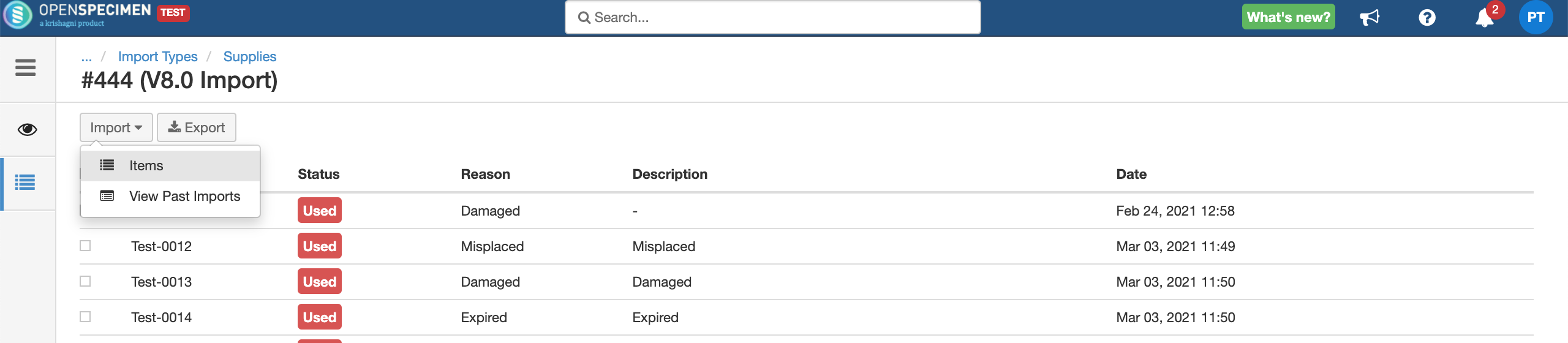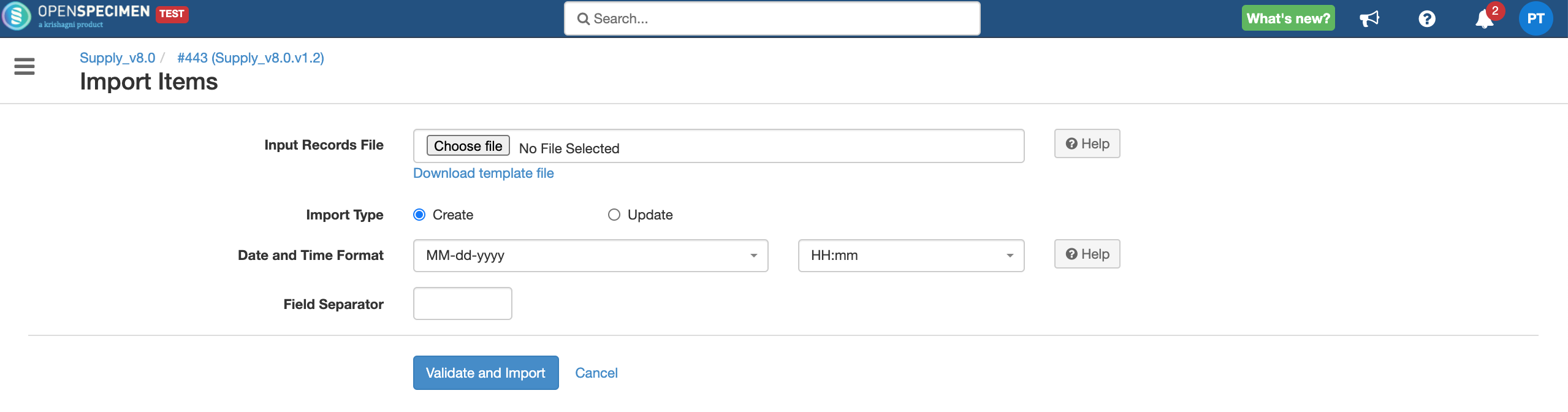...
| Expand | ||
|---|---|---|
| ||
|
Sample CSV
Data Dictionary
Column Name | Data type | Mandatory? (Create) | Mandatory? (Update) | Description | Permissible Values | Validations |
|---|---|---|---|---|---|---|
Supply Item ID | Number | No | Yes | Supply Item Identifier | ||
Supply ID | Number | No | No | Supply ID to which this barcode belongs to |
| |
Name | String | Yes | No | Supply name to which this barcode belongs to |
| |
Barcode | String | Yes | No | Item name |
| |
Consumption Date | Date | No | No | If not specified, takes current timestamp |
| |
Reason | String | No | No |
|
| |
Description | String | No | No | The description of item. Eg: why the item is marked as damaged |
|
|
...