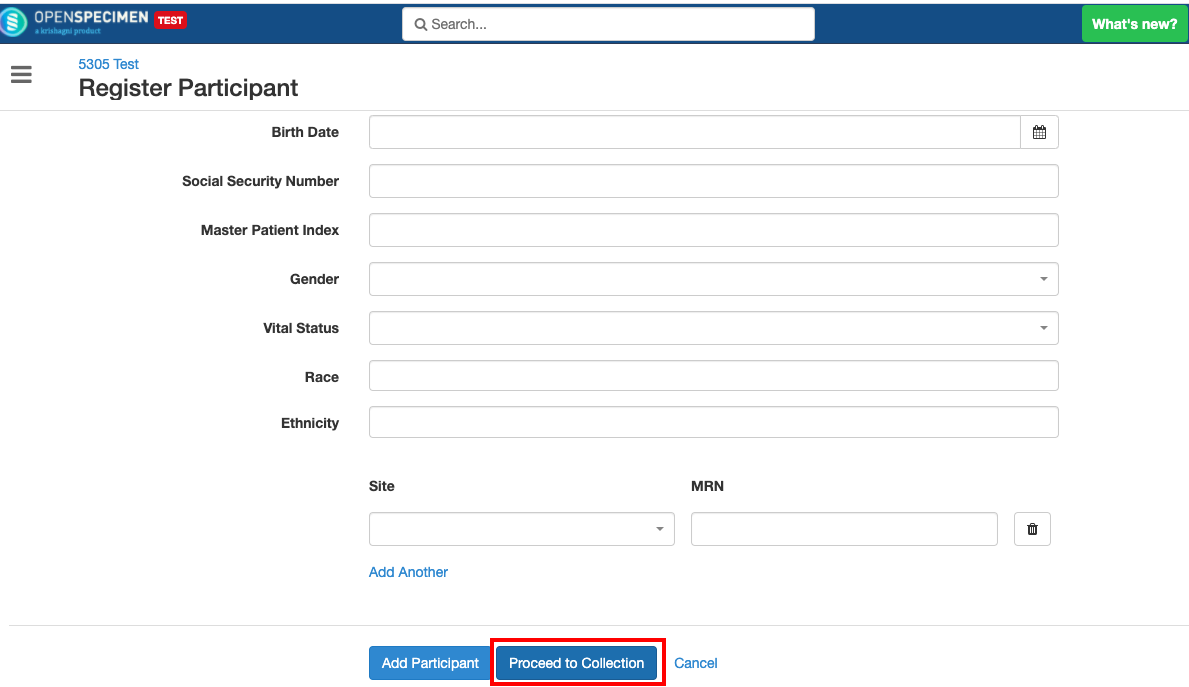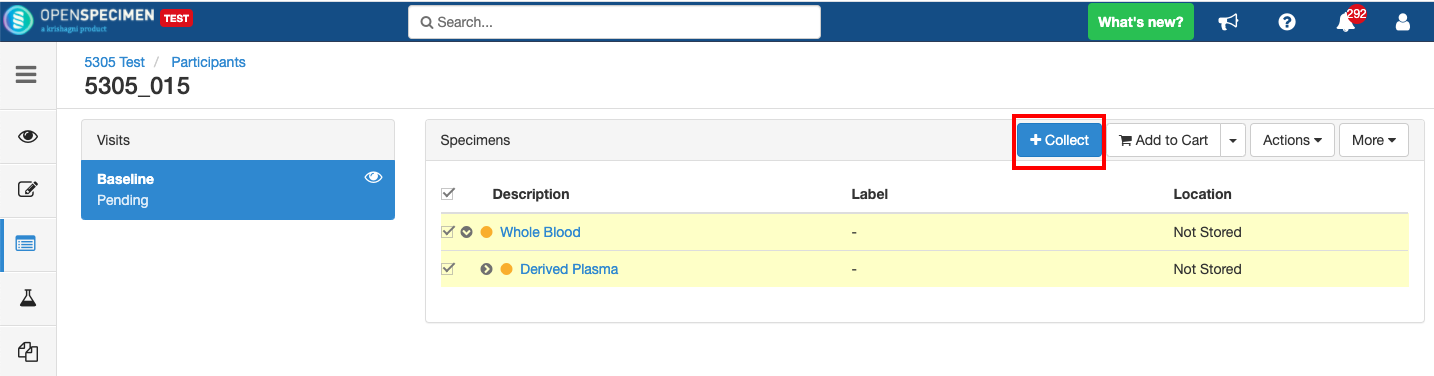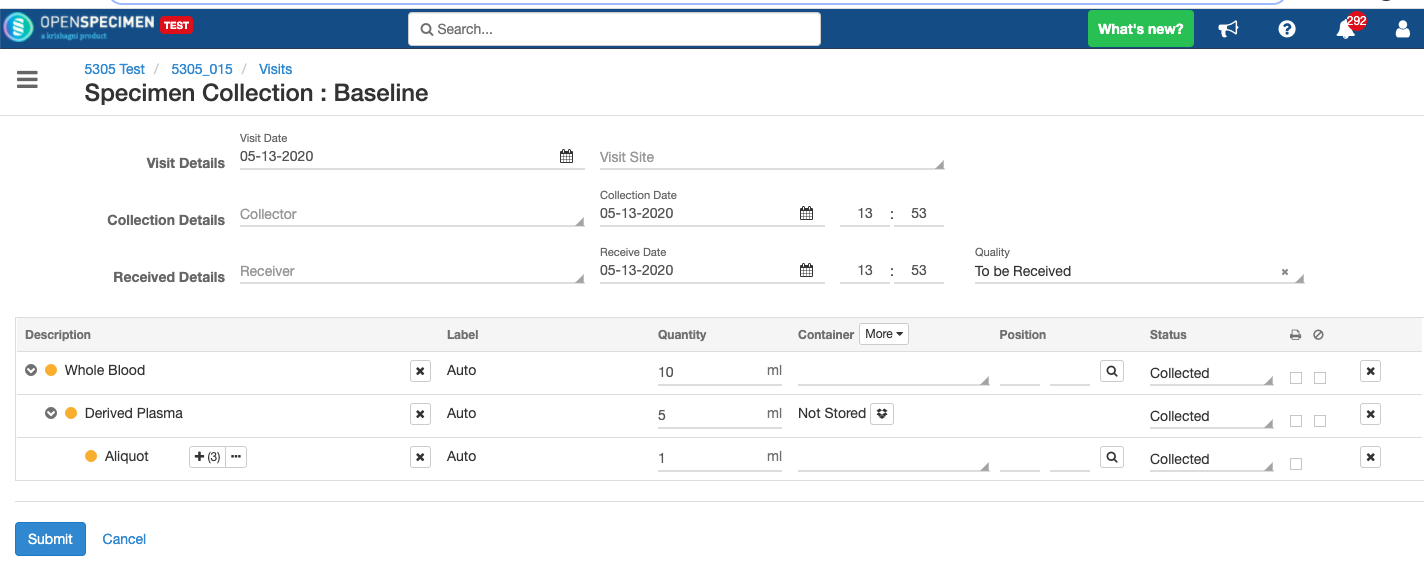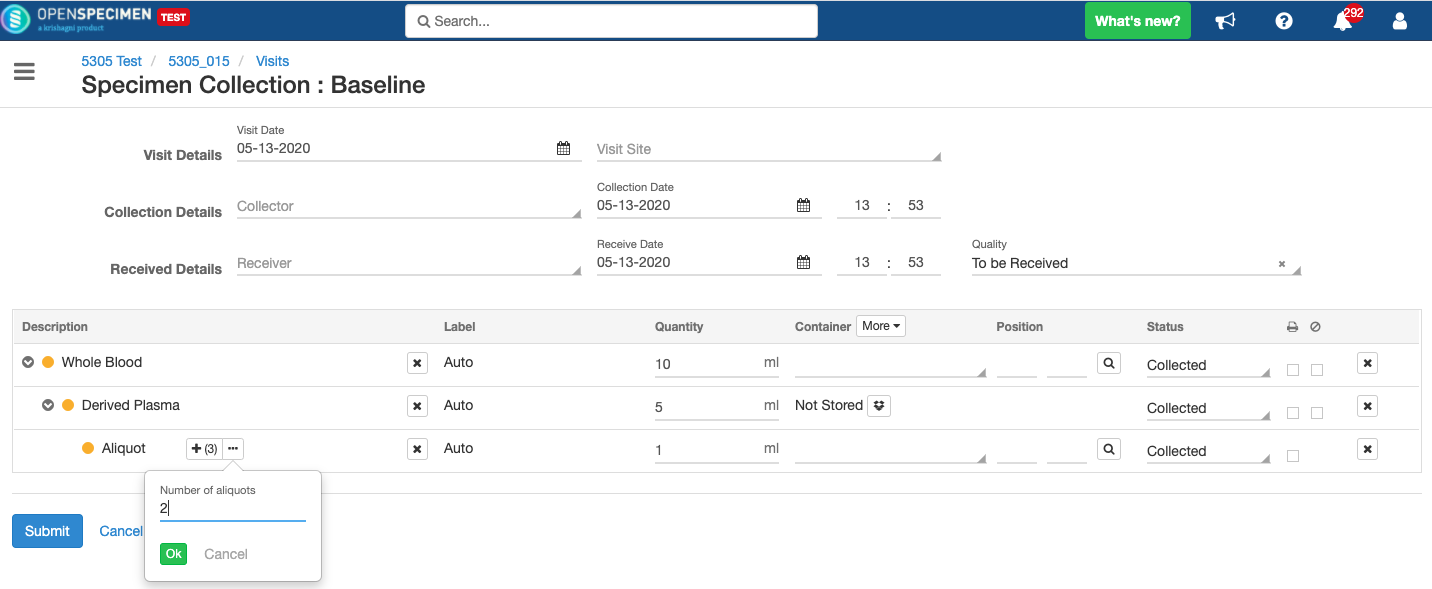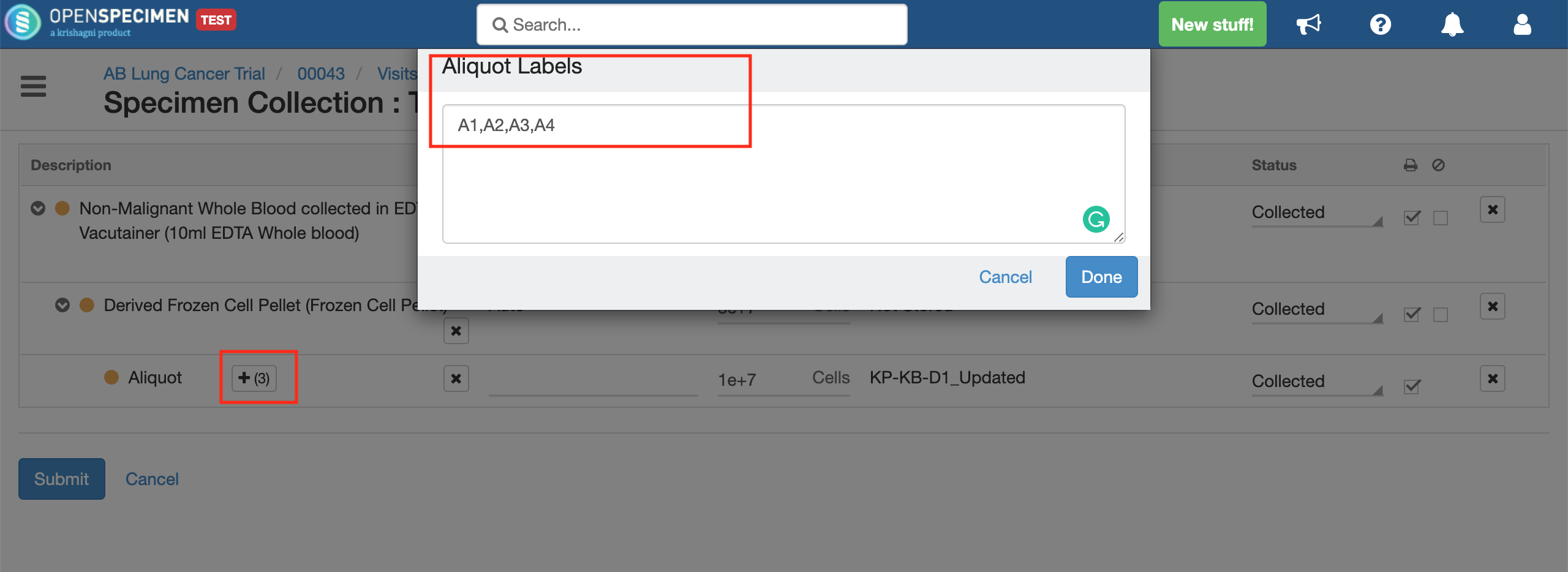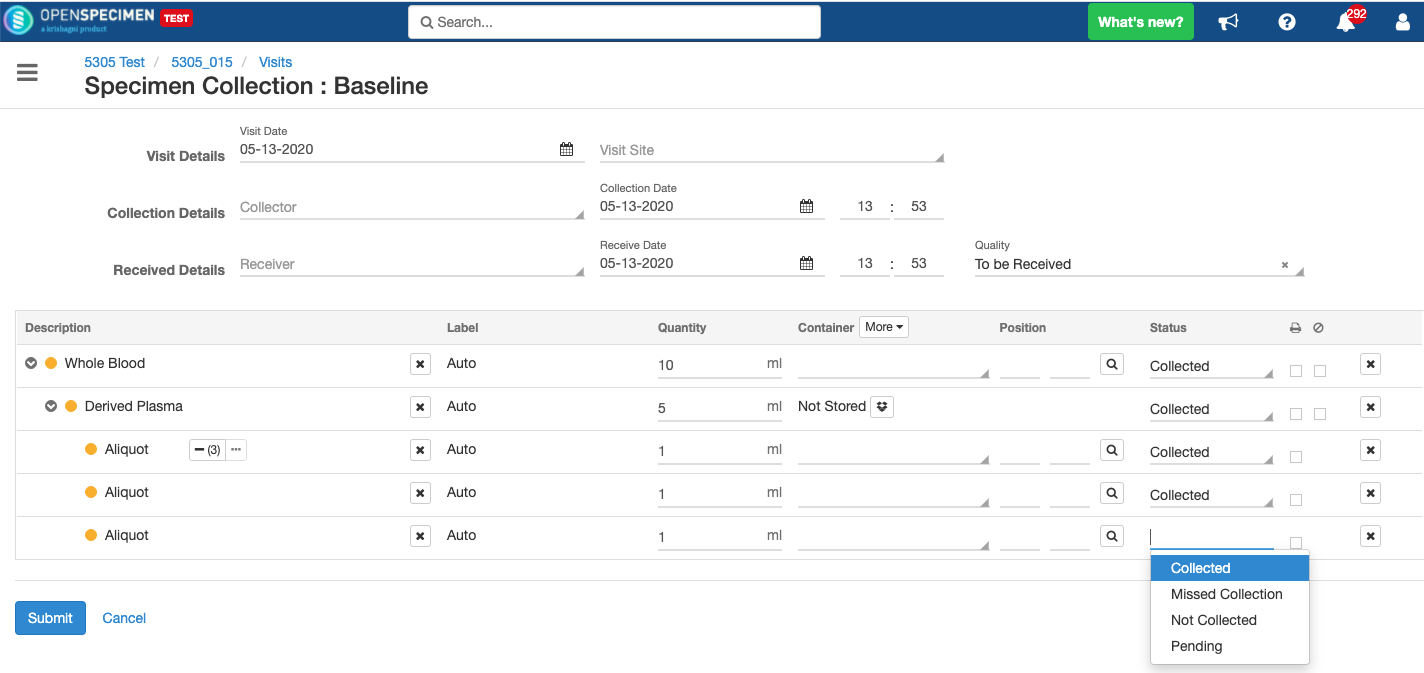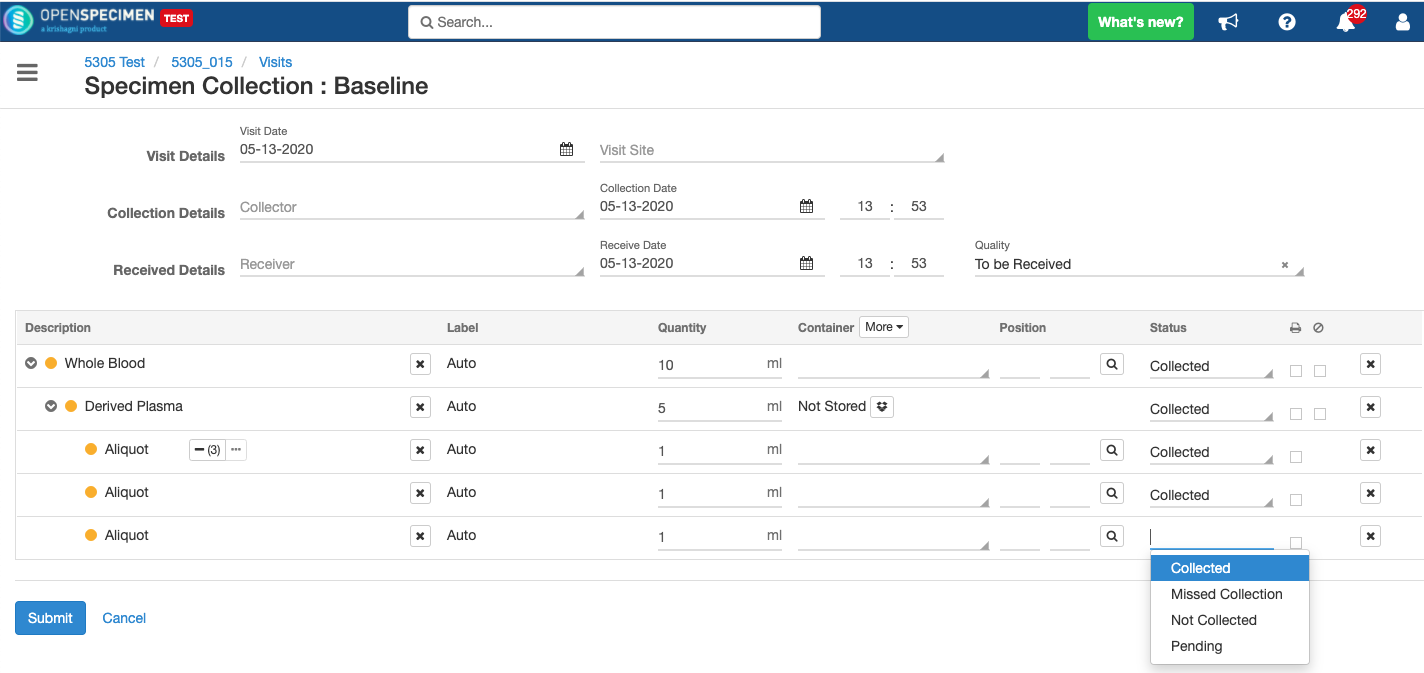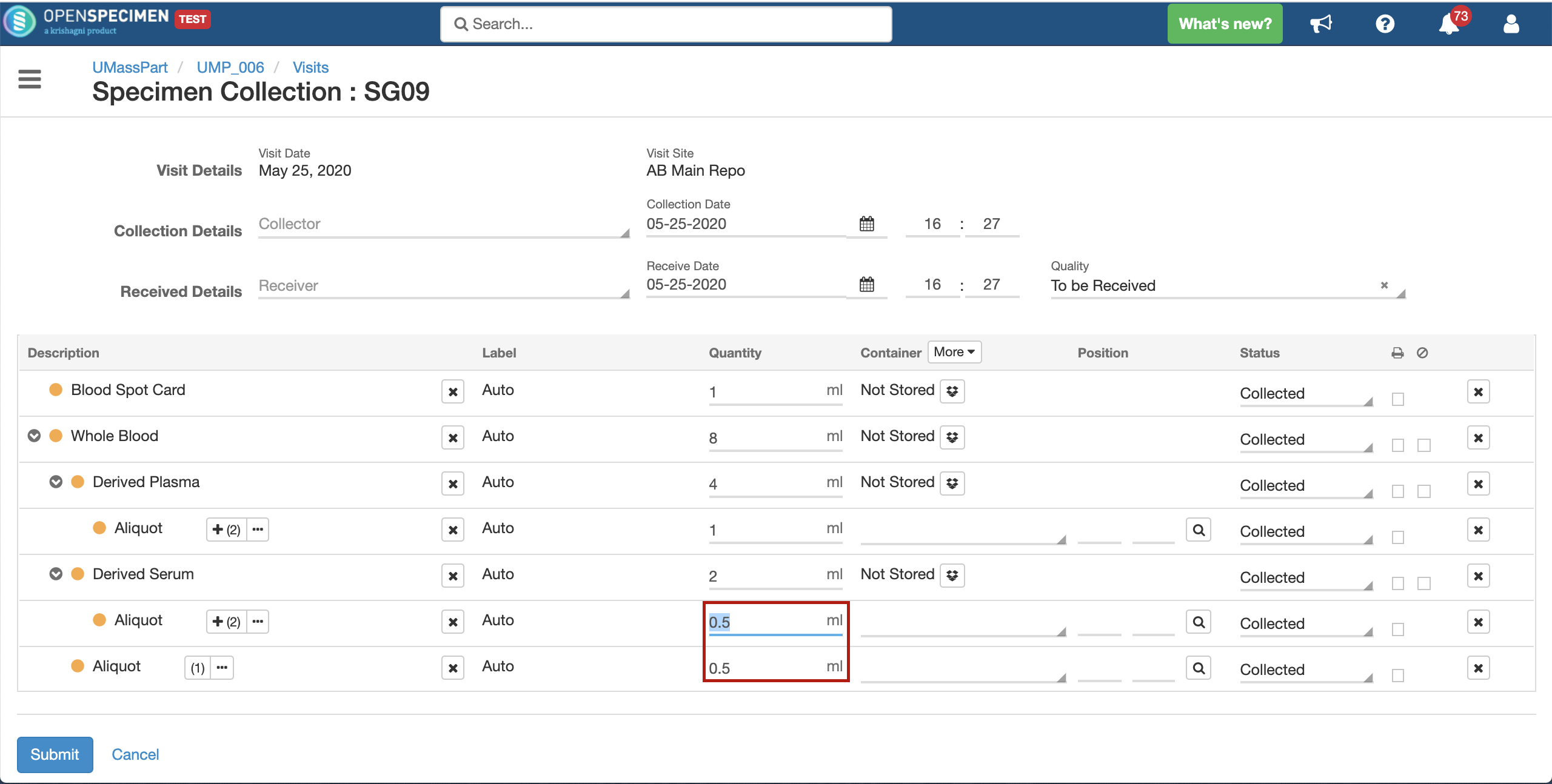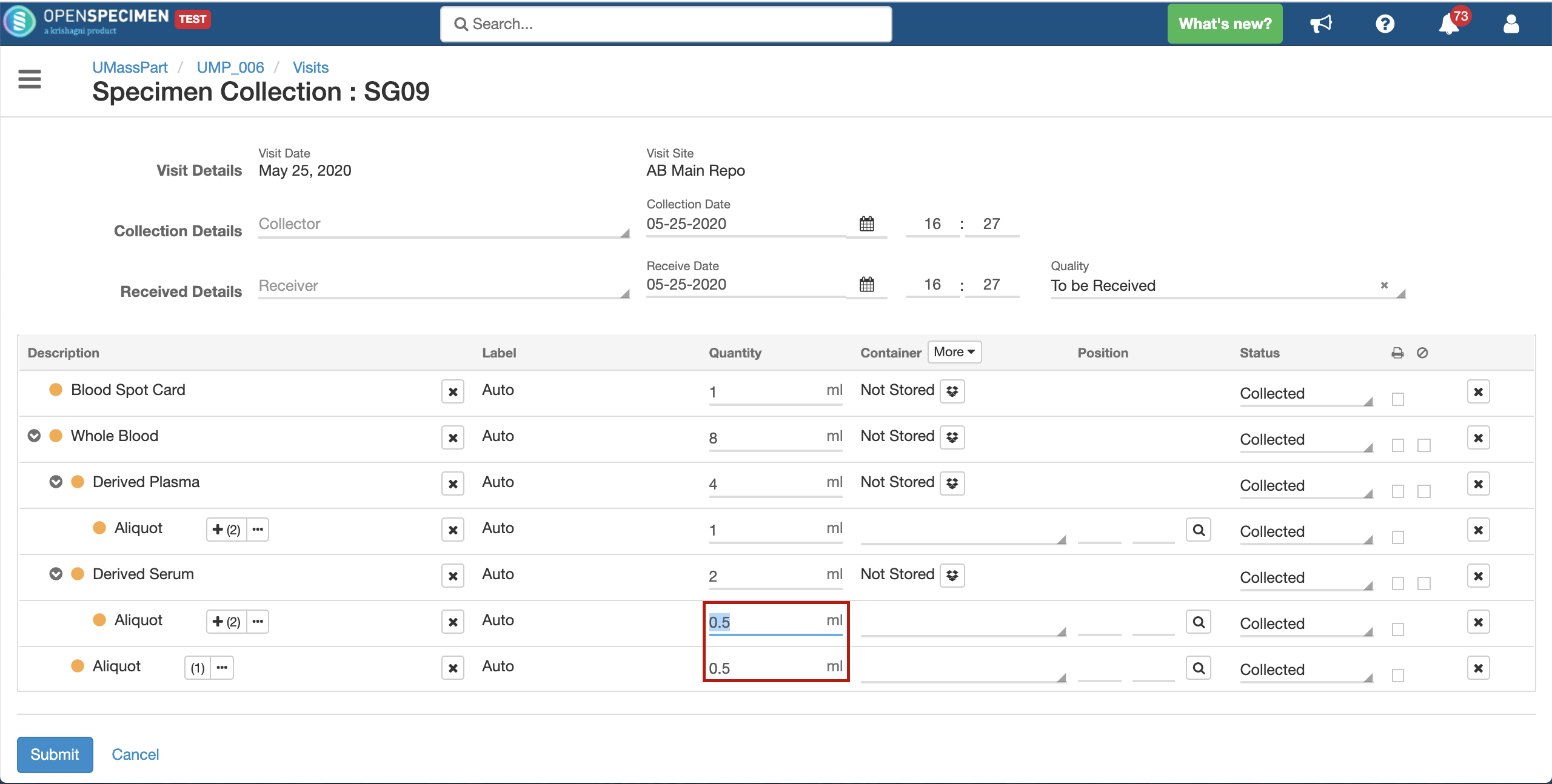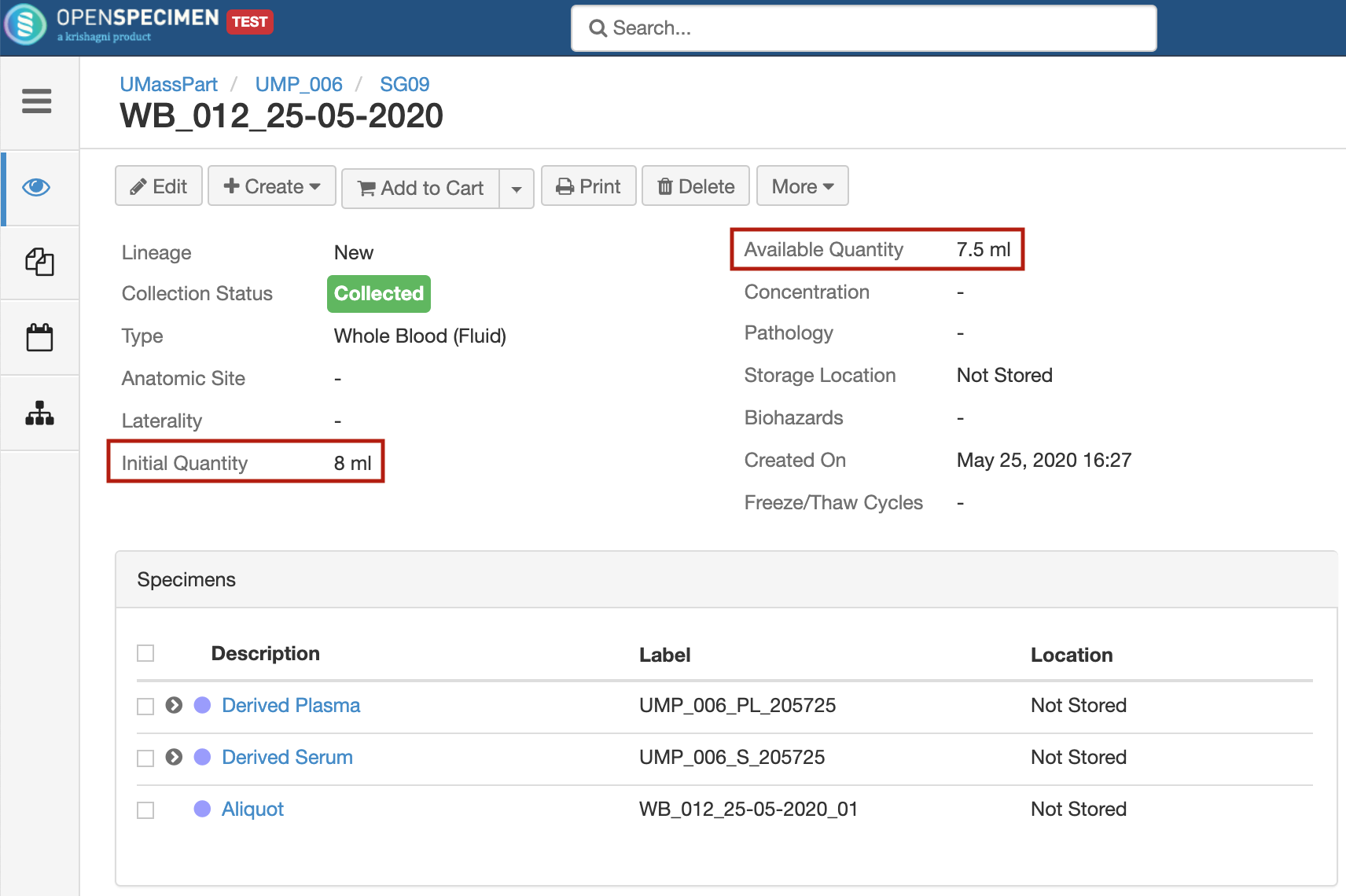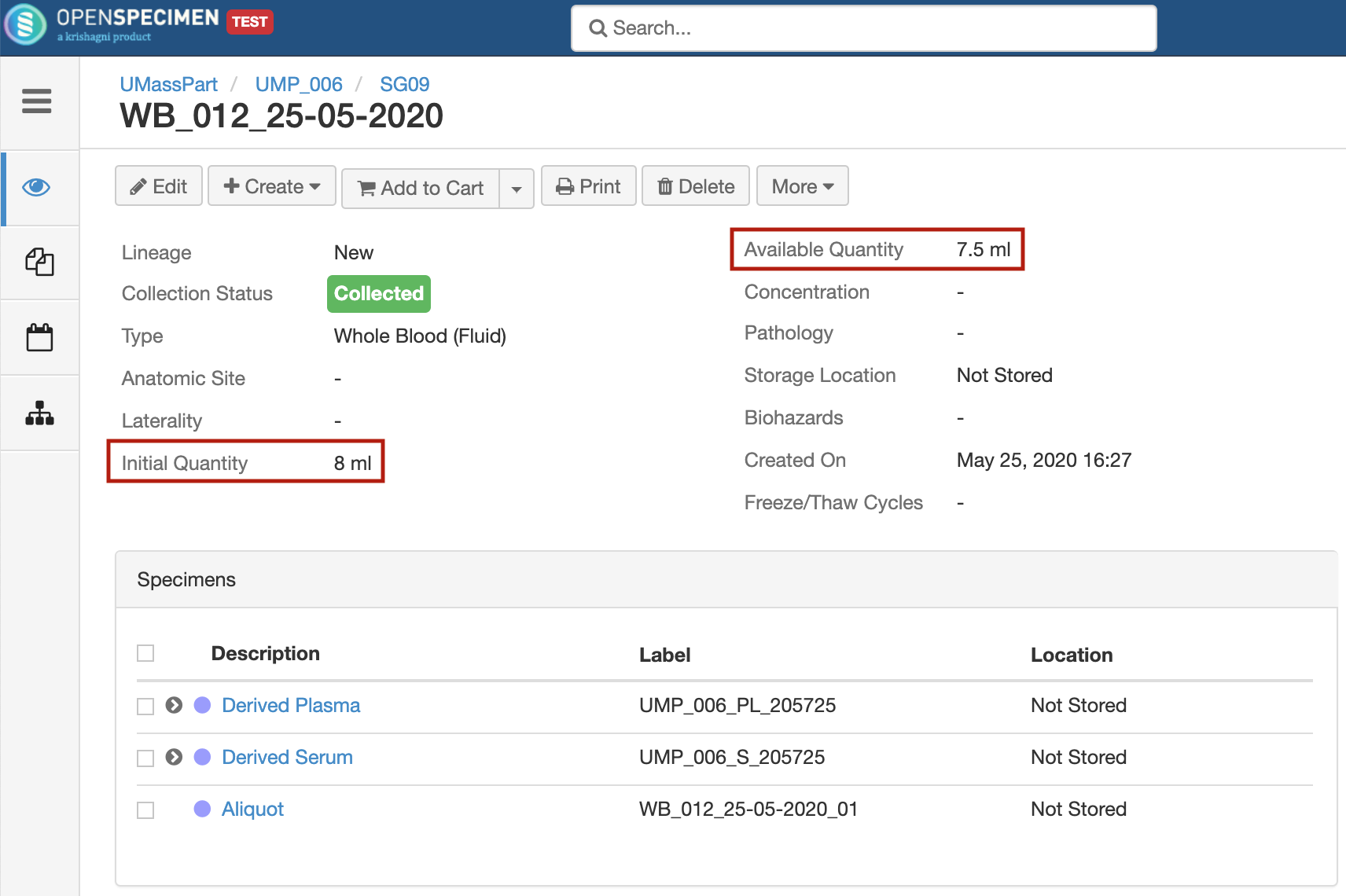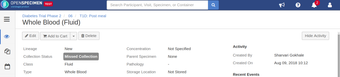...
| Multimedia | ||
|---|---|---|
|
Overview
In longitudinal protocols, the SOP for specimen collection is predefined. E.g., time point, type of specimens, quantity, and processing steps can be defined in the collection protocolcollections, specific time-points for collection, specimen requirements, and processing details are defined at the start of the study. The planned collection workflow of OpenSpecimen allows you to define study calendars and define an SOP of the study.
While these specimens are "expected" to be collected for each participant in some cases, there might be "deviations" like:
The participant missed the whole event
Repeat visit for the same visit
Some specimens are not collected
Some specimens are partially collected
Additional specimens are collected
such deviations can be handled during specimen collection.
Prerequisites
Refer to this page on how to define a longitudinal collection protocol.
...
The specimen collection button is available in many places to minimize the number of clicks.
Add participant
Add visit
Participant and visit overview pages
| Expand | ||||
|---|---|---|---|---|
| ||||
Collecting Specimens from “Add Participant” page. Collecting Specimens from “Visit Overview” page.
|
Deviations
...
| Expand | ||
|---|---|---|
| ||
Change the number of aliquots:
Change the status of the specimen:
Change the quantity per aliquot:
|
Missed Visits or Specimens
...
| Expand | ||
|---|---|---|
| ||
2. Missed Specimens: Similarly, you can also create specimens with status “Missed Collection". |
...