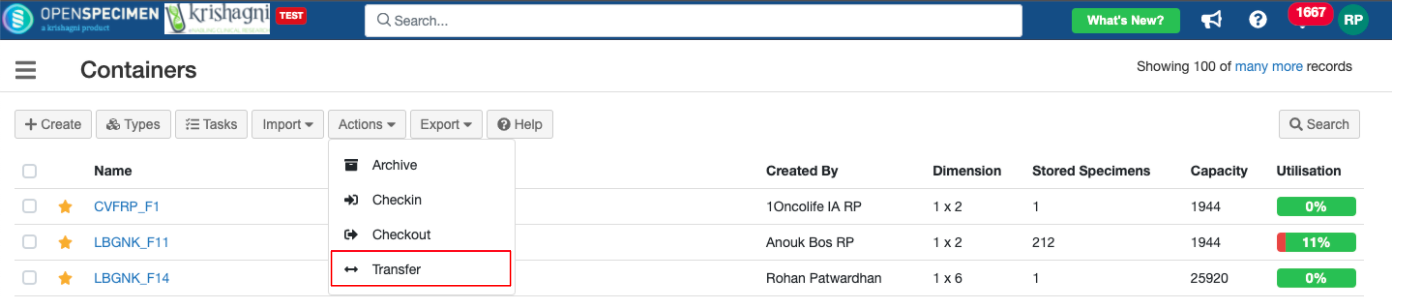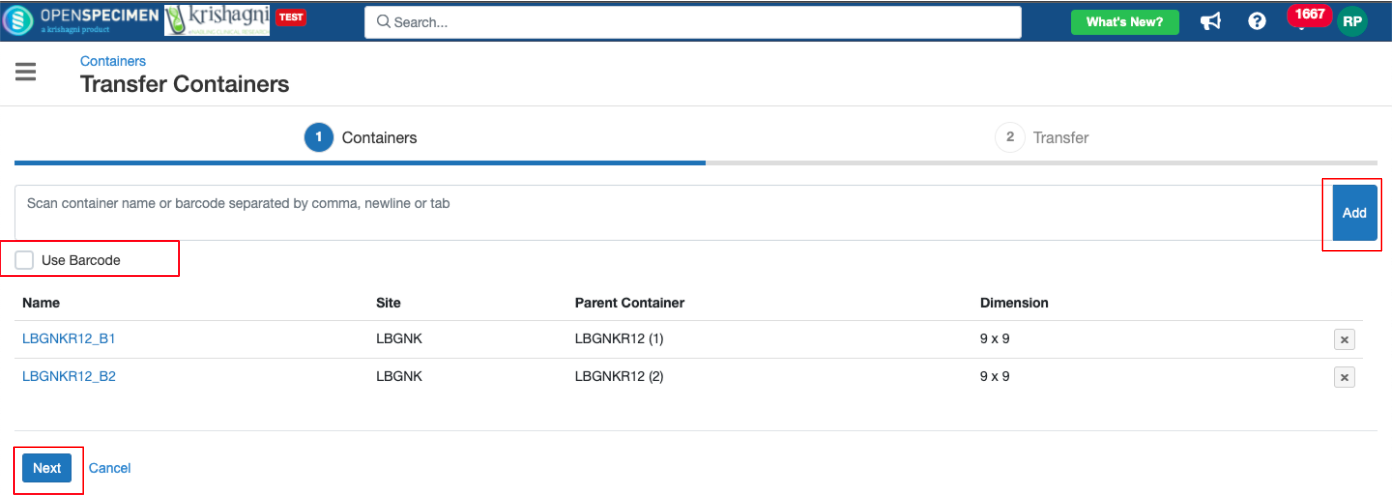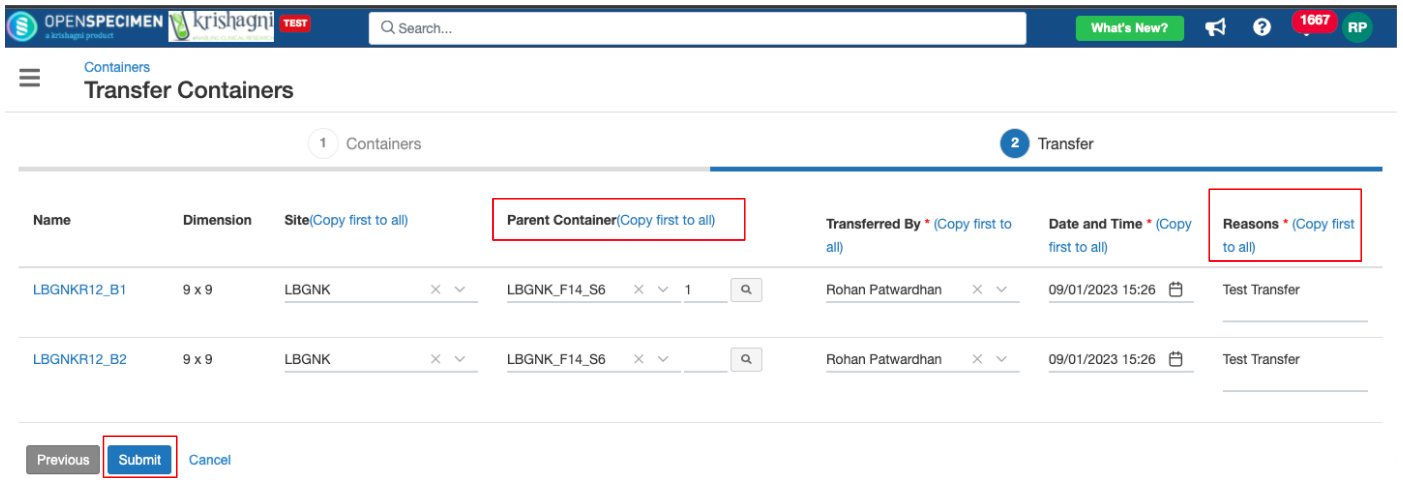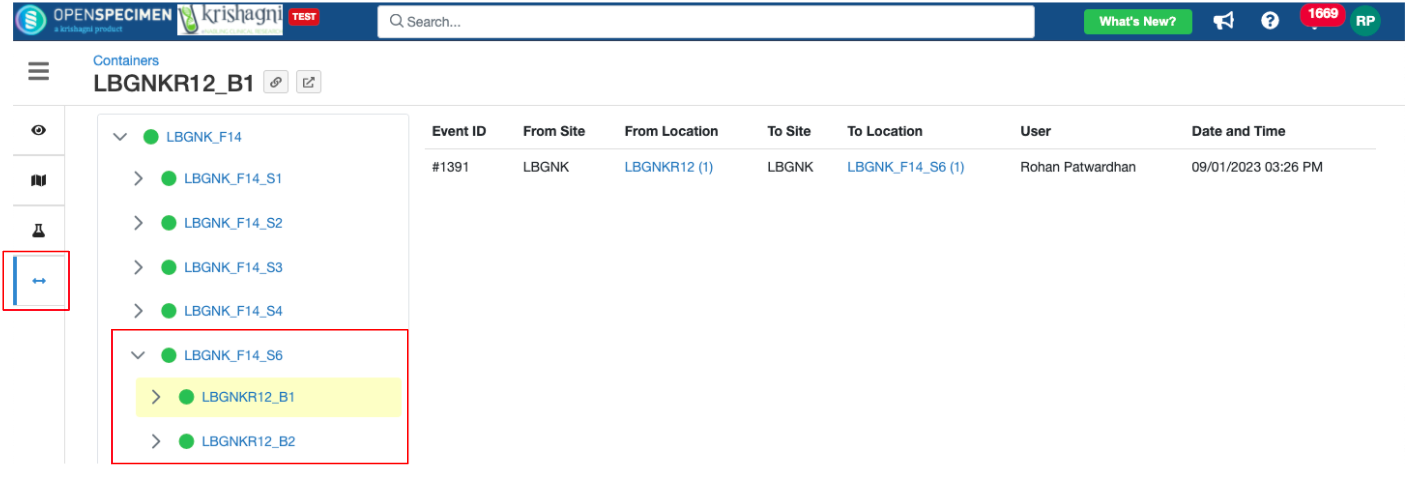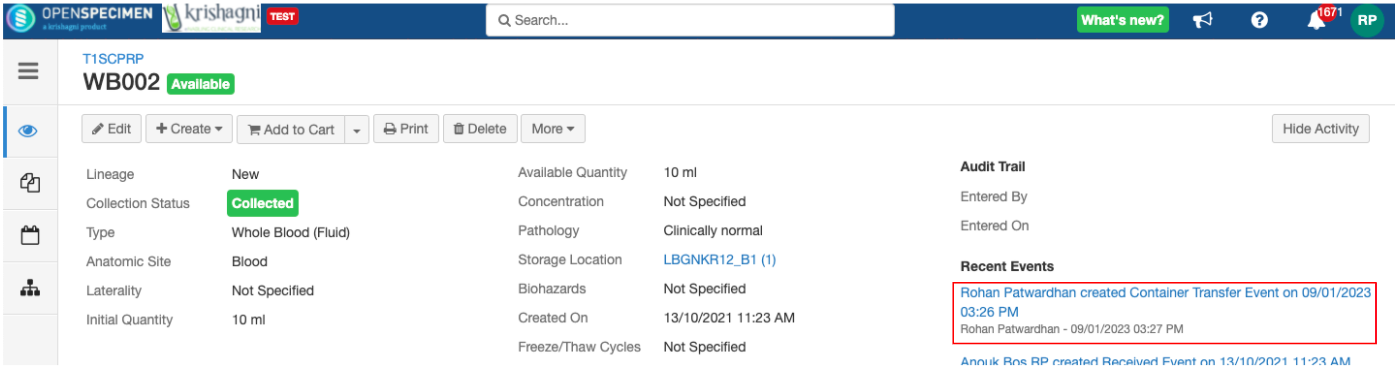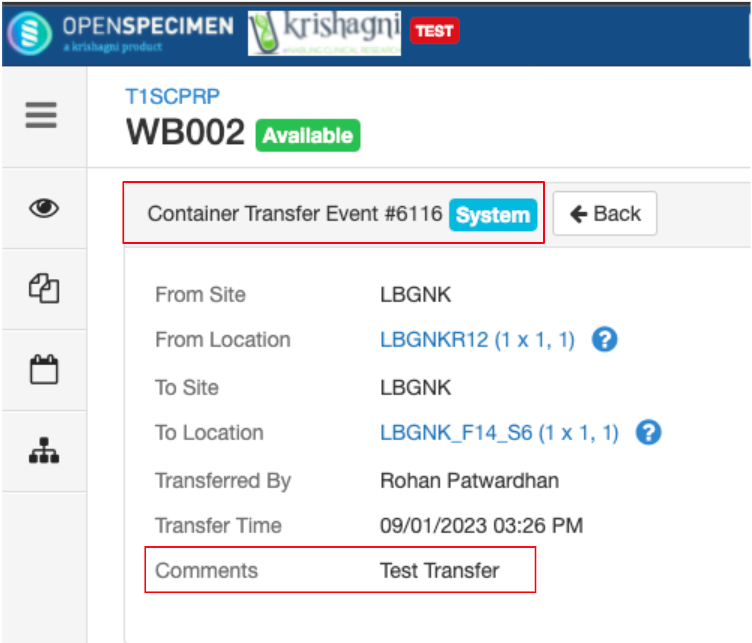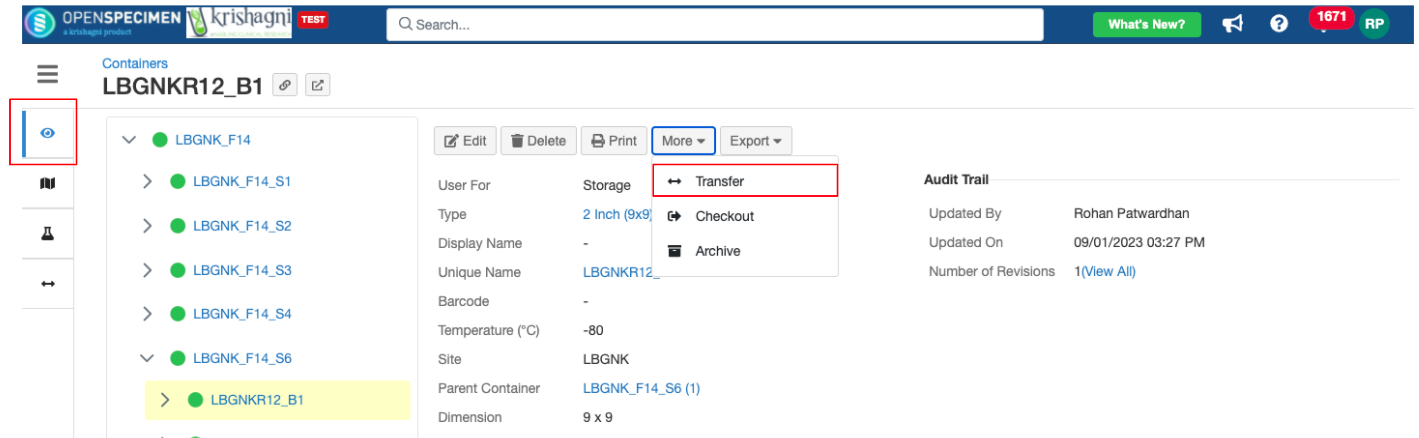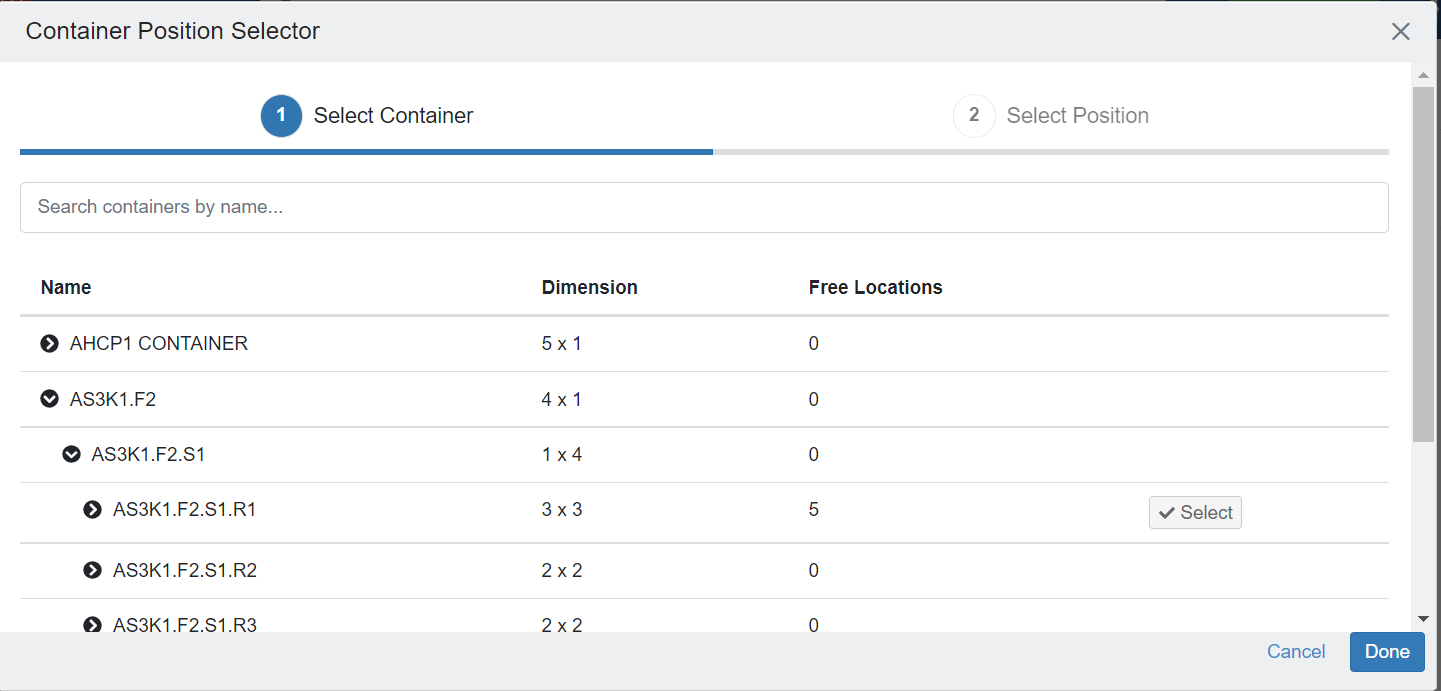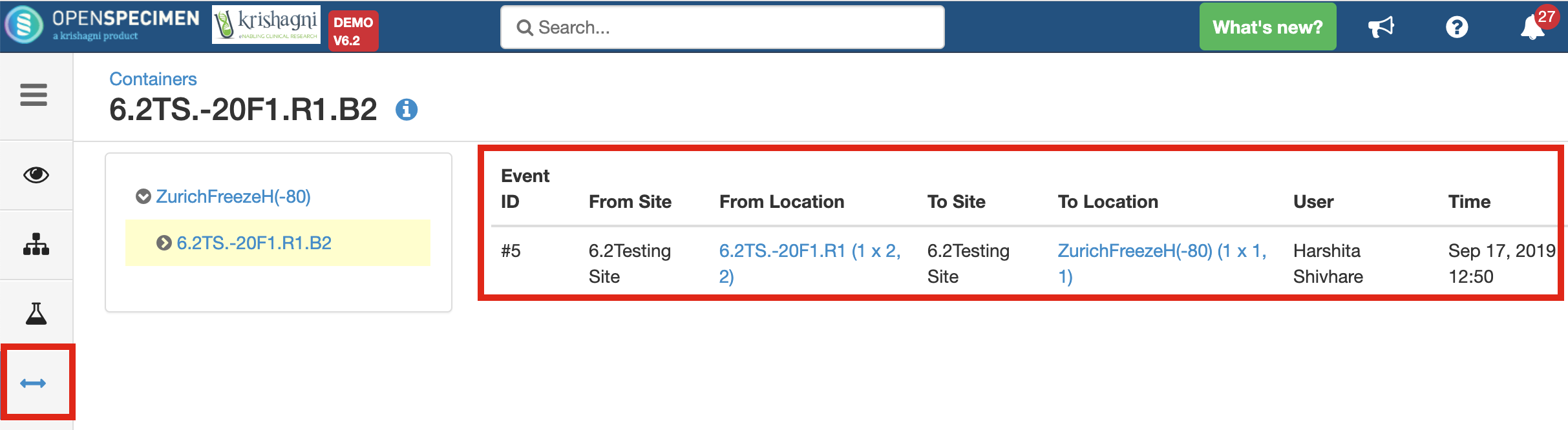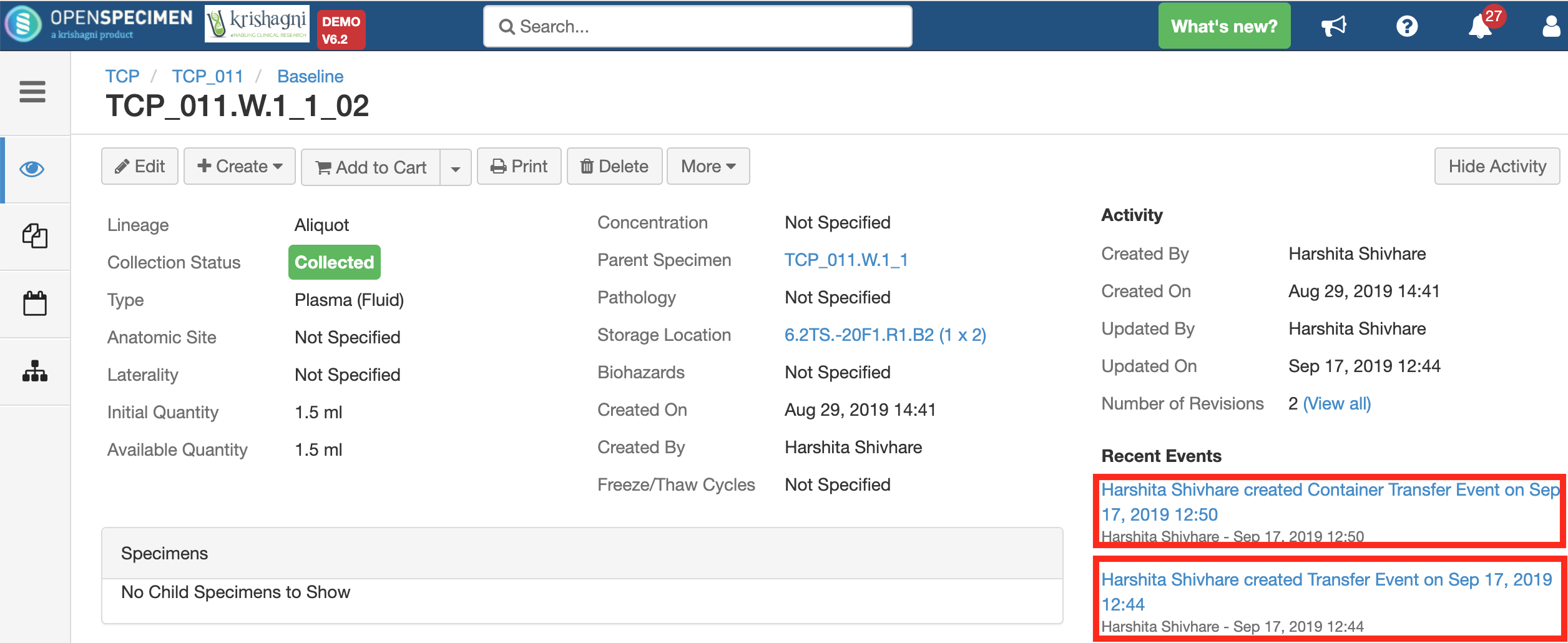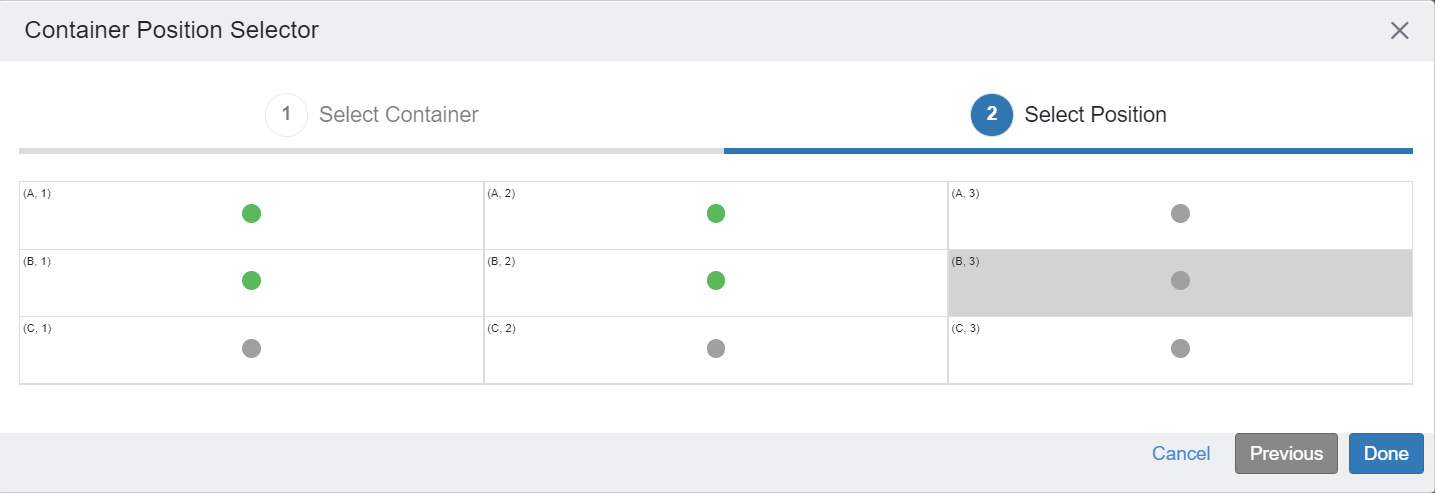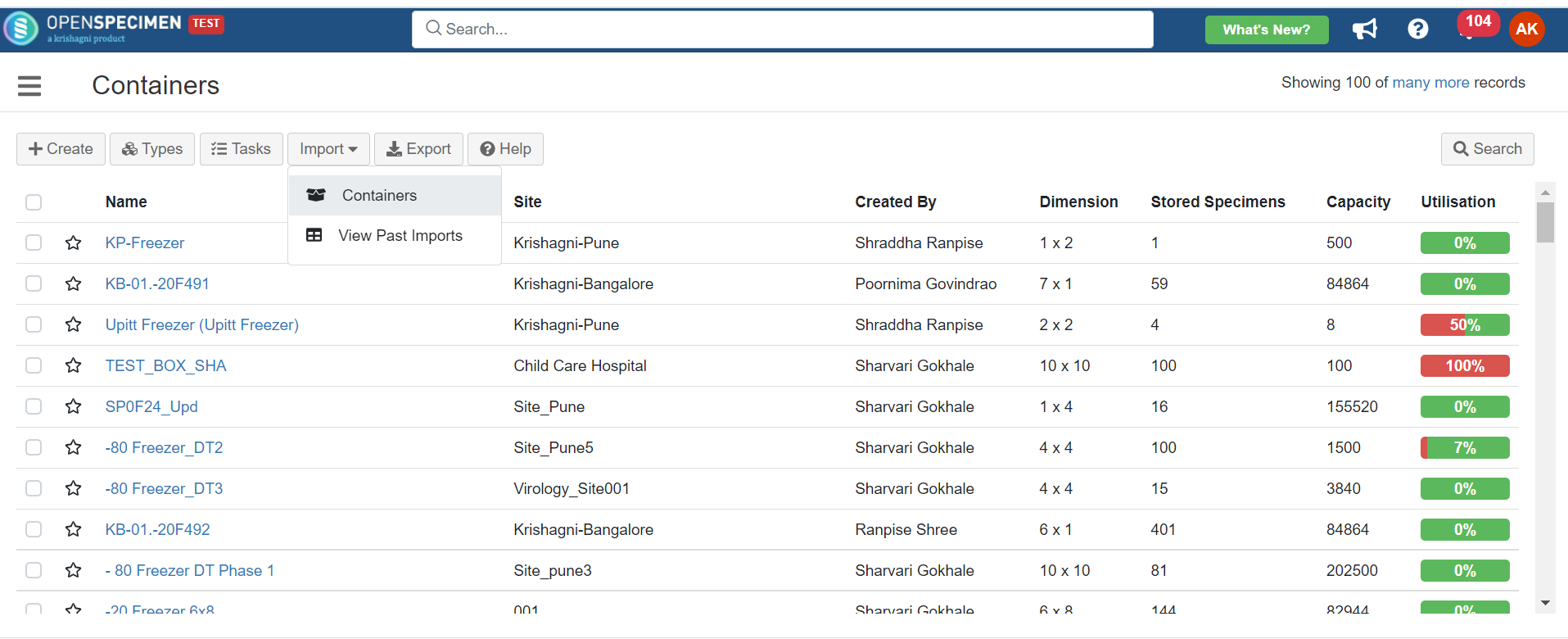| Table of Contents |
|---|
Containers can be moved transferred from one position to another across freezers (v10.x) or within the same freezer (earlier versions). It adds a "Transfer Event" on the container as well as stored specimens to and stored specimens to keep an audit of these movements and include includes them in reports.
| Info |
|---|
Pre-requisites
|
Steps to transfer a container:
...
Transfer containers within/across freezers via UI
| Expand | ||
|---|---|---|
| ||
2. Scan/paste the container's unique name or barcode and Click on Add 3. Select the Parent container and position, add a reason (mandatory) → Submit 4. Transferred container can be seen under the selected Parent container. Transfer event is added at 3 places
5. You can also ‘Transfer’ individual containers from the container overview page → More → Transfer
|
...
|
...
|
...
|
...
Transfer Events
Transfer event created on the container can be viewed from the 'Transfer Events' tab on the left-hand side.
If there are specimens stored inside such box, transfer event is created for each specimen as well along with the container transfer event.
Clicking on the 'Container Transfer Event' from the 'Specimen Overview' page displays the details about the transferred container.
...
|
Move Containers in Bulk
| Expand | |||||||||||||||||||||||||
|---|---|---|---|---|---|---|---|---|---|---|---|---|---|---|---|---|---|---|---|---|---|---|---|---|---|
|