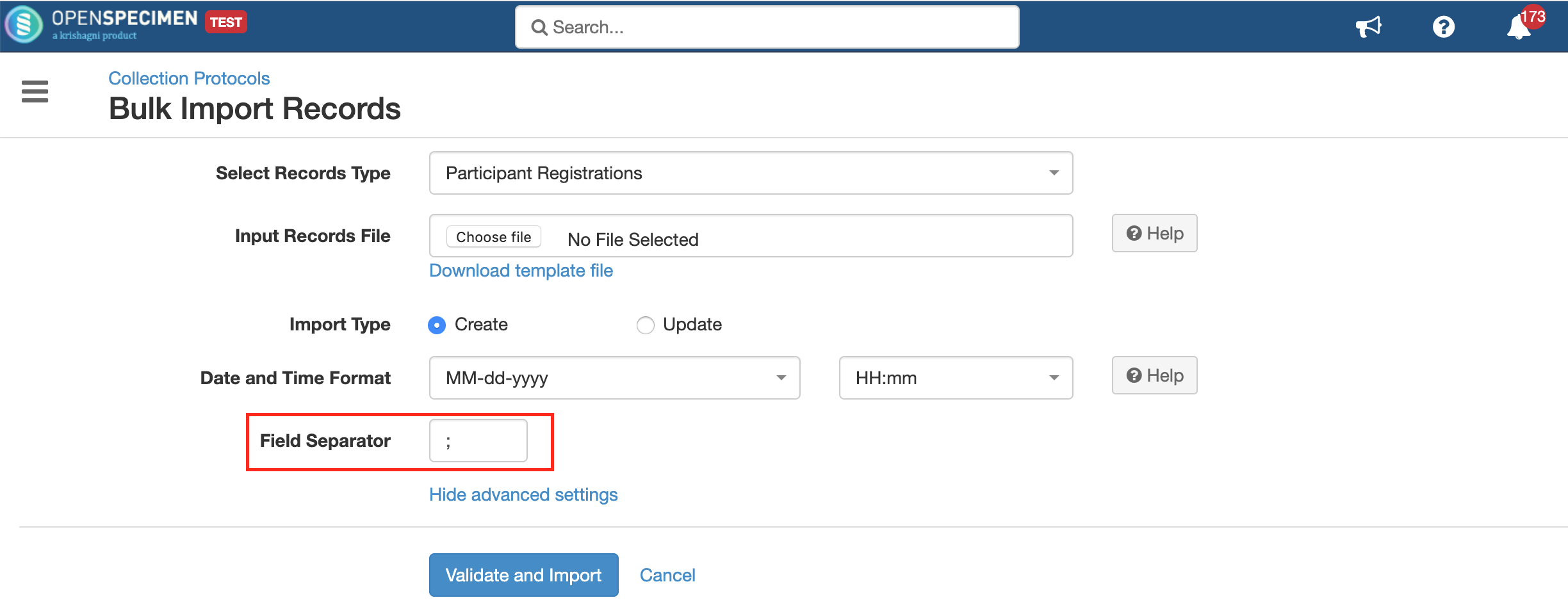| Table of Contents |
|---|
...
The data import file has to be in CSV (Comma Separated Values) format. From v6.1, OpenSpecimen supports semicolon-separated input files for bulk import. This is useful for files being imported from external devices(E.g. Liquid handling systems) which might be outputting data in different formats.
Can I import any CSV files?
...
Can the Super Admin view the import jobs of all users?
Yes, the "Super Administrator" can view the import jobs of all the users. Please note that the user can bulk upload the data from two places.
- Outside individual CP: i.e. from the Collection protocol list page (Collection Protocols → More → Import)
- For specific collection protocol (Collection Protocols → Participant List → More → Import)
The jobs will be visible to the Super Admin based on how the user uploaded the file. In other words, jobs uploaded at the global level won't be visible under specific CP and vice versa.
Users other than Super Admin can download or see only their imports. The system doesn’t know what is present in the file, so it restrict the access to only the users who have created the job or super admin.
Bulk Import Validations
The system validates the CSV for errors such as duplicate values in unique fields, incorrect date formats, incorrect dropdown values etc. Users can choose to validate the file before uploading any record.
...
Go to the home page, and click on the ‘Settings’ card.
Click on the ‘Common’ module and select the property ‘Pre-validate Records Limit’
Set ‘0’ for the ‘New Value’ field and click on ‘Update’
| Info |
|---|
Note: When validation is disabled, the system will show errors for failed records but will upload the successful records. |
What is 'Validate and Import'?
In bulk upload, if 100 records are uploaded out of which 60 failed and only 40 records processed successfully, the user has to filter out the failed records, rectify and upload them again for reprocessing. The 'Validate and Import' feature validates the complete file before upload.
- If any record fails in inputting the CSV file, the whole job will fail and nothing will be saved in the database until all the records get succeeded.
- If there is any error, then the system returns the status log file with the proper error message for incorrect records so that the user can rectify the incorrect records and upload again.
- The time required to validate the records is the same as that required to upload the records.
- The maximum number of records that can be validated in one job is set to 10000 by default. It can be changed from Settings → Common → Pre-validate Records Limit.
- If the records are more than 10k, the system shows a message 'The number of records to import exceeds 10000, do you want to proceed without validating the input file?'.
- If you proceed without validation, then the records are processed individually.
How do I check the status of the import?
...