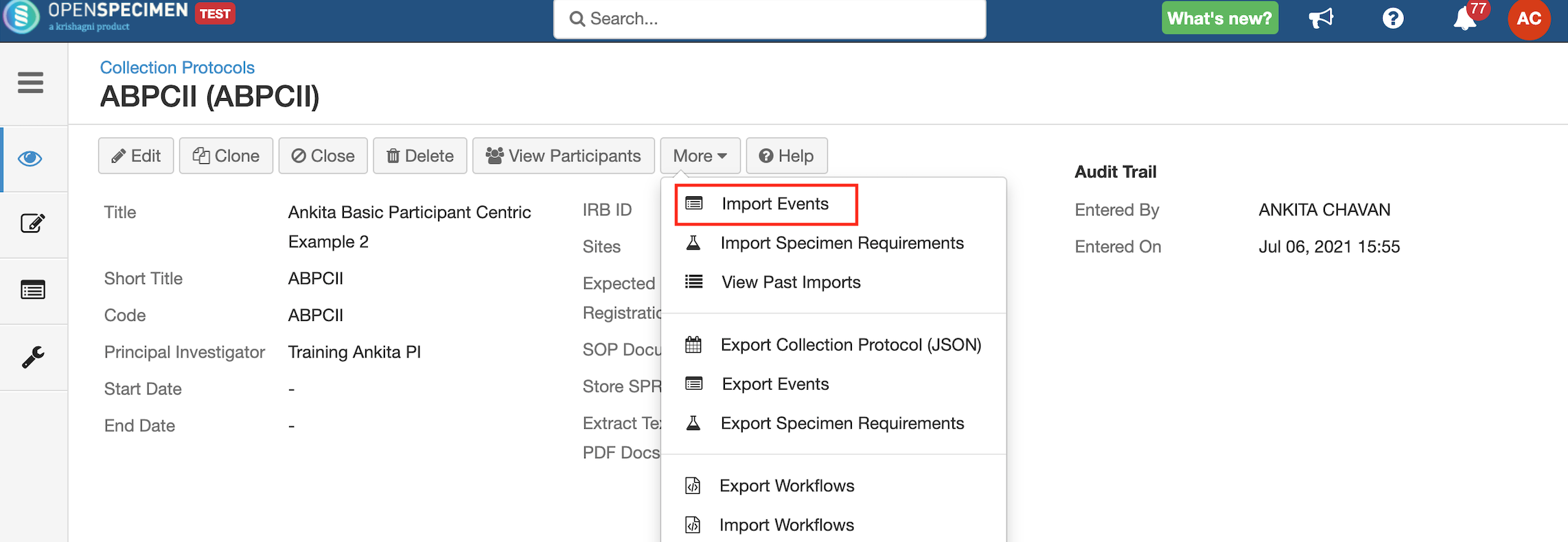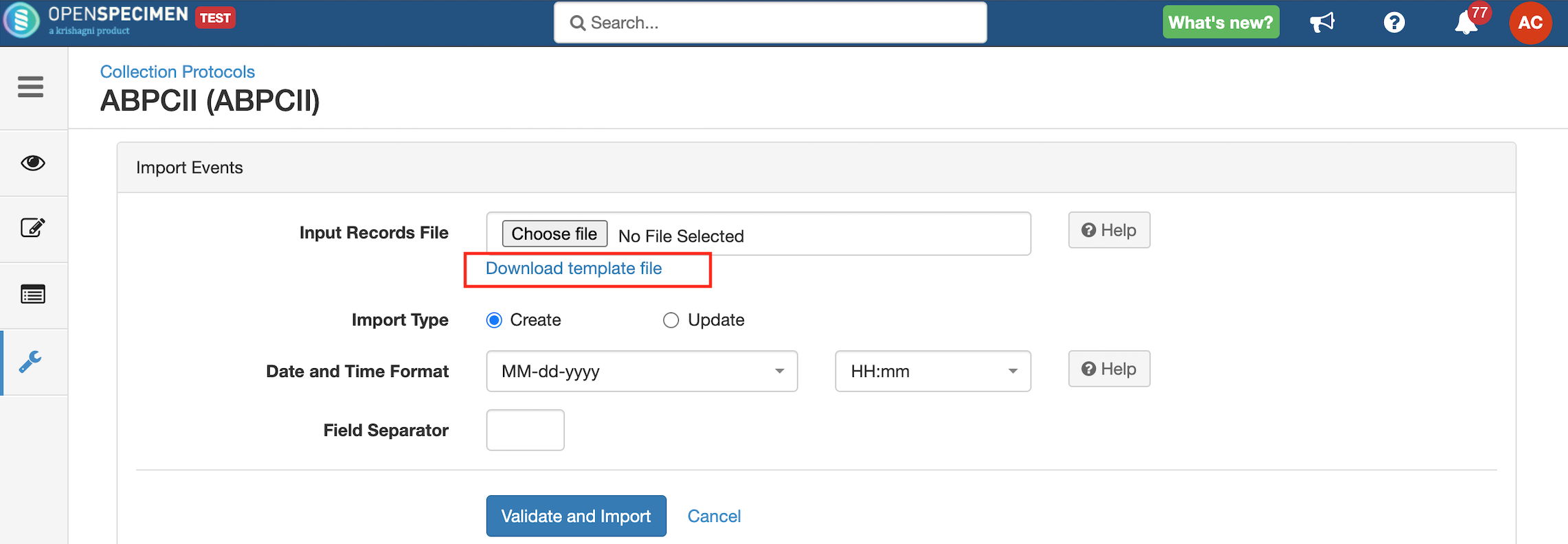| Table of Contents |
|---|
Steps to Import CSV
| Expand | ||
|---|---|---|
| ||
3. Click on 'Download Template File' to download the template file from the 'Import Events' page. 4. Enter all valid data in the template file as mentioned in the 'Data Dictionary' table. 5. Upload the filled template file in the 'Input Records File' field, select 'Import Type' as 'Create' to create or 'Update' to update events. 6. Click on the 'Validate and Import' button. 7. Refer to 'Import status' to check the status of the import job. |
Copy events from one env to other
| Expand | ||
|---|---|---|
We come across use cases where events in live Collection Protocols (CPs) needs to be updated or client analysts make changes across multiple CPs and needs to move them into other env. From v10.3 it is possible to export-import events across single/multiple/all collection protocols. Steps:
|
Sample CSV
Data Directory
...