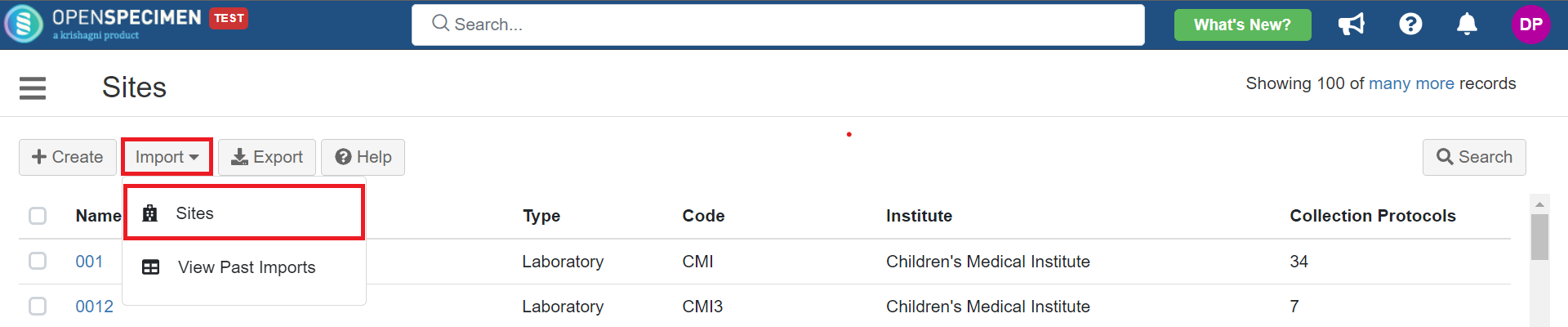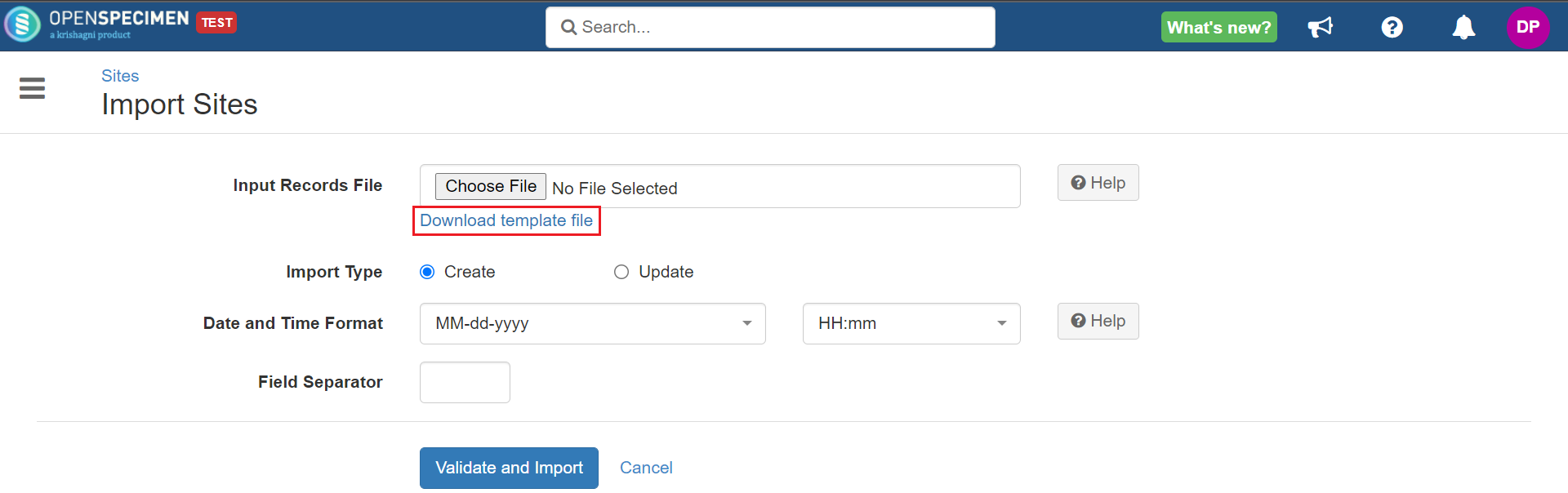...
| Table of Contents |
|---|
Steps to import CSV
| Expand | ||
|---|---|---|
| ||
|
Sample CSV
Data Directory
...
Column Name | Data type | Mandatory? (Create) | Mandatory? (Update) | Description | Permissible Values | Validations |
|---|---|---|---|---|---|---|
| Identifier | Number | No | Depends | System auto-generated unique number for every site. | Mandatory while updating Site and Institute Name | |
Name | String | Yes |
| Yes | Name of the site. | Should be unique within the system | |
| Institute Name | String | Yes |
| No | Institute under which the site has to be created. | Should be an existing institute | |
| Code | String | No | No |
A unique |
shortcode for the site. This is typically used in HL7 or API integration when data comes from other programs with a site code. |
| Should be unique within OS | ||
| Type | String | Yes |
| No | Type of the site. |
|
|
|
|
| Activity Status (v7.0) | String | No | No | Activity status for sites. |
| Use 'Disabled' to delete the sites. |
| Address | String | No |
| No | ||||
| Coordinator#1#Email Address | Email Address | No | No | One or more users |
| will be assigned an "administrator" role on this site. |
It should be an existing user. | ||
| Coordinator#2#Email Address | Email Address | No |
| No |