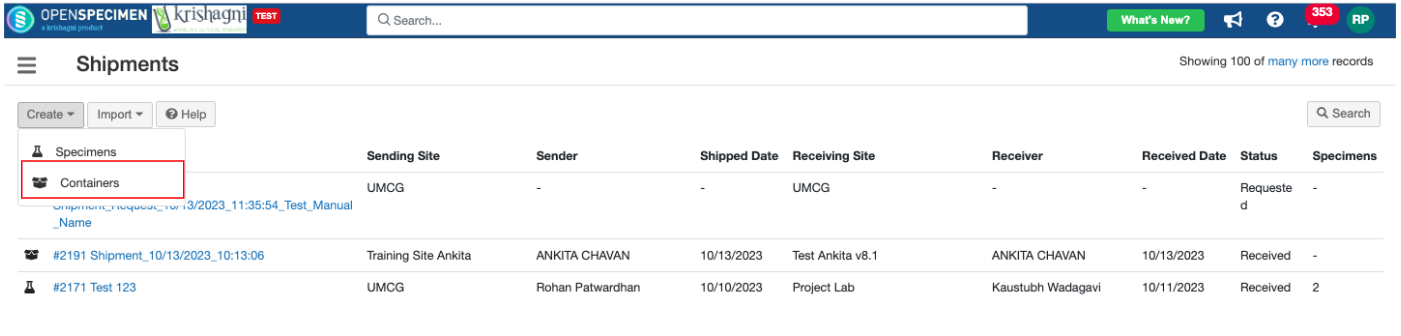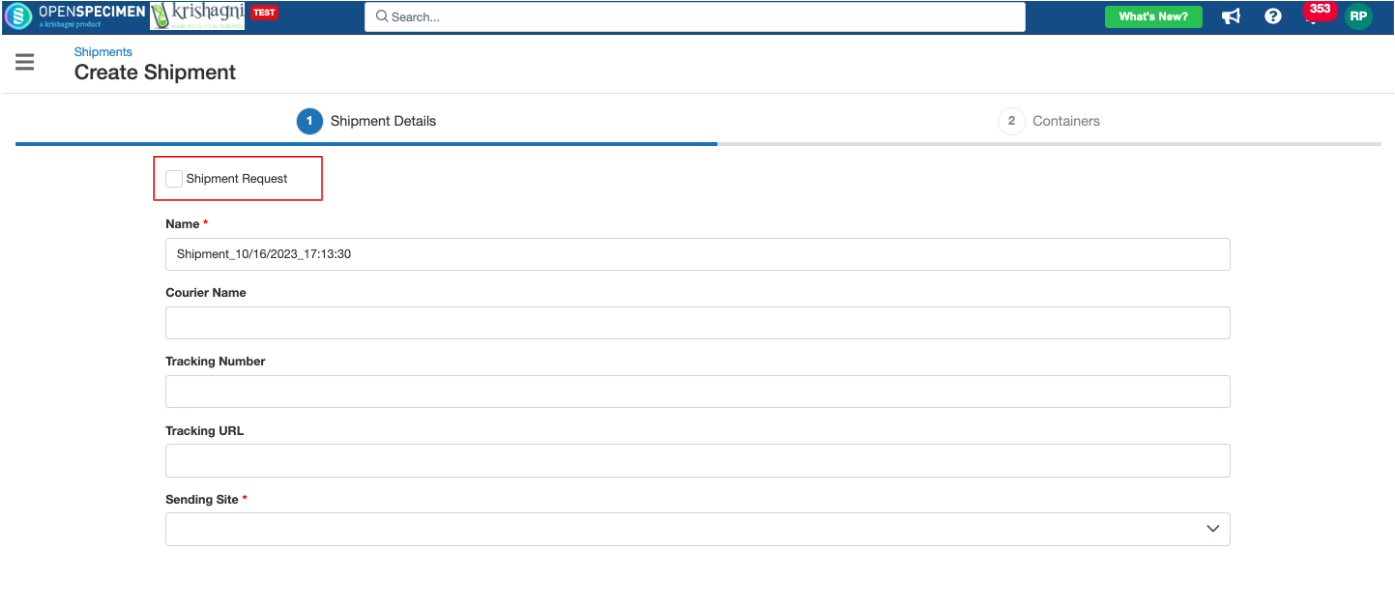...
Both the shipping site and receiving site should use the same instance of OpenSpecimen.
To ship containers, you need to have access to the site where containers are stored.
You cannot ship containers from multiple sites within one shipment.
When receiving a shipment, you can store the received containers in the parent containers of the receiving site only.
Create Shipment/ Shipment Request
| Expand | ||
|---|---|---|
| ||
|
...
| Expand | ||
|---|---|---|
| ||
The system adds ‘Shipment Shipped Event’ and ‘Shipment Received Event’ respectively for the specimens stored in the shipped or received containers. |
Delete
| Expand | ||
|---|---|---|
| ||
|
...