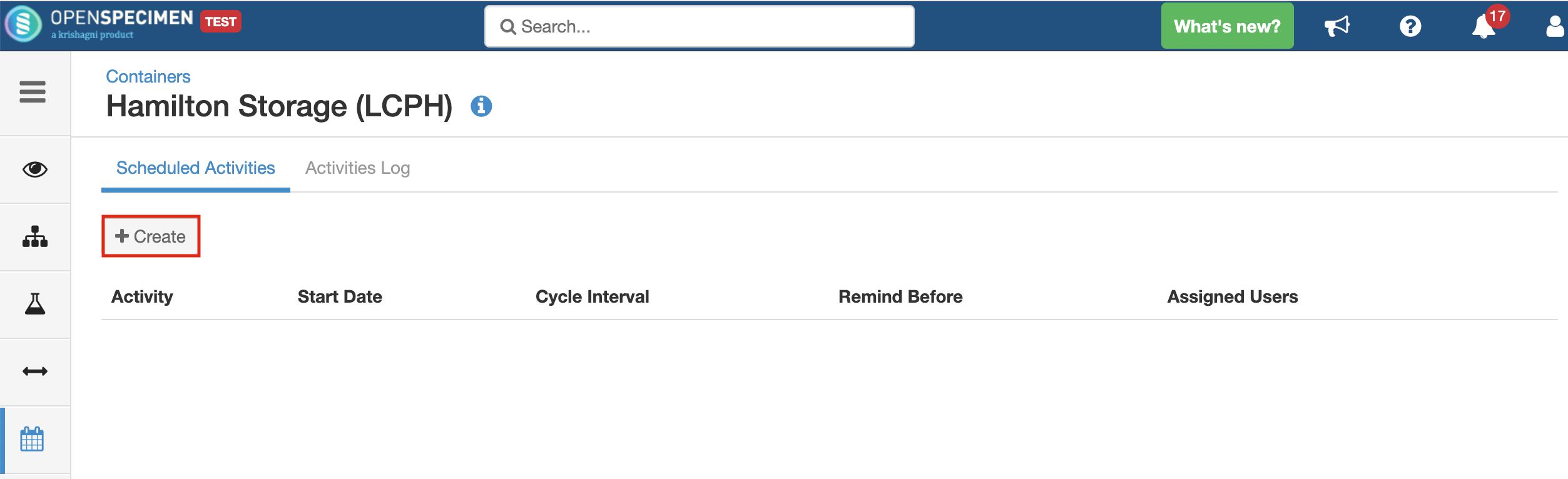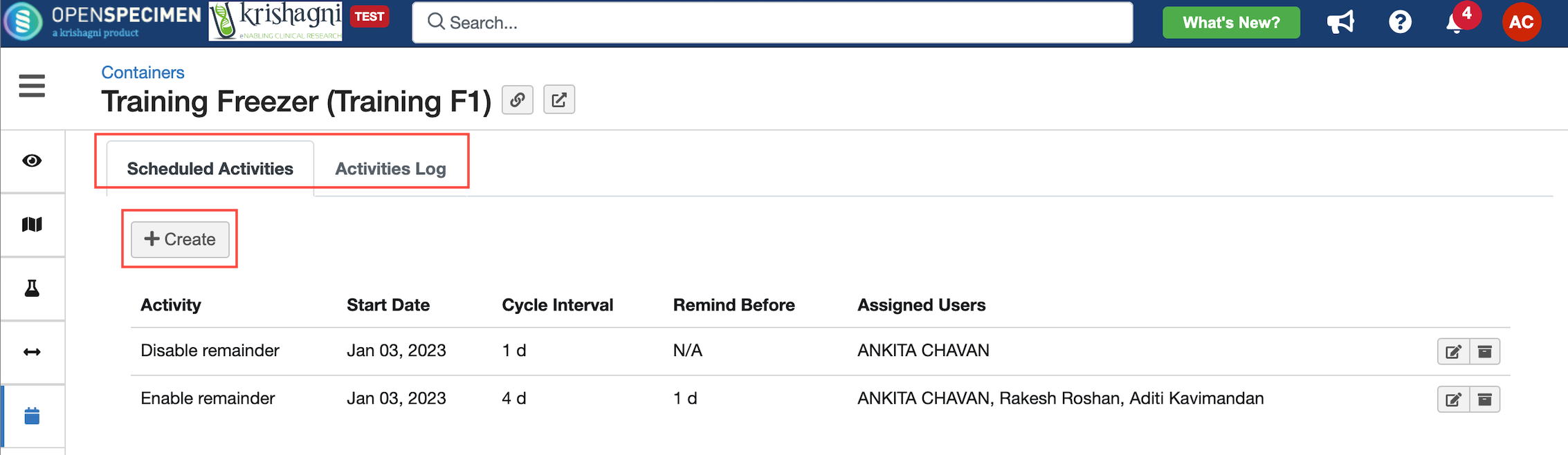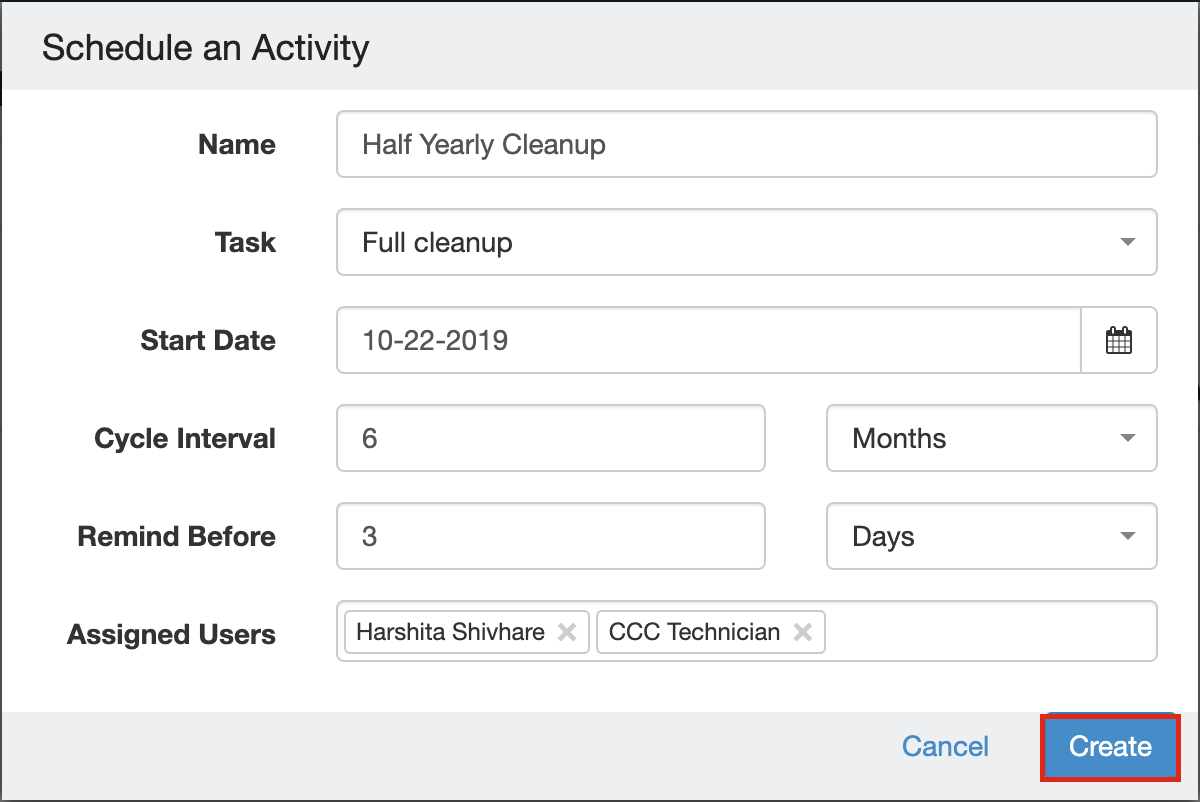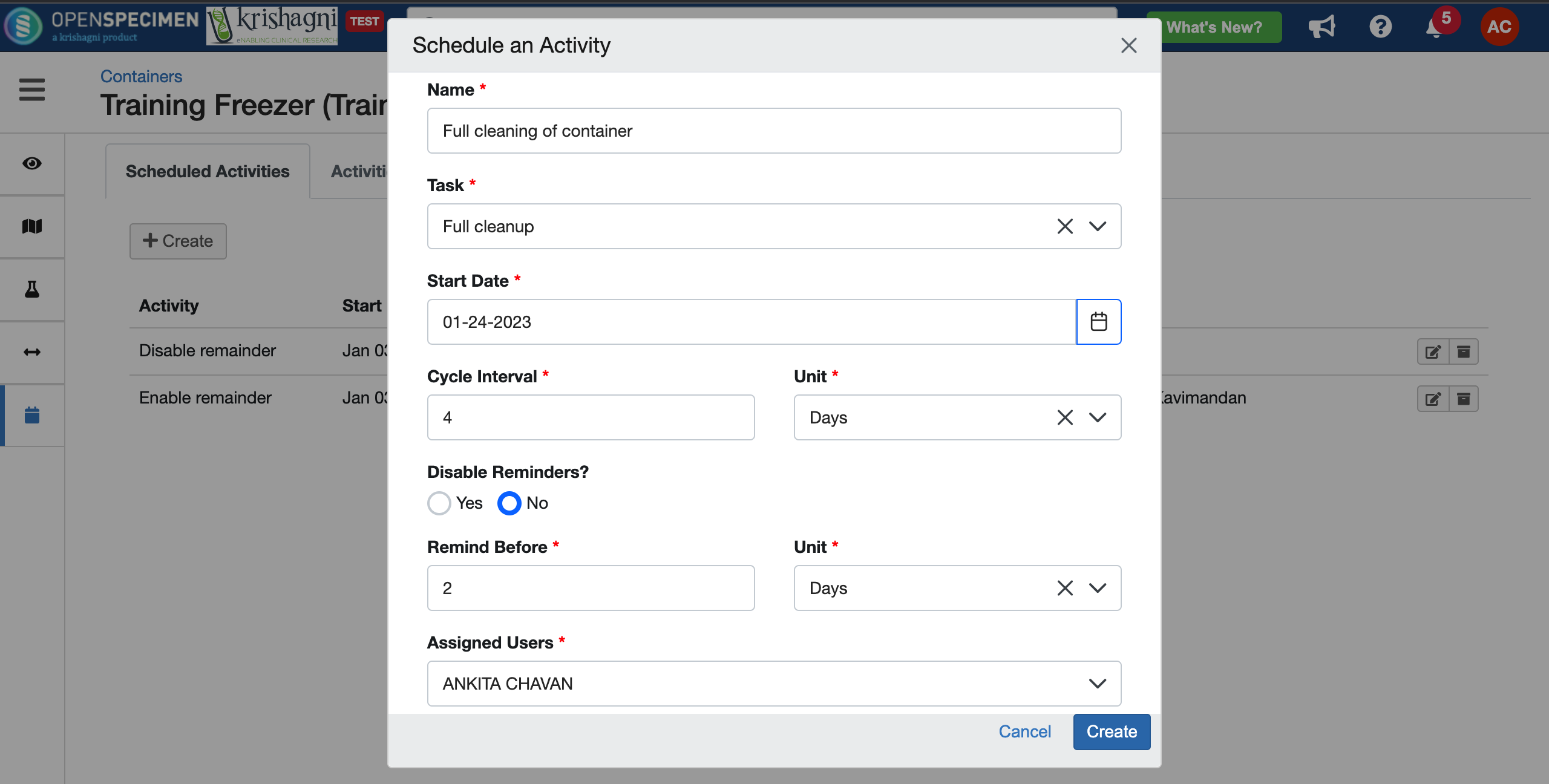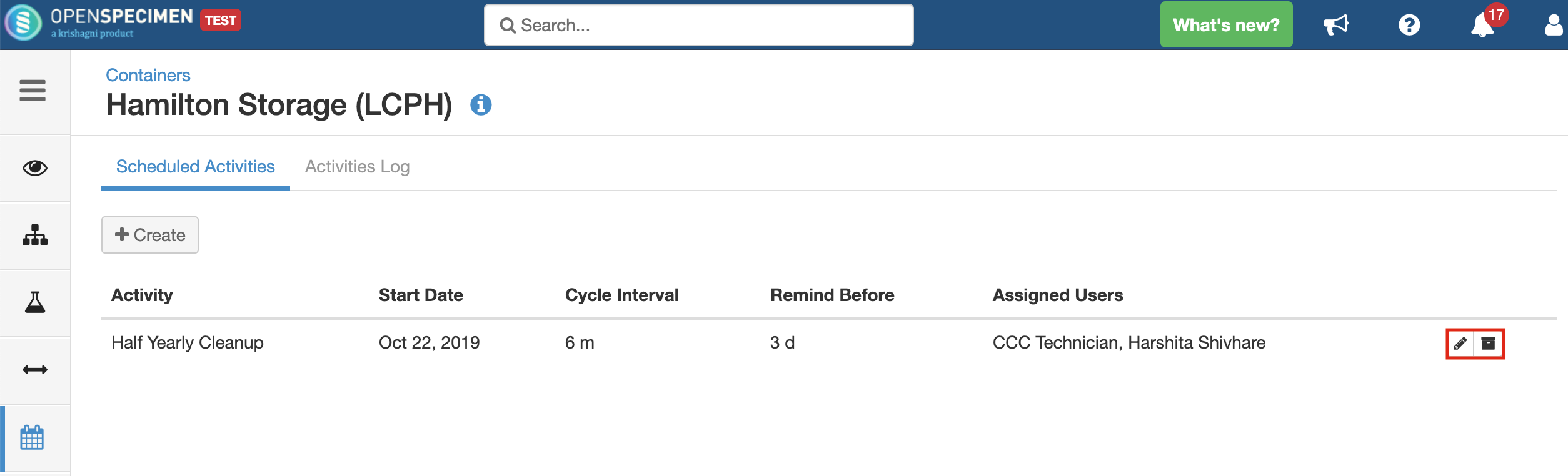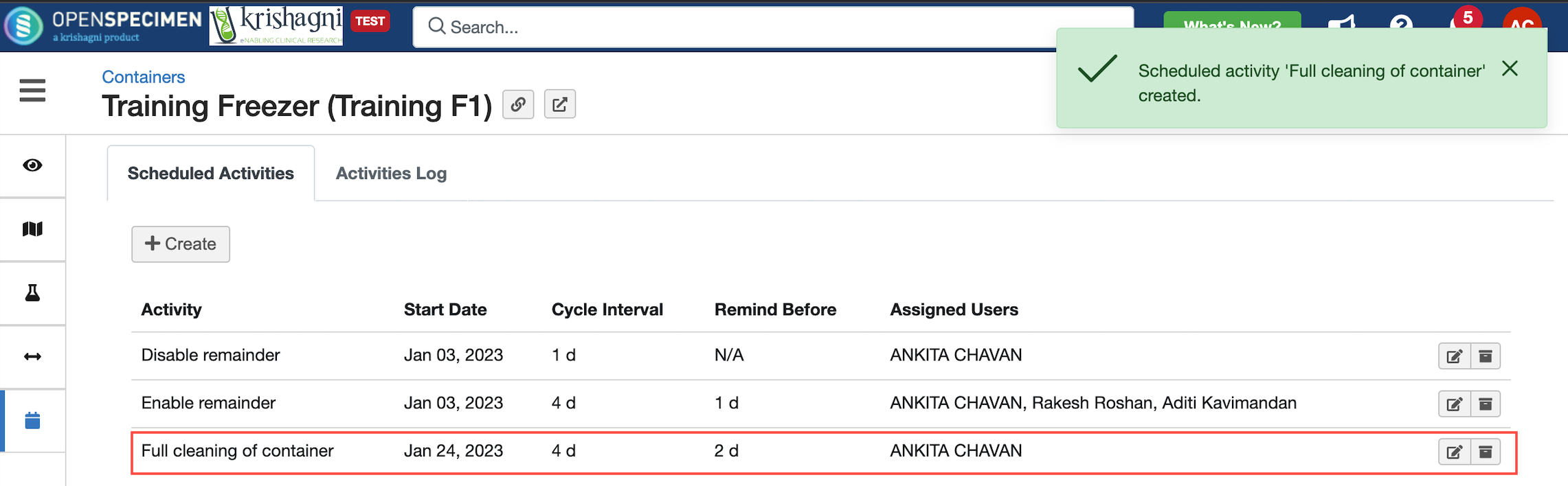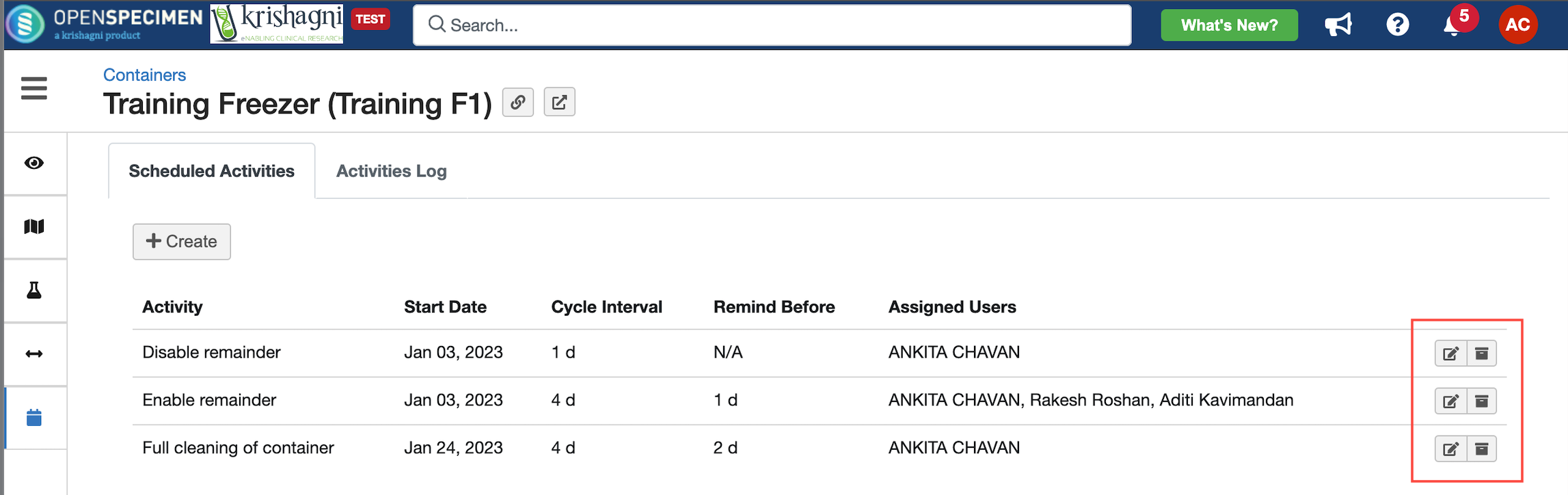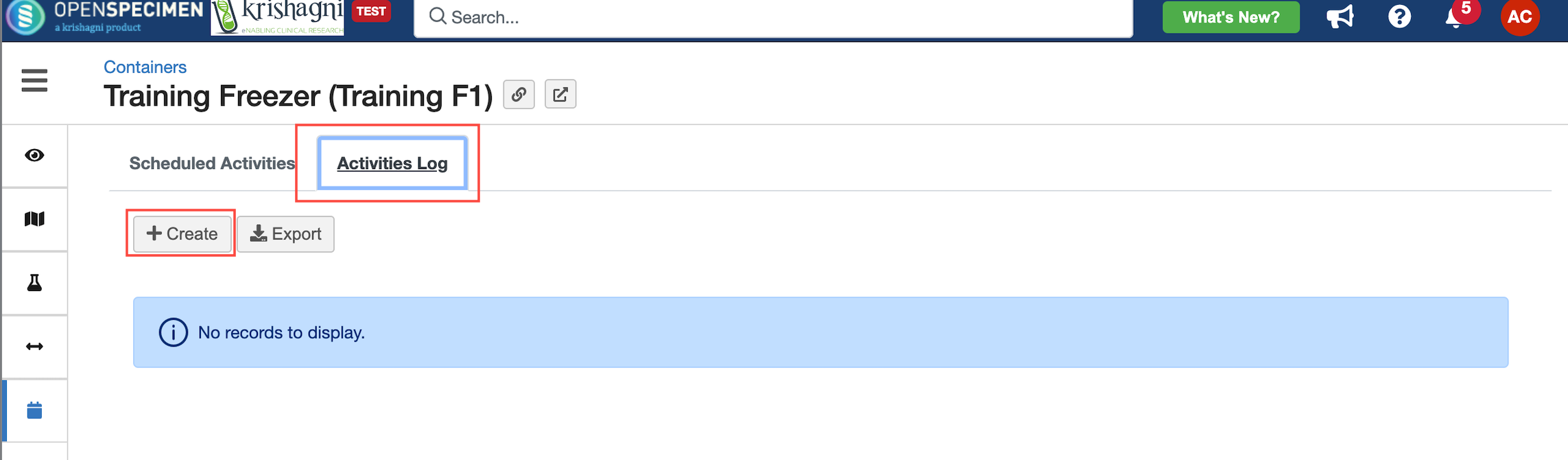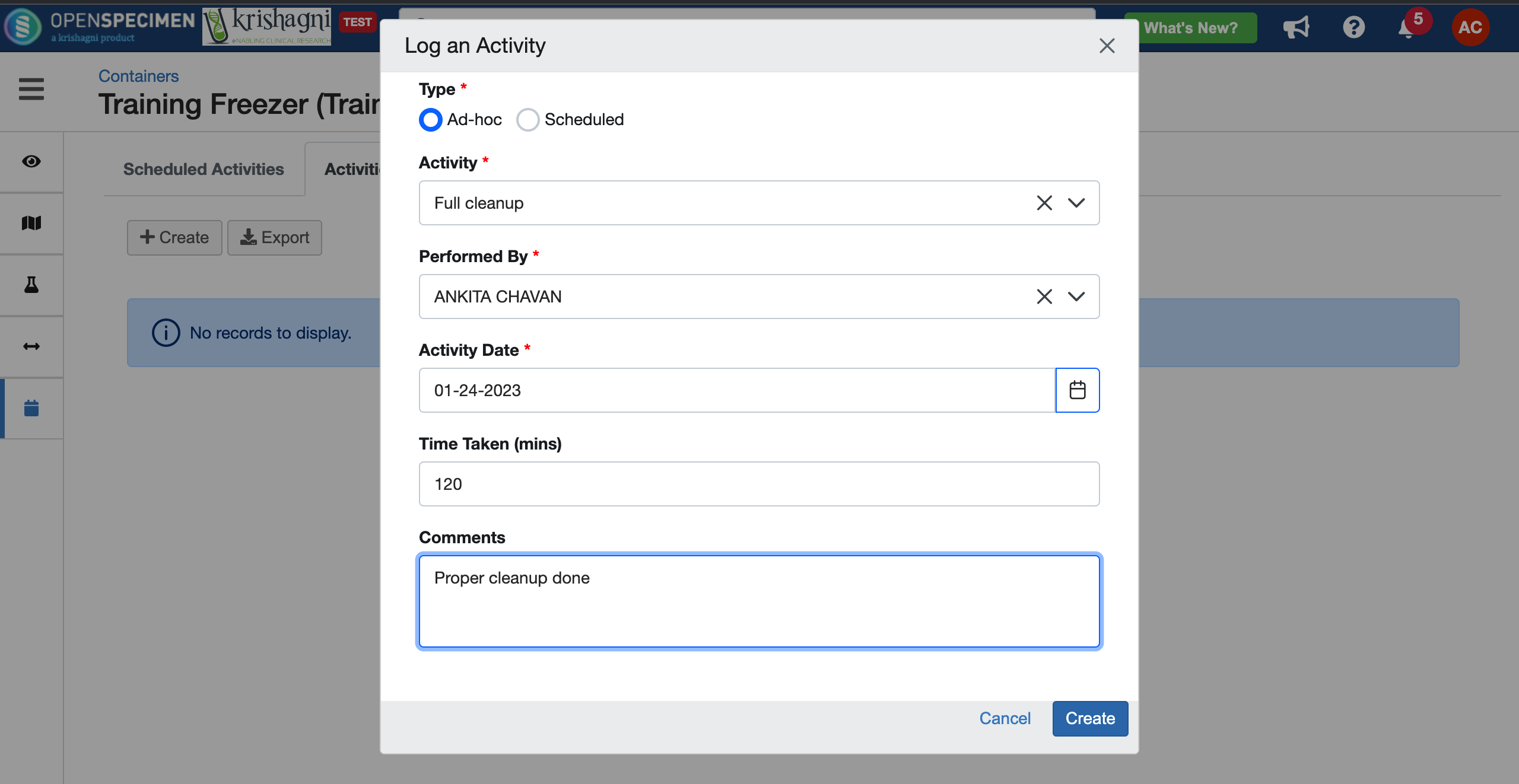Equipment maintenance is critical for quality specimens. For example, freezer annual maintenance, rack consolidation, defrostdefrosting, check alarms, etc. Such tasks had to be listed and tracked outside the system in cumbersome Excel sheets.
...
The tasks should be already created (using the ‘Creating Tasks’ method above).
User The user should have container add/edit privilegeprivileges.
A container maintenance task can be configured for a container and can be scheduled to run for a specific interval. Reminders are sent to the specified user before the maintenance task is scheduled to be carried out.
...
| Expand |
|---|
| title | Expand to create a scheduled activity |
|---|
|
From the ‘Navigation’ menu, go to the ‘Containers’ list page and select the freezer for which maintenance activity is to be scheduled. Click on the ‘Maintenance’ tab on the last and from the ‘Scheduled Activities’ tab, click on ‘Create’
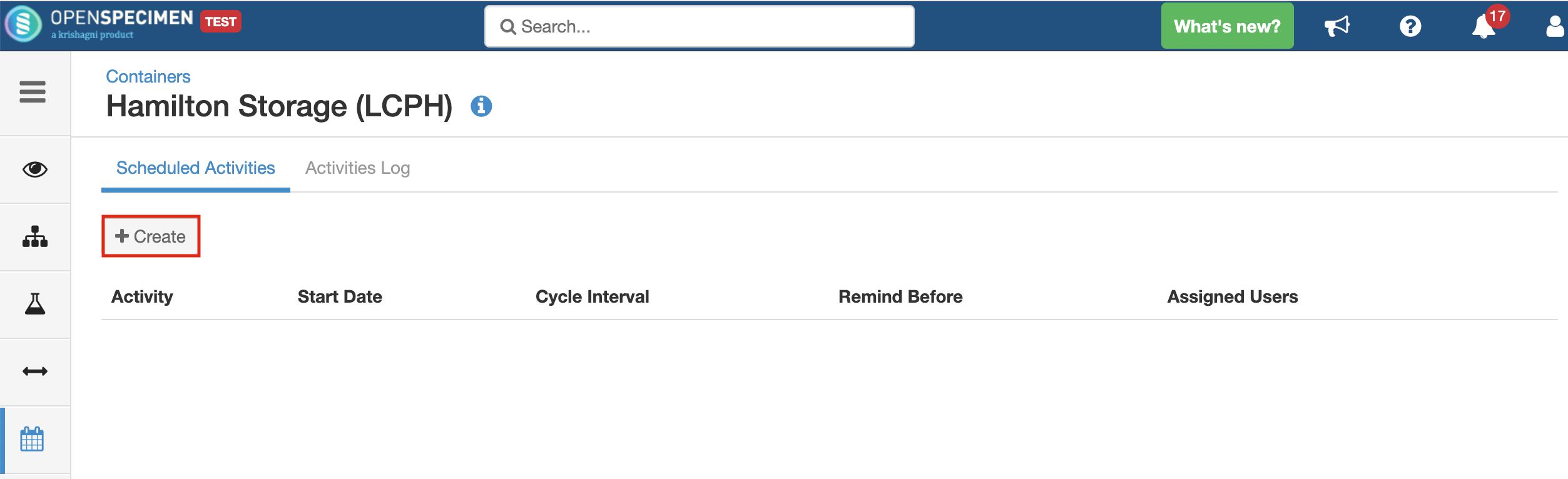 Image Removed Image Removed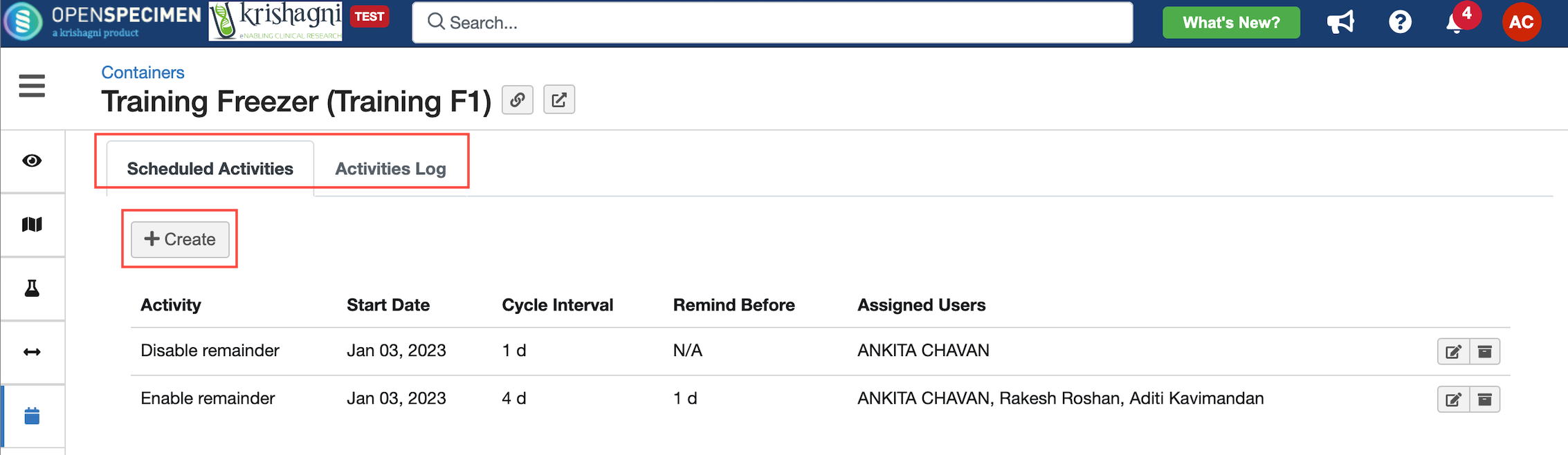 Image Added Image Added
Field | Description |
|---|
Name | Title of the scheduled activity | Task | Task that is to be performed for that activity. It is a dropdown with values populated form the list of container tasks that were created above. | Start Date | Date of start of the cycle or the maintenance activity | Cycle Interval | Number of days/months/weeks/years period after which the activity is to be run. The activity will schedule after each cycle interval. | Disable Reminders? | Option to disable reminder email notifications of scheduled container tasks. By default the the email notifications are enabled. | Remind Before | Number of days/months/weeks/years before the completion of the interval a reminder notification will be sent saying that the maintenance is due for a specific container. | Assigned Users | Users to which the reminder notification of the maintenance task is to be sent. |
Fill in the information. All fields are mandatory. Click on ‘Create’
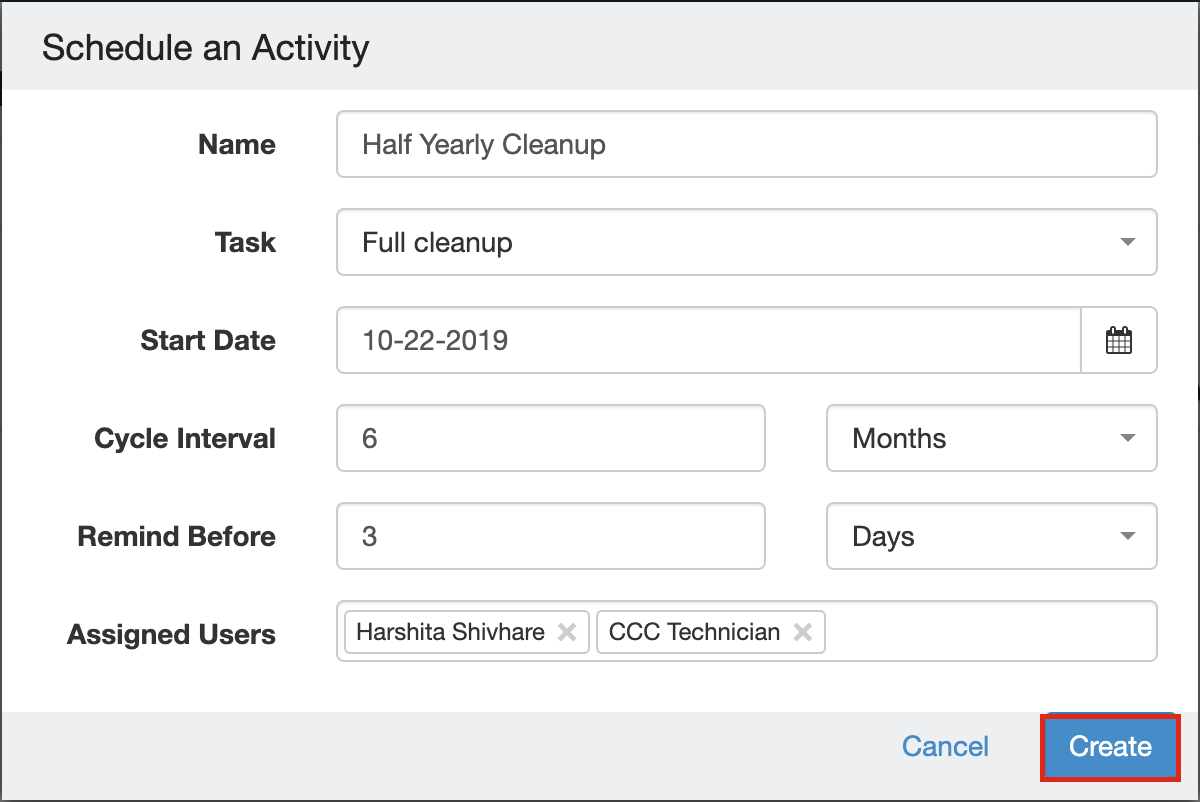 Image Removed Image Removed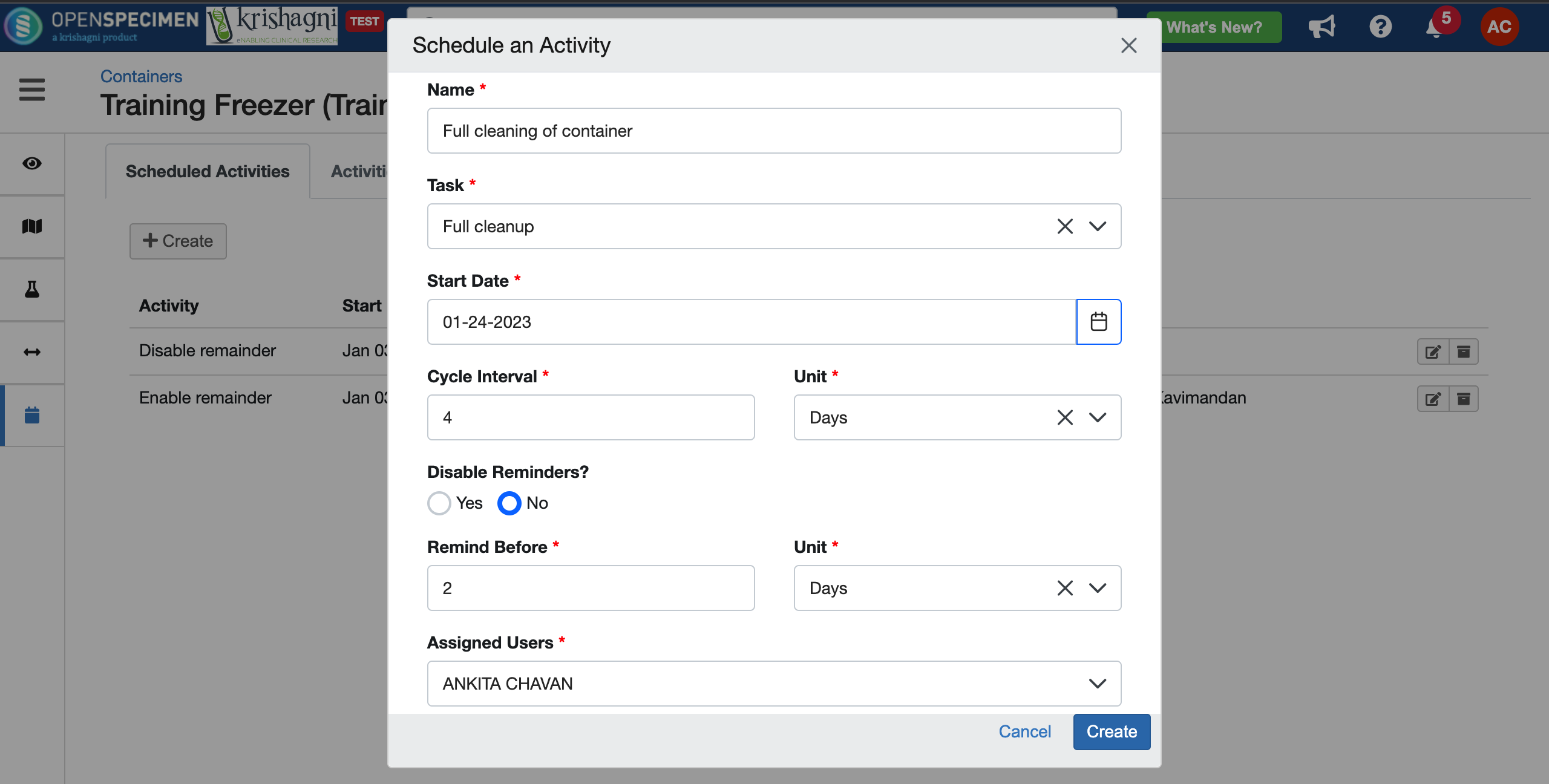 Image Added Image AddedThe activity will be created as follows:
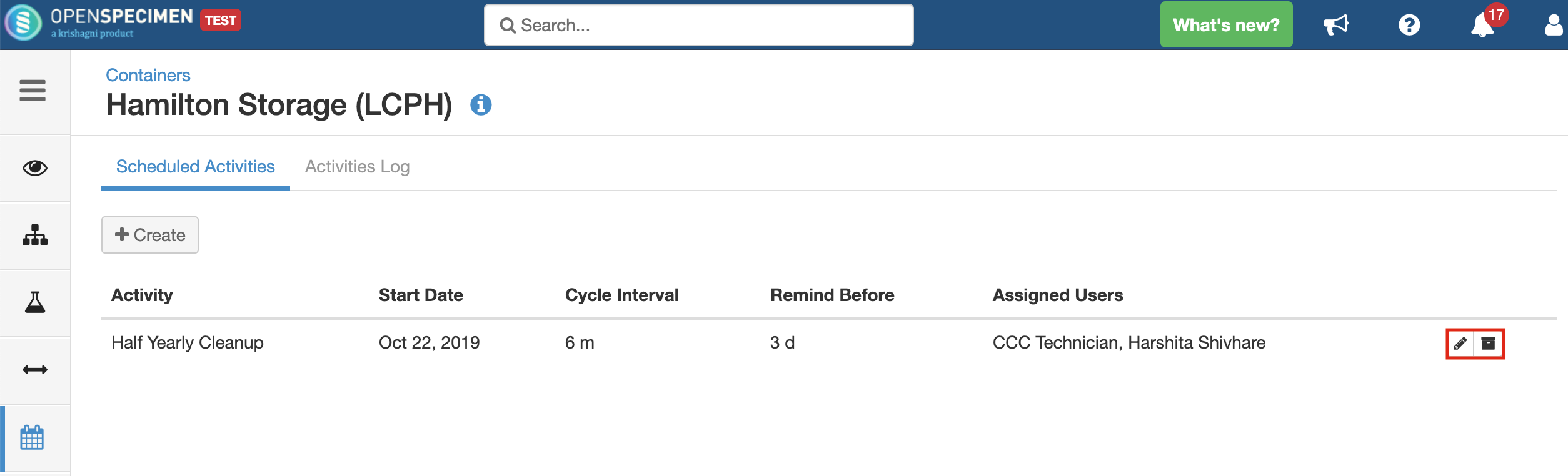 Image Removed Image Removed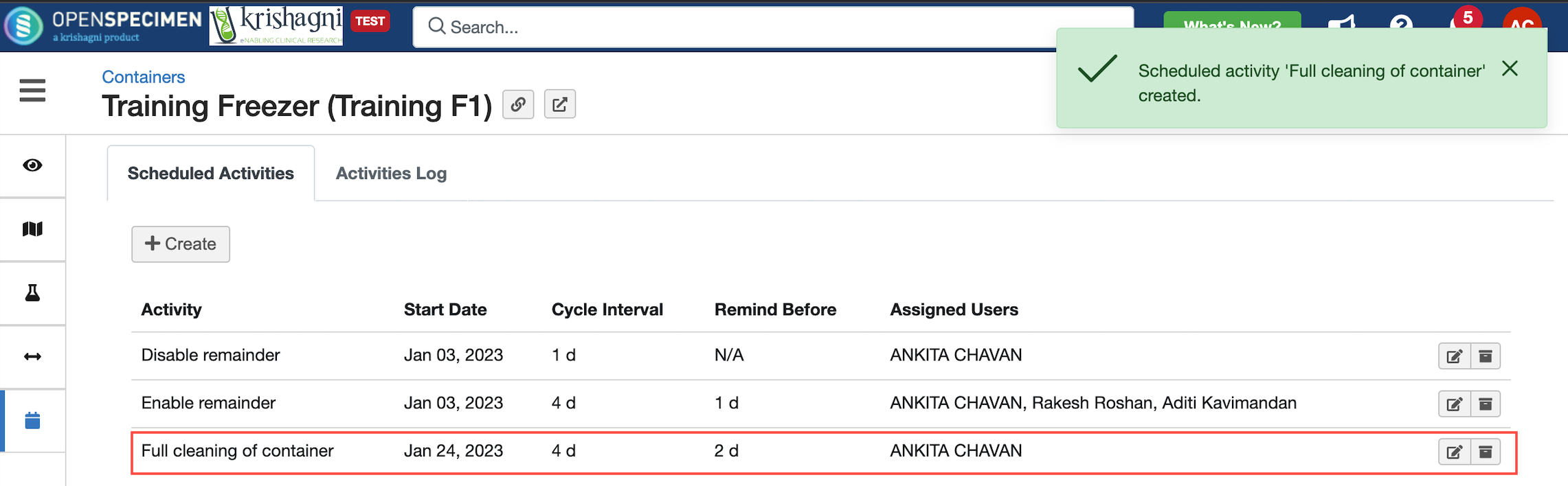 Image Added Image AddedThe created activity can be edited or archived if not needed by the ‘Edit’ and ‘Archive’ icons respectively on the right side of the activity
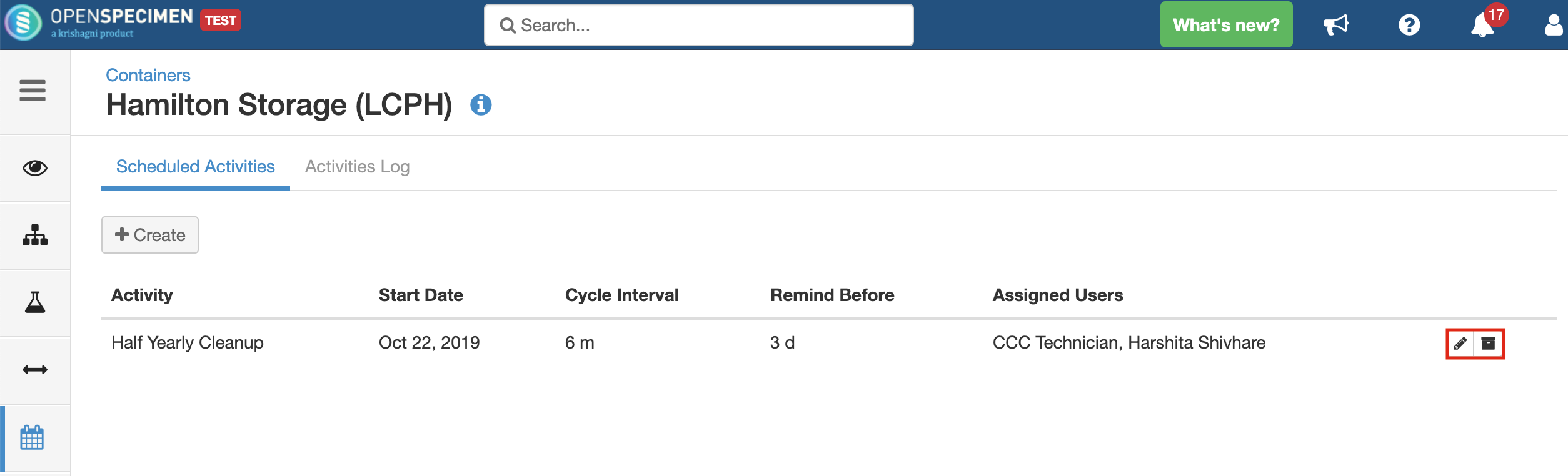 Image Removed Image Removed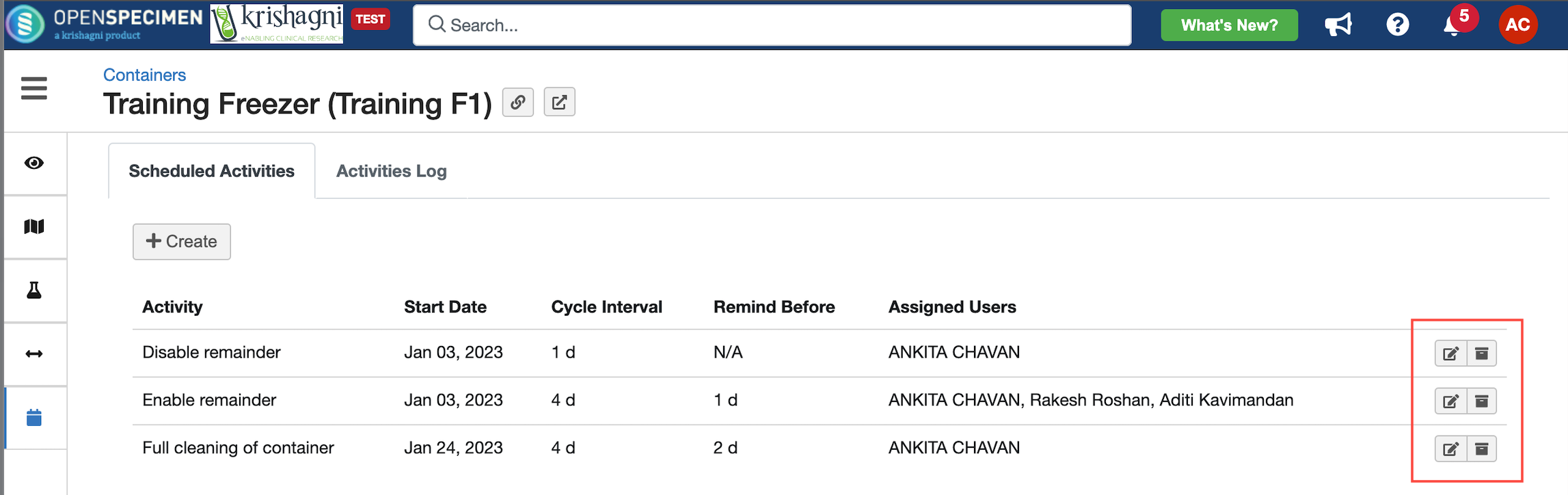 Image Added Image Added
|
Log a completed activity
You can enter the details of the maintenance activities that are completed. This can be used to track the unplanned maintenance tenance activities as well as scheduled activities performed on the freezer.
‘Activities Log’ can be found on the tab adjacent to ‘Scheduled Activities’ at the freezer maintenance level.
...
| Expand |
|---|
| title | Expand for steps to log a completed activity |
|---|
|
Go to ‘Navigation’ menu > ‘Containers’ > ‘Freezer’ > ‘Activities Log’ > ‘Create’
|
...
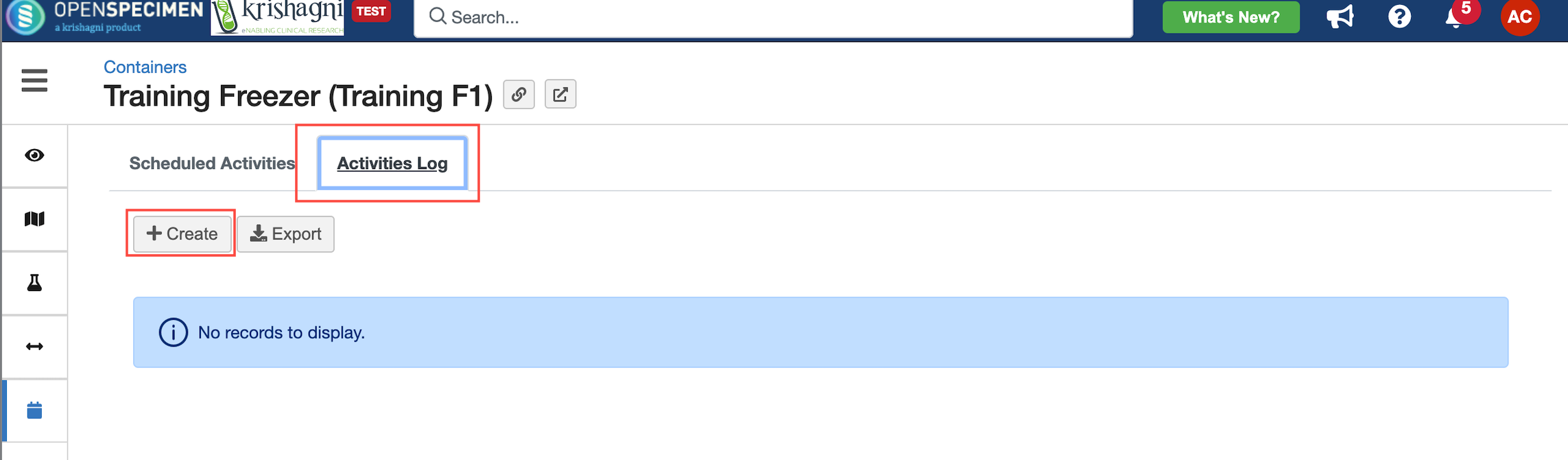 Image Added Image AddedFill in the required details.
Field | Description |
|---|
Type | Ad hoc: Unplanned activity
Scheduled: Planned or scheduled maintenance | Activity | Maintenance task that was performed. This dropdown has values populated from the list of tasks that have been defined earlier | Performed By | User that performed this maintenance task. Default value is set to current user | Activity Date | Date when the activity was performed. Set to current date by default | Time Taken (in minutes) | The time taken for the maintenance task (in minutes) | Comments | Additional information related to the maintenance task performed |
Click on ‘Create’
|
...
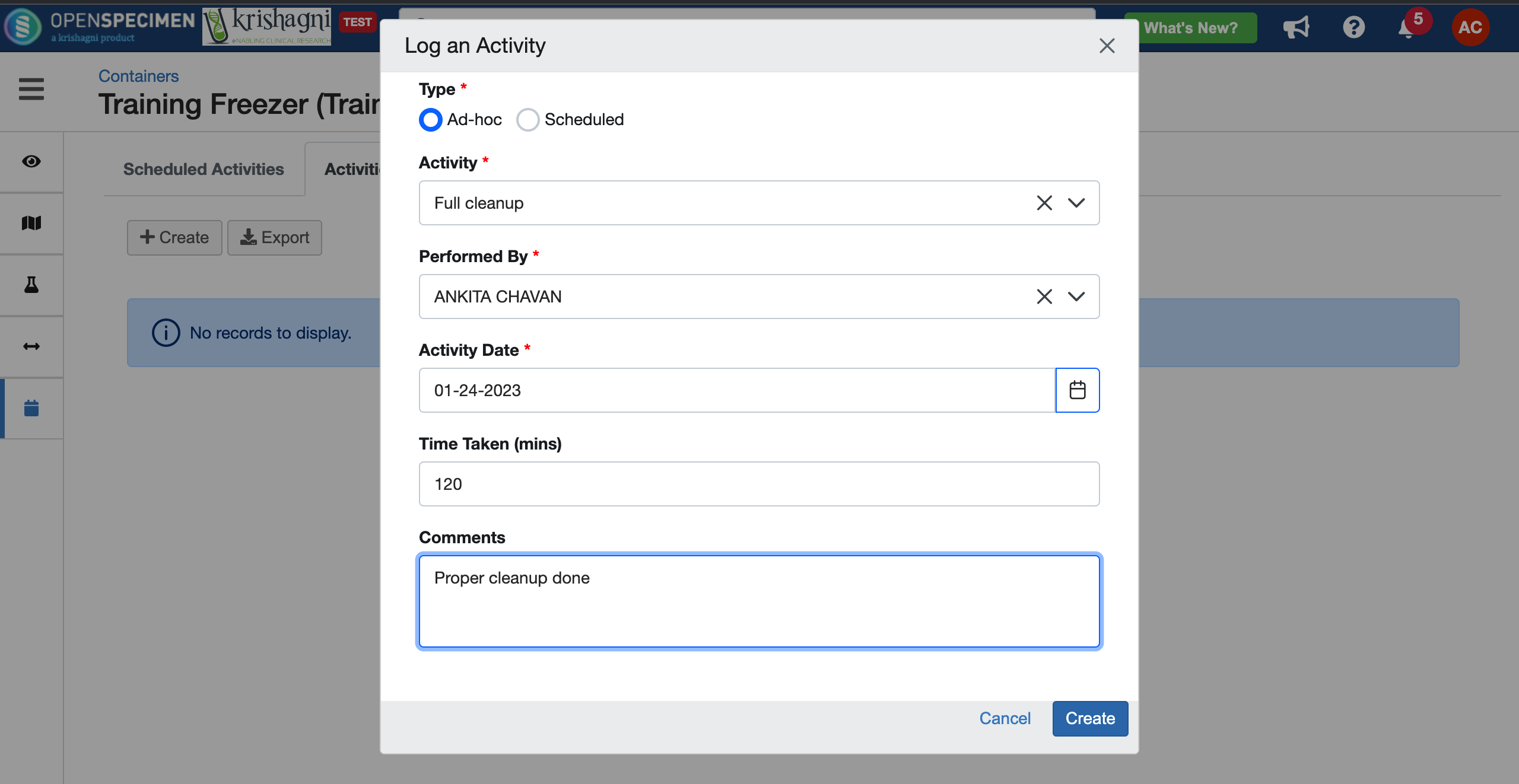 Image Added Image Added
|
The logged activity can be edited if you need to update the details or archived in case not in use anymore by clicking on the ‘Edit’ and ‘Archive’ icons on the right side of the logged activity.
...