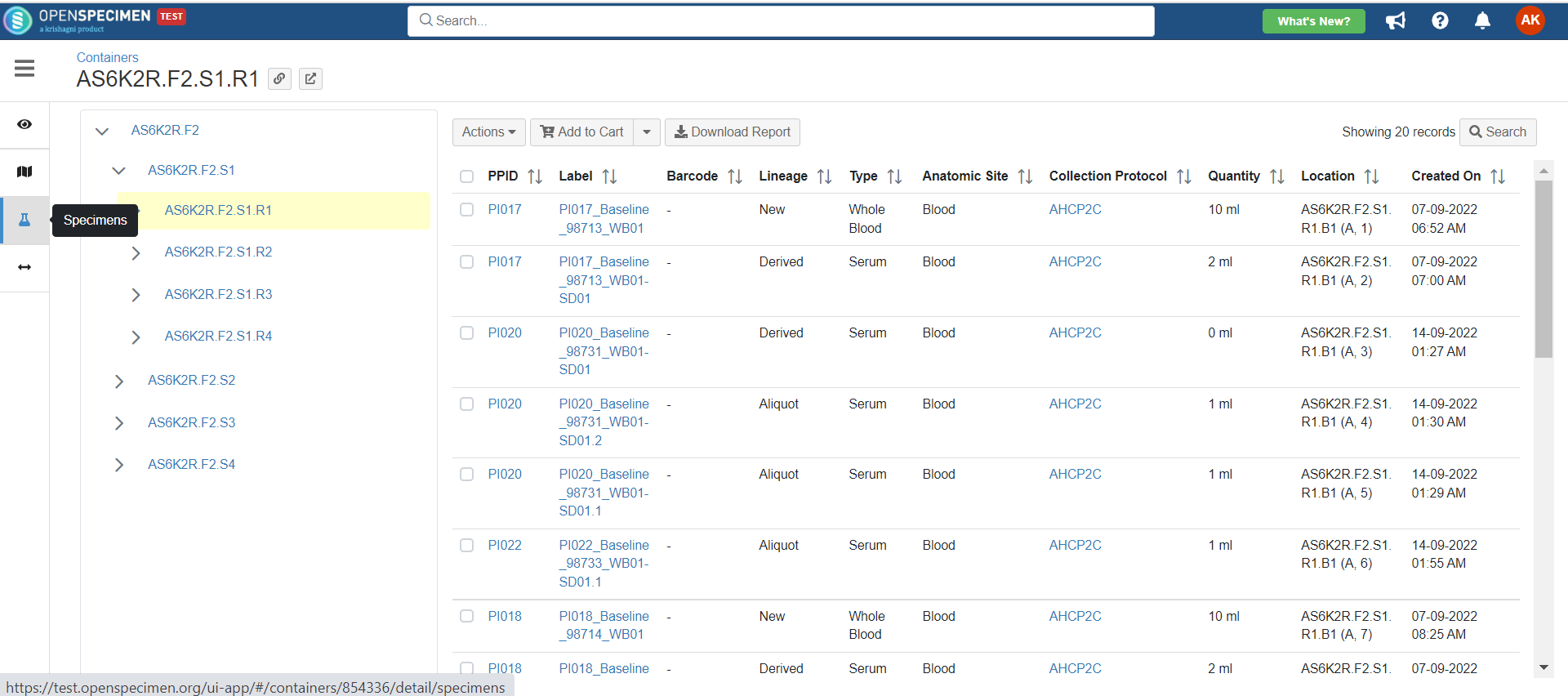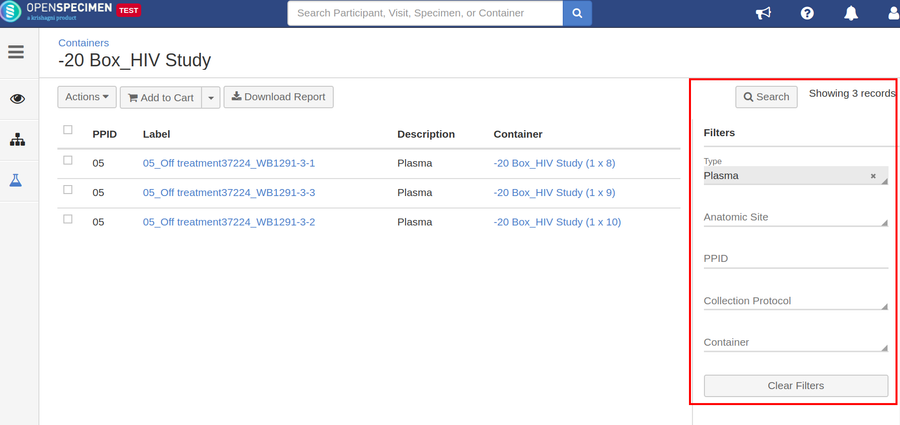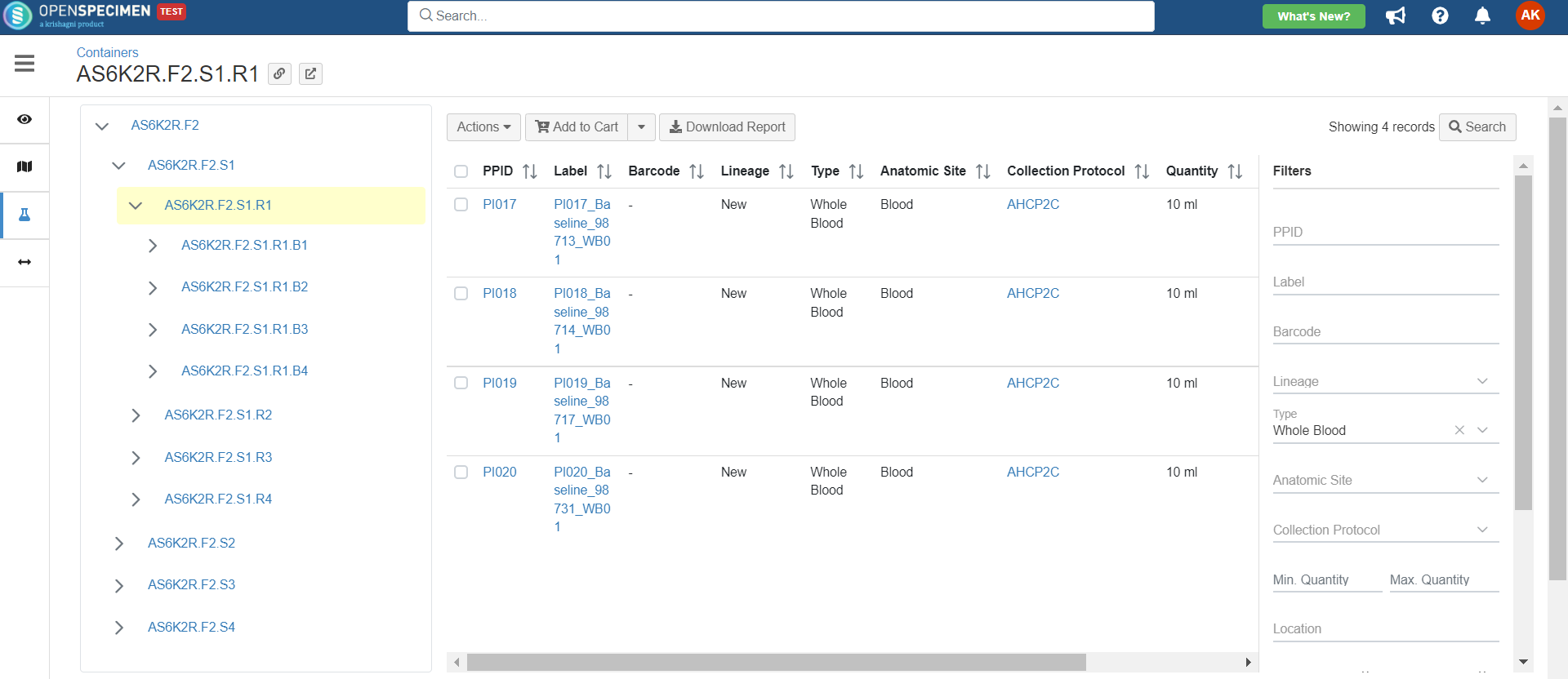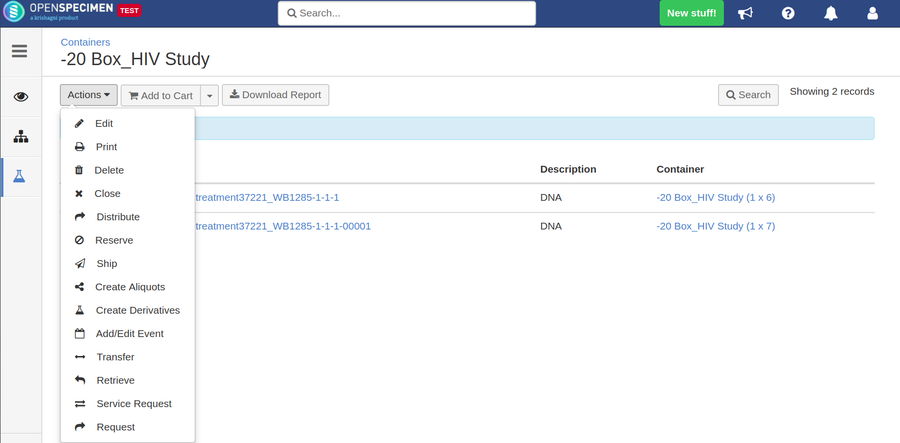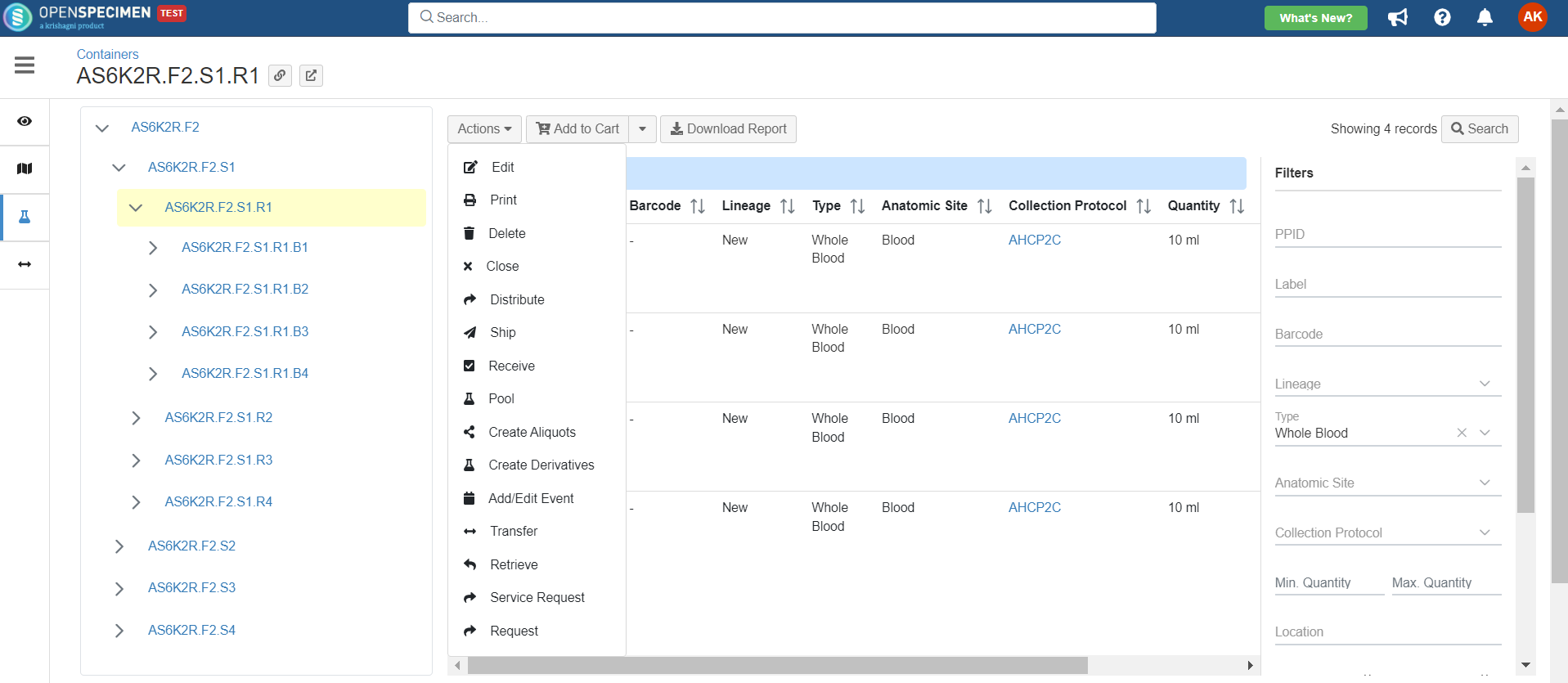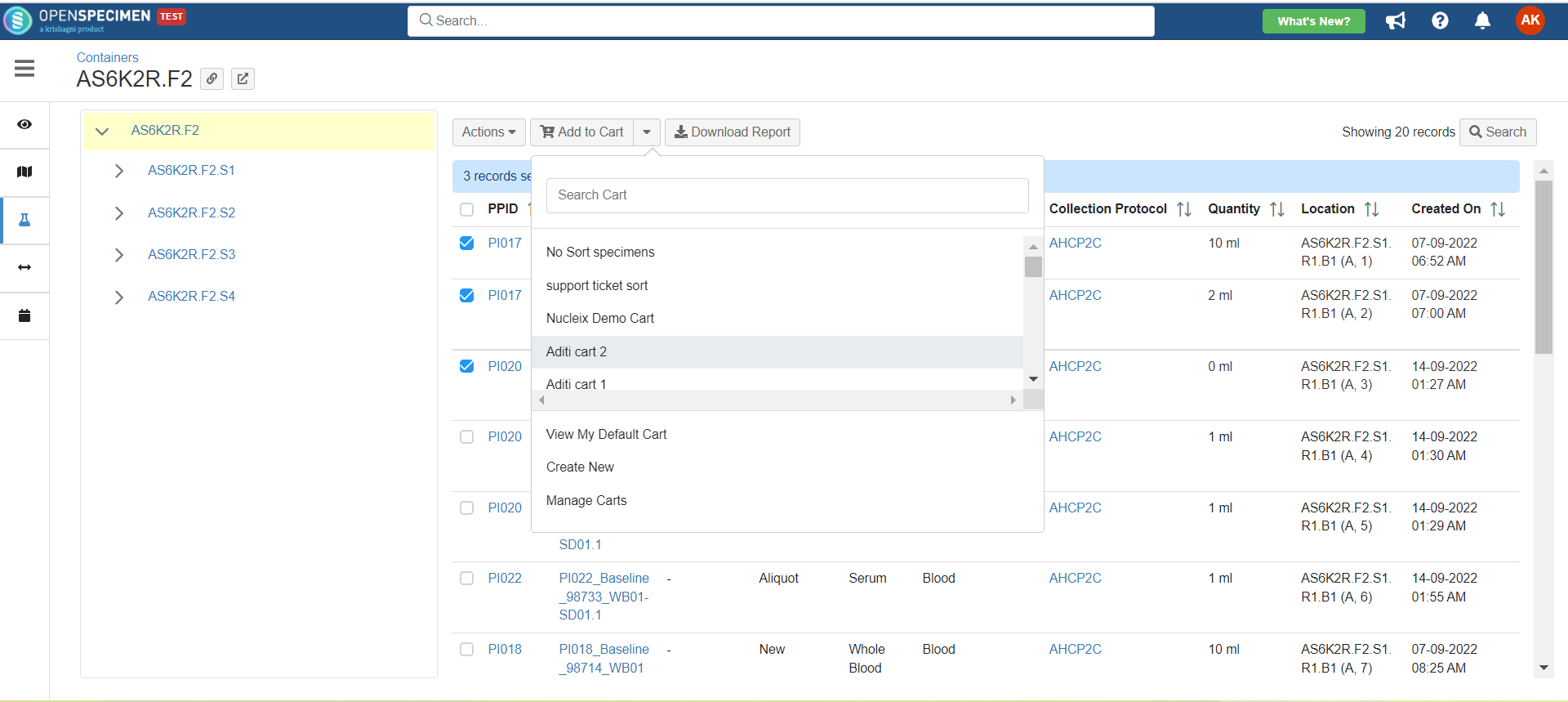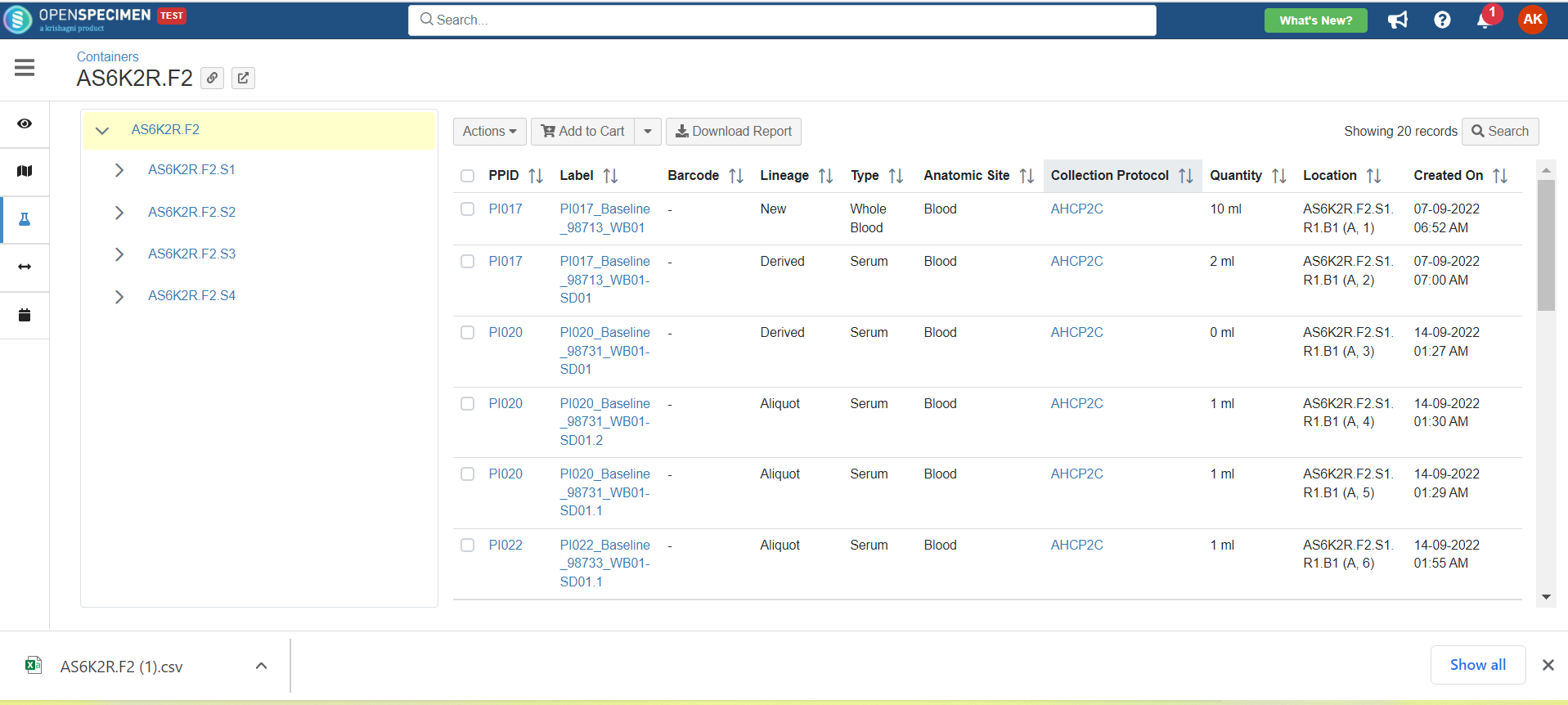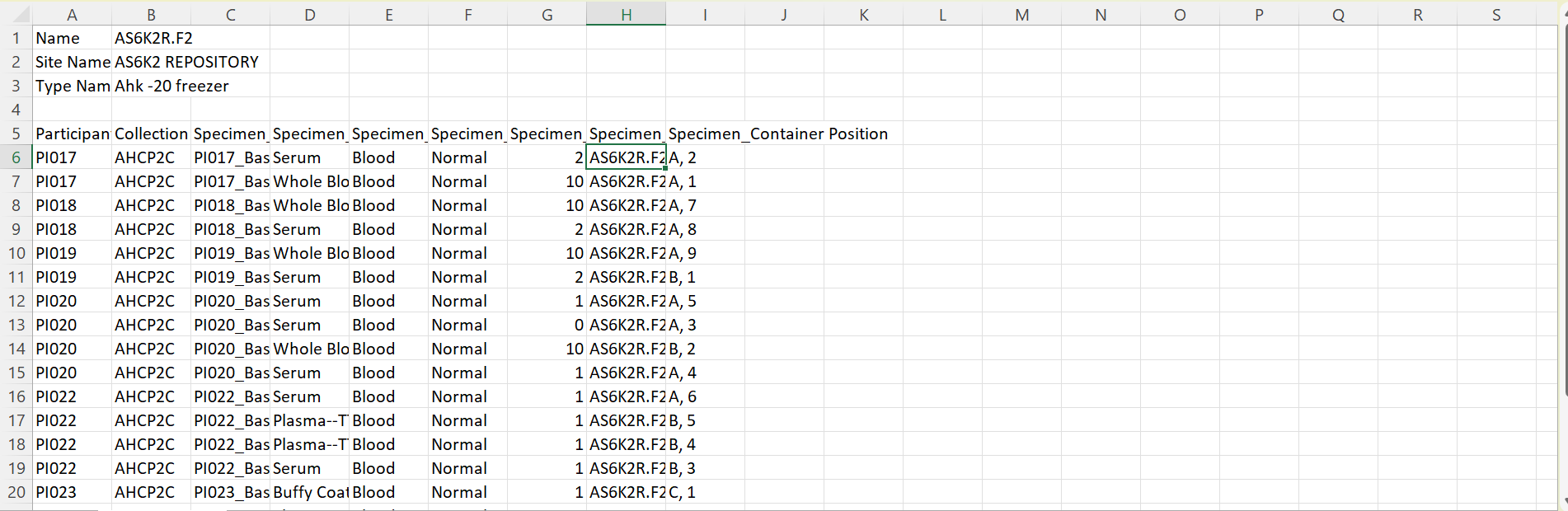Table of Contents
Starting from v4.1, you can view the list of specimens stored in the container.
View specimens
...
- Users can view a list of specimens and their details stored in
...
- the container and its child containers by clicking on the 'Specimens' tab. E.g., If you are in a Rack, then it will show all the specimens from all the boxes in that rack.
...
Search for specimens
- Also, you can search specimen in the container using the search filters in the right-hand side. E.g. search by type, site, etc.
Bulk operations
- You can select specimens stored in the container and do below-listed bulk
...
- Edit
- Delete
- Close
- Distribute
- Reserve
- Ship
- Create Aliquots
- Create Derivatives
- Add/Edit Event
- Transfer
- Retrieve
- Service Request
- Request
| Expand |
|---|
...
- operations like processing an order received from a researcher, adding child specimens, or entering processing data in bulk, etc.
- To perform the bulk operations select the specimens → Click on 'Actions' tab. For more details, refer to the wiki page.
Add specimens to cart
- You can select specimens stored in the container and add to the cart as a picklist to perform the bulk operations.
- Click on the 'Add to cart' tab → Select the cart to which you wish to add the specimens. For more details refer to the wiki page.
Download Report
- Generate the report of all the specimens in the container throughout its hierarchy. E.g. if downloaded at the freezer level, it includes specimens across all racks and boxes within that freezer.
- To download the report click on 'Containers → Specimens → 'Download Report' button.
...
- A csv file gets downloaded with the specimen details.
- The fields in this report is configurable via a saved query. The saved query ID is set in the 'Settings->Container Specimens Report' within OpenSpecimen.