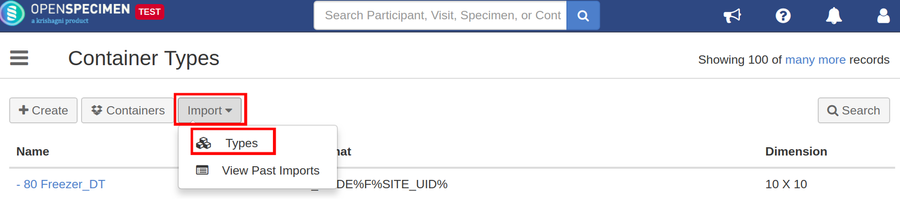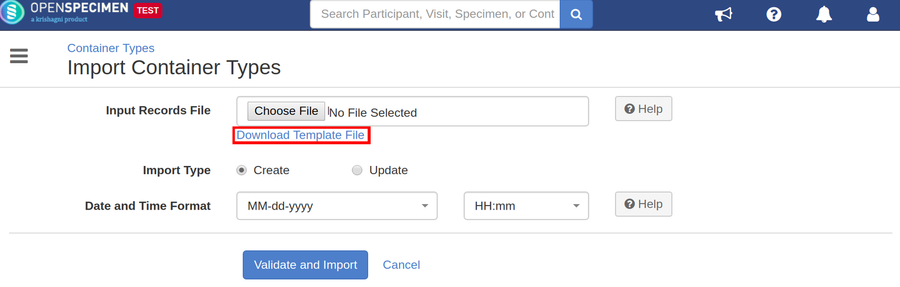| Table of Contents |
|---|
From v5.1, you can create/update container types in bulk through a bulk operation.
Steps to import CSV
| Expand | ||
|---|---|---|
| ||
|
...
| Column Name | Data Type | Mandatory? (Create) | Mandatory? (Update) | Description | Permissible Values | Validations |
|---|---|---|---|---|---|---|
| Identifier | Integer | No | Depends | System auto-generated identifier for each container types. Can be used to update the container types' name | ||
| Name | String | Yes | Depends | Name of the container types to be created | Should be unique within the system, | |
| Name Format | String | Yes | No | Name format for the container types to create | Refer to the 'Label Format' section of the wiki page to generate name formats | |
| Temperature | Integer | No | No | |||
| No. of Rows | Integer | Yes | No | |||
| No. of Columns | Integer | Yes | No | |||
| Position Labeling Mode | String | No | No | Specifies whether to use (row, column) coordinates or integers like 1, 2, 3 etc to identify positions within the container. By default, when not specified, (row, column) coordinates labeling mode is used. |
| |
| Row Labeling Scheme | String | No | No |
| Default value: Numbers | |
| Column Labeling Scheme | String | No | No |
| Default value: Numbers | |
| Position Assignment | String | No | No | The position assignments of the containers. |
| |
| Stores Specimen | Boolean | No | No |
| ||
| Can Hold#Name | String | No | No | The child container the container types can hold |
...