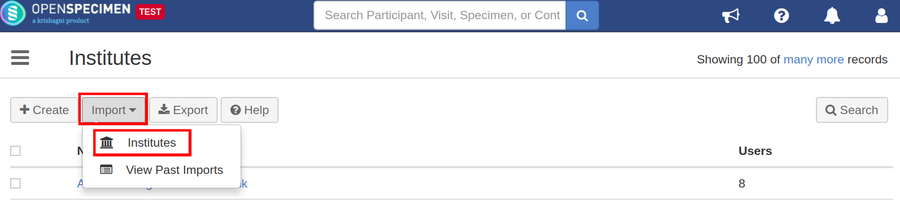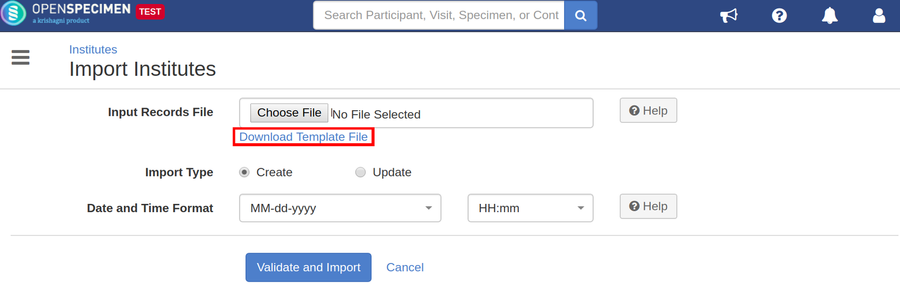| Table of Contents |
|---|
Steps to import the CSV
| Expand | ||
|---|---|---|
| ||
|
Sample CSV
Data Dictionary
Column Name | Datatype | Mandatory? (Create) | Mandatory? (Update) | Description | Permissible Values | Validations |
|---|---|---|---|---|---|---|
| Identifier | Number | No | Yes | System auto-generated unique number for every Institute. | Can It can be left blank during add, this . This is used only for updating the institute name. | |
| Name | String | Yes | Yes | Name of the Institute. | Should be unique within the instance. | |
| Activity Status(v7.0) | String | No | No | Activity status of the institution. | Active/Disabled | To delete the institutions, update the activity status to 'Disabled'. |