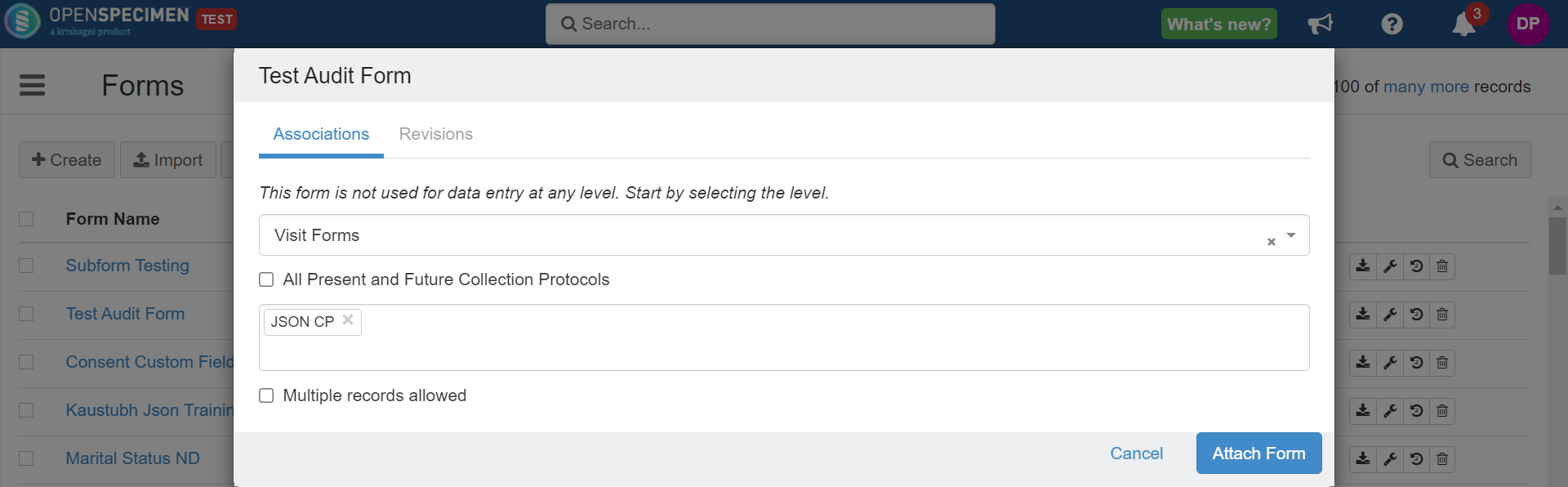...
| Expand |
|---|
| title | Click to view the steps to attach the form at different levels |
|---|
|
Select 'Forms' from the navigation menu or the home screen. Navigate to the form overview page and click on 'Associations'

Click on 'Add'

Select the level from the dropdown and click on 'Add'
 Select the CP-specific level, e.g., registration, specimen, or visit form (when levels not specific to CP such as container custom fields are selected, the options to select CP will not be displayed).
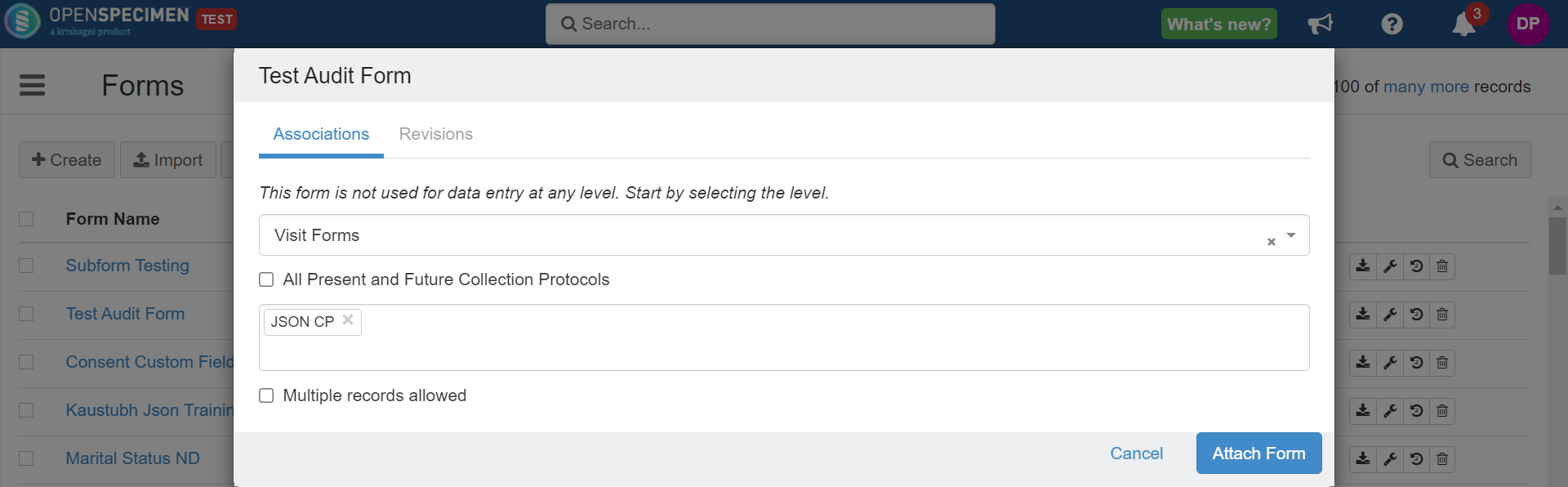 Image Removed Image Removedand select a specific CP
 Image Added Image Added
Check the 'All Current and Future Collection Protocols' checkbox to link the form with all protocols in the system.
 Image Added Image AddedIf you want to link it to more than one Collection Protocol, click in the collection protocol box and select one or more collection protocols to which the form has to be linked.
In the case of custom fields (for example, forms attached at Distribution Protocol Custom Fields, Container Custom Fields, etc.), it will get attached to all distribution protocols or containers across the system.
 Image Removed Image Removed Image Added Image AddedCP custom field | Container custom filed | DP requirement custom field | DP custom field | Participant form | Project custom field | Registration custom field | Service request custom form | Site custom field | Specimen array event | Specimen slide event | User profile form |
|
...
| Expand |
|---|
Level | Description |
|---|
Participant Forms | Forms linked at the participant level will be available under all the CPs. Data entered at the 'Participant' level will be available under all CPs the participant is registered to.
E.g., If P1 is registered under CP1 and CP2, 'Participant Contact Details' entered for P1 under CP1 will also be available under CP2. Forms added at this level will be available under the forms tab on the for that participant overview page.
| Registration Forms | For CP-specific participant forms. E.g., 'Smoking history', which might only be required under Lung Cancer Protocol. Forms added at this level will be available under the forms tab on the participant overview form page. | Specimen Array Event | To add custom fields to the "'add event page" ' of the array. Multiple forms can be attached at this level. While adding an event, click the dropdown button in the event field to select the form. | Specimen Event | To add "custom events" Add ‘custom events’ to describe different stages of a specimen life cycle, e.g., Nano-drop event. Refer to the wiki page for more details. | Specimen Forms | Forms linked to this level will be available under the forms tab of any collected specimens of the attached CP. | Specimen Slide Event | To add custom fields on the add event page for the slide. Multiple forms can be attached at this level. While adding an event, click the dropdown button in the event field to select the form. | User Forms (New in v8.0) | To add forms at the “User“ ‘User’ level. The forms can be added to capture training records, and so on. Refer to the wiki page for more details. | Visit Forms | Forms linked to this level will be available under the forms tab of any occurred visit of the attached CP. |
|
...
| Expand |
|---|
Level | Description |
|---|
Collection Protocol Custom fields | To add custom fields on the "create ‘create collection protocol" page’page. E.g., 'IRB document', "'CTRI number.' | Container Custom Fields | To add custom fields on the "create ‘create container page"page’. E.g., 'Vendor name.' | DP Requirements Custom Fields | To add custom fields on the "create ‘create DP requirements page"page’. E.g., 'Specimen quality.' | Distribution Protocol Custom Fields | To add custom fields on the create distribution protocol page. E.g. 'Grant Number' | Order Custom Fields | The forms can not be attached using attach icon at order custom fields level'Association' option from the form page. It can be attached either at the system level or the Distribution Protocol level. Refer to Adding custom fields to Order level for more details. | Project Custom Fields | To add custom fields on the "create ‘create new project page"page’. E.g., Instructions | Registration Custom Fields | To add custom fields on the "participant ‘participant registration page"page’. E.g.'Marital Status', 'Age' etc. | Service Request Custom Fields | To add custom fields to the "create ‘create request page" page’ of a project. E.g., Requestor Notes | Site Custom Fields | To add custom fields to "create ‘create site page"page’. E.g., 'Site phone number'. | Specimen Array Event | To add custom fields to the "add ‘add event page" page’ of the array. Multiple forms can be attached at this level. While adding an event, click the dropdown button in the event field to select the form. | Specimen Custom Fields | To add custom fields to the "main ‘main collect specimen page"page’. E.g., 'Processing Site', 'Tube Type' etc. | Visit Custom Fields | To add custom fields to the main visit page, e.g.,' Primary Diagnosis.' |
|
Multiple records
Some data for the forms like test results, surveys, etc., might have to be collected multiple times. To do this, check the "Multiple ‘Multiple records allowed" allowed’ checkbox while attaching a form at a particular level.
...
Editing the attachment level
...
Deleting an attachment level leads to the deletion of the data related to those forms. In this case, the data needs to be preserved, and then the form can be reattached it to another level. You can follow the below steps:
...
Make sure you do not delete the attachment of the form . This without getting the backup, as this will result in the deletion of the data.
...