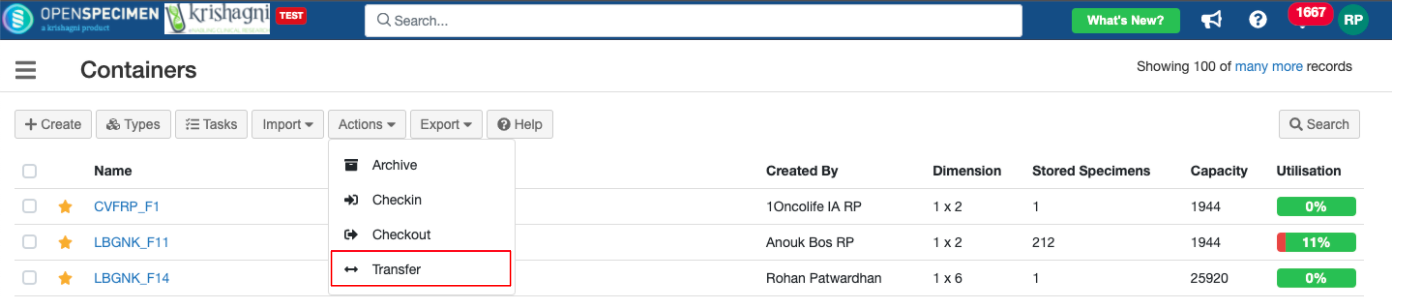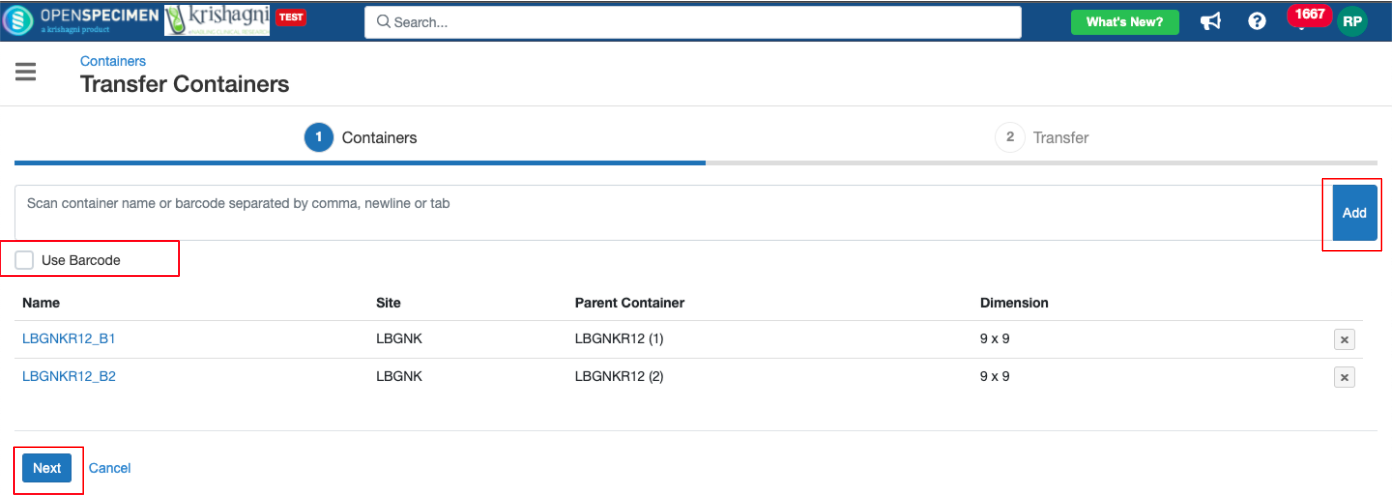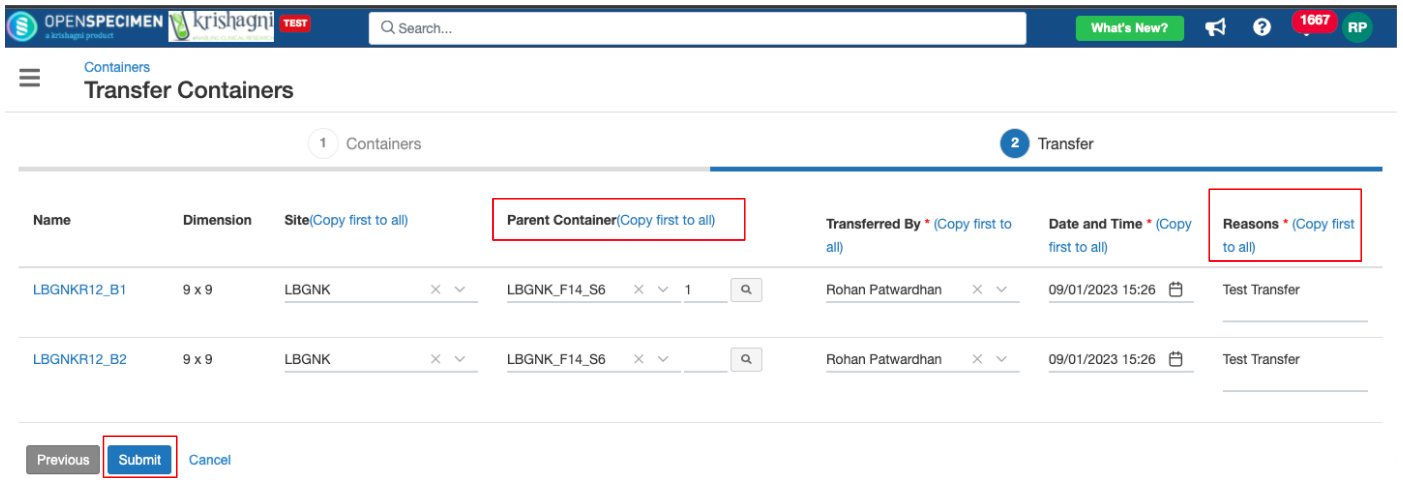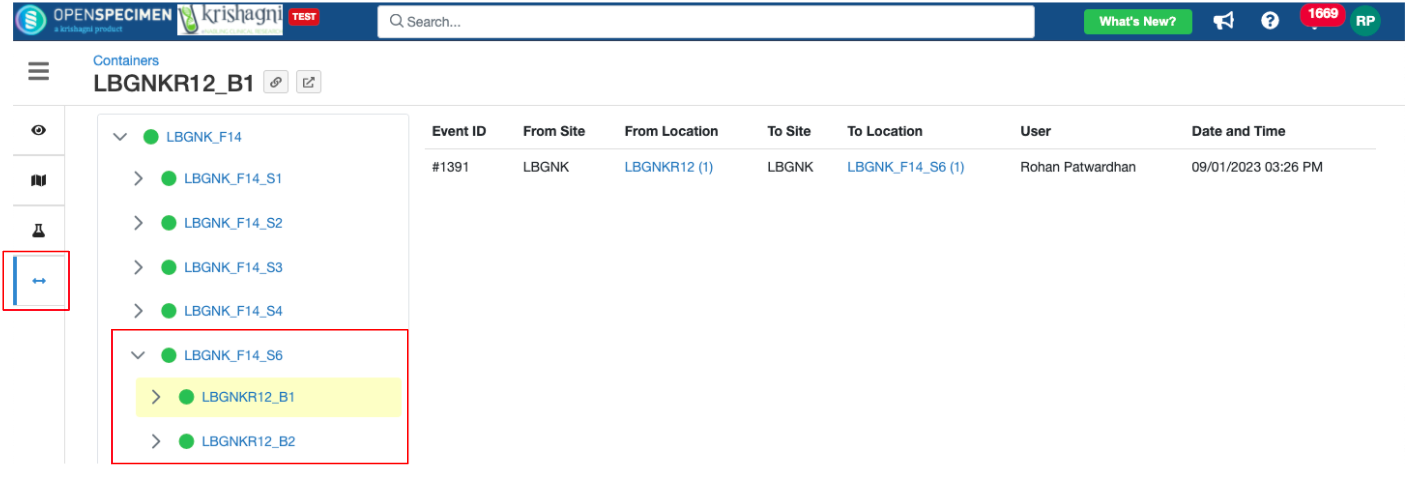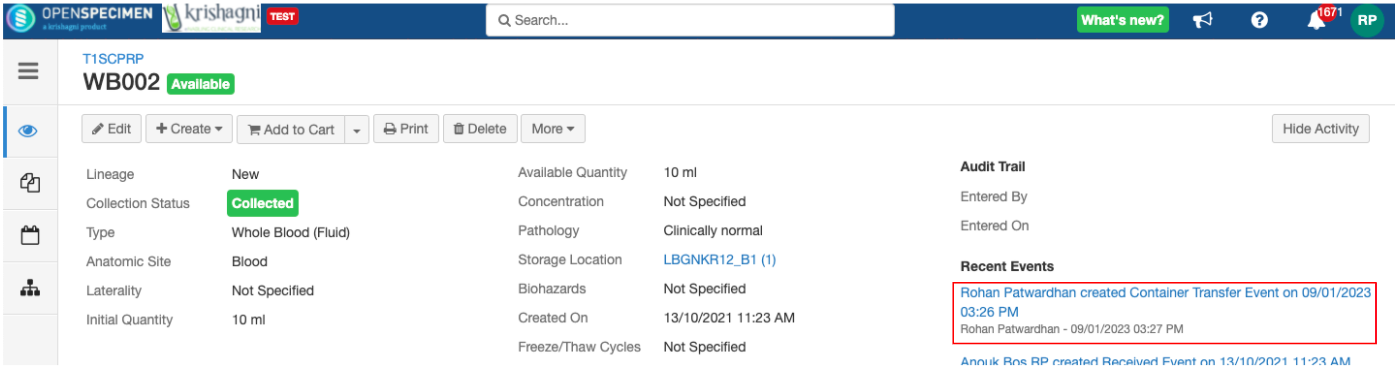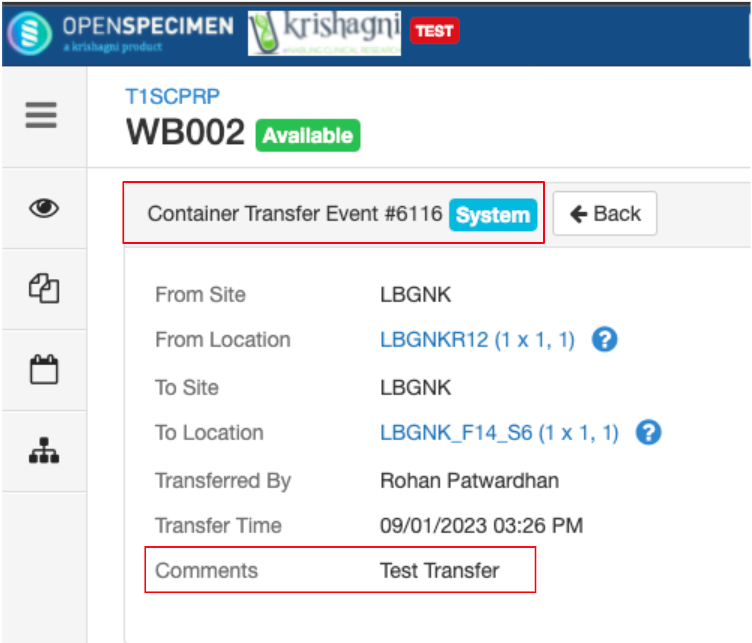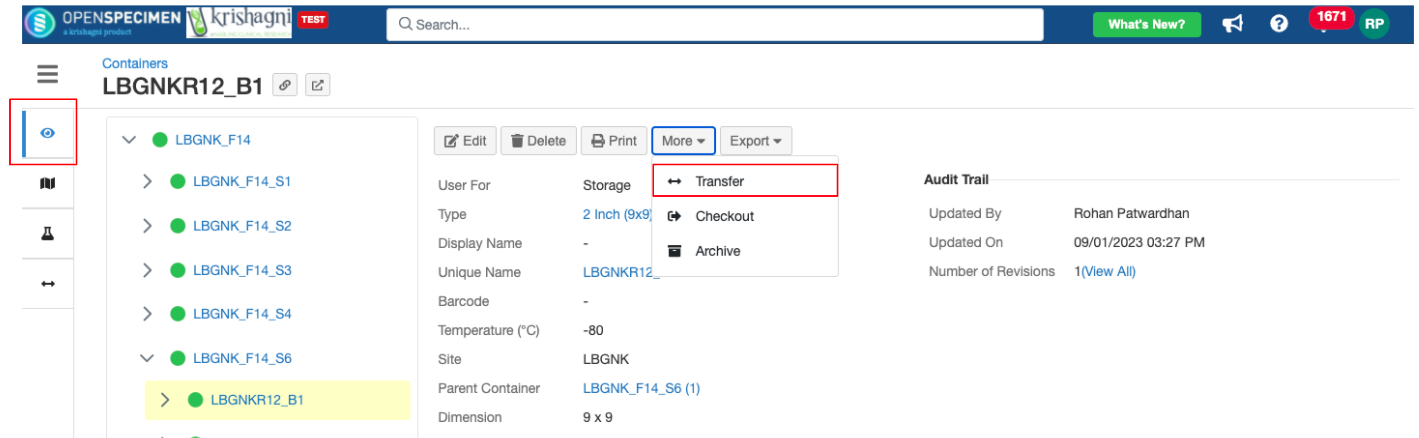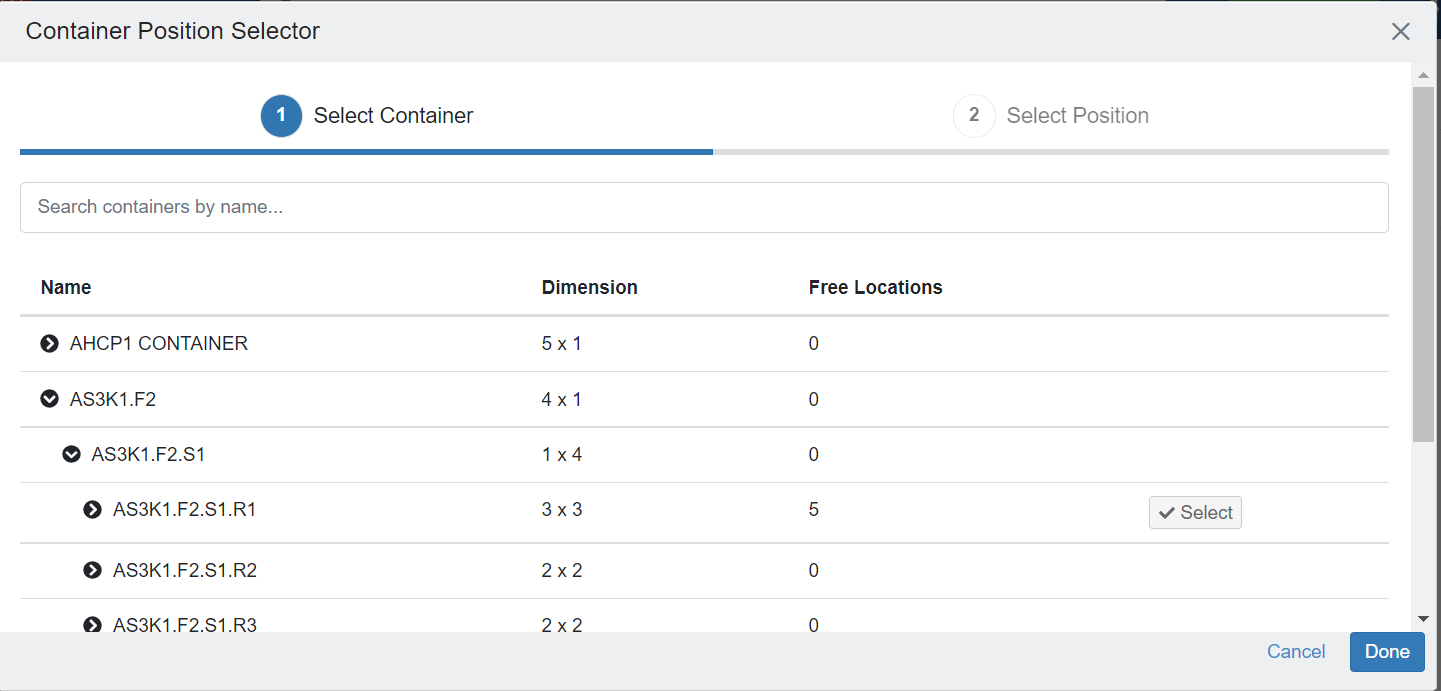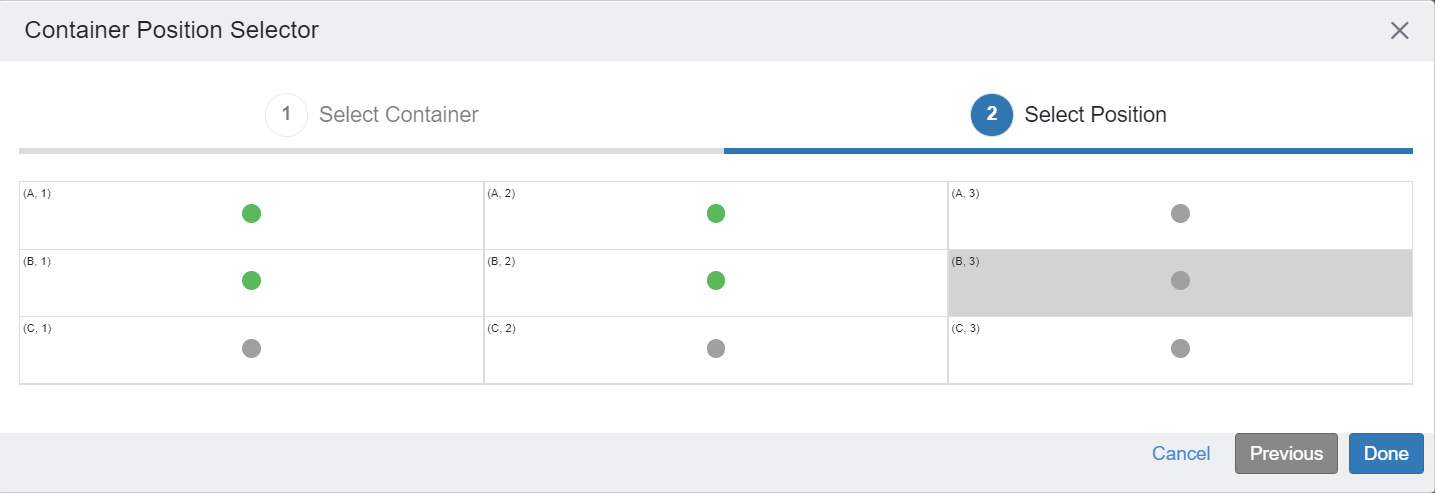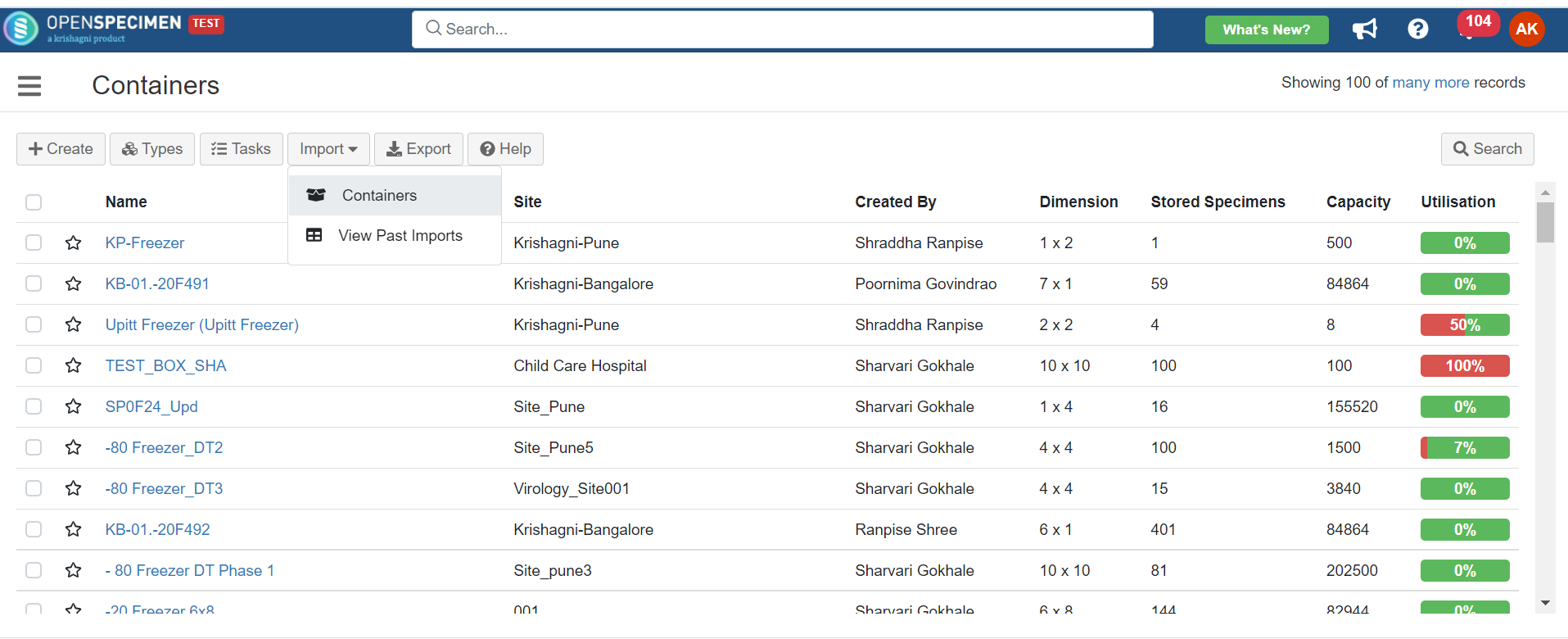...
Containers can be transferred from one position to another across freezers (v10.x) or within the same freezer (earlier versions). It adds a "Transfer Event" on the container and stored specimens to keep an audit of these movements and include includes them in reports.
| Info |
|---|
Pre-requisitesThe 'Parent Site' should be the same for source and destination containers. The 'Collection Protocol' and 'Specimen Types' restrictions should match. The new positions to which the containers are being moved should not be already occupied.
|
...
| Expand |
|---|
| title | Click here to expand |
|---|
|
From the containers page click on Actions → Transfer 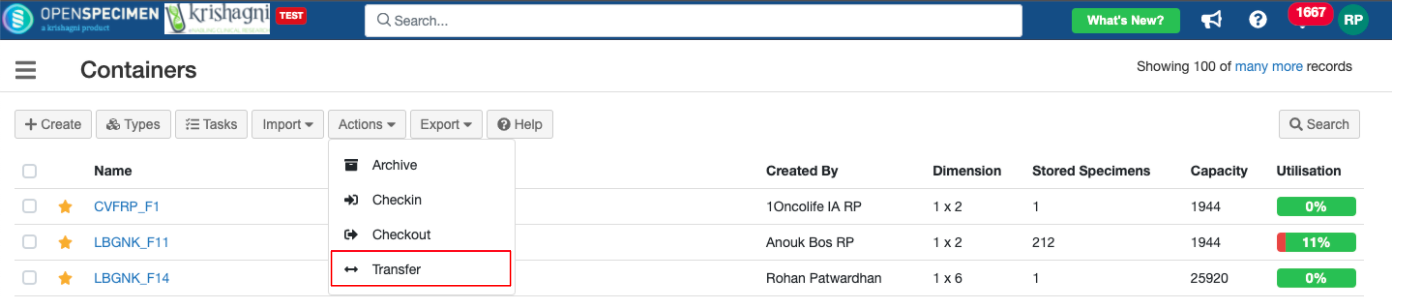
2. Scan/paste the container's unique name or barcode and Click on Add 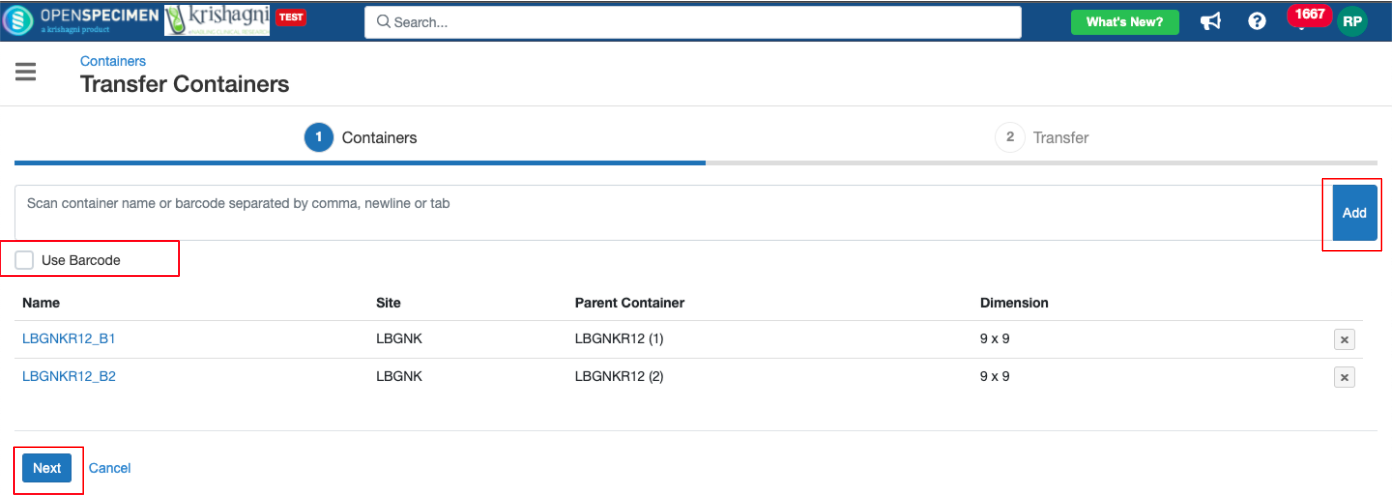 3. Select the Parent container and position, add a reason (mandatory) → Submit 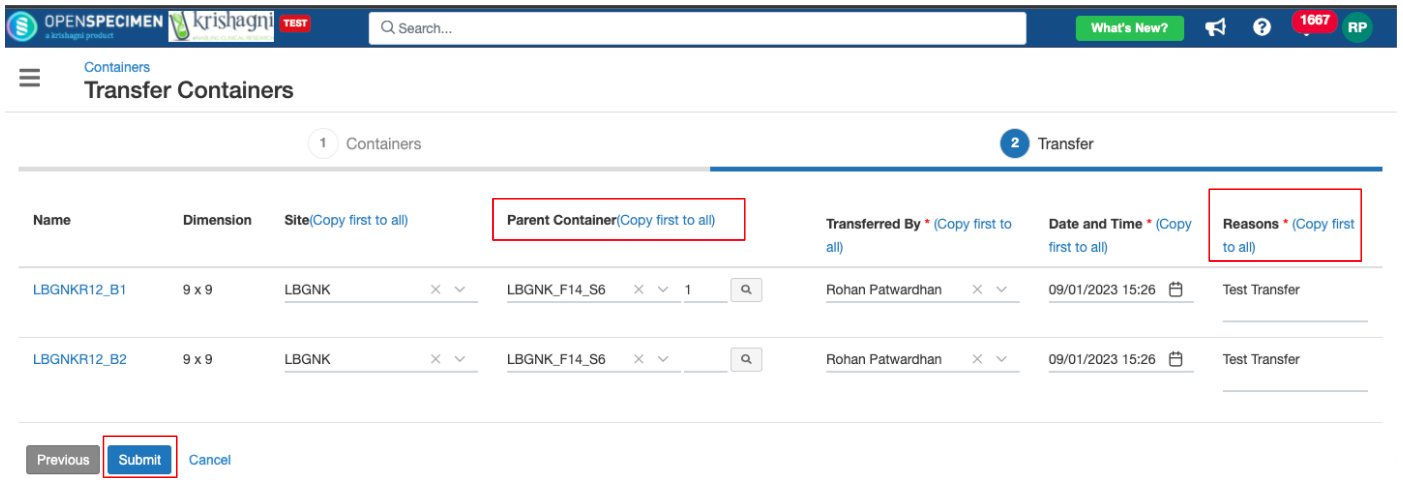 Image Modified Image Modified4. Transferred container can be seen under the selected Parent container. Transfer event is added at 3 places |
...
...
Descendents of the container
|
...
...
You can also ‘Transfer’ individual containers from the container overview page → More → Transfer
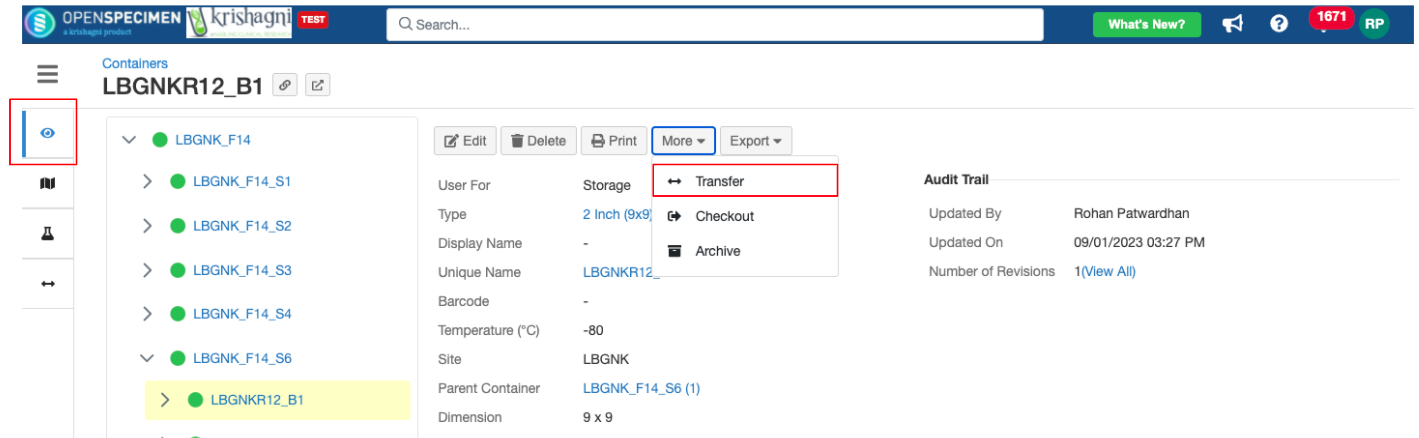 Image Modified Image Modified| Note |
|---|
Note - Selecting Parent Container:The dropdown shows the first 100 values that are available. You can click on the "Search" icon (magnifying glass) from the pop-up to see the containers eligible as a parent location for the transfer container. Alternatively, you can start typing the initials of the container name, and it will appear.
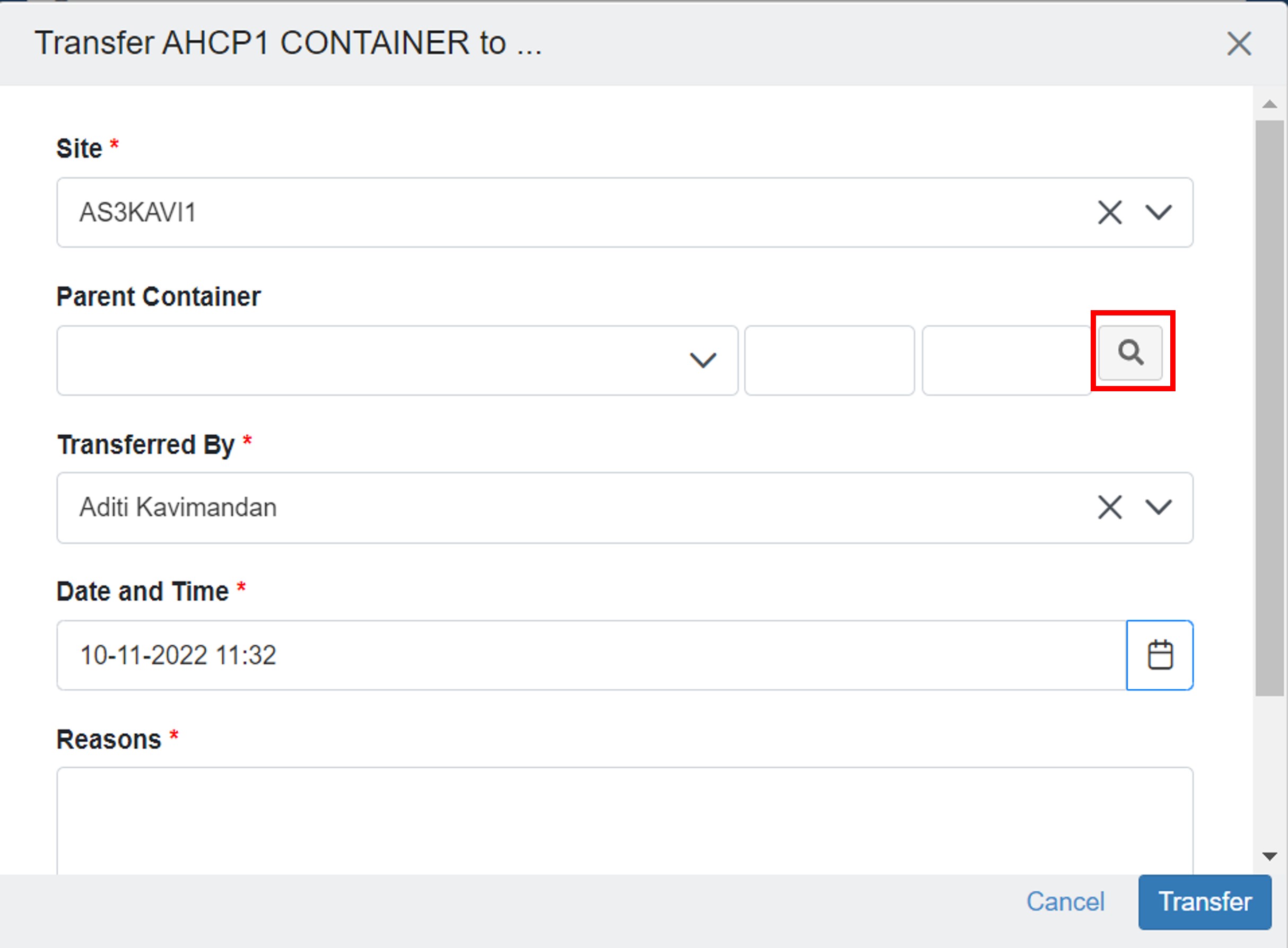 Image Modified Image Modified
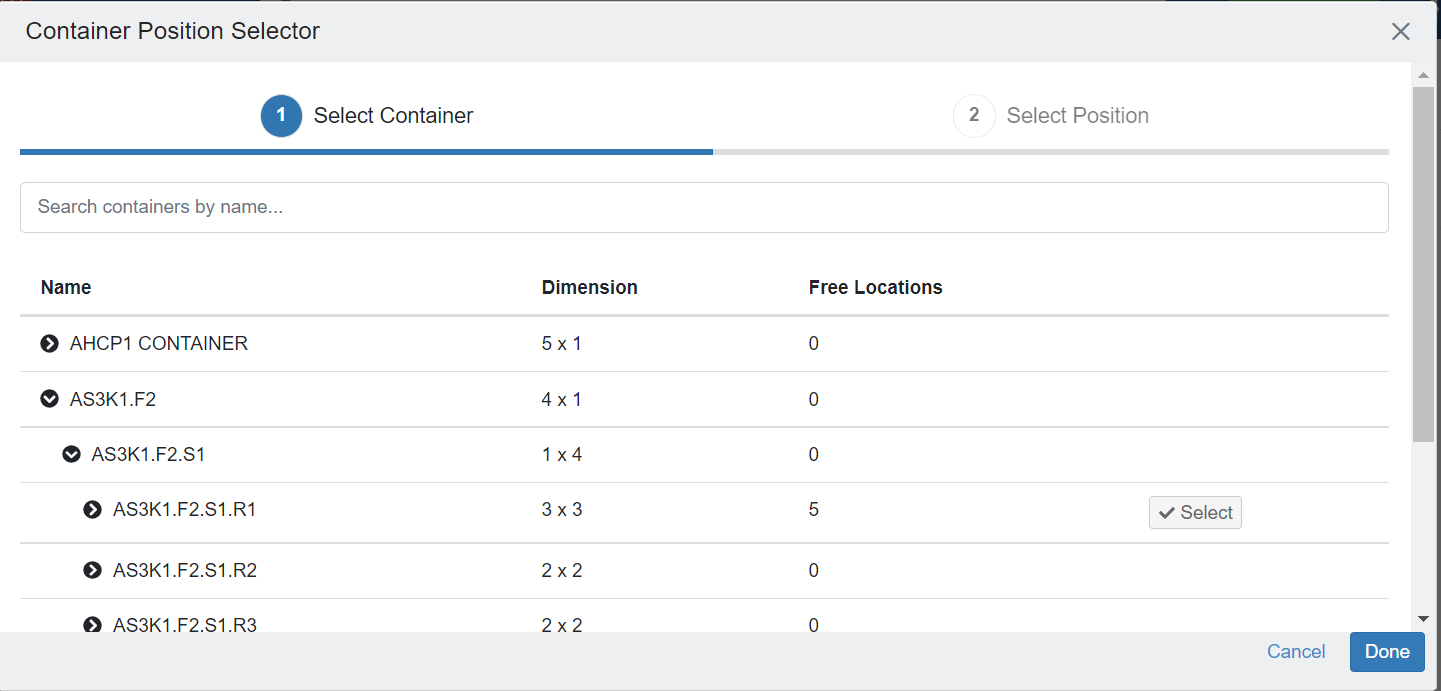 Image Modified Image Modified
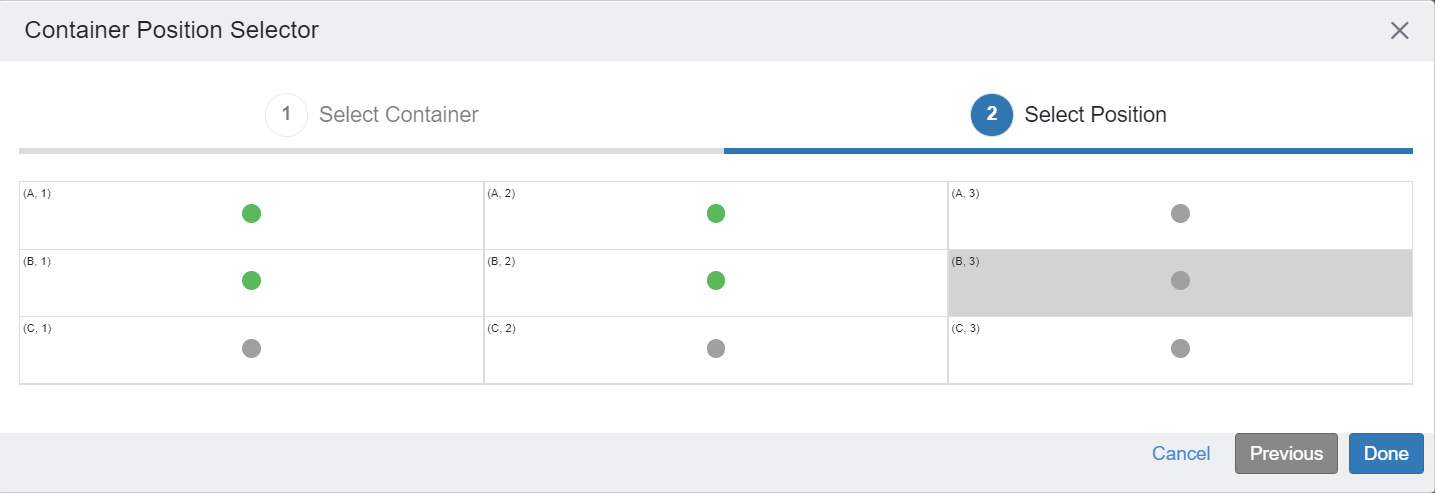 Image Modified Image Modified
|
|
Move Containers in Bulk
| Expand |
|---|
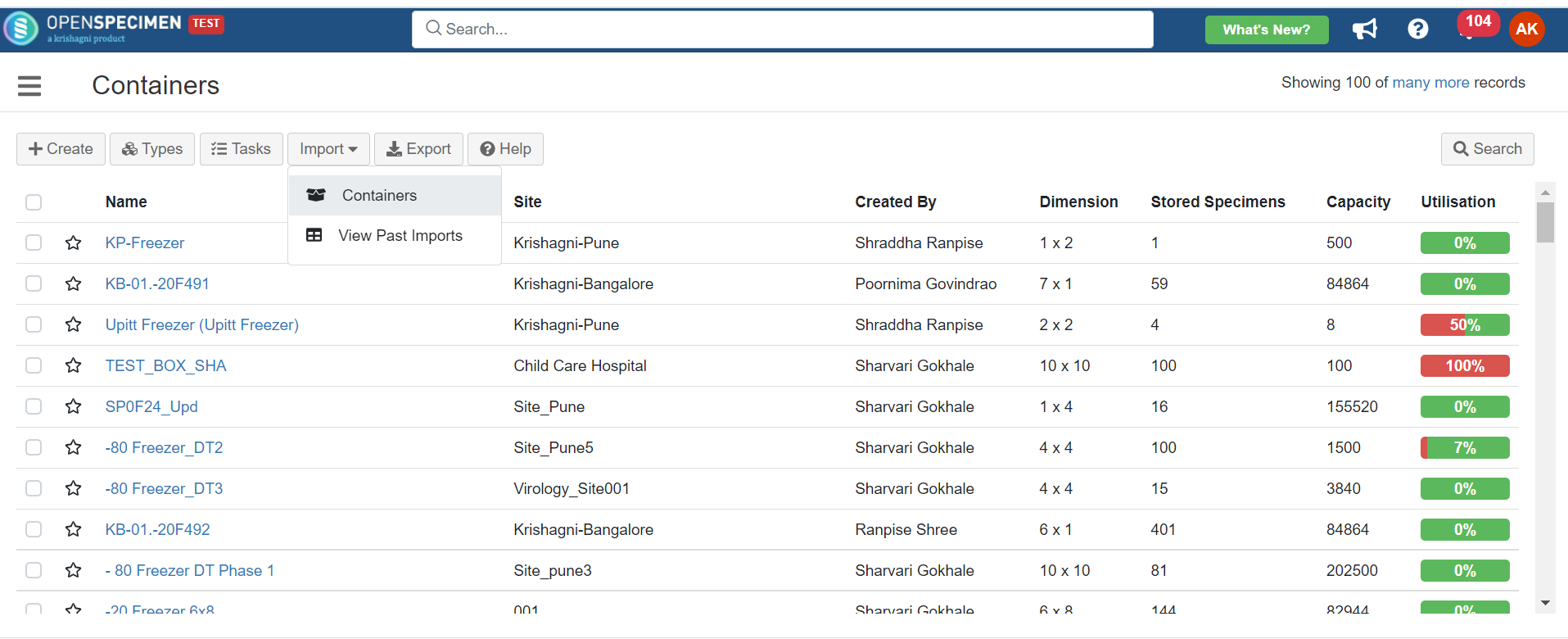 Column Name | Datatype | Mandatory? (Update) | Description | Validations |
|---|
Name | String | Yes | Name of the containers that need to be moved | It should be an existing and unique name within the system storage | Storage Location#Parent Container Name | String | Yes | The name of the parent container, i.e., New Location |
| Storage Location#Column | Integer |
| The new position in its container |
| Storage Location#Row | Integer |
| The new position in its container |
|
 |