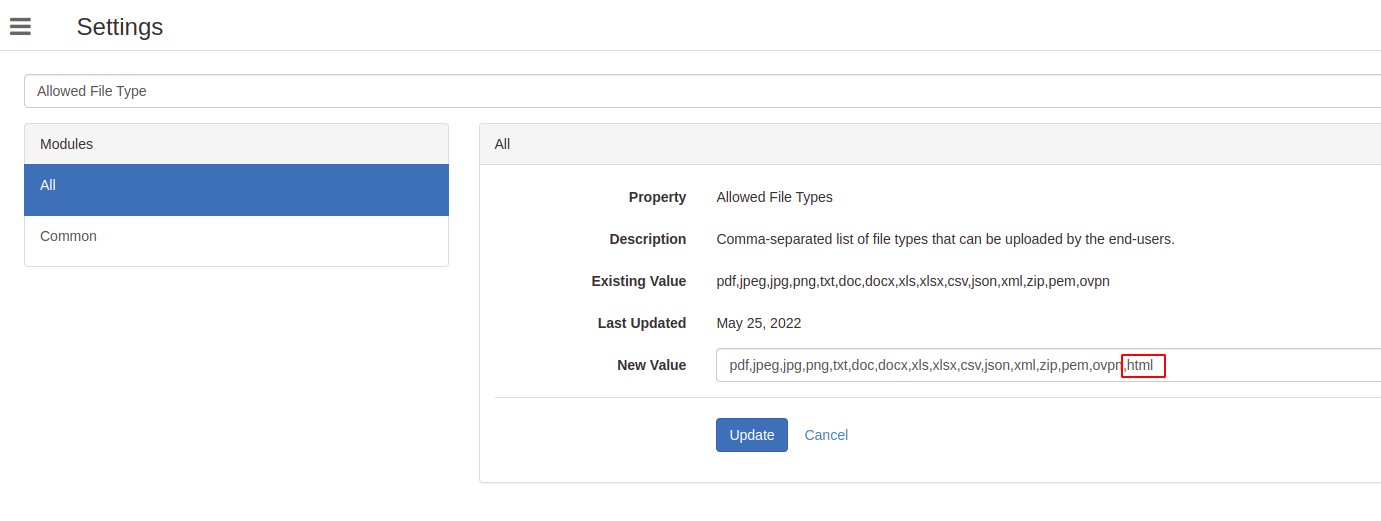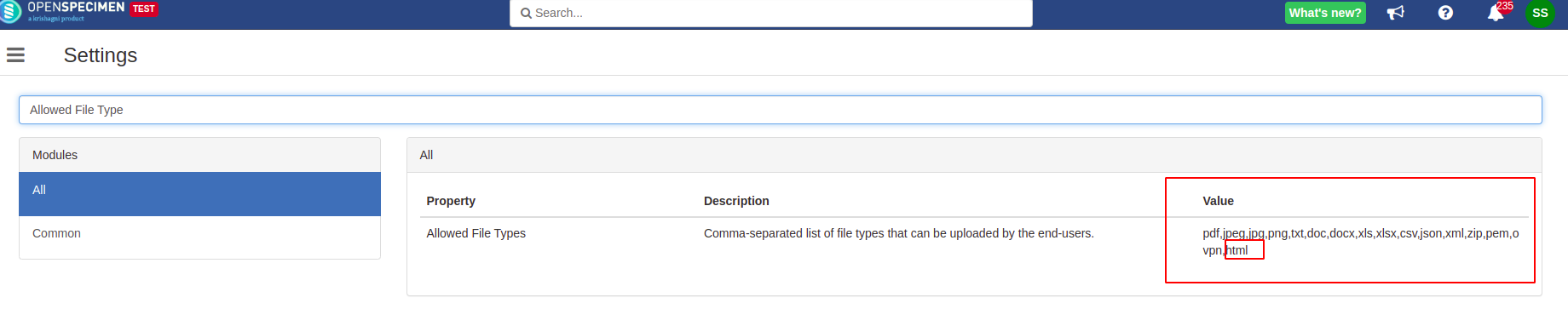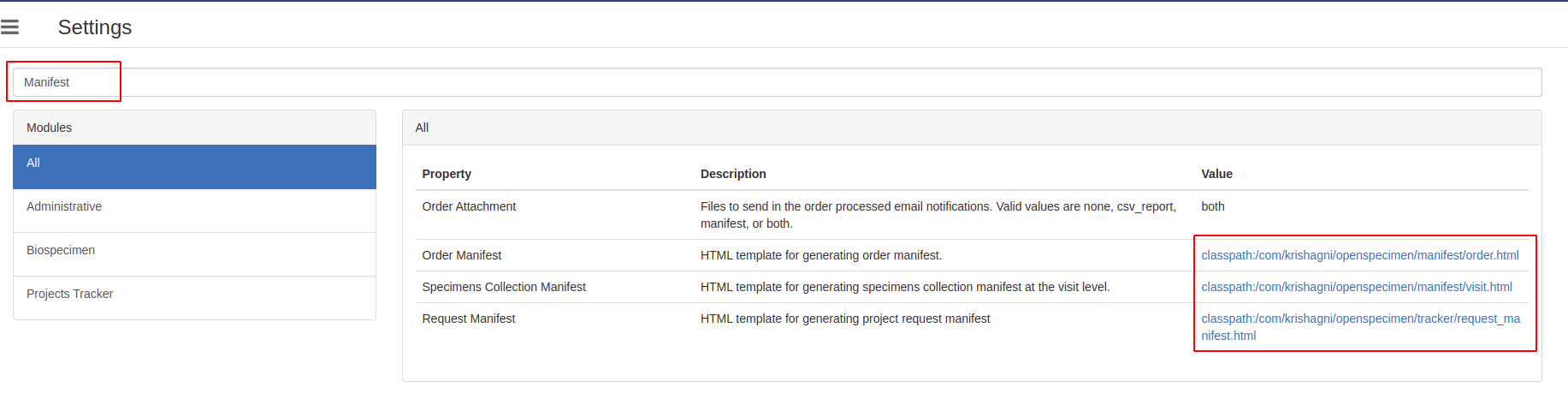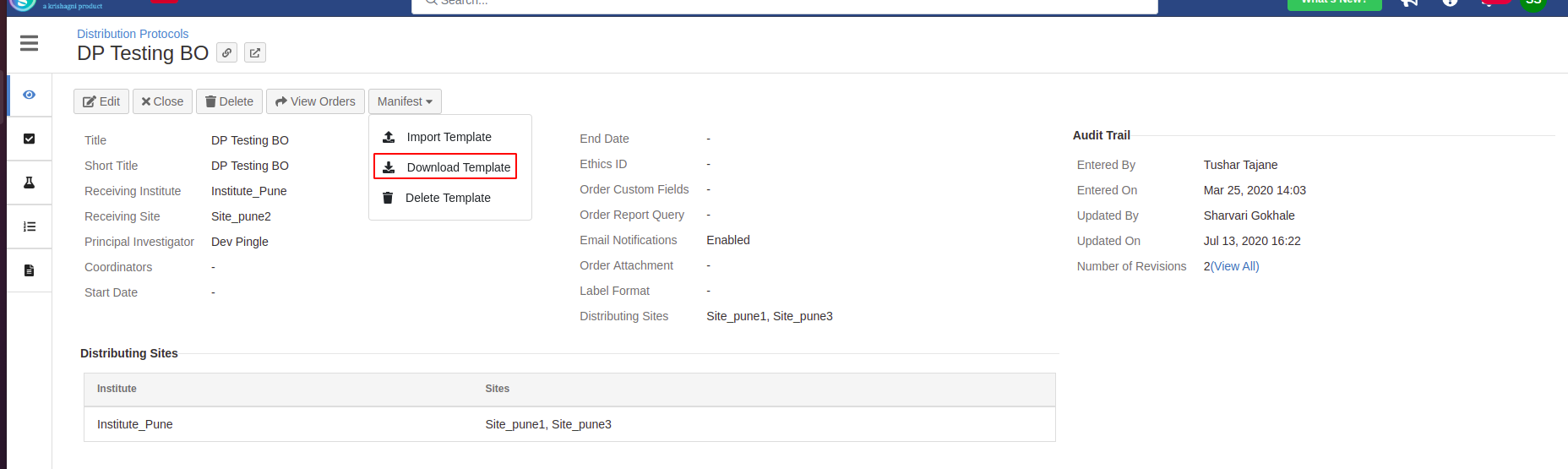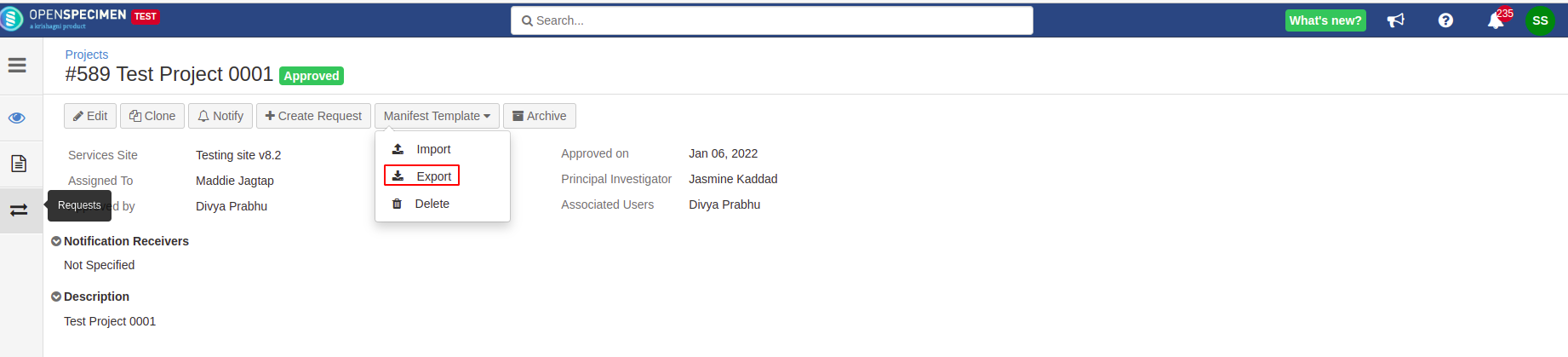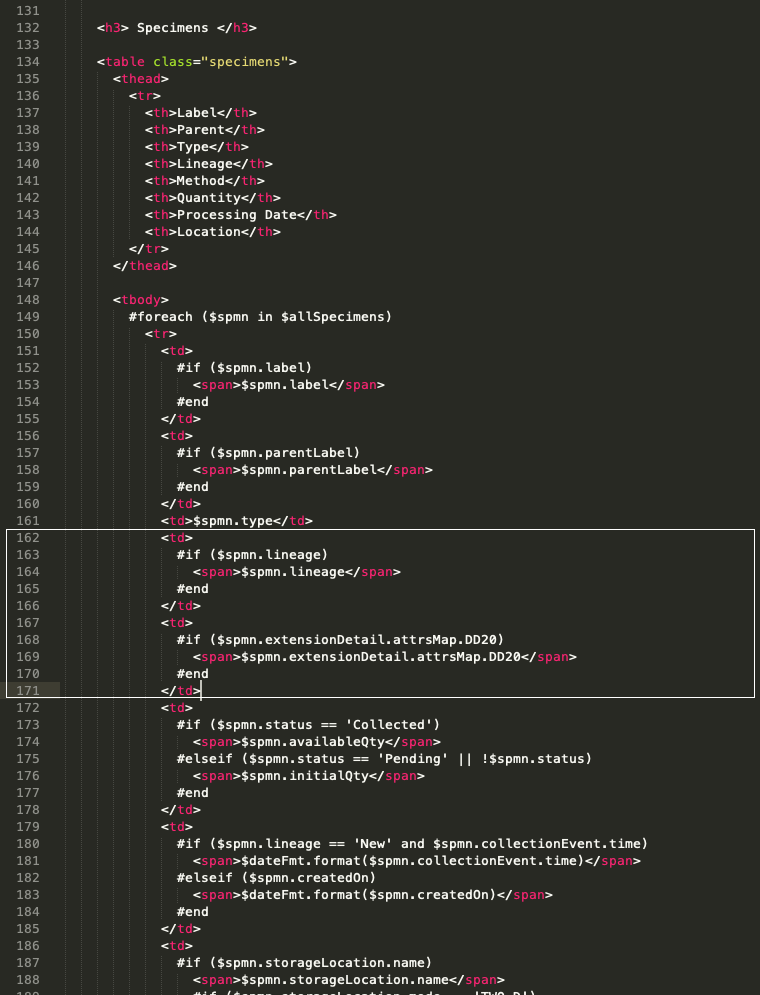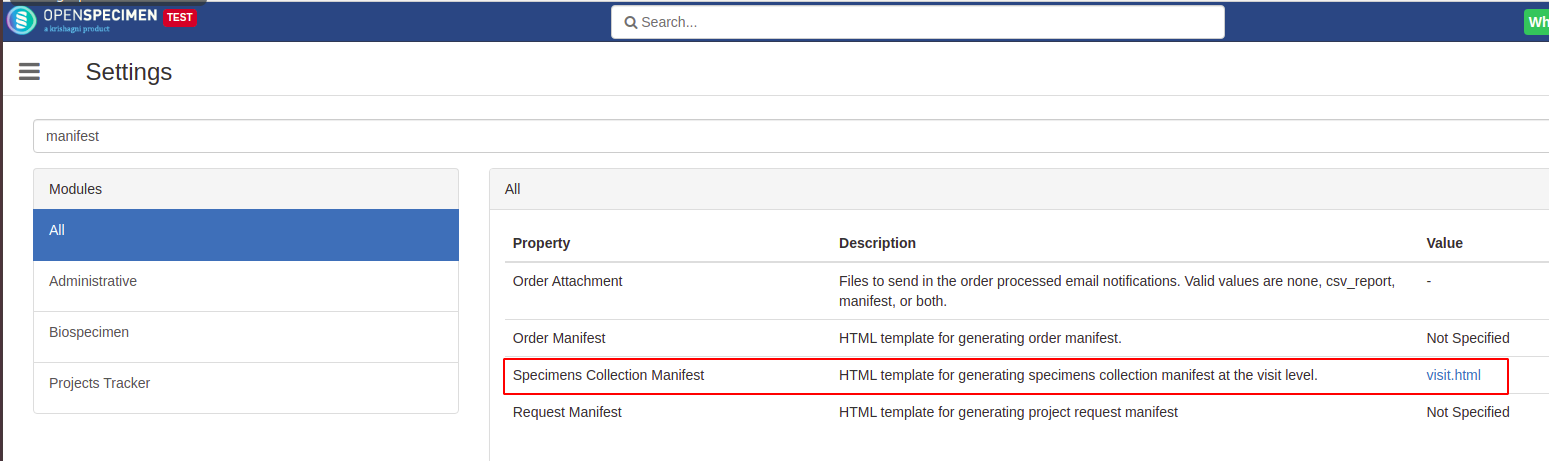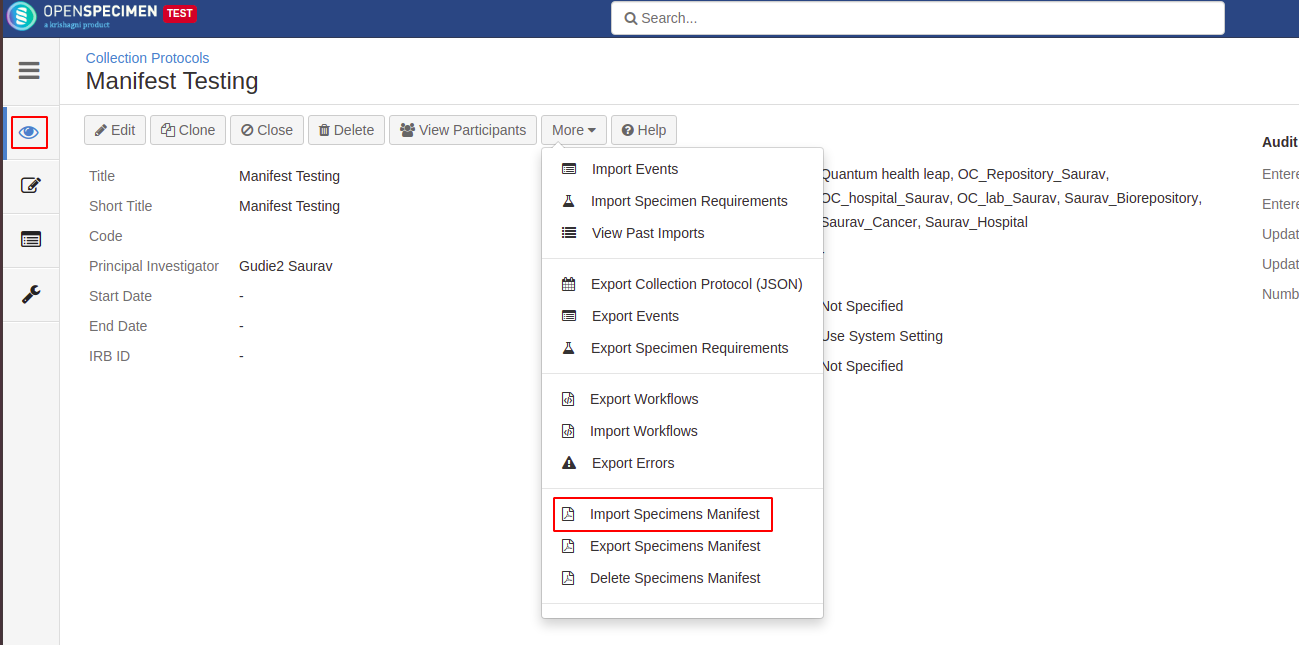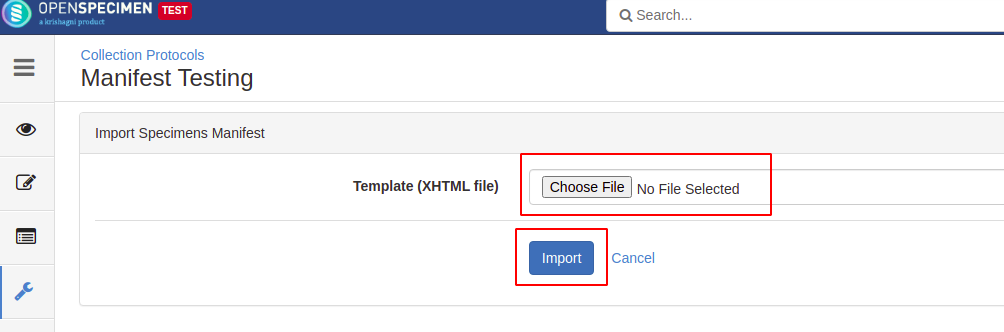...
Manifests are PDF files that can be downloaded or printed after specimen collection, distribution, or shipment. The three types of manifest supported in OpenSpecimen are:
Specimen Collection Manifest
Order or Distribution Manifest
Request Manifest
Prerequisites
| Note |
|---|
Before you start working on the manifest, Please make sure that HTML file format is accepted by OpenSpecmien for import. If this is not true, you will receive an error while uploading the manifest template as shown below: |
...
Steps to add the HTML file format
| Expand | ||
|---|---|---|
|
...
|
...
Manifest Templates
Manifest Templates are HTML files that are uploaded into the OpenSpecimen at the system or protocol/distribution/project level to generate a custom Manifest PDF. You can also download the template at the system as well as the protocol/distribution/project level.
Steps to download the default Manifest template
| Expand | ||||||||||||
|---|---|---|---|---|---|---|---|---|---|---|---|---|
| ||||||||||||
Default Specimen Collection manifest
Distribution or Oder manifest
Request manifest
|
Steps to download Manifest template at protocol/distribution/project level
| Expand | ||
|---|---|---|
| ||
Download Specimen Manifest Template at the protocol level
CP Overview Page Download order manifest at the distribution level
DP Overview Page Download request manifest at the project level
Project Overview Page |
Manifest Types
Specimen Collection Manifest
...
Default Specimen Manifest PDF
...
Downloading the default Specimen Manifest Template
You can also export manifest templates from both levels in the following ways:
System-Level Specimen Manifest Template
Click on the “Settings “card on the homepage.
Search “manifest” and click on visit.html
...
CP-Level Specimen Manifest Template:
Click on the “Collection Protocol “card on the homepage.
Go to the Overview Page of the CP of your choice.
Click on the “More “option and select the “Export Specimens Manifest“ option. It will download CP-specific manifest template for that CP.
CP Overview Page
...
Configuring the manifest at System and CP-Level
...
Download the HTML file of the manifest template by following the above steps.
Open the template in the editor of choice. Then, add additional fields of your choice, as shown inside the box below.
After saving the document, you can configure the manifest at the system or CP level.
To configure the manifest at the system level, go to the “Setting” from the homepage, search for “manifest,” and select “Specimens Collection Manifest.” Browse the file, and click on the update button to upload the file.
To configure the manifest at the CP-level, go to the CP Overview Page, click on the “More” option, and select “Import Specimen Manifest.” Browse the file and click on the import button to upload the file.
To review the changes, you can download the updated manifest pdf by following the above steps.
...
Specimen Manifest Supported Fields
Default manifest templates
Specimen Collection manifest
| View file | ||
|---|---|---|
|
Distribution or Oder manifest
| View file | ||
|---|---|---|
|
Request manifest
...