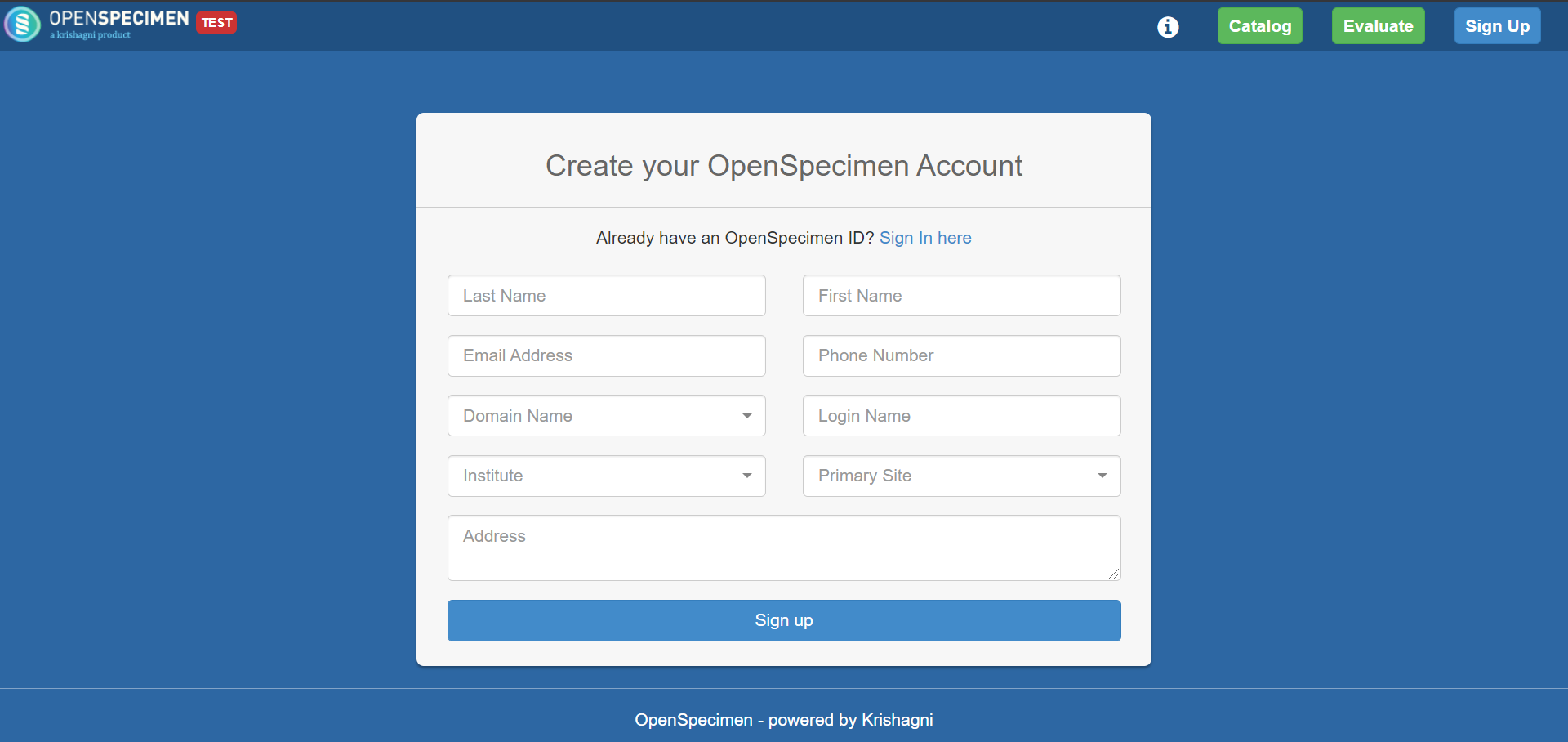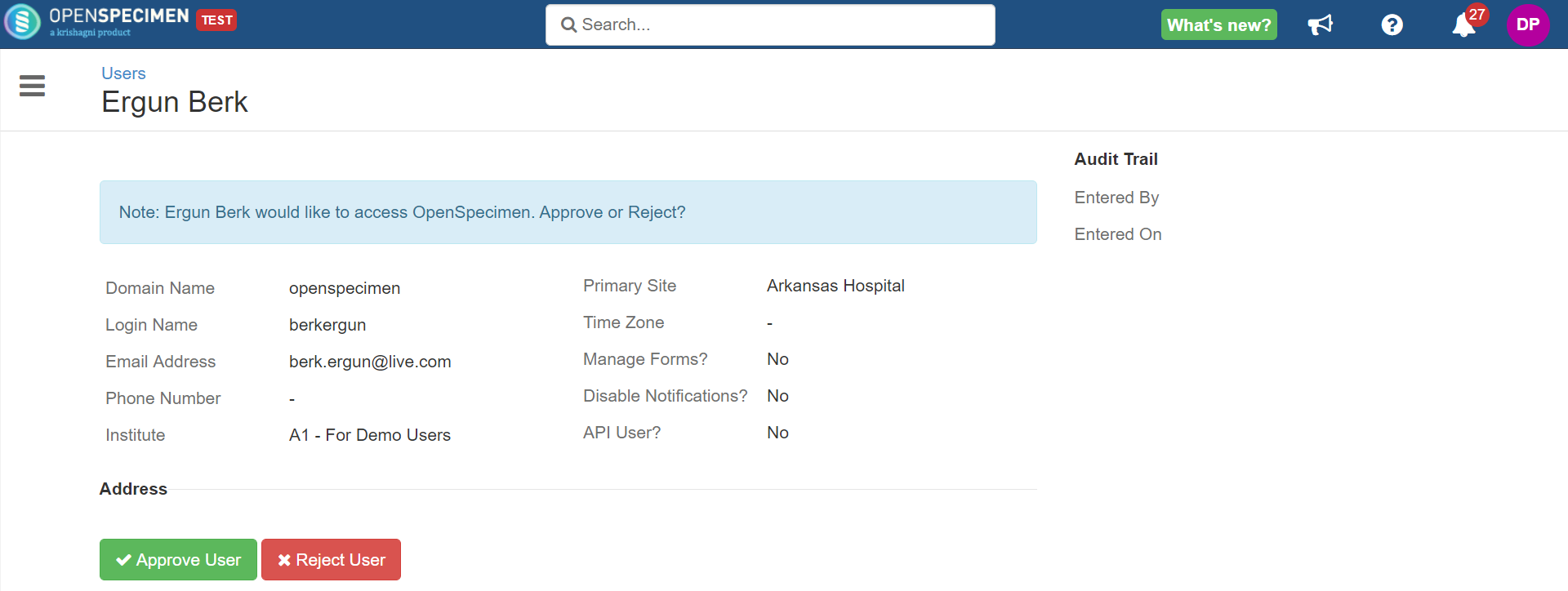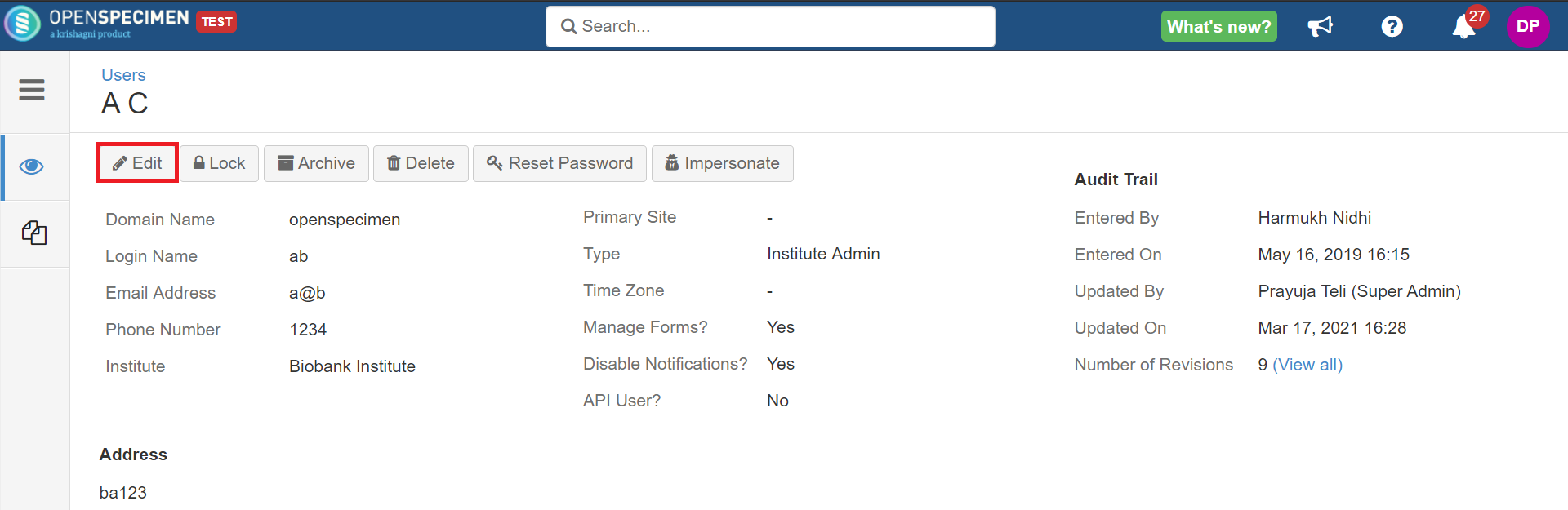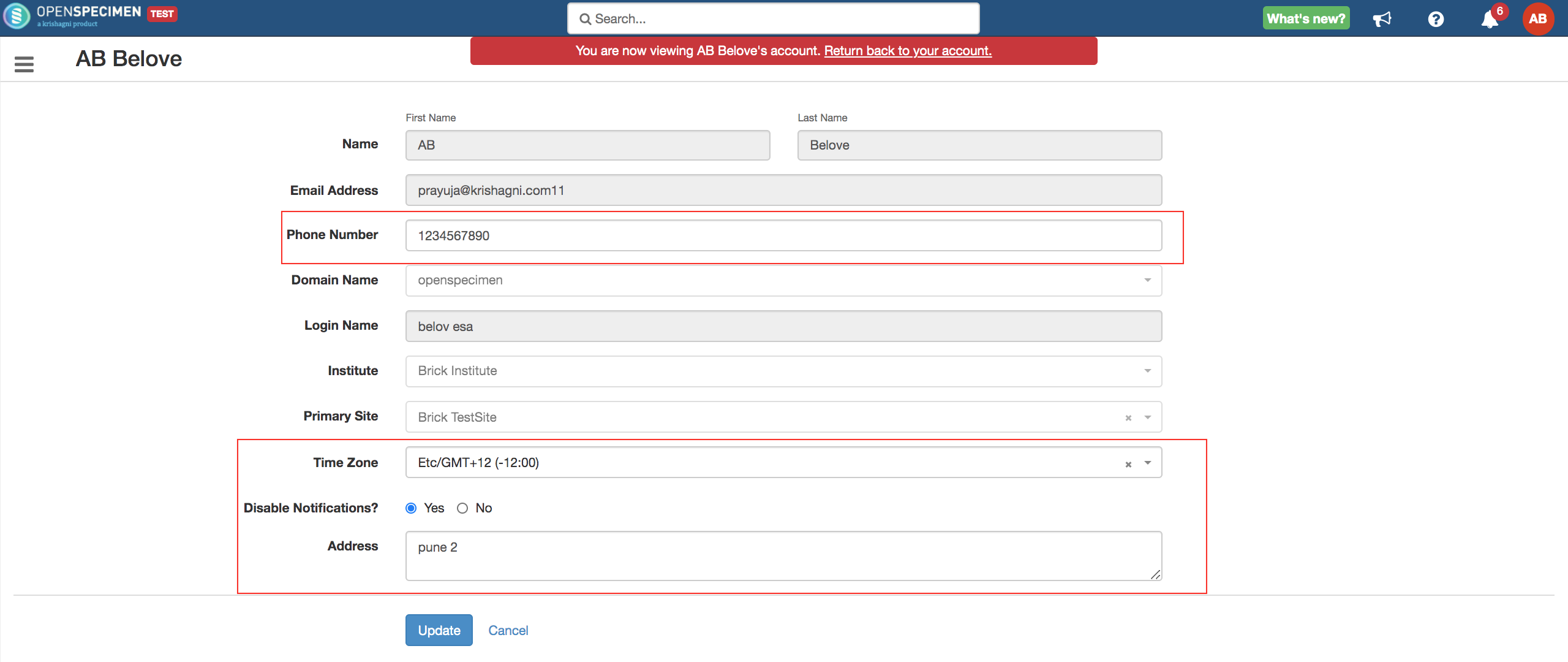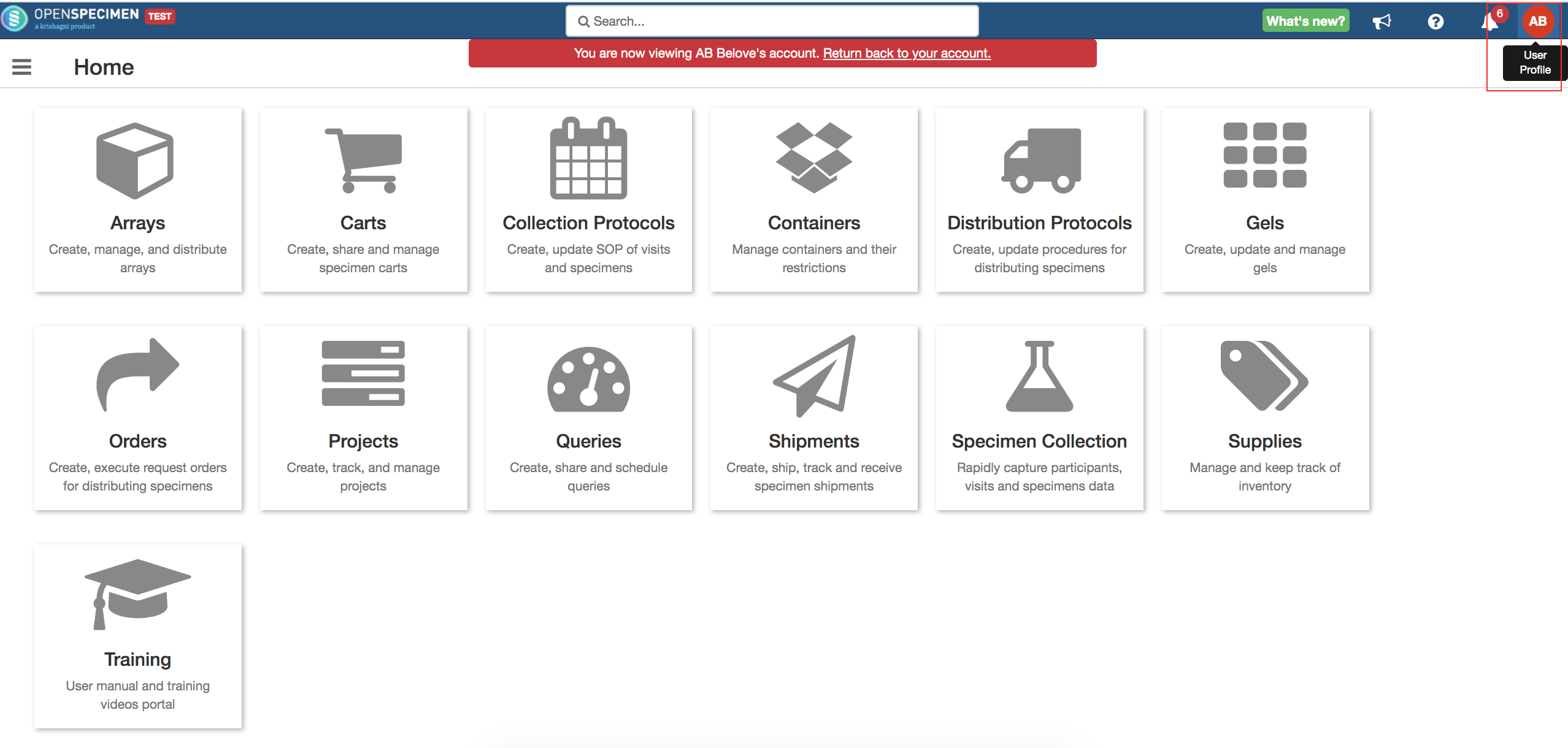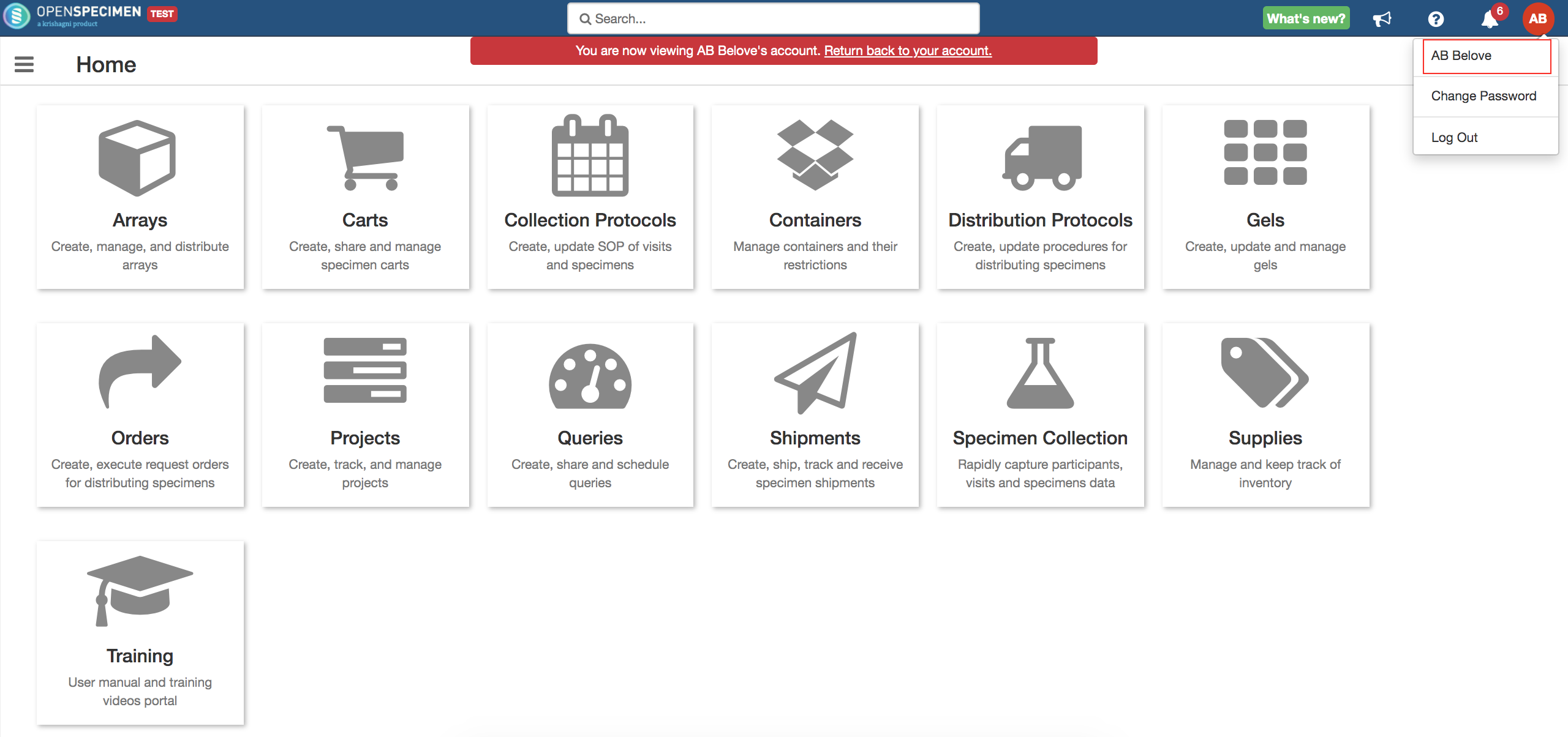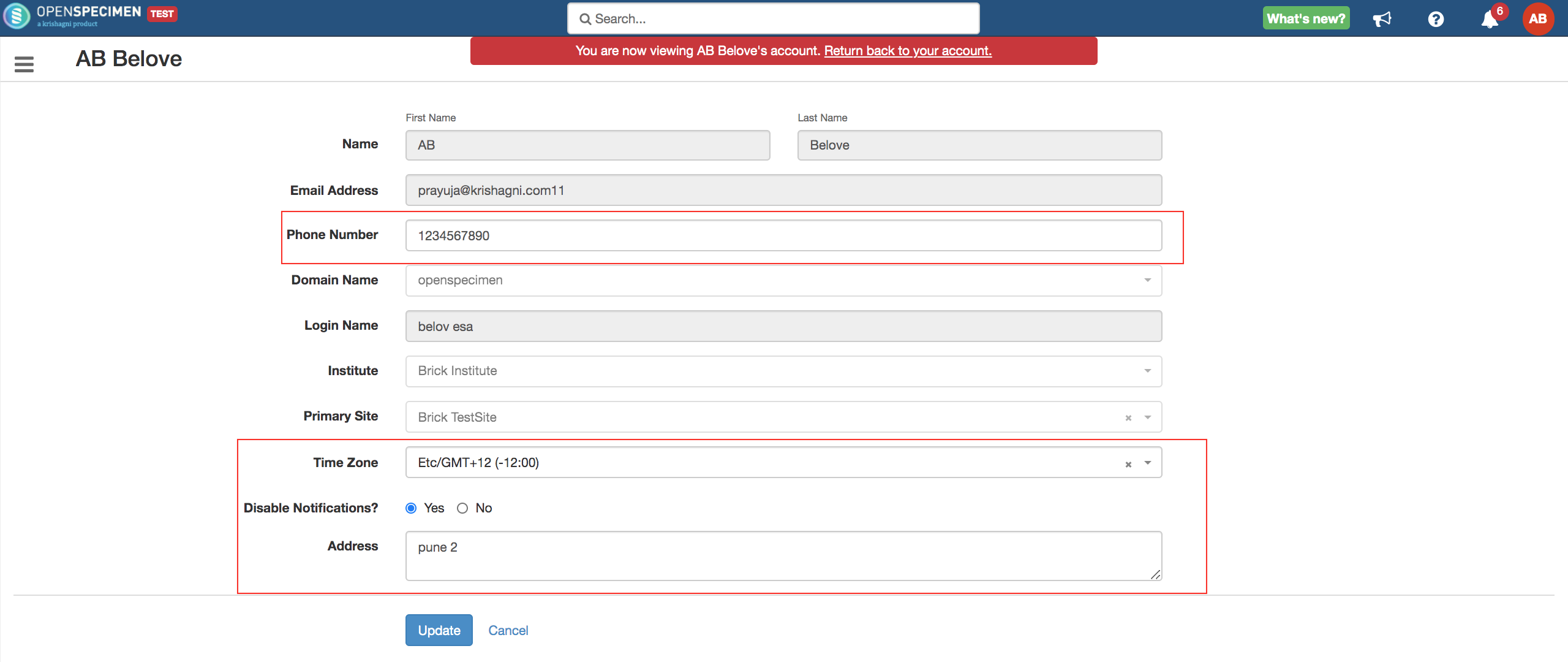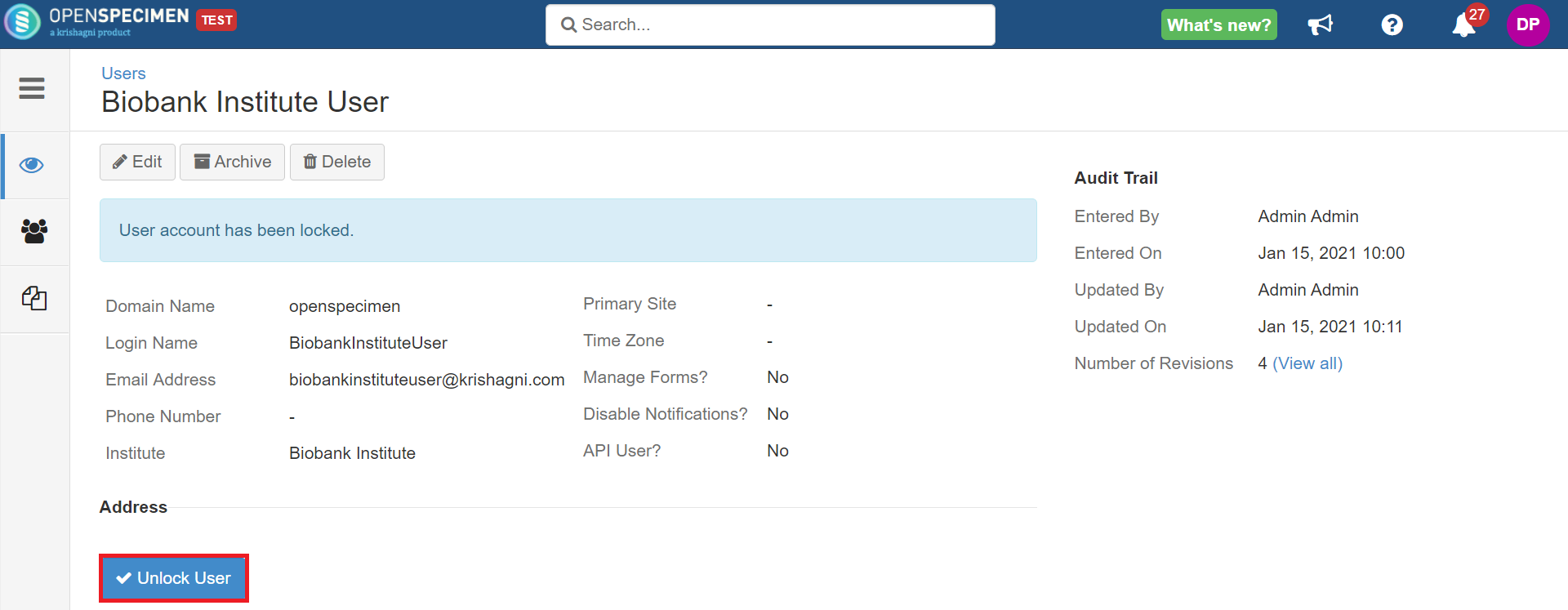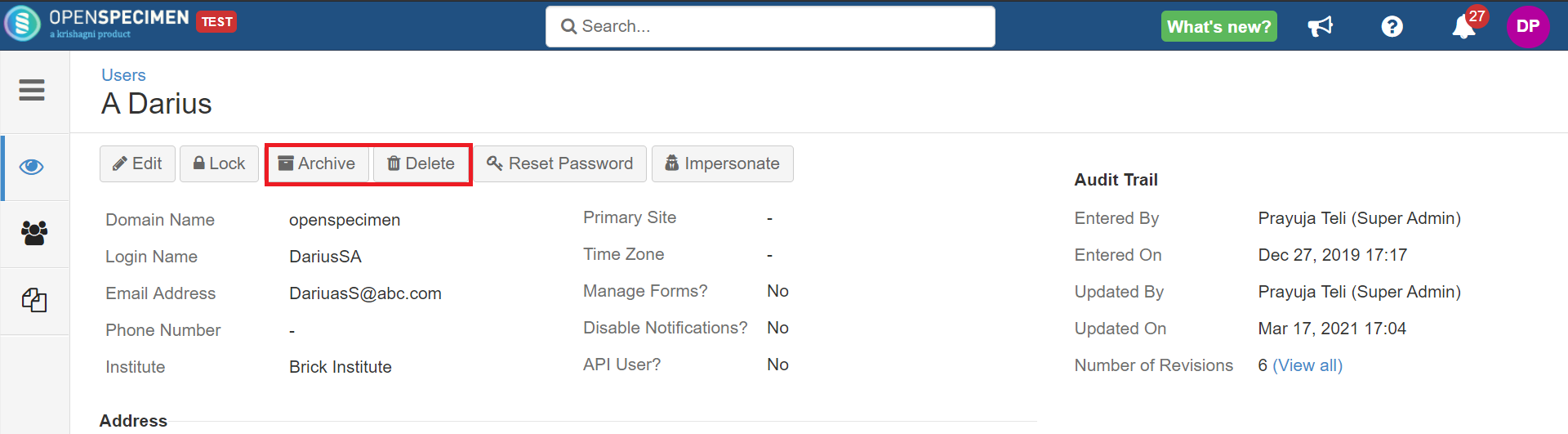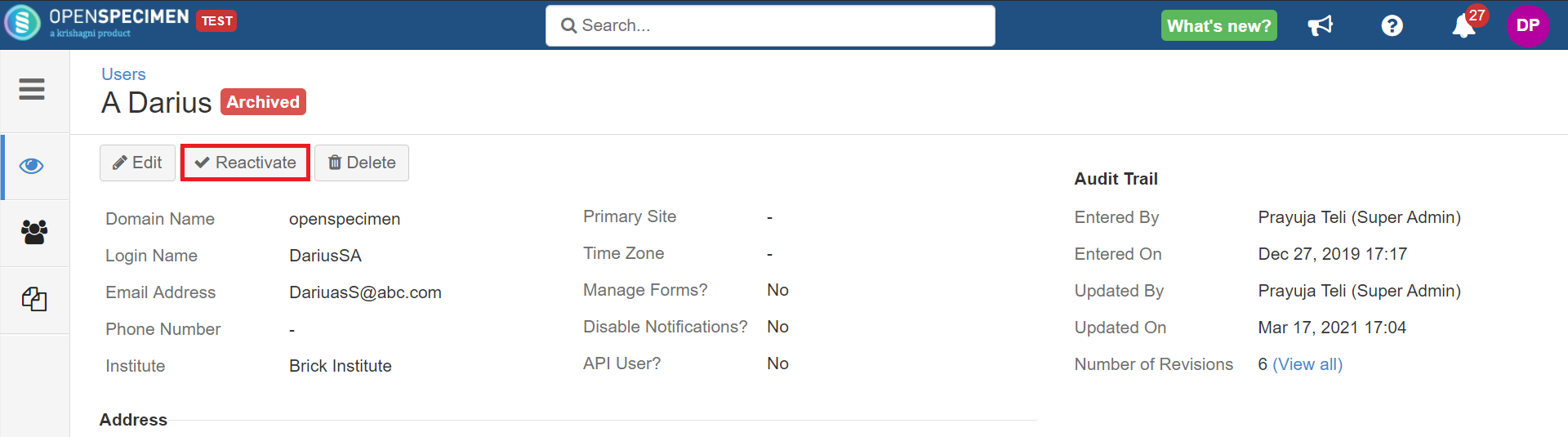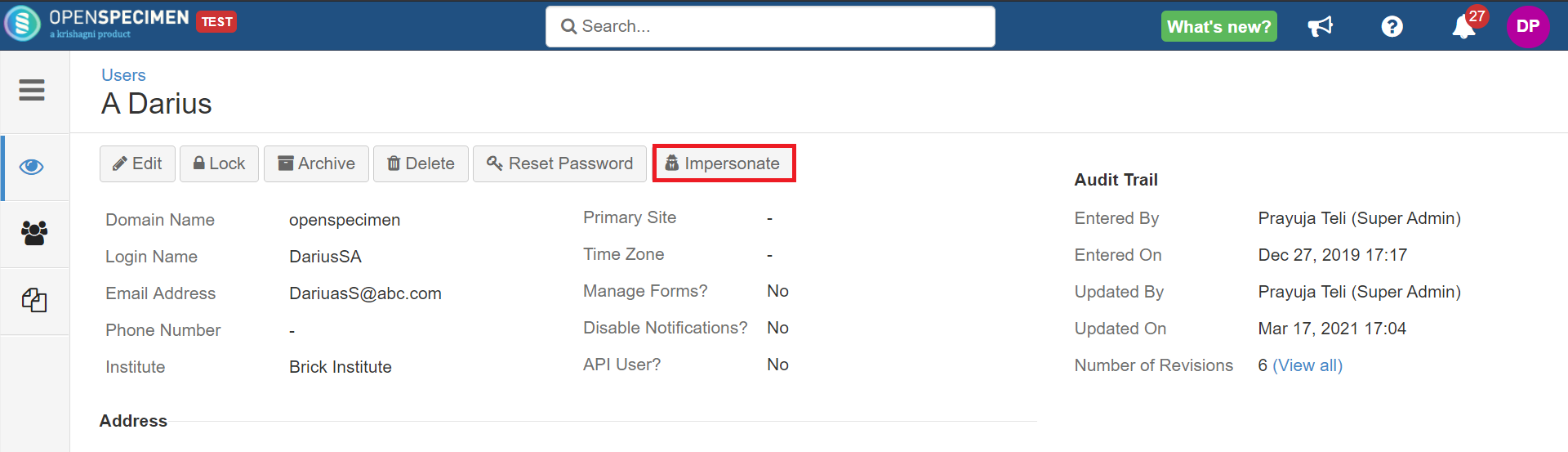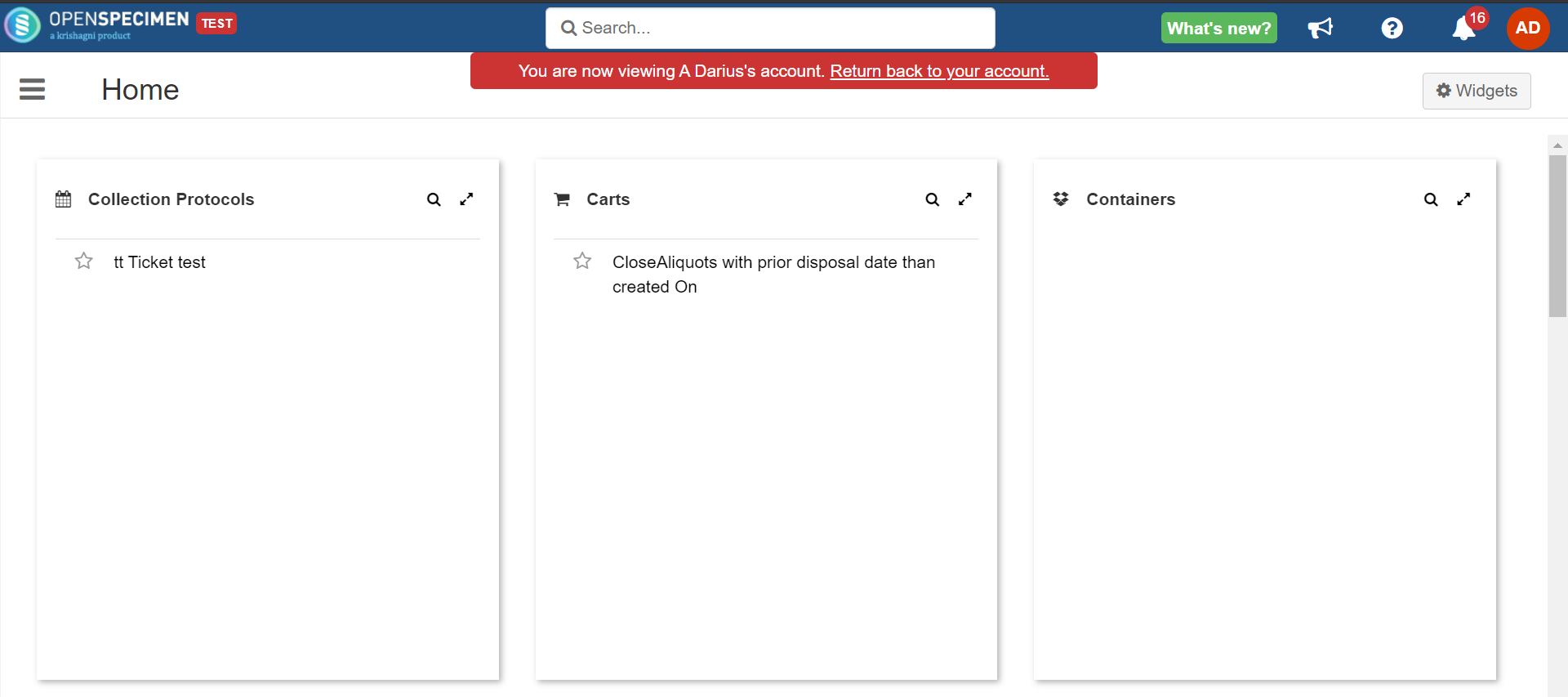Table of Contents
Self Sign Up
...
| Expand |
|---|
Fill up details and click on 'Sign up.' Once you sign up, the admin will receive an email.
|
...
| Type | Description |
|---|---|
| Super Administrator | Has access to all the data and operations across all the sites and institutes in the application. |
| Regular User | Has limited access based on their roles within the associated site. |
| Institute Administrator | Has access to all the data and operations within all the sites of the institute to which the user is associated. |
| Contact User | Users that do not log in to the system. For example, nurses, external lab members, etc. |
List of fields available on the create users page and their description:
| Fields | Description |
|---|---|
| Type | Type of the user:
|
| First Name | First Name of the user |
| Last Name | Last Name of the user |
| Email Address | Email ID of the user |
| Phone Number | Phone number of the user |
| Domain Name | It is "openspecimen" by default. If you have LDAP/SAML configured, you can add that as the domain name |
| Login Name | The username that will be used to login |
| Institute | Institute under which the user needs to be created |
| Time Zone | Time zone of the user |
| Manage Forms | If enabled, the user will be able to add/edit forms. Refer to the wiki page for more details on forms. |
| Manage Workflows | If enabled, the user will be able to add/edit workflows. Refer to the wiki page for more details on workflows. |
| Disable Notifications | If enabled, the user will not receive any emails from OpenSpecimen. |
| API User | Enable if the user works with APIs. |
| Download Labels Print File | Allows the users to download CSV files for printing labels. Refer to the wiki page for more details. |
| Address | Address of the user |
Data Entry Users
Administrators (Super/Institute/Site) can create authorized users and provide them with specific access privileges in OpenSpecimen. These users can be Site Managers, Biobank Managers, Laboratory Managers, Clinicians, Technicians, etc.
...
You might want to edit user details like the user's Institute, primary site, contact details, role, form management, etc. The super Admin can update all the profile attributes of the users.
| Expand | |||||
|---|---|---|---|---|---|
To edit the user, log Log in as a super admin and click on 'Edit' from the user overview page to edit the user. From v7.2, you can edit some basic details of their profile, such as phone number, time zone, address, and notification settings. This will help regular users to do minor profile edits without bothering admin users. Rest fields will be uneditable to regular users. Steps to edit your own profile details :
|
Lock / Unlock
| Expand | |||||
|---|---|---|---|---|---|
User The user account will get locked in 3 cases:
The system throws an error on UI about the account locked at the time of login. Locked users have to contact their admins to get their accounts unlocked. To unlock a user account, search for the user's account → From the user overview page, click 'Unlock'. Following these steps, a user will get an email notification that the account is unlocked. Super admin, institute admin, and site admin users can lock/unlock user accounts.
|
...
| Expand |
|---|
Using the 'Delete' tab, you can delete the users created by mistake or who are no longer needed. Before deleting a user, make sure that the user is not linked to any data in the system. e.g., as a PI, coordinator, or technician of a CP, since you won't be able to access data linked to the deleted user. To delete the user, go to the user's list page, search for the user's name and click on 'Delete'. Sometimes you might want to close a user account but retain data linked to the user. In such cases, you can archive the user account. The archived user would not appear in any dropdown list. However, you can access the older data linked with the user. If you wish to reactivate the archived user - Go to the user's list page→ Set the activity status to 'Archived' in search filters. The archived users' list will appear. Click the user to be reactivated and click 'Reactivate'. |
...
| Expand | ||
|---|---|---|
A message at the top of the page highlights the user impersonated and the option to return to the super admin’s account. Email Notification (v8.1) When you impersonate as a user, you will get a popup message asking if you still want to still proceed.
|