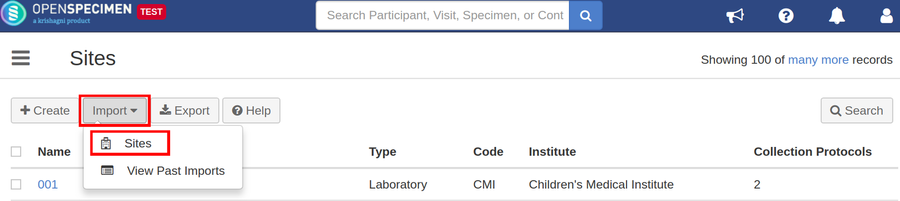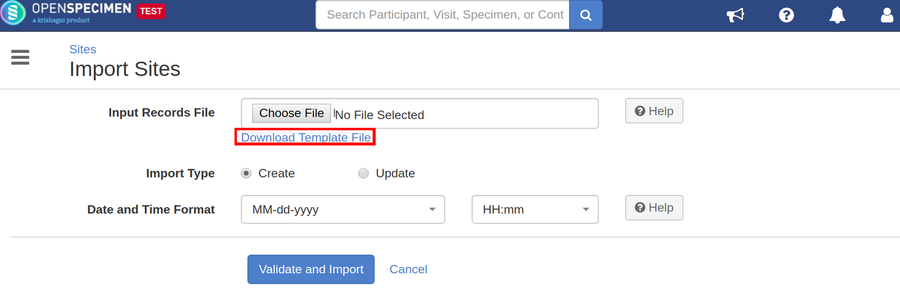| Table of Contents |
|---|
Steps to import CSV
| Expand | ||
|---|---|---|
| ||
|
...
Column Name | Data type | Mandatory? (Create) | Mandatory? (Update) | Description | Permissible Values | Validations |
|---|---|---|---|---|---|---|
| Identifier | Number | DependsNo | Depends | System auto-generated unique number for every siteThis field can be used to update site name. | Mandatory while updating Site and Institute Name | |
Name | String | Yes | Yes | Should be unique within the system | ||
| Institute Name | String | Yes | No | Institute under which the site has to be created. | Should be an existing institute | |
| Code | String | No | No | A unique shortcode for the site. This is typically used in HL7 or API integration when data comes from other programs with a site code. | Should be unique within OS | |
| Type | String | Yes | No |
| ||
| Activity Status(Added in v7.0) | String | No | No | Activity status for sites | Active/Disabled | Use 'Disabled' to delete the sites. |
| Address | String | No | No | |||
| Coordinator#1#Email Address | Email Address | No | No | One or more users will be assigned an "administrator" role on this site. | Should be an existing user | |
| Coordinator#2#Email Address | Email Address | No | No |