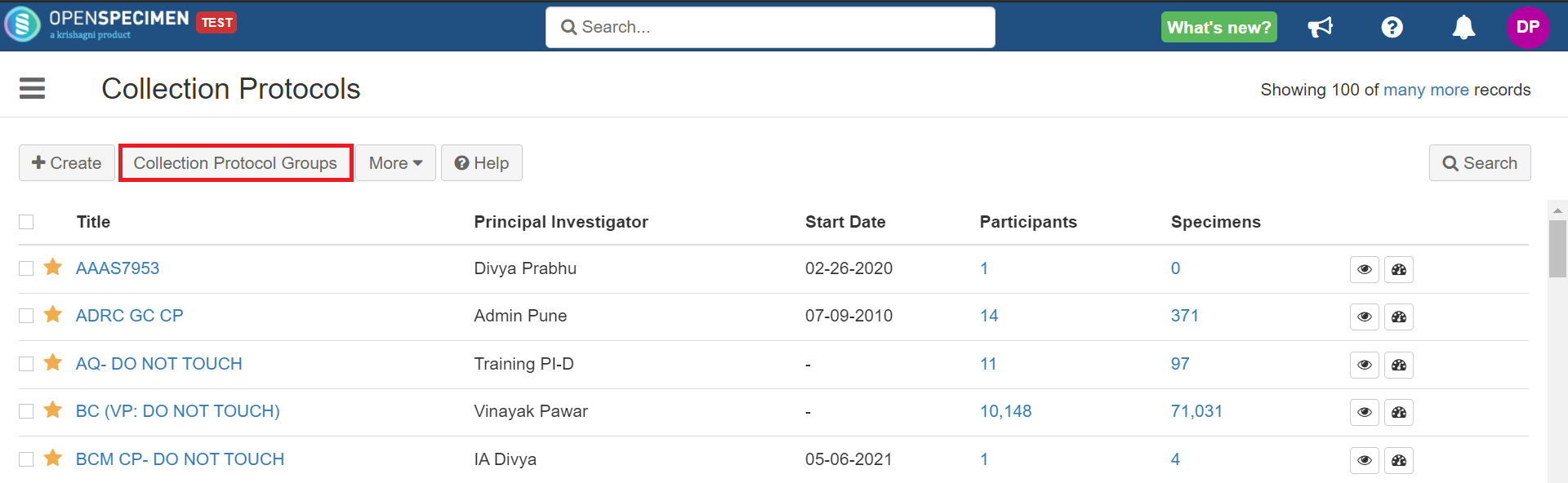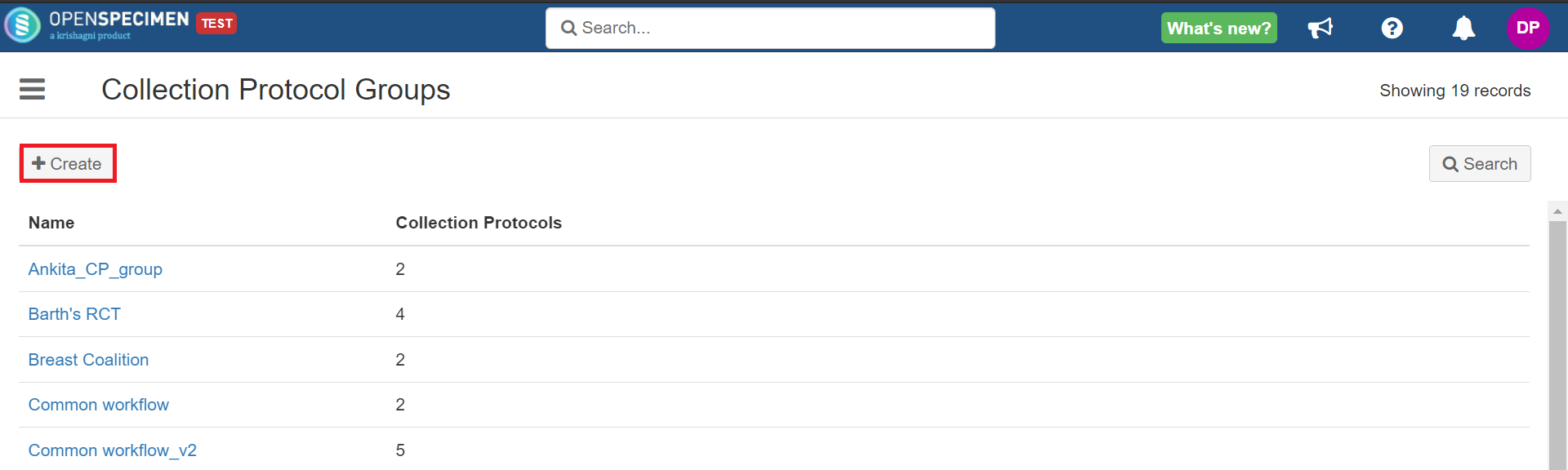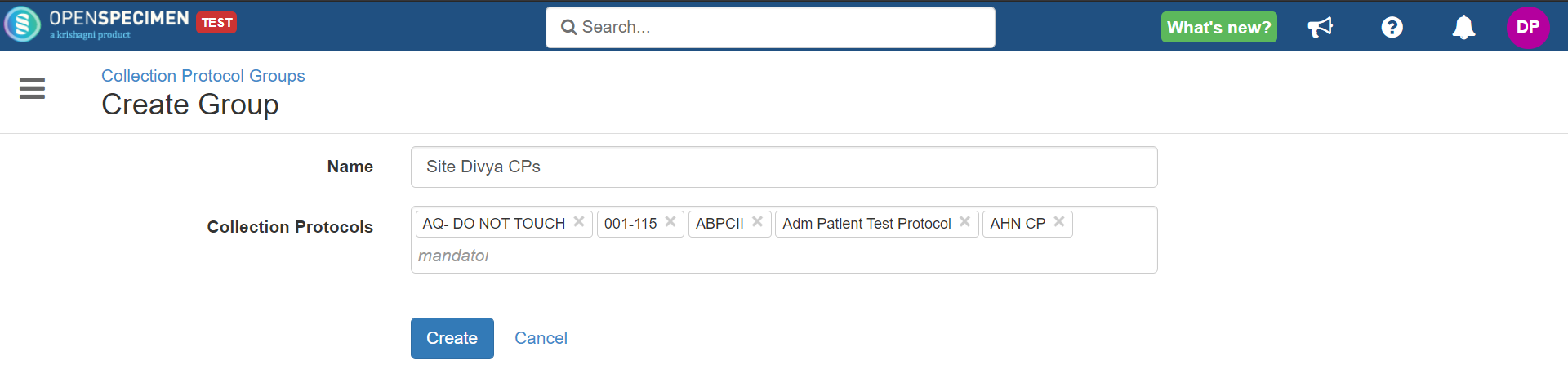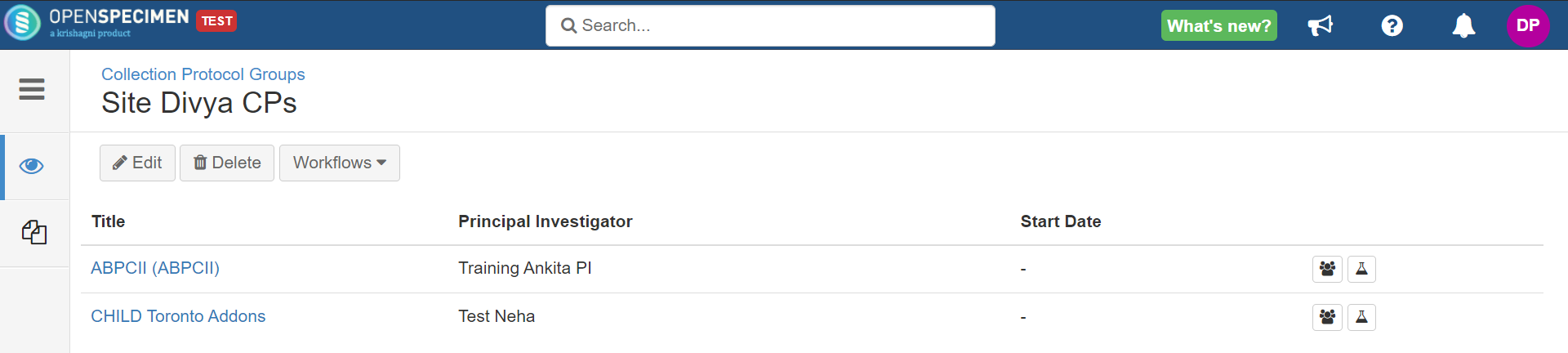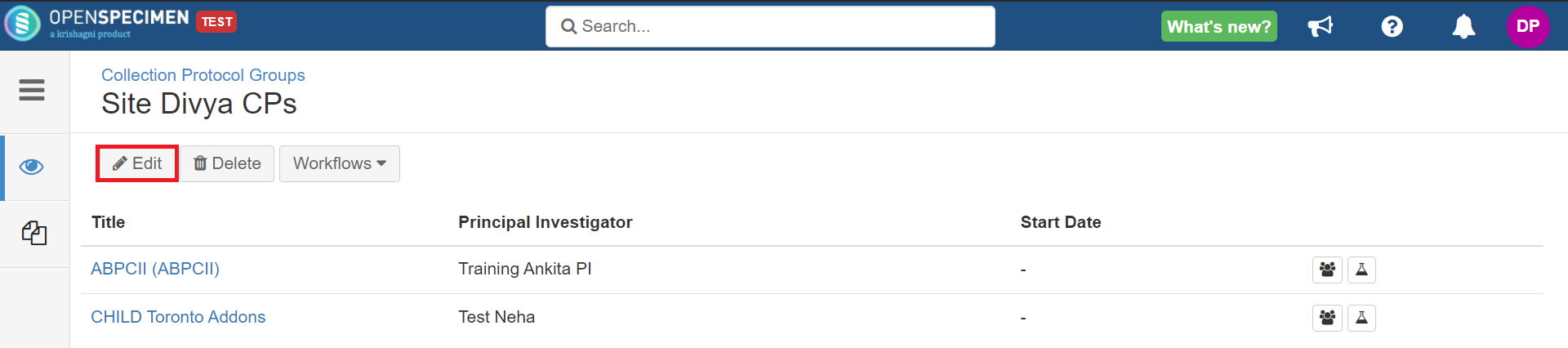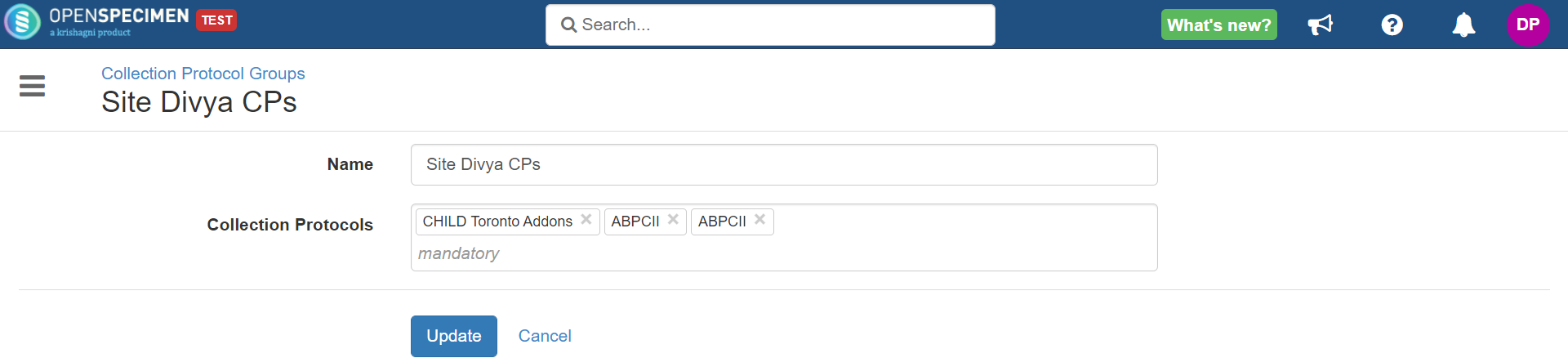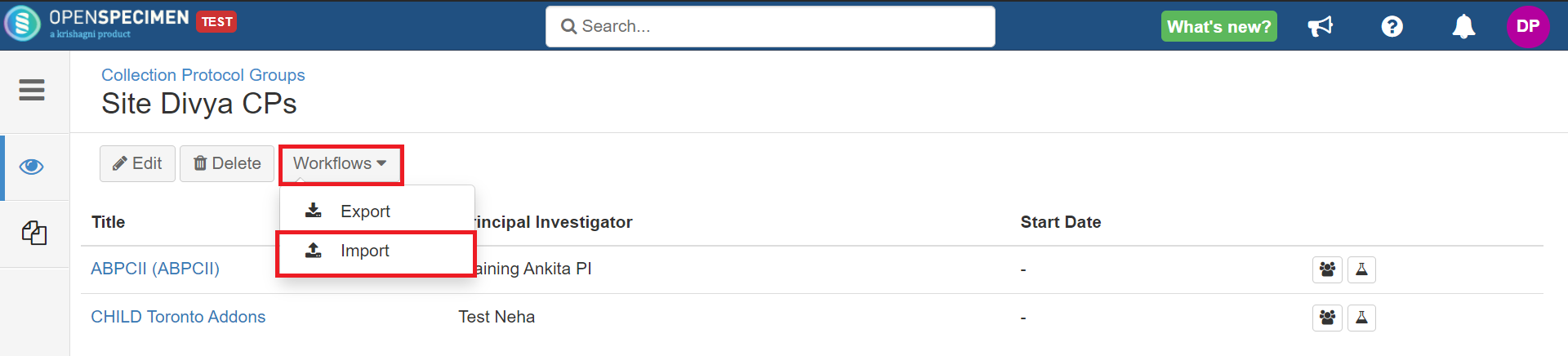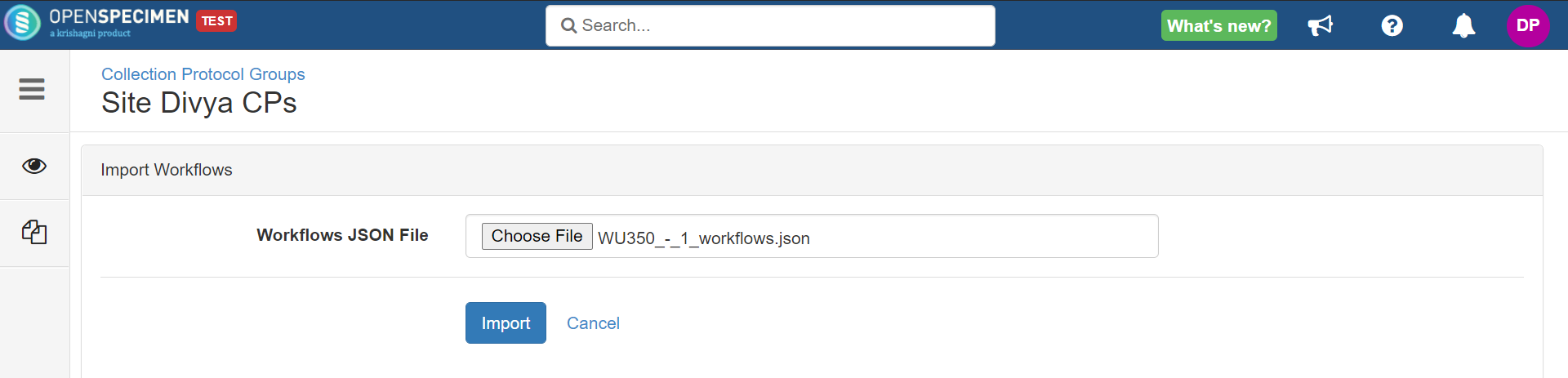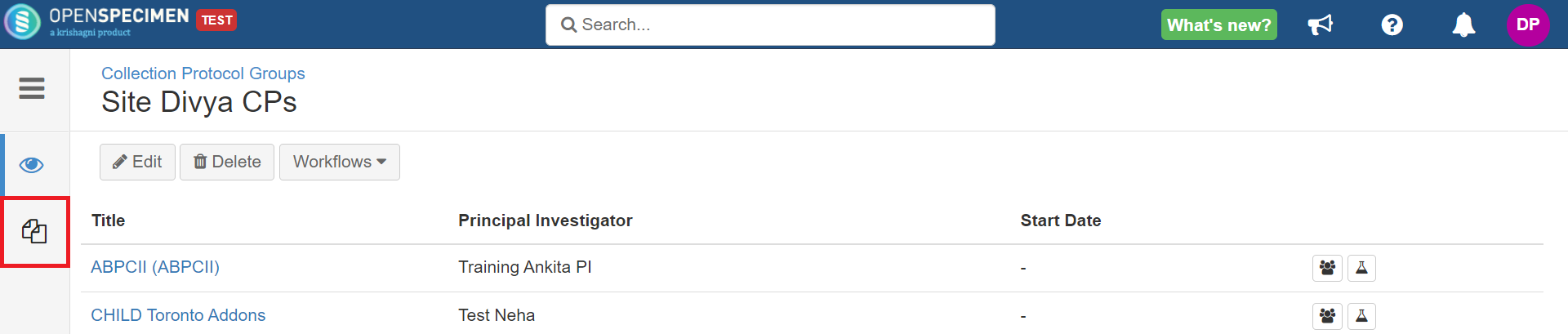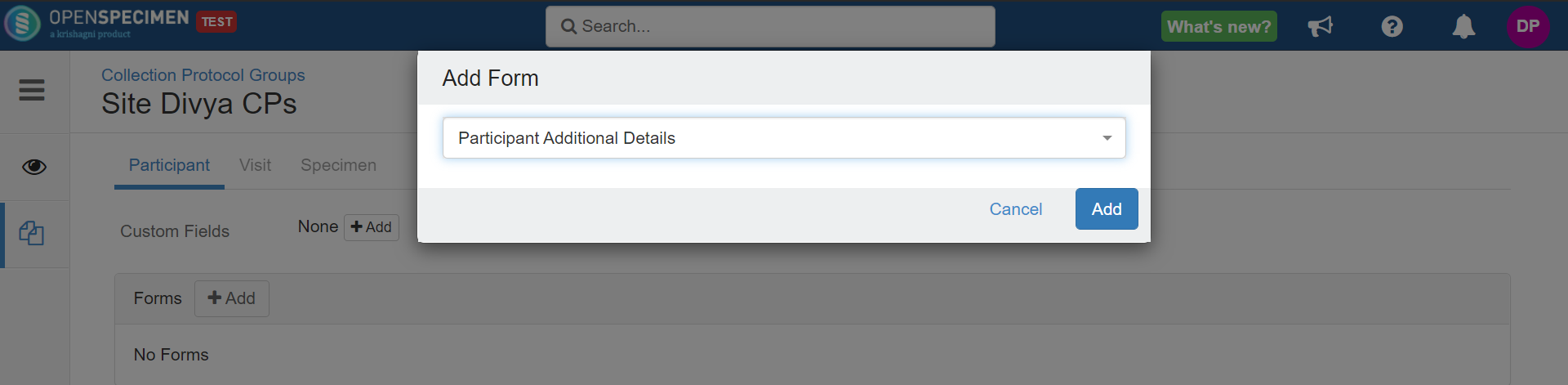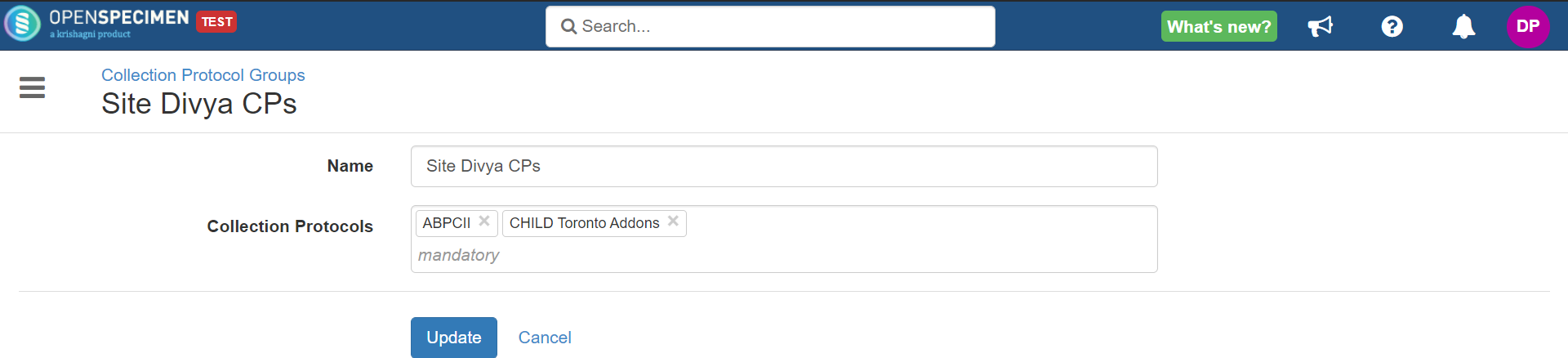| Info |
|---|
Introduced in v6.2 |
...
| Table of Contents | ||||
|---|---|---|---|---|
|
Multiple CPs belonging to a site or department, use the same workflows (JSON), forms, and custom fields. To maintain such CPs, we are introducing a new concept called “Collection Protocol Group” (CPG).
A CPG can contain one or more CPs and have associated JSON, custom forms, and custom fields.
When the JSON is edited at the CPG level, all the CP’s JSON is updated.
Customs forms can be assigned at the CPG level.
The most important use of CPGs is querying for custom forms across CPs.
NOTE: A CP can be attached to only one CPG. The reason being each CPG can have its own forms & workflows attached. So the system can't determine which to use if CP is associated with multiple CPGs.
Privileges
Anyone with CP add/edit can also create CPGs.
Create
...
CPG
| Expand | ||
|---|---|---|
|
...
|
...
|
Edit Collection Protocol Group
...
Edit CPG
You can edit the name of the collection protocol group and the collection protocols added to it, following the below steps:.
| Expand | ||
|---|---|---|
| ||
|
Add workflow to
...
CPG
You can add the JSON workflow to a group to customize the data entry screens. It will apply to all the protocols in the group.
More information on JSON configuration: Customize Screens
| Expand | ||
|---|---|---|
|
...
|
Add custom forms to CPG
You can add forms to the participant, visit, and specimen level as forms or as custom fields to all protocols in the group. It can be done as below:
| Expand |
|---|
|
Remove CPs from the
...
CPG
| Expand | ||
|---|---|---|
|
...
| |
| Expand | |
|---|---|
|
Delete
...
CPG (v7.0)
The collection protocol groups that are no longer in use can be deleted from the system. It does not affect the individual collection protocols in the group, and they remain as it is. Any saved queries associated with the CPG are deleted.
| Expand | ||
|---|---|---|
| ||
|