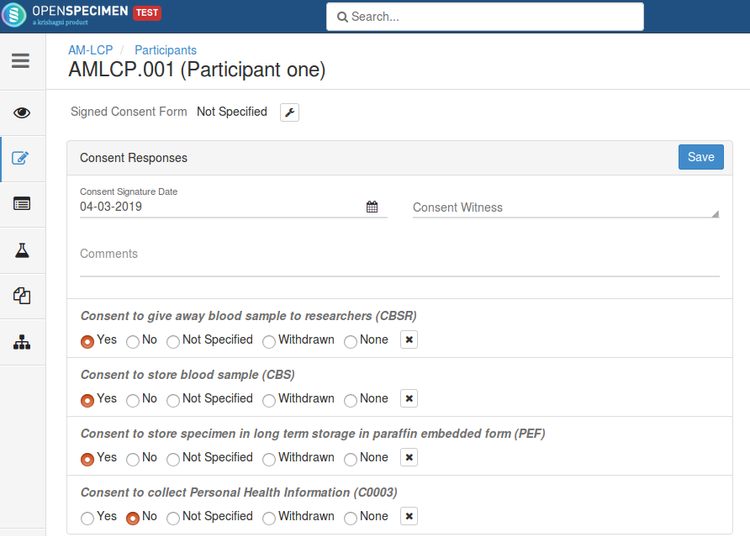...
Register participants to the protocol
You can register single or multiple participants to the protocol, follow the steps below to register participants:
| Expand |
|---|
| title | Click here to view the steps... |
|---|
|
You can register single or multiple participants to the protocol. Register single participant: Once the collection protocol is created, you may have to register the study participants to a protocol. - Go to the collection protocols list page and click on the CP's participant count of the CP under which the participant has to be registered.
- Click on the 'Add Participant' button and select the option 'Single' from the participant's list page of the CP.
- Enter all the valid details of the participants and click on the 'Add Participant' button.

Register multiple participants: Refer 'Bulk Registration' to register multiple participants to the protocol. |
Register participant to another protocol
| Expand |
|---|
| title | Click here to view the steps... |
|---|
|
There may be an existing participant whom you want to register under another protocol. |
...
| Expand |
|---|
| title | Click here to view the steps... Pre-Requisites: - The user having the privilege to add a participant (e.g., a user with the role of admin, co-ordinator, and tissue banker).
- The user having access to another protocol under which the existing user has to be registered.
Steps to add a participant to another protocol:- Look up the participant based on the information you know (e.g., MRN, last name, PPID, etc.)
- Click on the ‘Add to Another Protocol’ button from the participant’s overview page.

- Select the CP to which the participant has to be registered from the ‘Collection Protocol’ dropdown.

- Select the ‘Registration Date’ and click on ‘Add Participant’
|
|---|
Participant duplicate checkcheck
| Expand |
|---|
The system performs a |
...
duplicate check when a participant |
...
...
| Expand |
|---|
an existing participant. - Click 'Add Participant' and fill in the participant details.
- Click 'Add Participant'
- If the system has participants with similar details, the participant duplicate check page will be displayed.

- If you wish to add the same participant, select the participant and click 'Use selected participant'
- Click 'Ignore matches and proceed' to add a new participant (System The system would create another participant with the same details).
- Click 'Back' to make review the participant details.

The combinations for duplicate check: - First name, Last name, and Date of Birth -User : You will be redirected to participant duplicate check page.
- eMPI
- SSN (Format -: AAA-GG-SSSS. Explanation -: "area number"-"group number"-"serial number")
- MRN + MRN Site
| Note |
|---|
| - eMPI, SSN, MRN is unique for each participant.
Users can not - You cannot add two different participants with similar eMPI, MRN, or SSN.
Users - You will get redirected to the below page if they enter similar data entries for eMPI, SSN, or MRN.
 Image Modified Image Modified
|
Participant duplicate check across the multiple CPs.: user enters the - participant who has similar data with respect to another participant in some different CP
then the user gets - , then you will get redirected to the below page.
When the user selects - When you select "Use selected participant" as shown in the below page then that participant will get registered to two
CP's
|
Enter consent responses
| Expand |
|---|
You can capture the response of the participants to the consent statements at the participant level page. |
...
expand| Note |
|---|
| Instead of adding/updating responses for each participant at a time, you can add/update the consent responses or signed consent forms in bulk for |
a number of
|