In OpenSpecimen v3.4, bulk operation supports uploading files for file controls like consent, surgical pathology report (SPR), or any custom file type field.
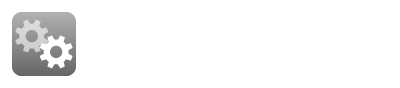
Example: Upload files for the ‘Consents’ document
Steps:
Go to ‘Collection Protocols->Import->Biospecimen Data’. Select the record type ‘Consents’ and download the template file.
Fill up the CSV file with relevant consent data, refer to ‘Save/Update consents’. The ‘Consent Document Name’ column should contain the file name for the actual file that will be uploaded.

3. Create a directory named ‘files’ containing actual consent files to be uploaded
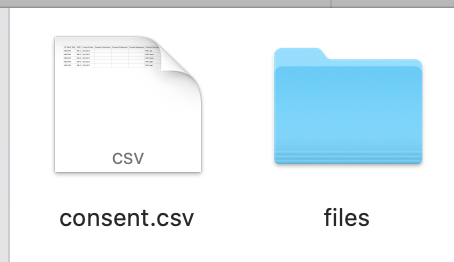
4. The files folder contains the files to be imported as consent documents. In the case of a custom file, the import will have the files to be imported.
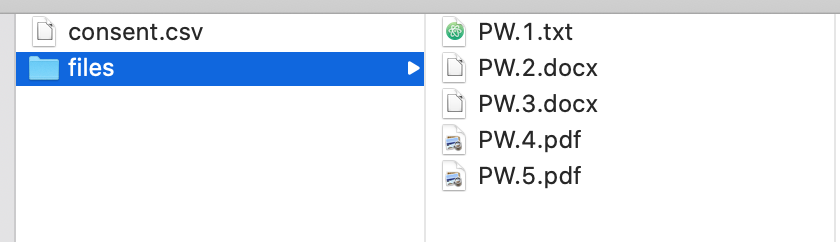
5. Create a zip file of the Consents CSV data file and ‘files’ directory
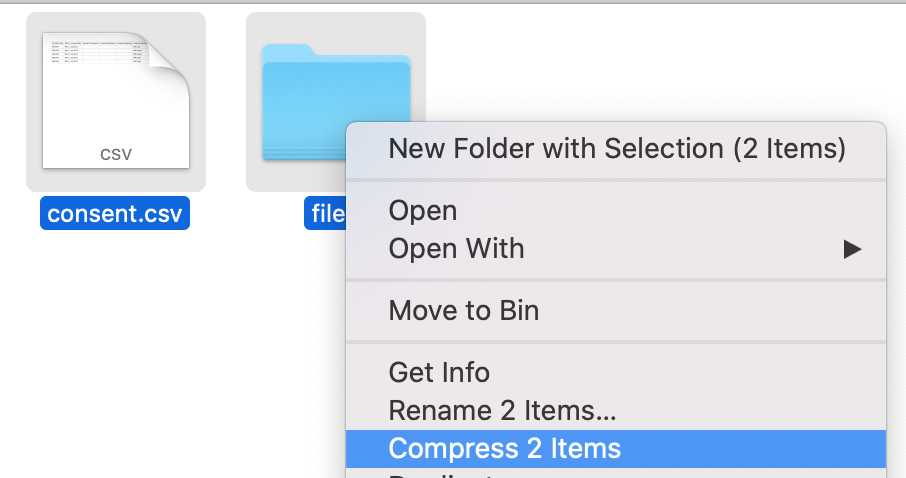
6. Upload this zip file in OpenSpecimen to bulk import
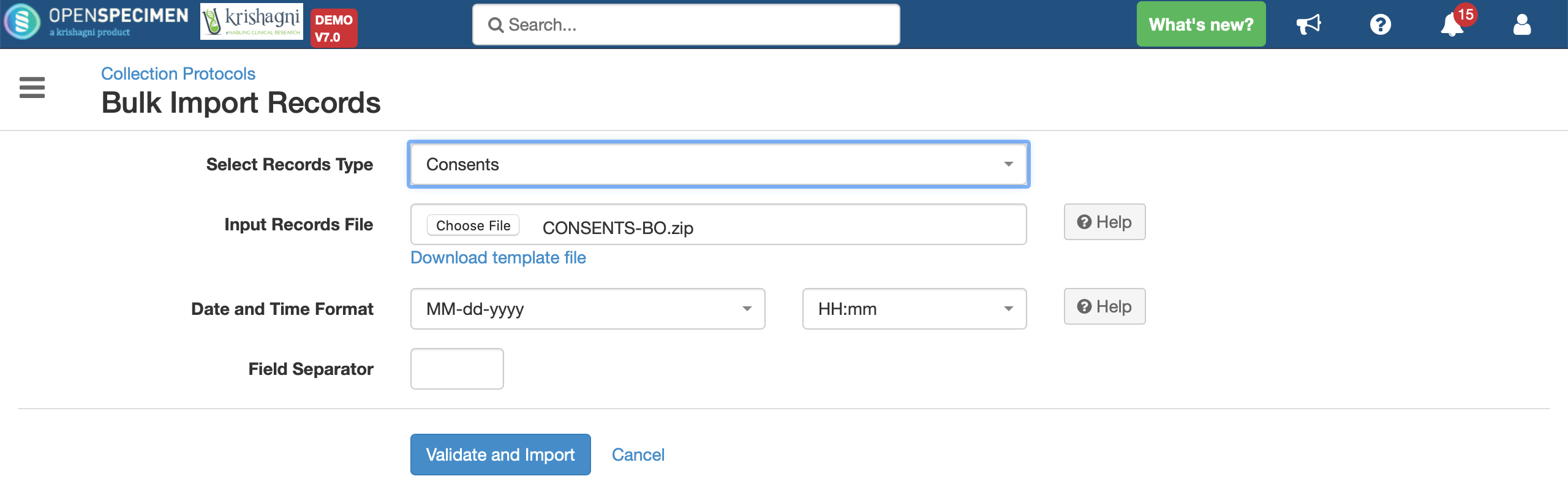
Refer to the sample file for the structure of the file attached below to be imported.
Follow similar steps for other files like SPR, and custom form files.
Note:
SPR file upload: Use the ‘visits’ template
Forms file upload: Use the corresponding custom forms template