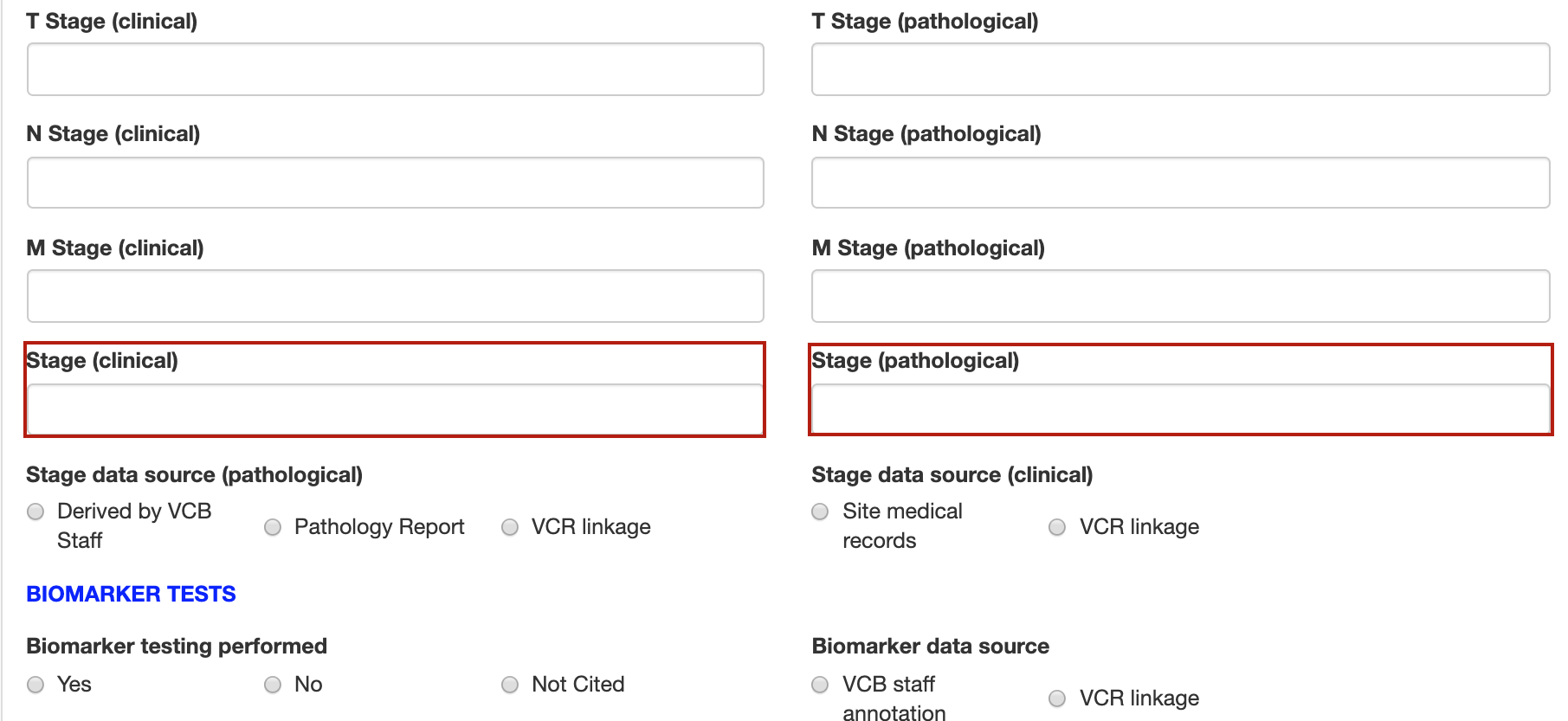<row>
<radioButton>
<name>RB35</name>
<udn>stageDataSourceClinical</udn>
<caption><![CDATA[Stage data source (clinical)]]></caption>
<phi>false</phi>
<mandatory>false</mandatory>
<toolTip><![CDATA[]]></toolTip>
<showLabel>true</showLabel>
<showInGrid>false</showInGrid>
<showWhen><![CDATA[stagingBasis = "Clinical only" or stagingBasis = "Clinical & Pathological"]]></showWhen>
<hidden>false</hidden>
<defaultValue><![CDATA[ ]]></defaultValue>
<options>
<option>
<value><![CDATA[Site medical records]]></value>
</option>
<option>
<value><![CDATA[VCR linkage]]></value>
</option>
</options>
<optionsPerRow>3</optionsPerRow>
</radioButton>
<radioButton>
<name>DD49</name>
<udn>stageDataSourcePathological</udn>
<caption><![CDATA[Stage data source (pathological)]]></caption>
<phi>false</phi>
<mandatory>false</mandatory>
<toolTip><![CDATA[]]></toolTip>
<showLabel>true</showLabel>
<showInGrid>false</showInGrid>
<showWhen><![CDATA[stagingBasis = "Pathological only" or stagingBasis = "Clinical & Pathological"]]></showWhen>
<hidden>false</hidden>
<options>
<option>
<value><![CDATA[Derived by VCB Staff]]></value>
</option>
<option>
<value><![CDATA[Pathology Report]]></value>
</option>
<option>
<value><![CDATA[VCR linkage]]></value>
</option>
</options>
<optionsPerRow>3</optionsPerRow>
</radioButton>
</row> |