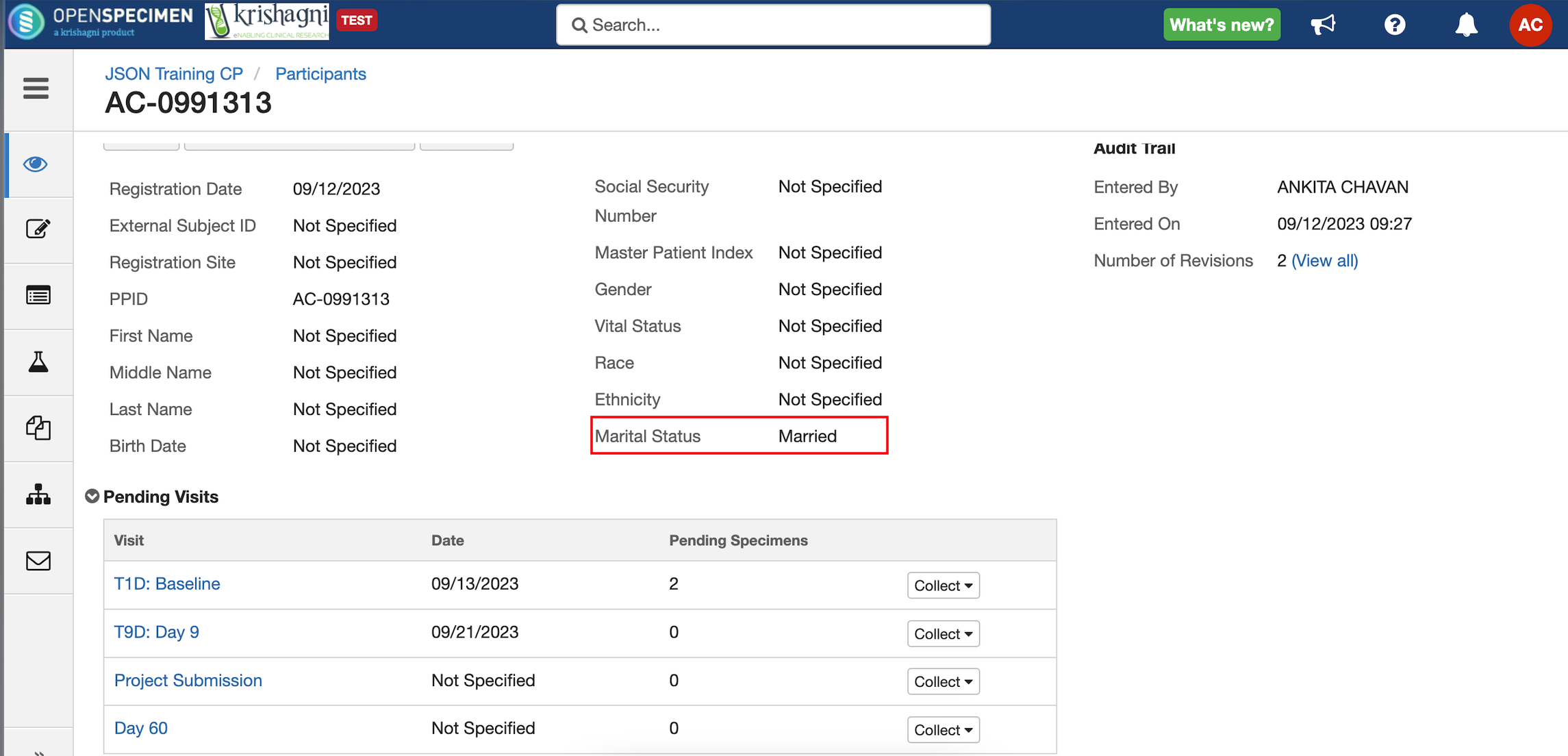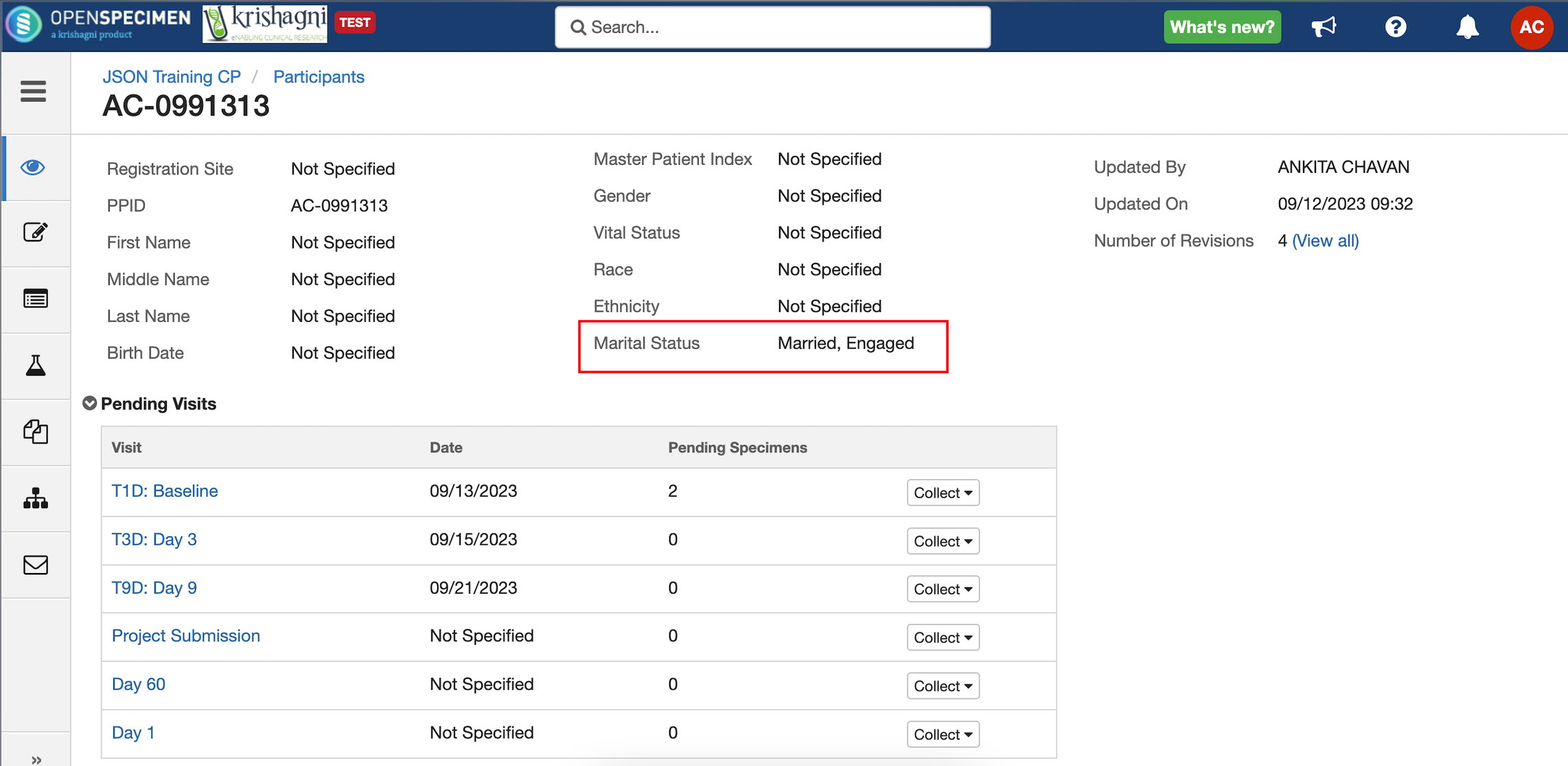{
"name": "visitsTab",
"data": {
"occurred": [
{
"field": "visit.name",
"baseField": "visit.name",
"width": "150px"
},
{
"field": "visit.visitDate",
"baseField": "visit.visitDate",
"width": "100px"
}
],
"anticipatedEvents": [
{
"rule": "cpr.participant.gender == 'Female'",
"events": ["S01" , "MFW","D01"]
},
{
"rule": "cpr.participant.gender == 'Male'",
"events": ["S01" , "PFW"]
}
]
}
} |
After adding the above JSON, the visit table on the participant overview page would look like the screenshot added below:
Case 1: 'Gender' = 'Female'

Case 2: 'Gender' = 'Male'