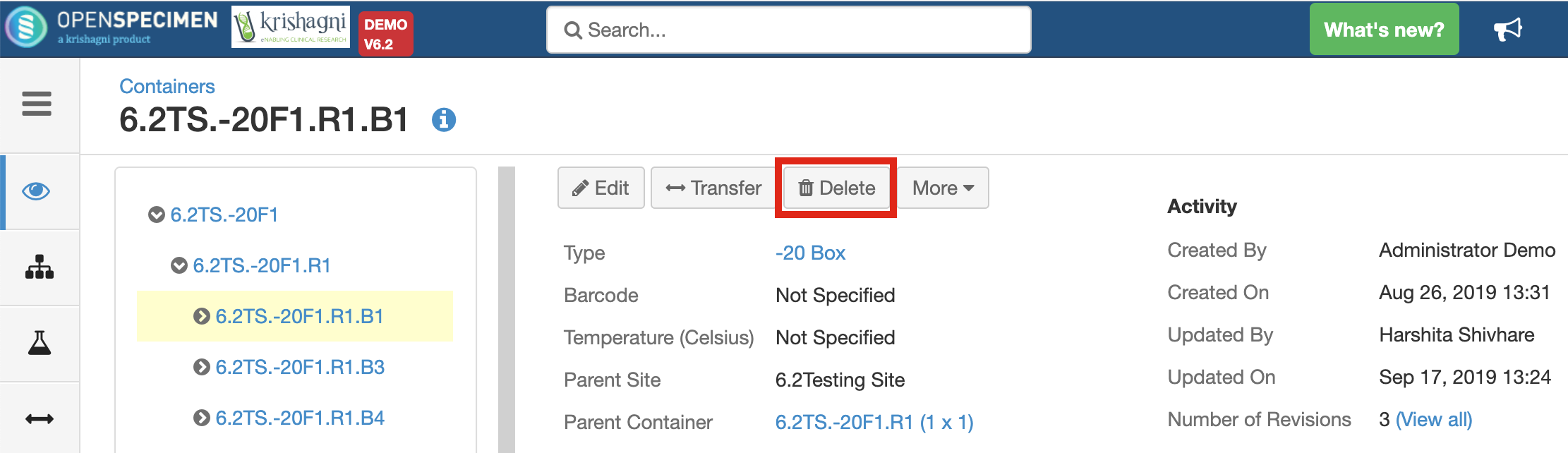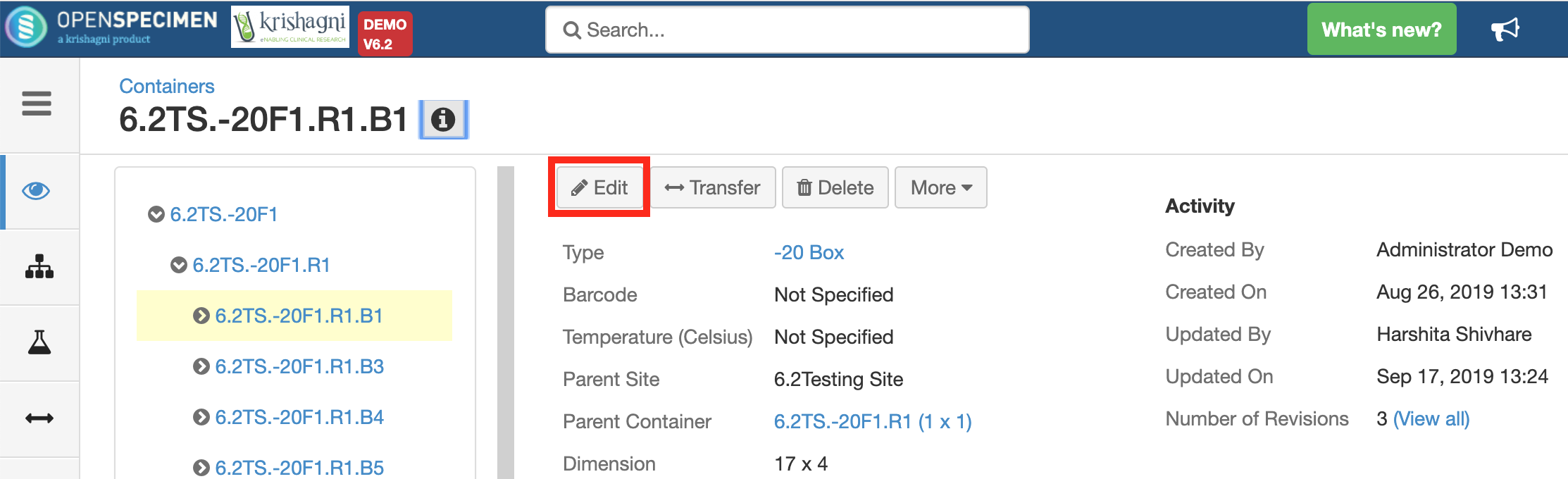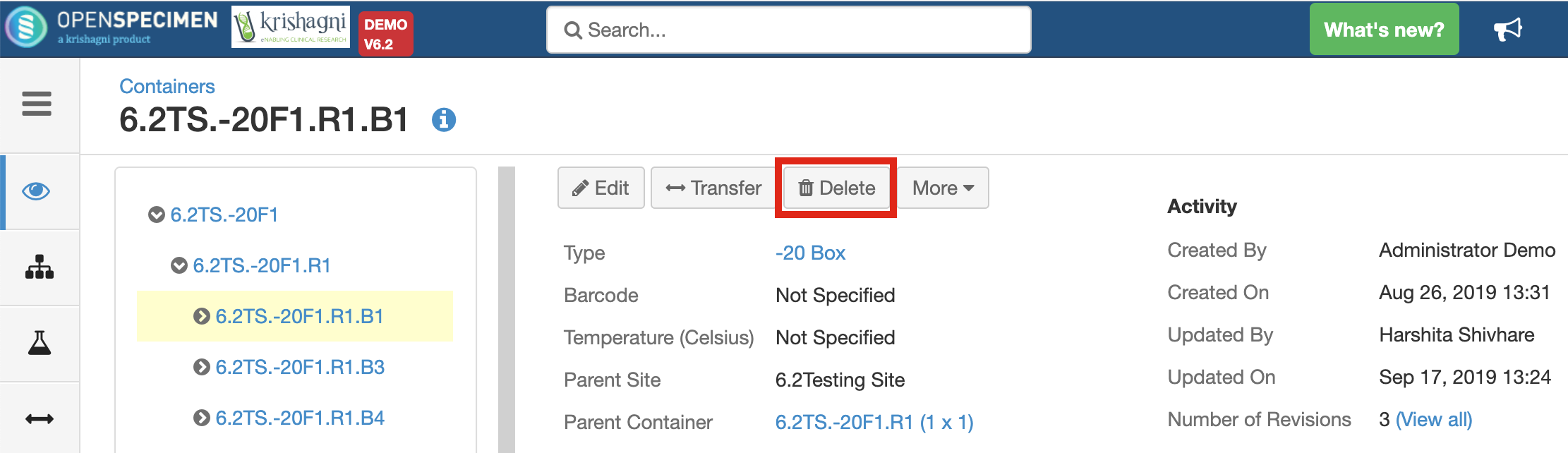You can create containers with or without using the container types. Using types, you can create a whole hierarchy at once, i.e. the freezer, rack, and boxes all at once or individually.

Create Container Types
The container type is a 'template' used to create containers. Refer to the wiki page for creating container types.
Creating container hierarchy using types
You can create containers in a hierarchy using the newly created or default container types.
- Click on 'Containers' from the homepage.
- Click on the 'Create' button.
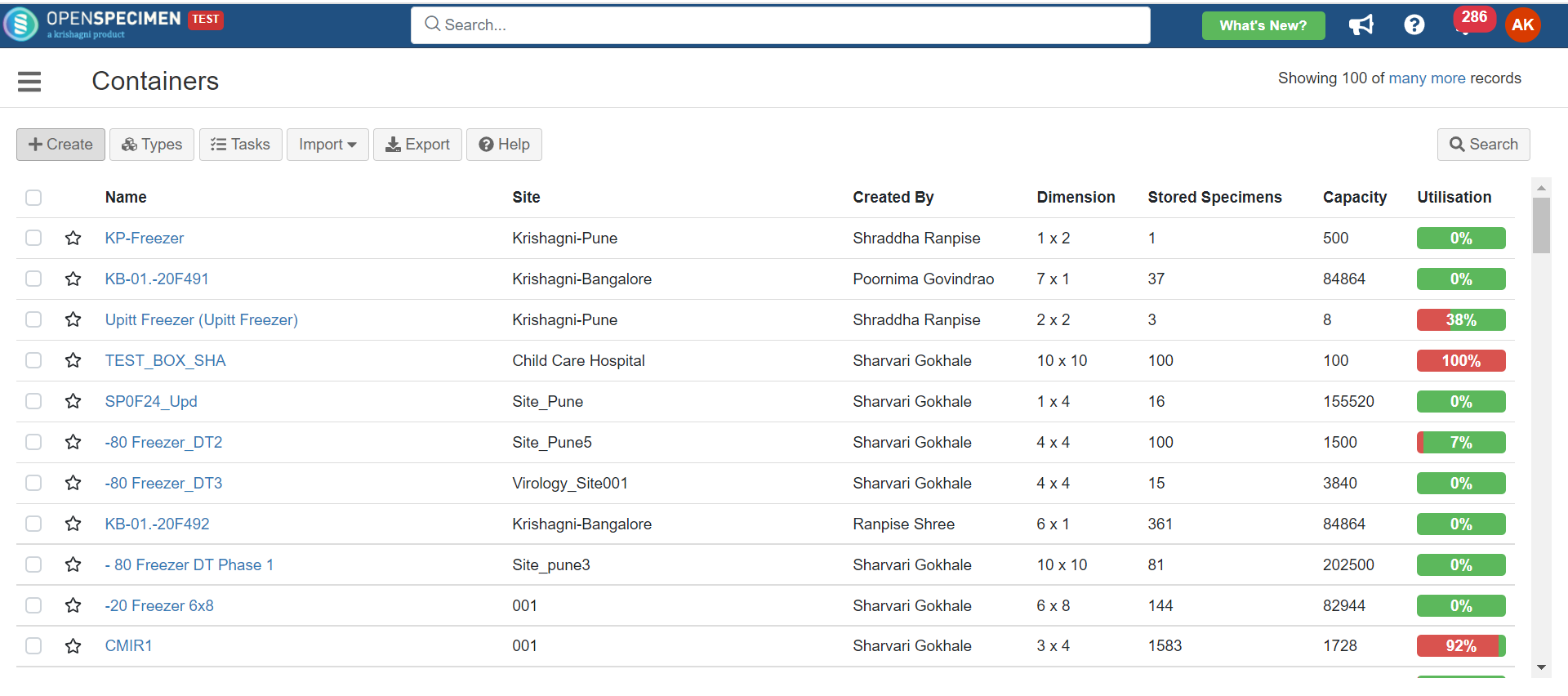
3. Select the 'Container Hierarchy' option. 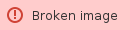 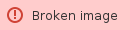
4. Under the 'Type' field, select type of container you wish to create, for example, "-80 Freezer." 5. Enter mandatory details as mentioned below:
| Field Title | Mandatory | Description |
|---|
| No. of containers | Yes | This will create multiple containers of with same dimensions. | | Used for | Yes | Specifies | | Type | Yes | Type of container you wish to create for your repository. | | Parent Site | Yes | The site where the physical container exists. | | Parent Container | No | The parent container under which the container has to be created. | | Approximate Capacity | No | This is automatically calculated by default. The user can also manually specify in case the whole freezer is not created at once. Based on this the utilization presentation is shown. | | Temperature | No | The temperature of the container. | | Store Specimens | No | It depends on the type of container that directly holds the sample. e.g. a freezer or a rack does not store specimens, whereas a box stores specimens. | | Display in Map | No | Within the container map, the user can choose to display specimens stored by their PPID (participant protocol ID of the participant) or specimen label or Specimen barcode. | | Collection Protocol | No | To dedicate a container to specific collection protocol. This will allow you to restrict the container for a particular CP | | Specimen Types | No | To restrict the container to hold only specific types of samples. |
|
6. Click on the 'Create' button. 7. You will be able to see your container in the list. This will create the whole freezer with all racks and boxes with names auto-generated based on the format specified at the container type level.
|
Create Single Container
You can create a single container with or without using the container types.
- Go to containers list page and click on 'Create' button
- Select option 'Single Container' of the 'Create' field
- Enter all the details and click on 'Create' button
| Field Title | Mandatory | Description |
|---|
| No. of containers | Yes | This will create multiple containers of with same dimensions. | | Used for | Yes | Specifies | | Type | Yes | Type of container you wish to create for your repository. | | Parent Site | Yes | The site where the physical container exists. | | Parent Container | No | The parent container under which the container has to be created. | | Dimension |
| The size of the container in rows and columns. For example, Freezer has 5 shelves, each shelf having 4 racks, dimensions will be 5 and 4. | | Approximate Capacity |
| This is automatically calculated by default. The user can also manually specify in case the whole freezer is not created at once. Based on this the utilization presentation is shown. | | Position Labeling |
| Within the container map, the user can choose how the positions should be displayed - 'Linear'(1,2,3,....81) or 'Row and Column'(1,1;1,2;1,3.....) | | Labeling Scheme |
| Indicates the position labels, e.g. Alphabets Uppercase, Numbers : (A, 1) | | Position Assignments |
| The position assignment of the container, e.g. Horizontal, top down, left to right etc. | | Temperature |
| The temperature of the container. | | Store Specimens |
| It depends on the type of container that directly holds the sample. e.g. a freezer or a rack does not store specimens, whereas a box stores specimens. | | Display in Map |
| Within the container map, the user can choose to display specimens stored by their PPID (participant protocol ID of the participant) or specimen label. | | Collection Protocol |
| To dedicate a container to specific collection protocol. | | Specimen Types |
| To restrict the container to hold only specific types of samples. |
|
|
Create Multiple Containers
You can create multiple containers of the same properties with or without using the container types.
- Go to containers list page and click on 'Create' button
- Select the option 'Multiple Containers' of the 'Create' field
- Enter all the details, specify the number of containers to be created and click on 'Next' button
Enter all details and click on 'Create' button
| Field Title | Mandatory | Description |
|---|
| No. of containers | Yes | This will create multiple containers of with same dimensions. | | Used for | Yes | Specifies | | Type | Yes | Type of container you wish to create for your repository. | | Parent Site | Yes | The site where the physical container exists. | | Parent Container | No | The parent container under which the container has to be created. | | Dimension |
| The size of the container in rows and columns. For example, Freezer has 5 shelves, each shelf having 4 racks, dimensions will be 5 and 4. | | Approximate Capacity |
| This is automatically calculated by default. The user can also manually specify in case the whole freezer is not created at once. Based on this the utilization presentation is shown. | | Position Labeling |
| Within the container map, the user can choose how the positions should be displayed - 'Linear'(1,2,3,....81) or 'Row and Column'(1,1;1,2;1,3.....) | | Labeling Scheme |
| Indicates the position labels, e.g. Alphabets Uppercase, Numbers : (A, 1) | | Position Assignments |
| The position assignment of the container, e.g. Horizontal, top down, left to right etc. | | Temperature |
| The temperature of the container. | | Store Specimens |
| It depends on the type of container that directly holds the sample. e.g. a freezer or a rack does not store specimens, whereas a box stores specimens. | | Display in Map |
| Within the container map, the user can choose to display specimens stored by their PPID (participant protocol ID of the participant) or specimen label. | | Collection Protocol |
| To dedicate a container to specific collection protocol. | | Specimen Types |
| To restrict the container to hold only specific types of samples. |
|
|
- Parent Container is used only when you are creating sub-containers.
- You can create single or multiple containers without selecting any container type.
- Create containers in the top-down hierarchy. I.e. Freezer->Rack→Box.
- Restrictions set based on Collection Protocol and Specimen Types on any container is carried forward to all child containers below it by default. Restrictions can be set at any level.
|
Create dimensionless container
The dimensionless container is a container with no fixed size. This is useful if you use a temporary "hold" freezer or automated freezers. |
Refer 'Dimensionless containers' to create dimensionless containers
Create sized containers under the dimensionless container
You can create sized containers under any dimensionless container. Refer 'Creating sized containers under dimensionless container' section of the page 'Dimensionless Containers' for more details.
Create containers in bulk
You can create multiple containers in bulk, refer 'Create/Update Storage Containers' for more details.
Edit Containers
You can edit the details of the container you created at any time by selecting each level and then clicking on 'Edit' button.
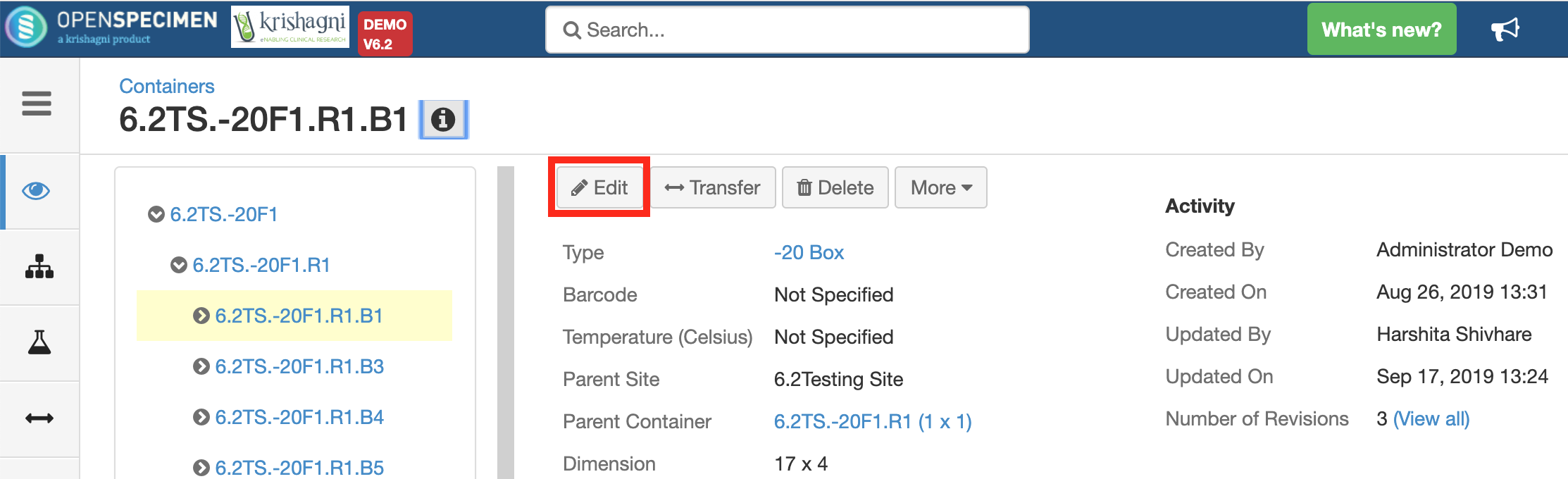
Delete Containers
You can delete the container of any level, click on 'Delete' button from the overview page to delete the container.