Navigate to the cart list view page.
Select the carts to be added to a folder.
Click on 'Assign' → 'Create New'
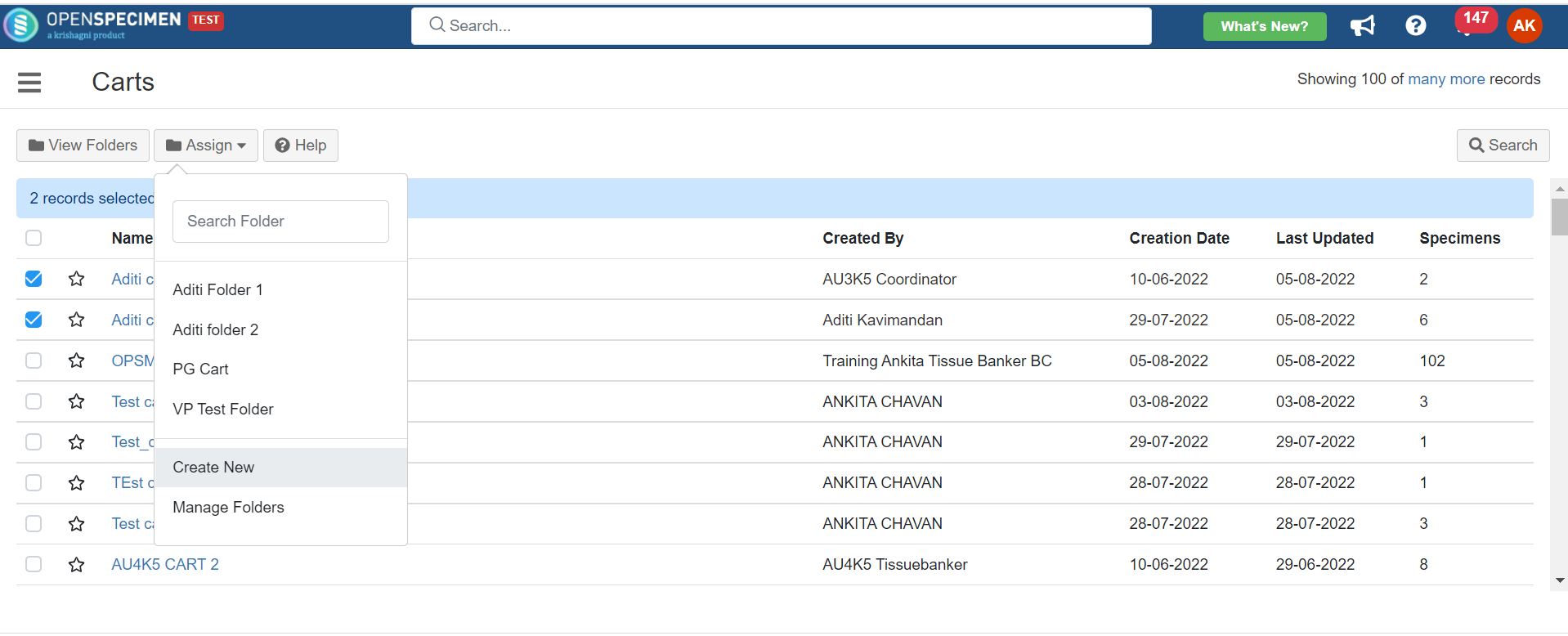
On the Create folder page.
Fill in the mandatory details.
Mention the multiple user groups with whom the folders need to be shared.
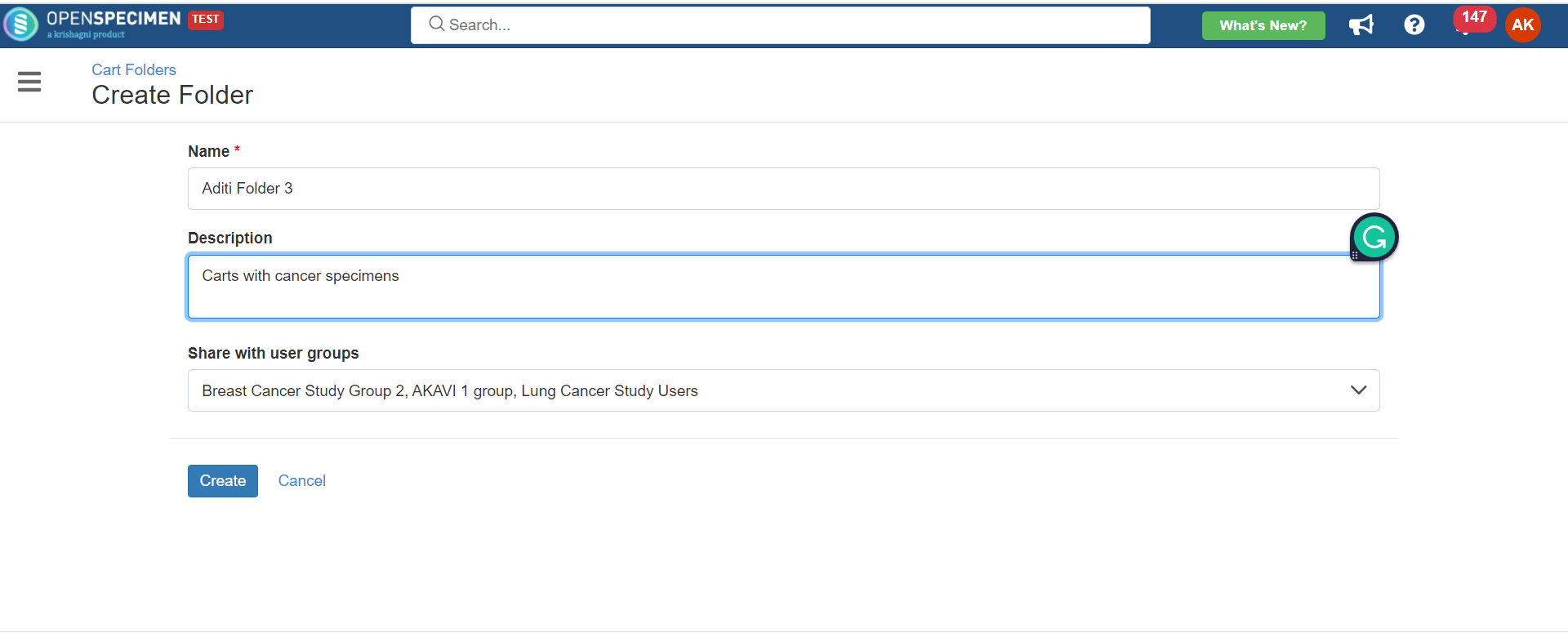
Users having access to specimen carts can create and share folders.
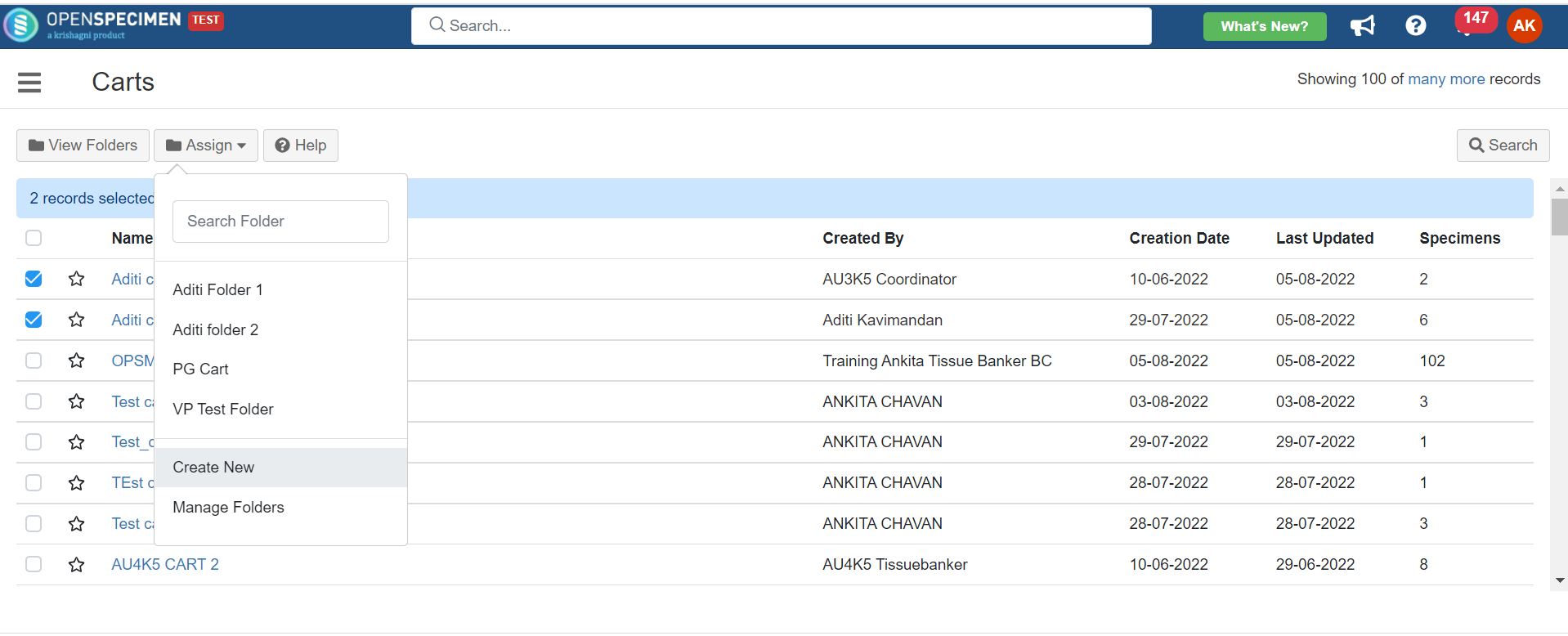
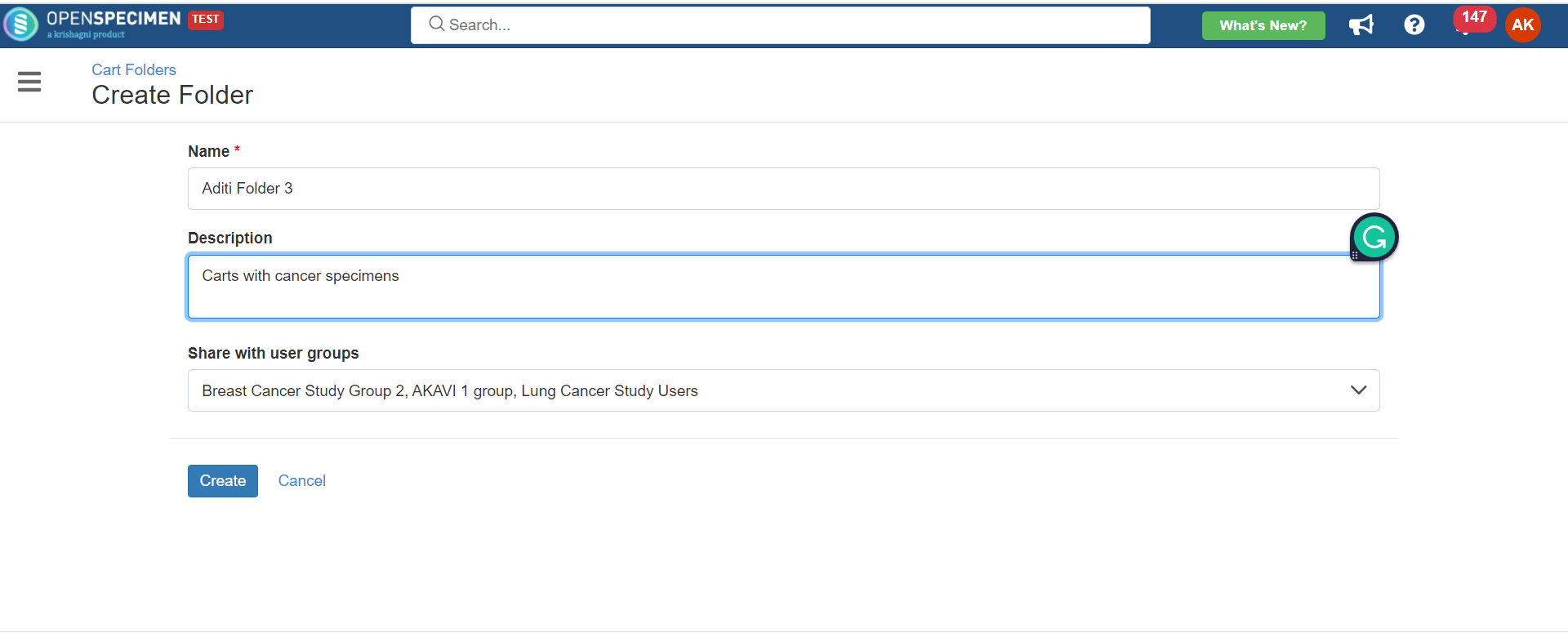 |
Only Super admins and the users who have created the folders (Folder owner) can edit the folder attributes like its name, description, and user groups with whom it is shared.


 |
Users having access to folders can add and remove the carts within the folders
Add a cart to an existing folder
Remove a cart from an existing folder.
 |
  |
Only Super admins and Cart folder owners can delete the folder.
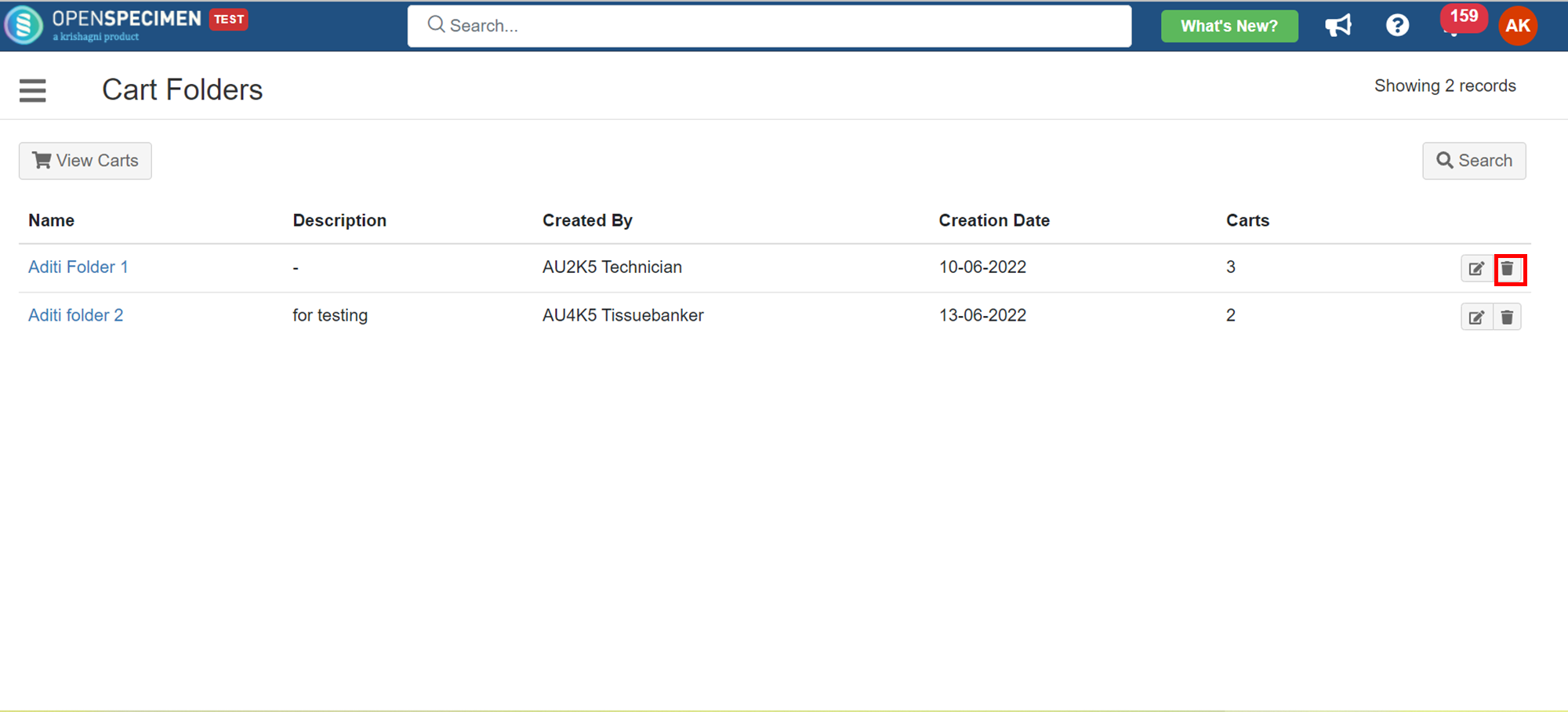
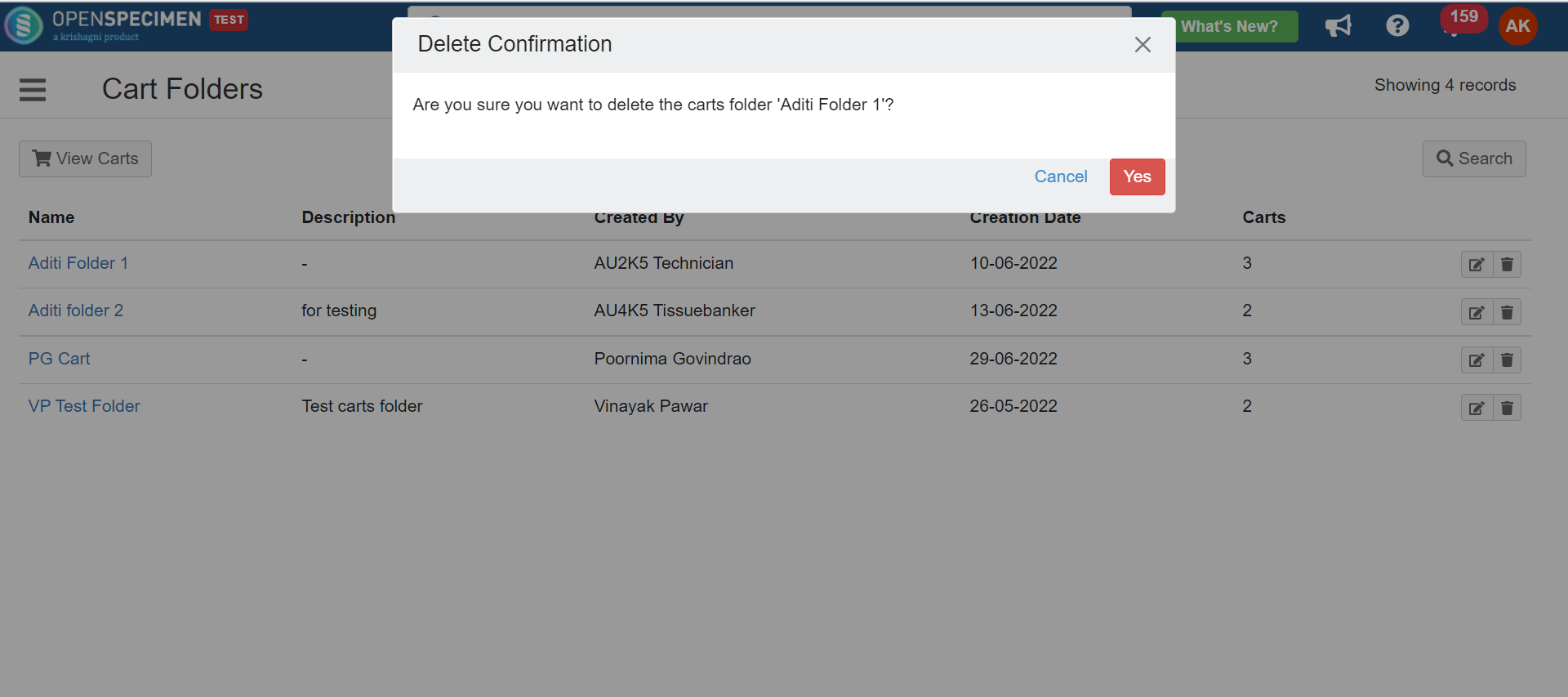 |
|
|