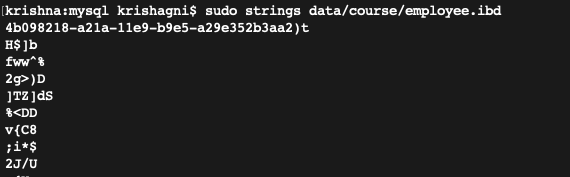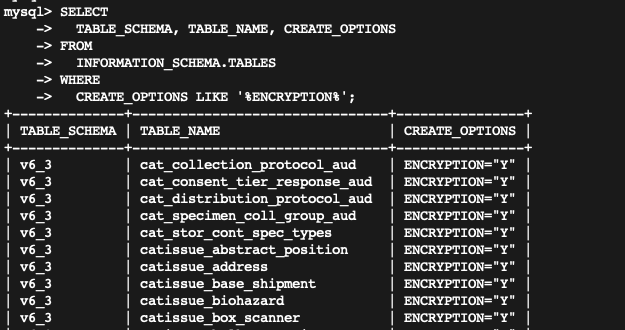To ensure data privacy and minimize data vulnerability, OpenSpecimen provides an option to encrypt the MySQL database "at rest" and "in transit".
In both techniques, the malicious user won't be able to decrypt data.
In the database, all the patient data is stored in data files. There is a chance that an attacker can retrieve sensitive data if they get direct access to such files. To avoid this, one can encrypt the data files using the keyring plugin provided by MySQL.
The keyring file is the main file that stores key using which the tablespace (where all table data files are stored) is encrypted. The keyring plugin is used for this purpose.
Before encryption: Data is in a human-readable format.

After encryption: Data is encrypted.
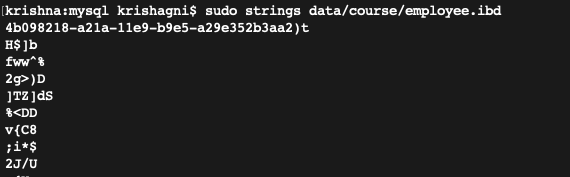
Click here to expand...
Add below line under the [mysqld] section in my.cnf/my.ini file and restart the MySQL service.
For Linux:
[mysqld]
early-plugin-load=keyring_file.so
The default location of keyring file: /var/lib/mysql-keyring/keyring
For Windows:
[mysqld]
early-plugin-load=keyring_file.dll
The default location of the keyring file: C:/Program Files/MySQL/MySQL Server 5.7/keyring/keyring
Note: If a customer wants to generate the keyring file on any particular location/drive then provide the absolute path in ‘keyring_file_data’ property.
Click here to expand...
The below query should give output as ‘Active’.
SELECT
PLUGIN_NAME, PLUGIN_STATUS
FROM
INFORMATION_SCHEMA.PLUGINS
WHERE
PLUGIN_NAME LIKE 'keyring%';
Once the plugin is activated, encrypt the table data using steps provided in the next section.
Click here to expand...
i) To encrypt a database table we run ALTER TABLE <TABLE_NAME> ENCRYPTION=”Y”
ii) Similarly, we’ll need to encrypt every table in the database. For this, we can generate a master-sql file, which will have the query to alter all the existing DB tables.
iii) Follow the below procedure to create a master-query.
mysql> USE <database_name>;
mysql> TEE encrypt_tables.sql;
mysql> SELECT CONCAT("ALTER TABLE `", TABLE_NAME,"` ENCRYPTION=\"Y\" ;")
as encryption_query
FROM
INFORMATION_SCHEMA.TABLES
WHERE
TABLE_SCHEMA="<database_name>" AND
TABLE_TYPE="BASE TABLE";
mysql> NOTEE;
mysql> EXIT;
TEE: This command reads the standard input and writes it to the file as well as standard output.
iv) Remove the table structure and the select query captured in the ‘encrypt_tables.sql’ file using the below command.
grep -i "ALTER" encrypt_tables.sql | sed '1d' | sed 's/|//g' > processed_encryption_tables.sql
v) Again login into MySQL database and run the ‘source processed_encryption_table.sql’.
mysql> USE <database_name>;
mysql> SOURCE processed_encryption_table.sql
vi) Check if all tables are encrypted are not by noting ENCRYPTION="Y" flag under the CREATE_OPTIONS column.
SELECT
TABLE_SCHEMA, TABLE_NAME, CREATE_OPTIONS
FROM
INFORMATION_SCHEMA.TABLES
WHERE
CREATE_OPTIONS LIKE '%ENCRYPTION%';
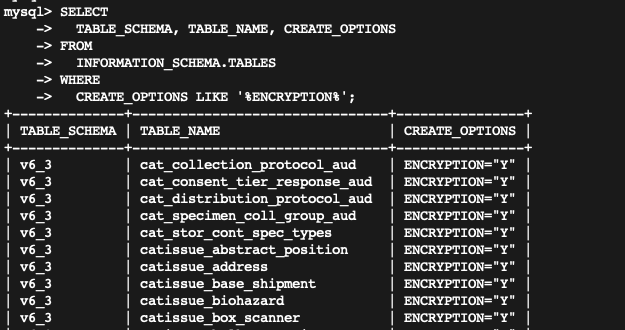
In this step, we create self-signed SSL certificates for MySQL server to communicate using SSL. The certificate file is shared with the application so that it can store certificates in its TrustStore file and application can trust the MySQL server.
Creating a CA Private Key and Certificate.
Generates a private key file:
openssl genrsa 2048 > ca-key.pem
Generates Certificate file:
openssl req -new -x509 -nodes -days 365000 -key ca-key.pem -out ca.pem
Both files are used by CA to create a self-signed certificate.
Creating a Private Key and a Self-signed Certificate for MySQL.
Generates a private key and certificate request file:
openssl req -newkey rsa:2048 -days 365000 -nodes -keyout server-key.pem -out server-req.pem
After that, process the key to remove the passphrase using the ‘openssl rsa’ command.
openssl rsa -in server-key.pem -out server-key.pem
Lastly using the certificate request, CA's private key and certificate, generate a self-signed X509 certificate.
openssl x509 -req -in server-req.pem -days 365000 -CA ca.pem -CAkey ca-key.pem -set_serial 01 -out server-cert.pem
The server-cert.pem file is the self-signed certificate.
In this step, we configure the SSL certificate files into the MySQL server. This will notify the MySQL about which certificate to use and enable security flags.
Each time when MySQL communicates with the application, the connection is secured using these certificate files.
Configuring SSL files in MySQL.
i) Move the self-signed certificate and CA certificate files into the MySQL data directory.
ii) Open my.cnf/my.ini file and add below lines under the [mysqld] section and restart MySQL.
[mysqld]
ssl-ca=ca.pem
ssl-cert=server-cert.pem
ssl-key=server-key.pem
require_secure_transport=ON
Note:
To specify clients are required to use encrypted connections, the ‘require_secure_transport’ system variable is enabled.
If the certificate files are not present in the MySQL data directory then specify the absolute (full) path of files.
A Java TrustStore file holds certificates that authenticate other applications; for example, MySQL server. Using this file, OpenSpecimen will trust MySQL as a legit partner.
The JVM (client), look up the certificates in its TrustStore. If the certificate or Certificate Authorities presented by the MySQL is not in our TrustStore then the application gives an SSLHandshakeException and connection won’t be set up successfully.
Linux: adding certificate to TrustStore
Create certs directory in $Tomcat/bin and copy the CA certificates file.
The below line adds the certificate file in JVM’s trust store file.
keytool -importcert -alias MySQLCACert -file ca.pem -keystore truststore -storepass mypassword
Both ca.pem and truststore files will be present in Tomcat/bin/certs directory.
Add this TrustStore file in Tomcat. Open setenv.sh file and add below line:
export JAVA_OPTS="$JAVA_OPTS -Djavax.net.ssl.trustStore=$TOMCAT/bin/certs/truststore -Djavax.net.ssl.trustStorePassword=mypassword -server"
Windows: adding certificate to TrustStore
i) Open command prompt in administrator mode, and change directory to $JAVA_HOME\jre\lib\security path.
Note: Make sure to take a backup of the ‘cacerts’ file present in the security directory in case something went wrong.
ii) The below line adds the certificate file (ca.pem) in JVM’s TrustStore file.
"%JAVA_HOME%\jre\bin\keytool.exe" -import -trustcacerts -keystore cacerts -storepass changeit -noprompt -alias MySQLCACert -file "<path to CA certificate>\ca.pem"
The useSSL=true property is added to the JDBC URL to communicate with the database via SSL. This property can be added to only connect if the database server supports SSL.
Click here to expand...
i) Open the context.xml file and add "useSSL=true" property in url attribute of <Resource> tag.
url="jdbc:mysql://localhost:3306/openspecimen?useSSL=true"
ii) Once the configuration is done restart the Tomcat service to reflect the changes.
The <Resource> tag in context.xml will look like below:
<Resource name="jdbc/openspecimen" auth="Container" type="javax.sql.DataSource"
maxActive="100" maxIdle="30" maxWait="10000"
username="openspecimen" password="password" driverClassName="com.mysql.jdbc.Driver"
url="jdbc:mysql://localhost:3306/os_test?useSSL=true"
validationQuery="SELECT 1" testOnBorrow="true"
/>
To check if the configuration is done properly, login in MySQL, and run ‘status’ command.
In front of SSL ‘Cipher in use is DHE-RSA-AES256-SHA’ will be displayed.