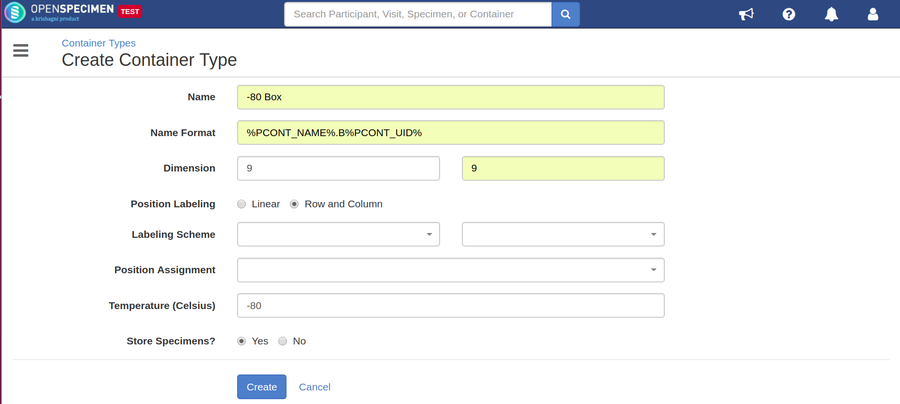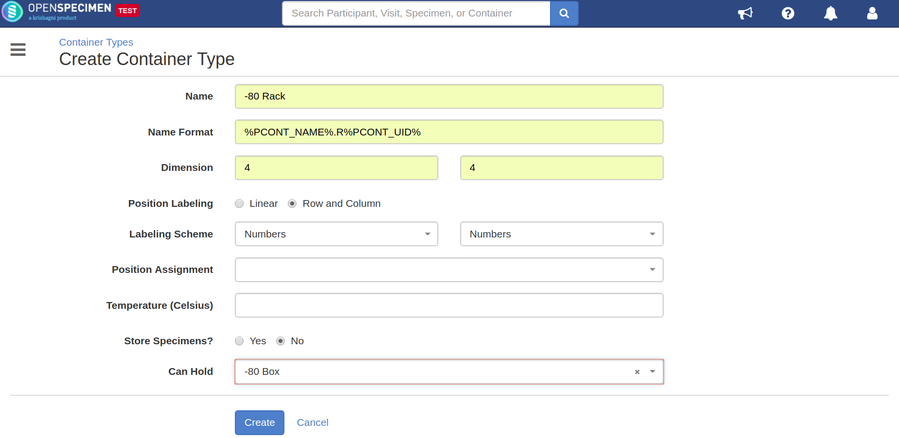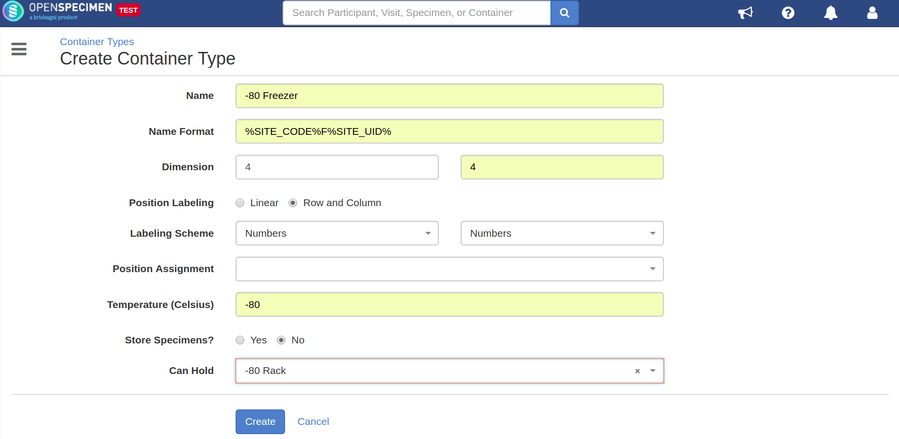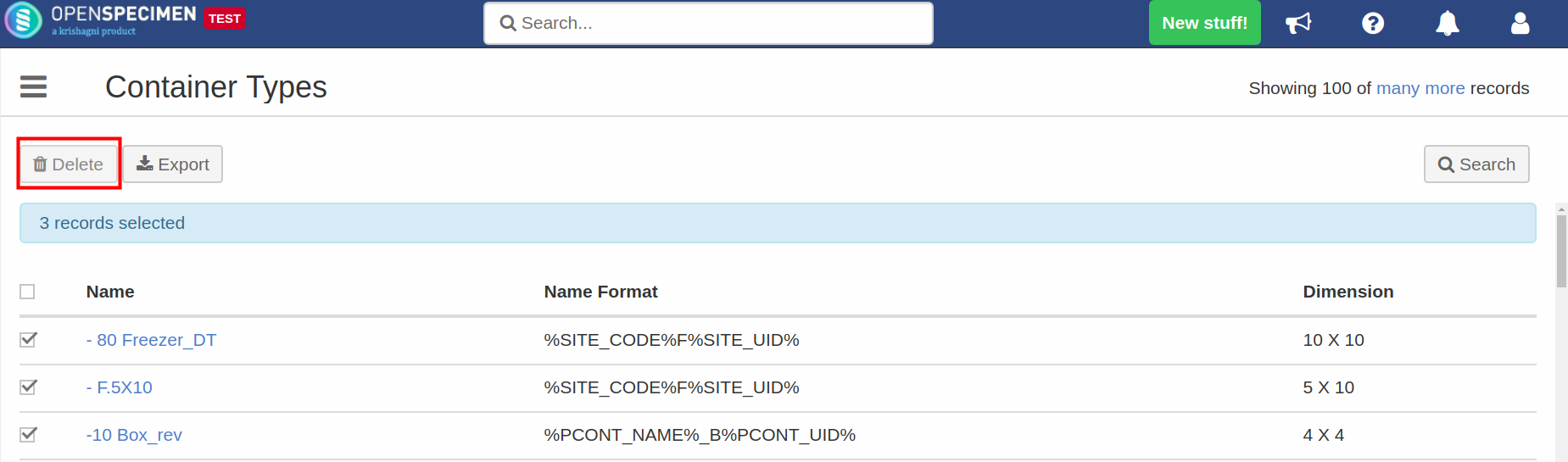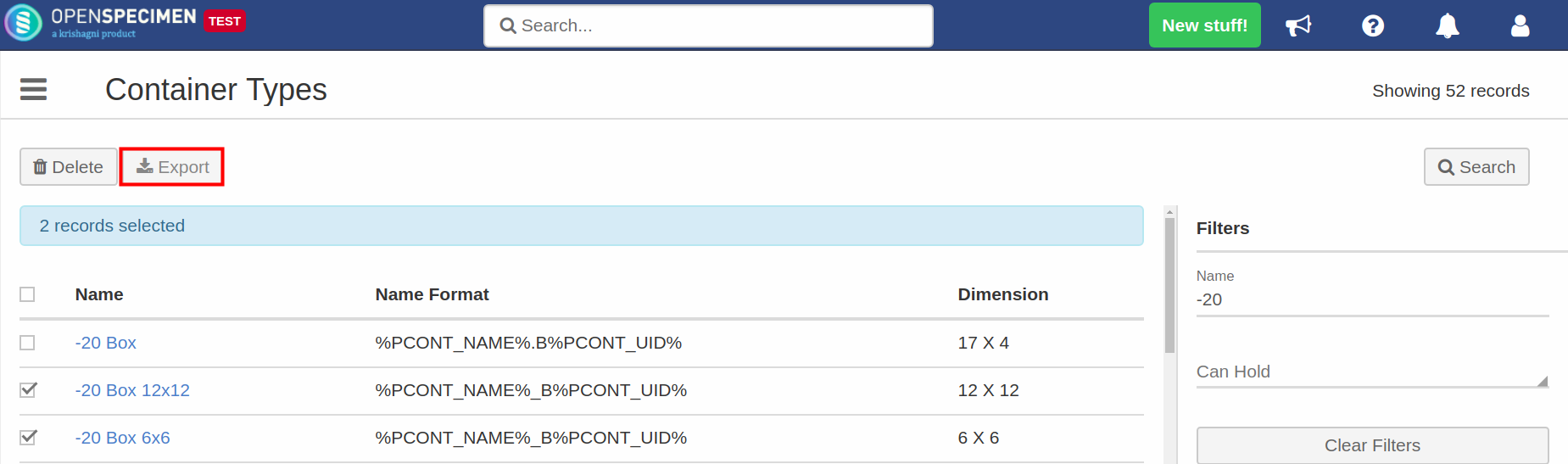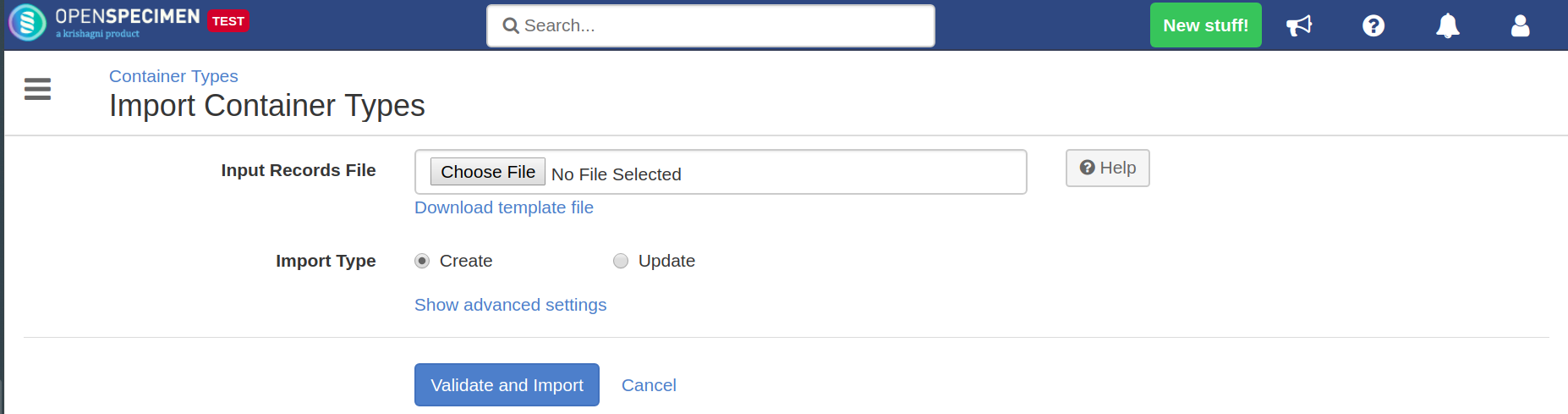Introduction
Container type is a 'template' that can be used to create containers. You can create it once and reuse it every time you create new containers.
Container type is optional to create a container. From v4.2, OpenSpecimen is shipped with default container types.
Before you set up a container type, find out the below-required details:
- Size of the container
- Naming format
Currently, only super administrators or institute admins can add or edit a container type.
Creating a container type
- Select 'Containers' from the dashboard
- Click on 'Types' and then click 'Create'
Bottom-up approach
Set up container types using the 'bottom-up' approach. For example to create a type for a -80 freezer that holds racks and boxes, create types in the order of Box→Rack→Freezer. Otherwise, you will not be able to select container type for 'Can hold' field for the freezer. (Since you have not created rack and box first.)
Label formats to create container types
To define container name format, users can use available tokens to generate unique container names. This allows the system to auto-generate container name rather than a user creating labels at every level manually.
Notes:
- To create containers based on hierarchy, it is mandatory to have container label formats defined.
- While defining label formats, you need to ensure that it will result in an unique label.
Create container types in bulk
From v5.1, you can create multiple container types in bulk through a bulk operation, refer to the wiki page for more details.
Delete container types in bulk
You might want to delete container types created by mistake or which are no longer in use. From v6.1, OpenSpecimen supports deleting multiple container types. To delete multiple container types -
- Go to the 'Container Types' page
- Select the container types to be deleted
- Click 'Delete'
Export/Import Container types in bulk
From v6.1 OpenSpecimen supports exporting container types in bulk. This is useful when container types are set up on the test server and have to be moved to the production server.