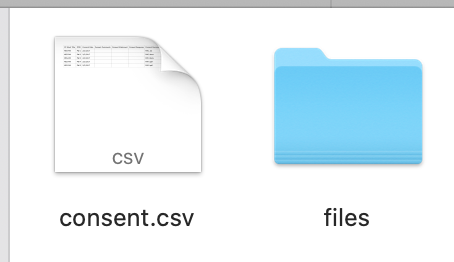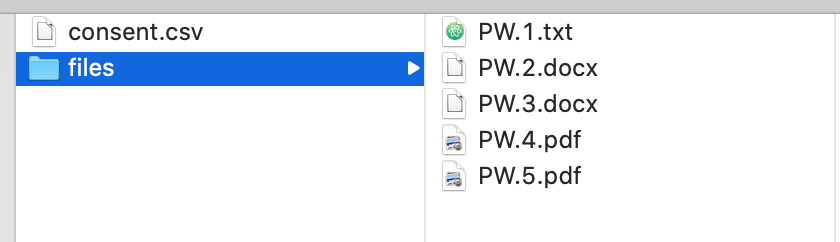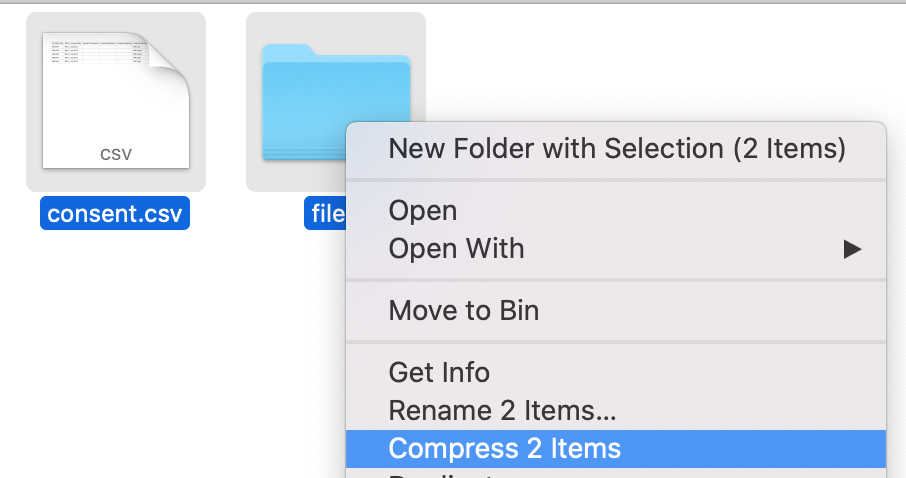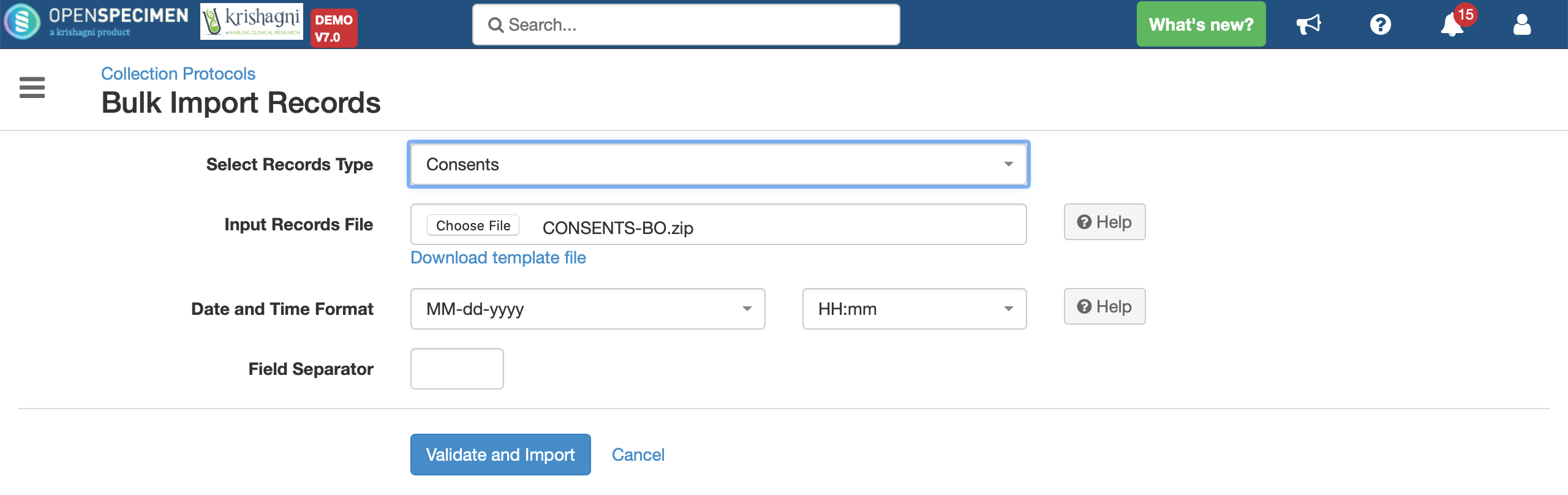In OpenSpecimen v3.4, bulk operation supports to upload files for the file controls like consent, surgical pathology report (SPR) or any custom file type field.
Example: Upload files for ‘Consents’ document:
Steps:
Go to ‘Collection Protocols->Import->Biospecimen Data’. Select record type ‘Consents’ and download the template file.
Fill up the CSV file with relevant consent data, refer to ‘Save/Update consents’. The ‘Consent Document Name’ column should contain the file name for the actual file that will be uploaded.
3. Create directory named ‘files’ containing actual consent files to be uploaded
4. The files folder contains the files to be imported as consent documents. In case of custom file import will contain the files to be imported.
5. Create a zip file of Consents CSV data file and ‘files’ directory
6. Upload this zip file in OpenSpecimen to bulk import
Refer to the sample file for the structure of the file attached below to be imported.
Follow similar steps for other files like SPR, custom form files.
Note:
SPR file upload: Use ‘visits’ template
Forms file upload: Use corresponding custom forms template