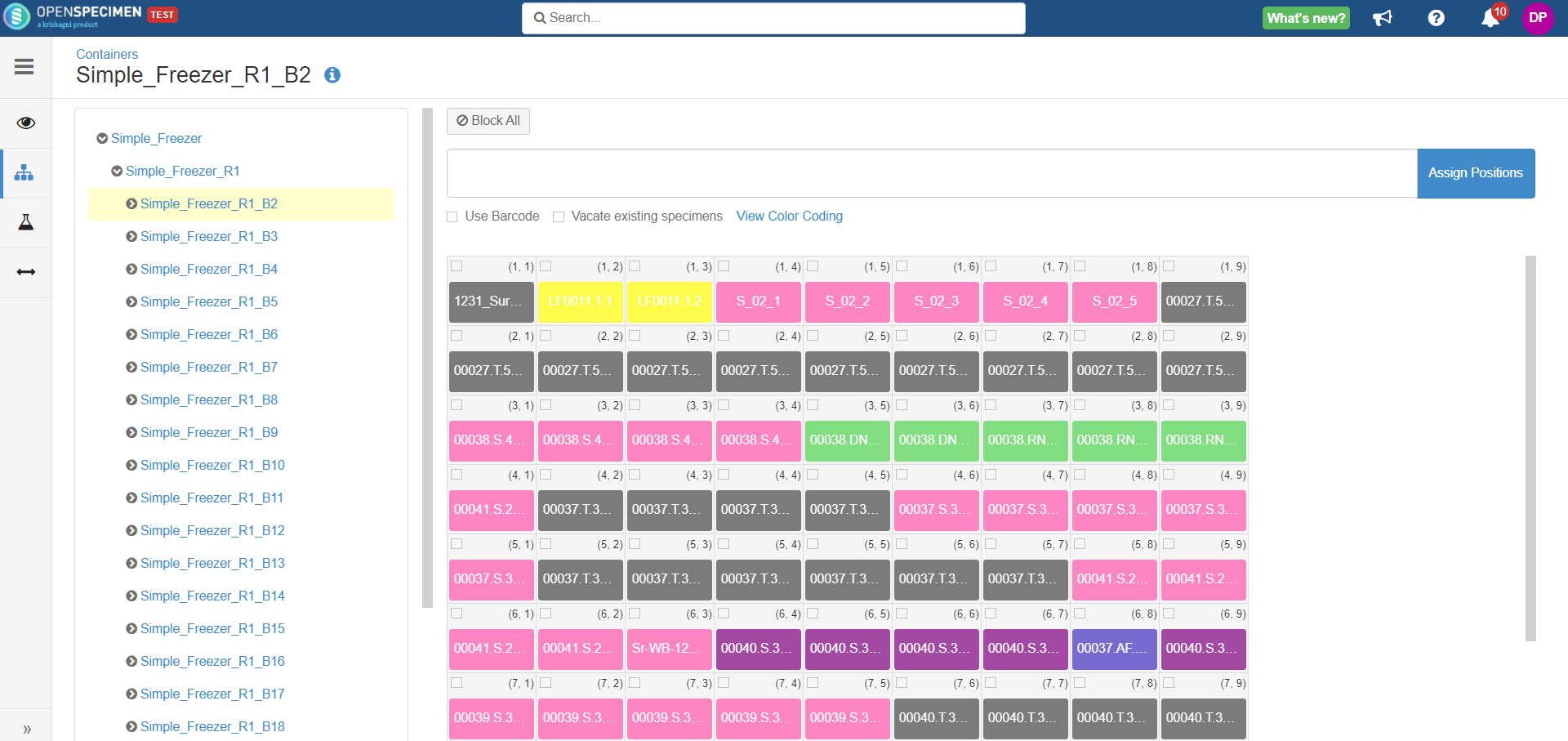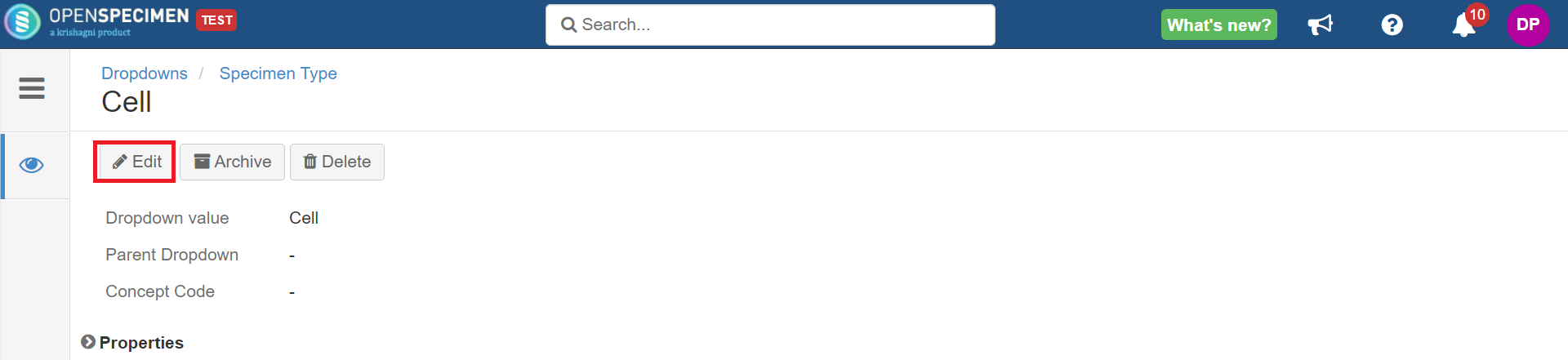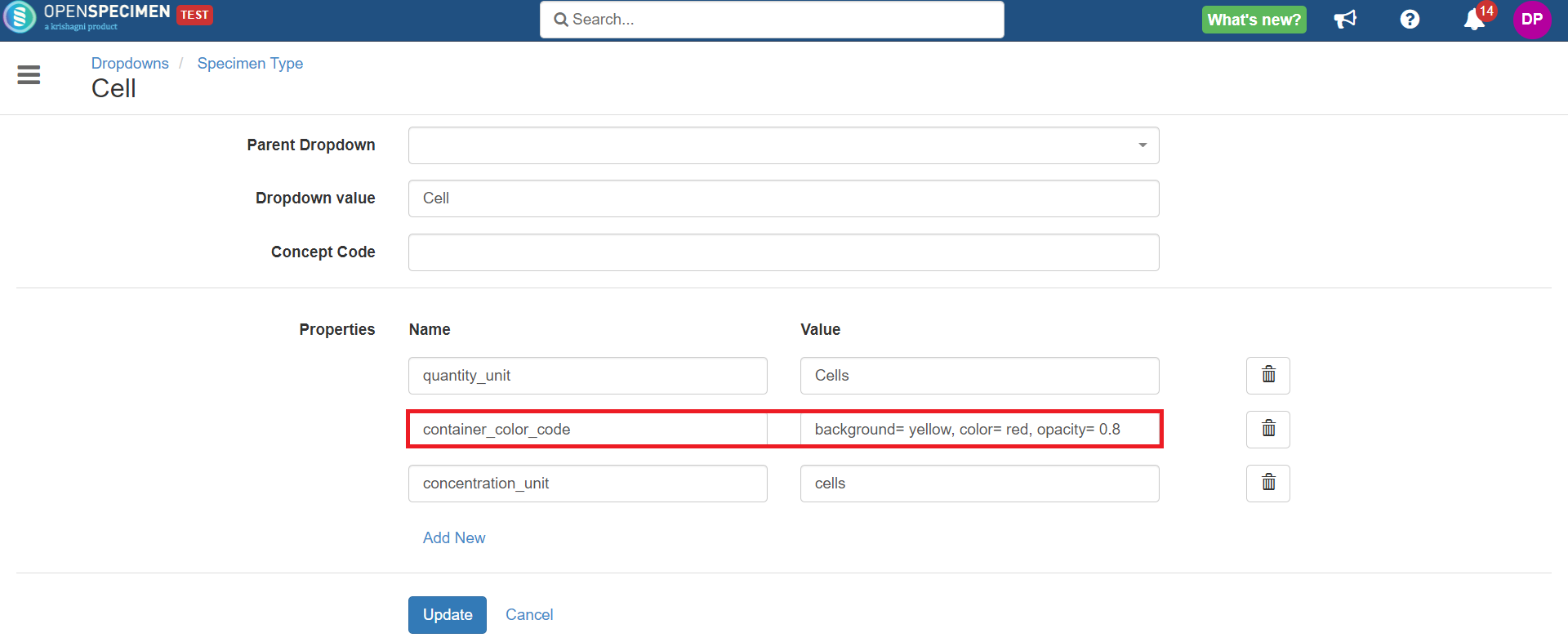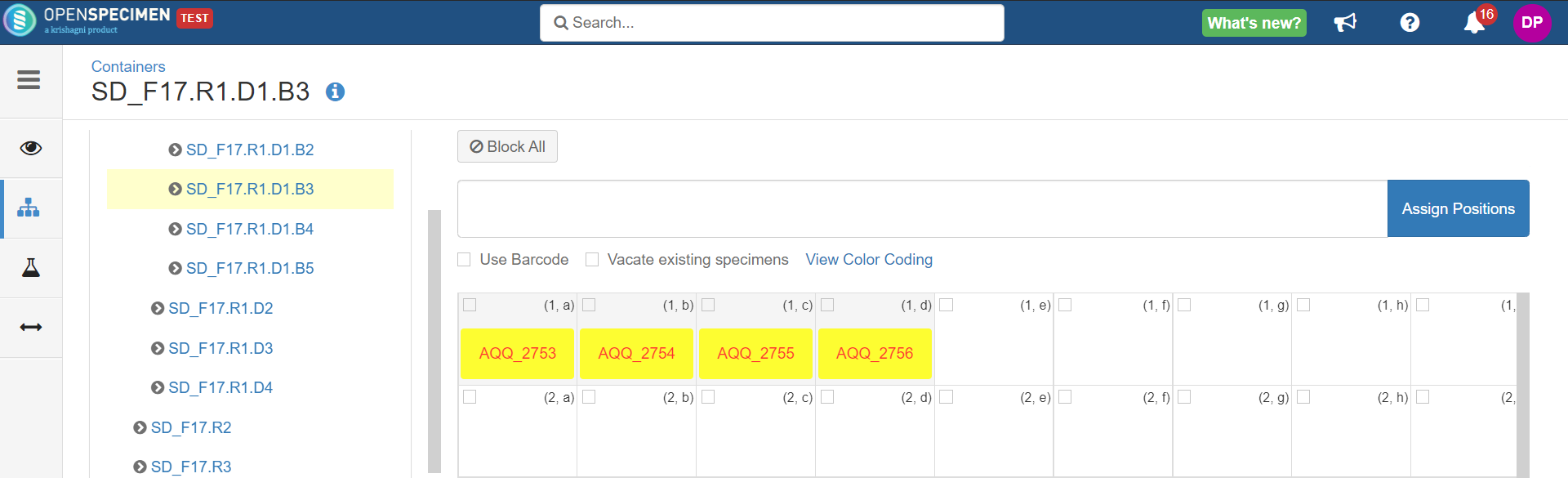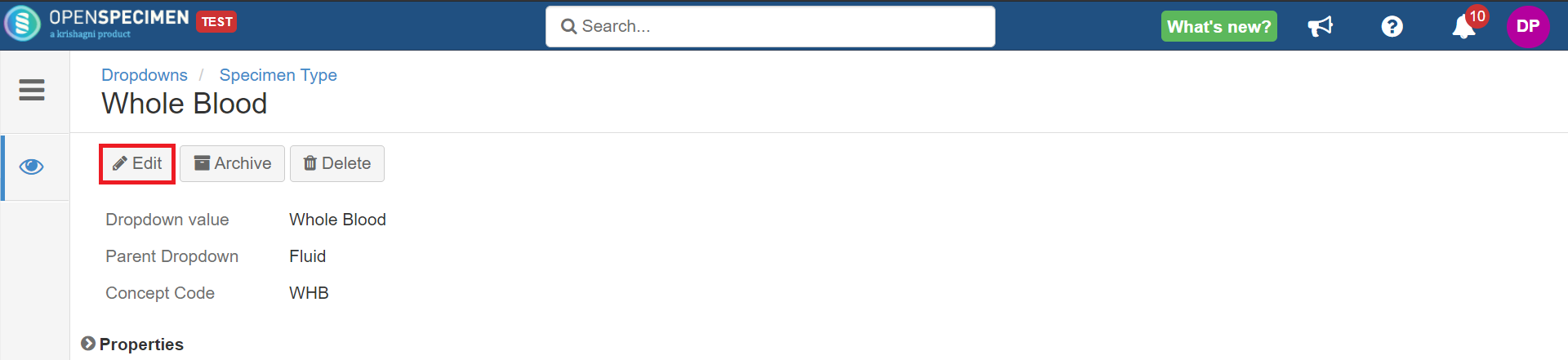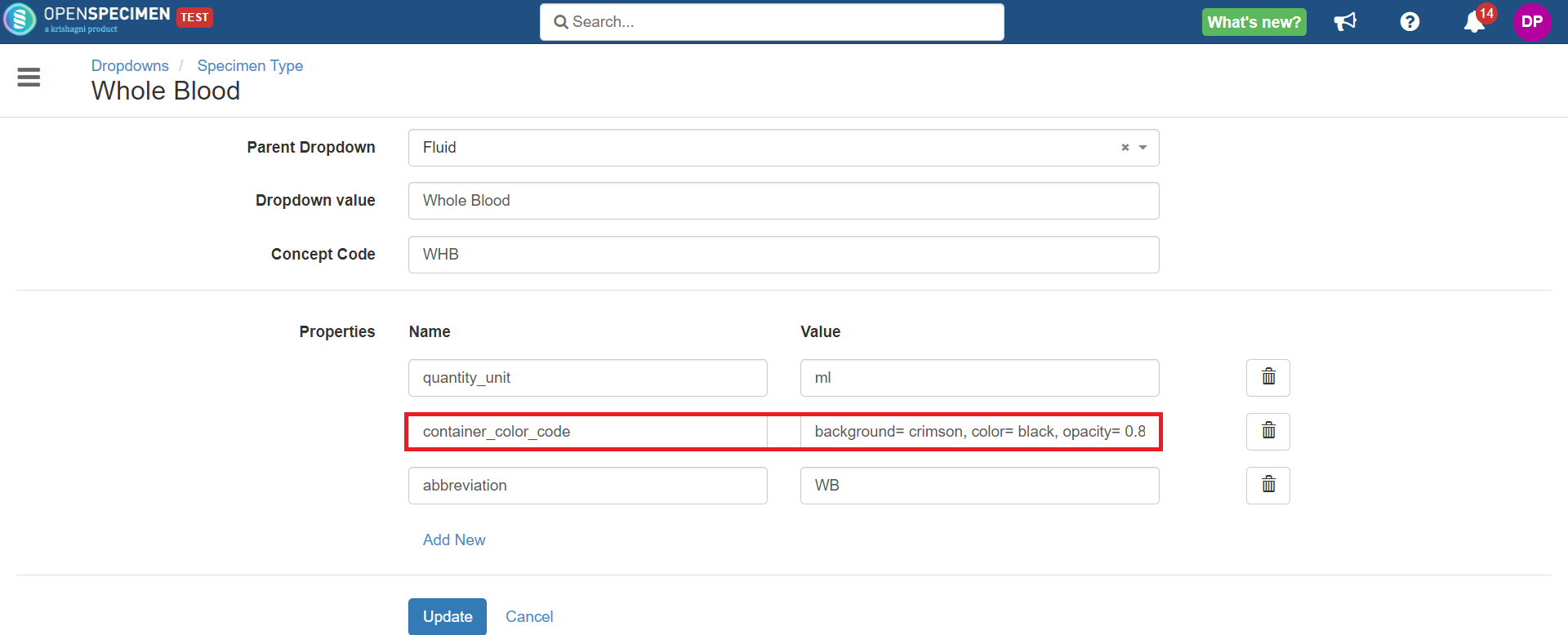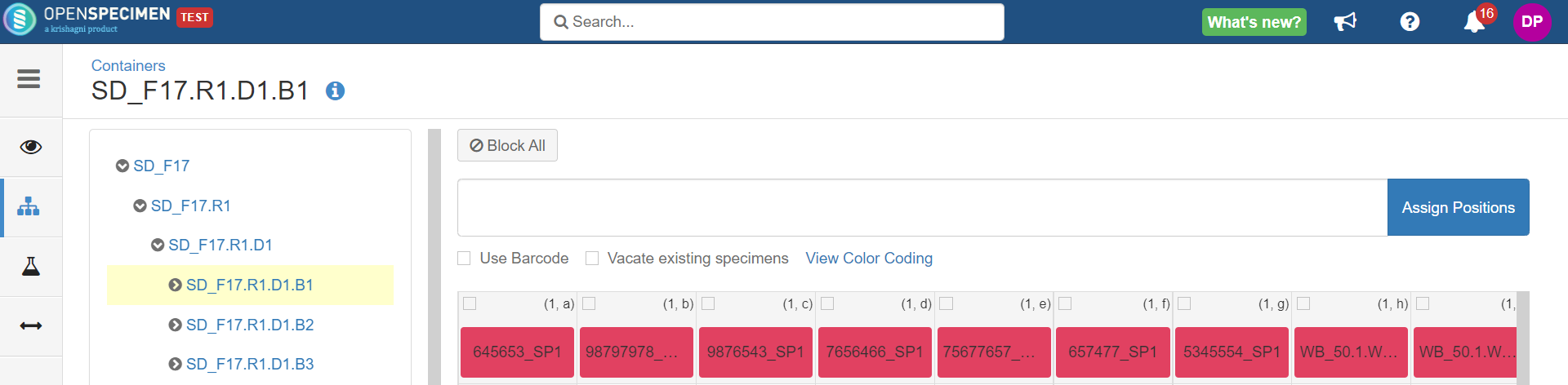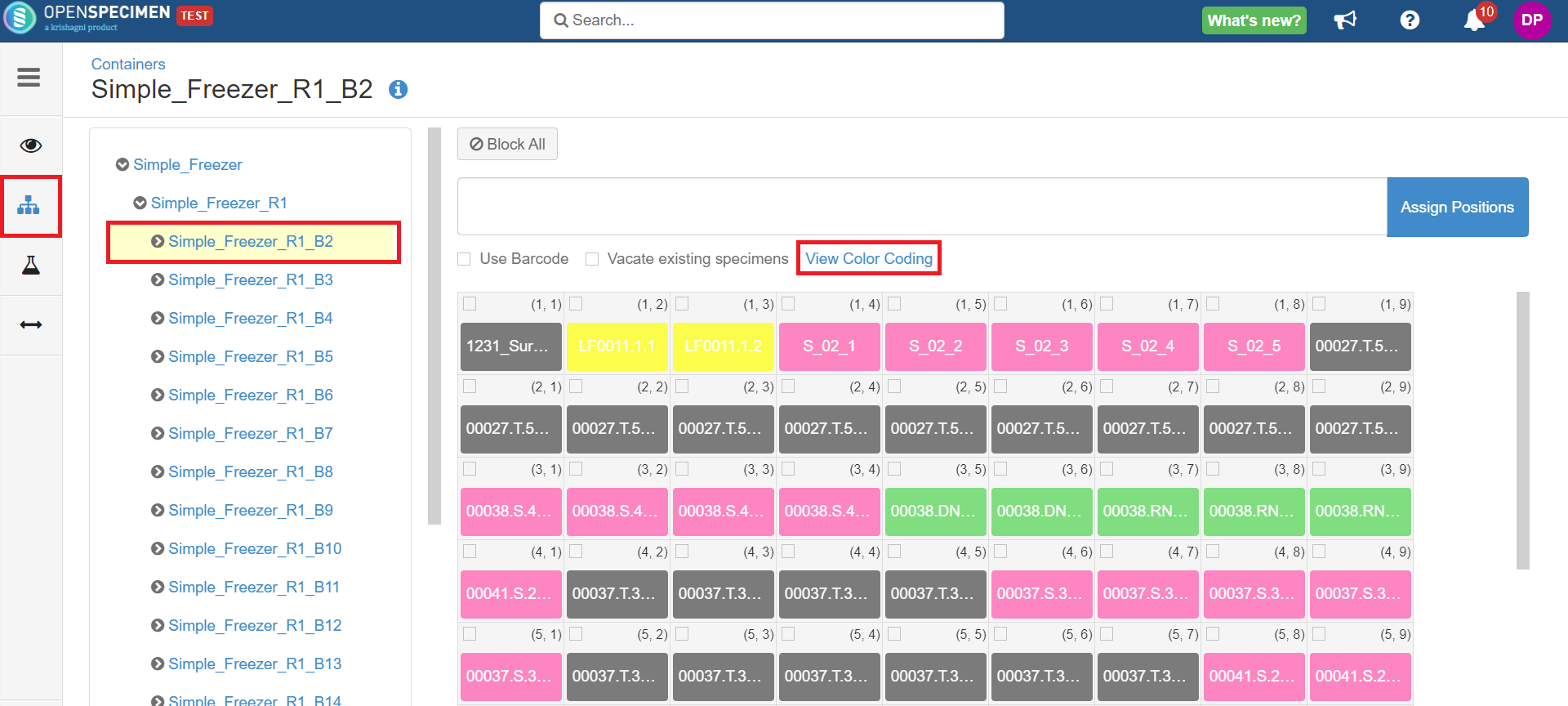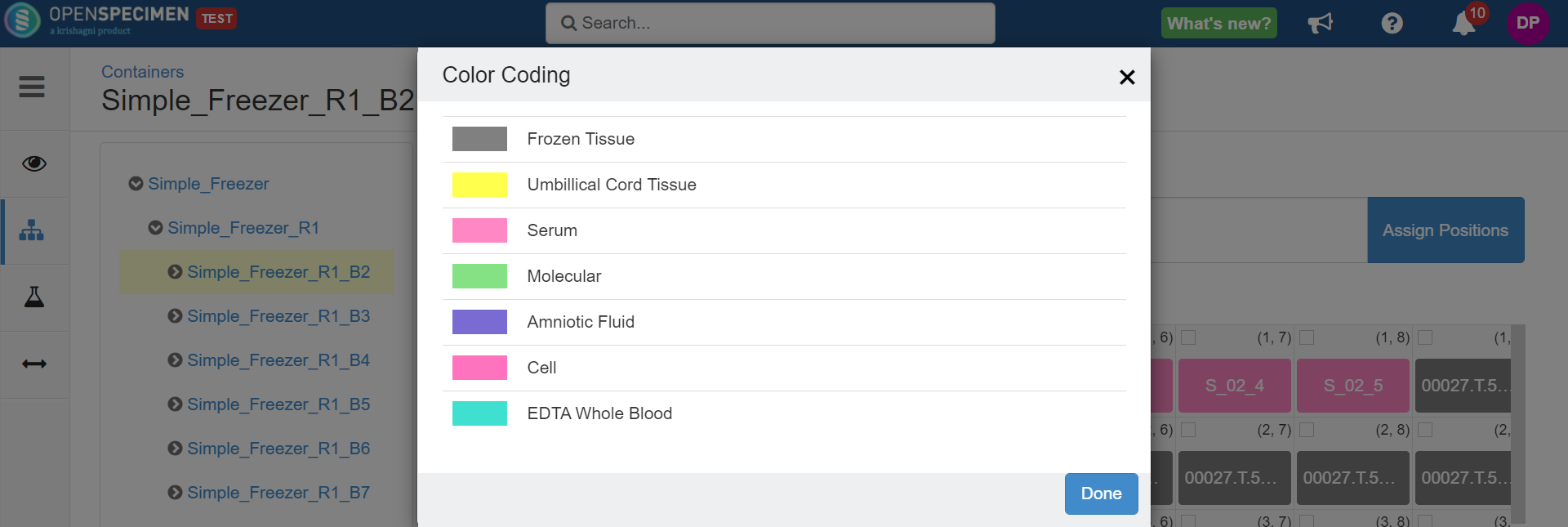You can configure background and font colors per specimen type or class in the container map view. This is aimed at making it easy to understand the type of specimens in the box quickly.
List of Colors
You can refer to the supported list of colors here.
Details of each attribute to set color coding for containers in OpenSpecimen are explained in below table:
Attribute | Description |
|---|---|
container_color_code | Property used to set container map view color coding. |
background | Value used to set the background color. |
color | Value used to set the font color. |
opacity | Value used to set the opacity of background color. |
Set Color at Specimen Class Level
You can set the color-coding at the specimen class level (I.e., Molecular, Fluid, Cell, and Tissue). All the types under that class will inherit this. This can be overridden at the individual type level.
Set Color at Specimen Type Level
You can set a color code for a specimen type level. E.g., whole blood, urine, saliva, etc. This will override any specimen class level setting.
View Color Coding Legend
Go to the map view of the container where the specimens are stored and click on the 'View Color Coding' link.