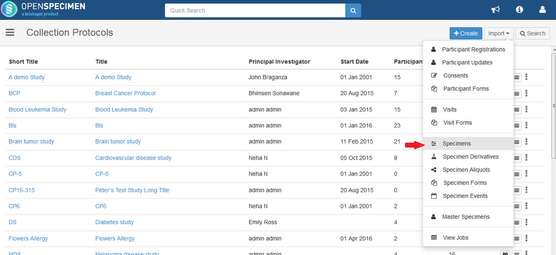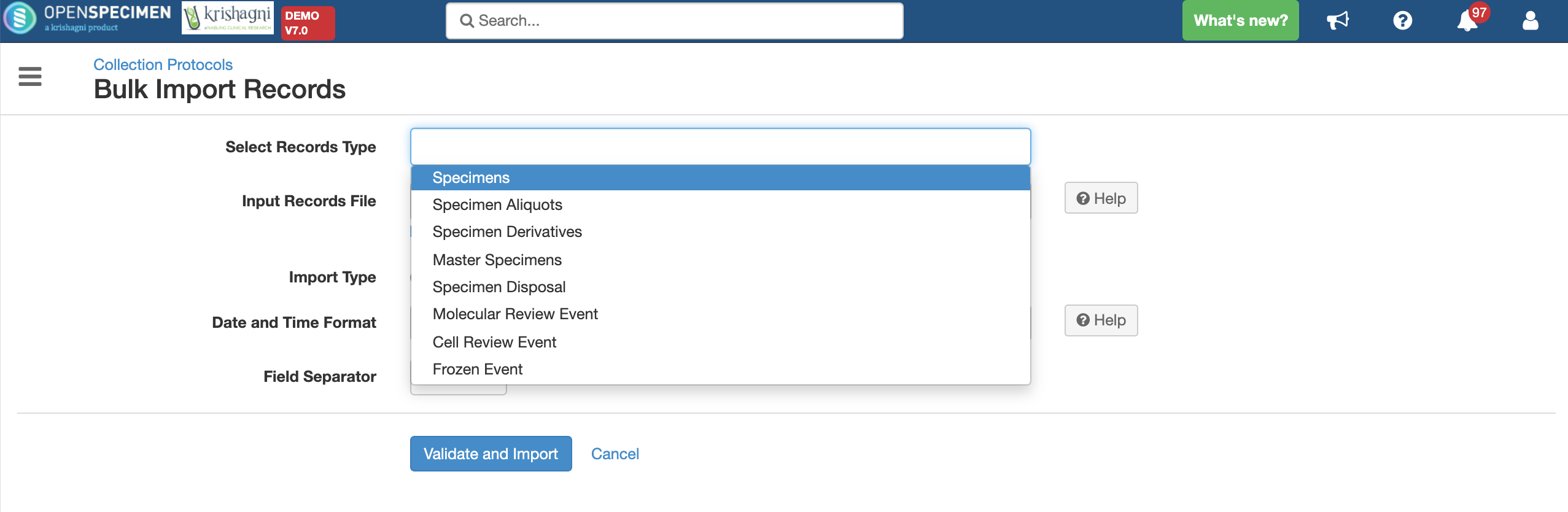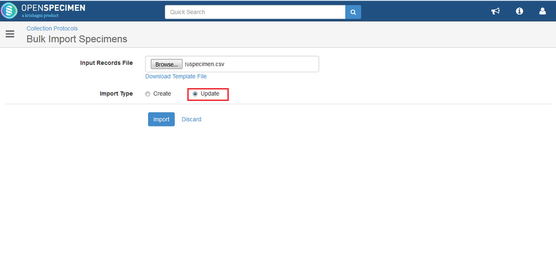Question: How to delete specimens in bulk using a bulk import option?
Solution: Specimens can be deleted using the bulk import option. Following are the steps -
- Download 'Specimens' template
- Fill in the data , specimen label- add specimen labels - 'Specimen Labels' (for the specimens you want to delete) and activity status field- (Value=Disabled). The rest of the columns can be removed.
- Upload this data CSV file as 'Update' operation under Specimens import
- To check the status of bulk import, check the bulk import jobs(Collection protocols → Import → View Jobs).
Once specimens are deleted, it is completely removed from the interface and cannot be retrieved back from the user interface.
Using 'Specimen Disposal' template
Specimens can also be closed or disabled using 'Specimen Disposal' template(Collection protocols → Import → Biospecimen Data)
Download the template, fill up the CSV file with the list of 'Specimen Labels' to be deleted with the rest of the details, (for the specimens you want to delete) and 'Activity Status'(Value=Disabled) and upload the file.