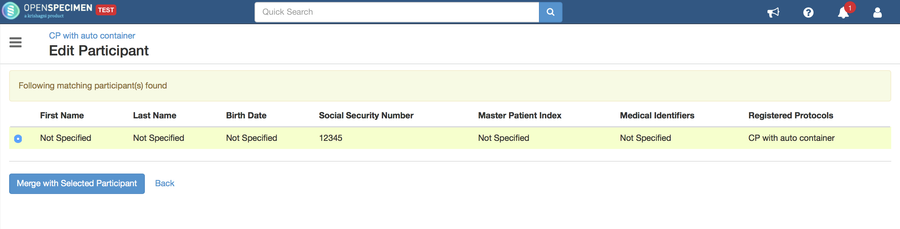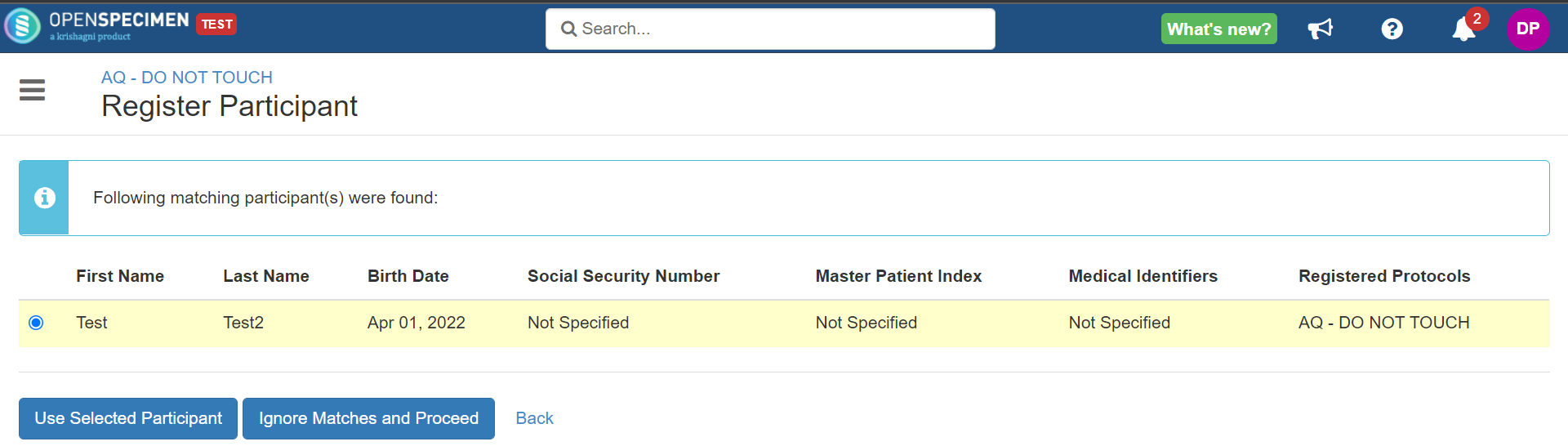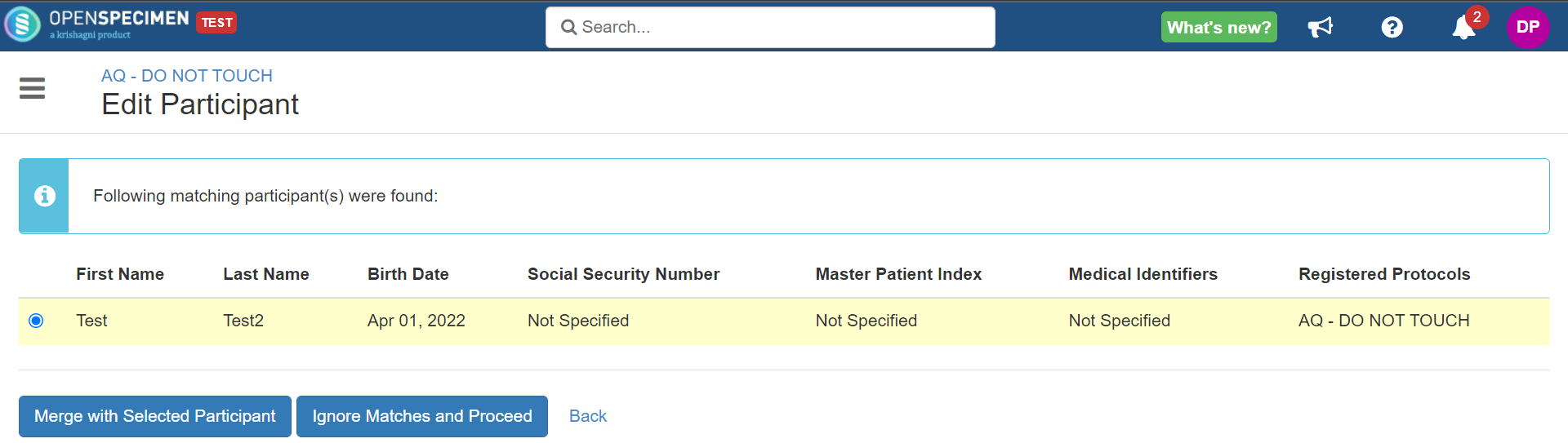...
| Note | ||
|---|---|---|
| ||
|
...
Let us assume you are merging two participants, P1 and P2, and P1 needs to be merged with P2.
| Expand | ||
|---|---|---|
| ||
While creating new participants, if the last name and DOB are identical, you will get an option to use the existing participant: While updating existing participants, if the last name and DOB are identical, you will get an option to merge with the existing participant:
|