...
Earlier, the bulk edit feature was limited to a few fields. v7.0 onwards, you can edit any field, including any custom fields.
| Info |
|---|
|
- For aliquots, some of the fields are copied from the parent specimen (anatomic site, pathology status, laterality). Changing the value of these fields for the parent specimen will automatically change them for child specimens as well.
If there is a workflow JSON configured and the dictionary doesn't have any specimen custom fields, then the system checks if the CP has any specimen custom fields form. If yes, the custom fields are automatically added to the configured dictionary. When there is no dictionary configured, the system displays the standard specimen fields and custom fields, if any. When the configured dictionary contains one or more specimen custom fields, then the system displays only the fields configured in the dictionary.
|
| Expand |
|---|
- Go to any page where the specimen “Actions” button is displayed.
- Select one or more specimens from the list by checking the checkbox.
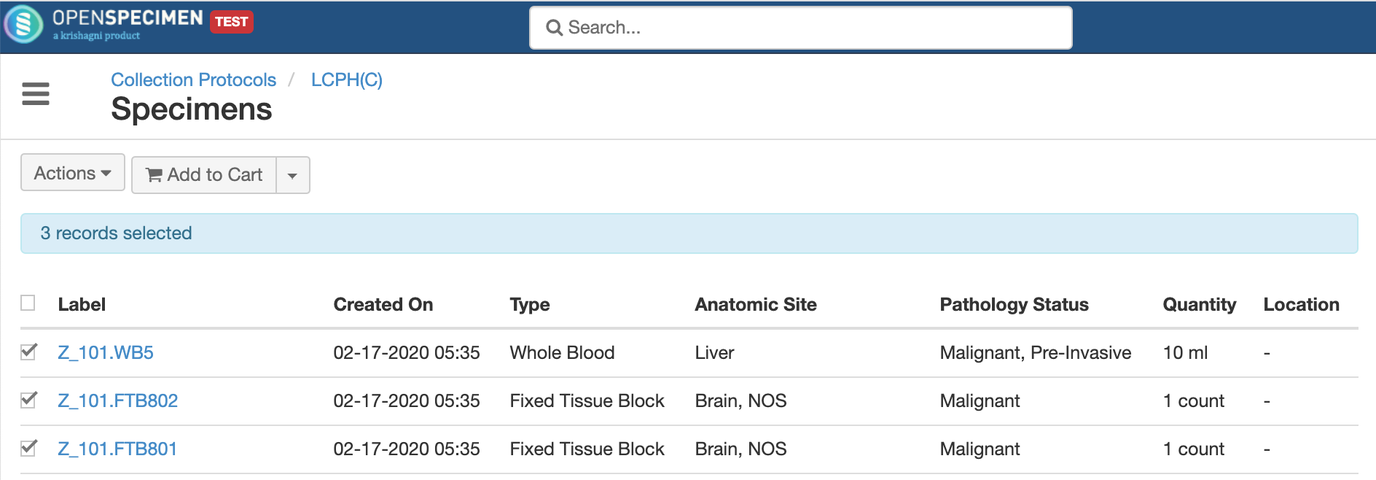 Click on “Actions” > “Edit”.
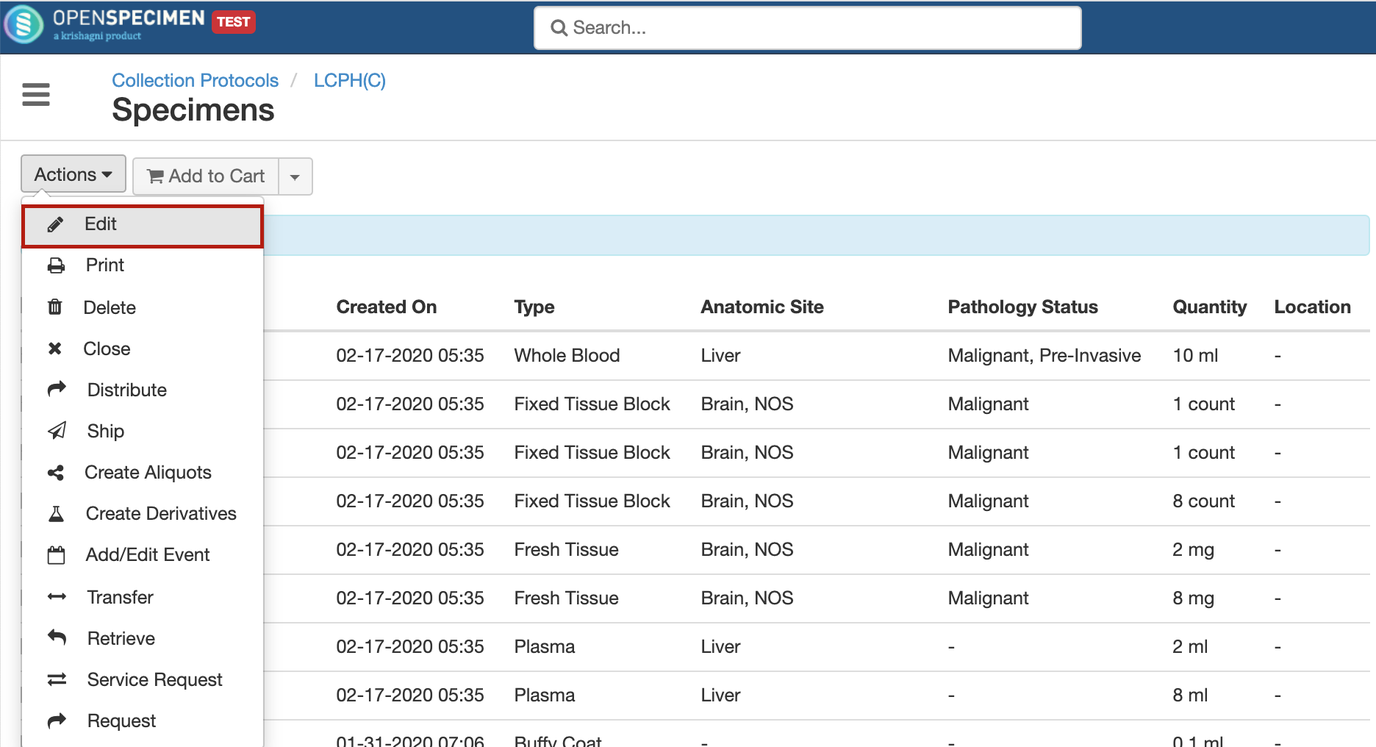 From the “Select Field” dropdown, select the specimen field to be updated.
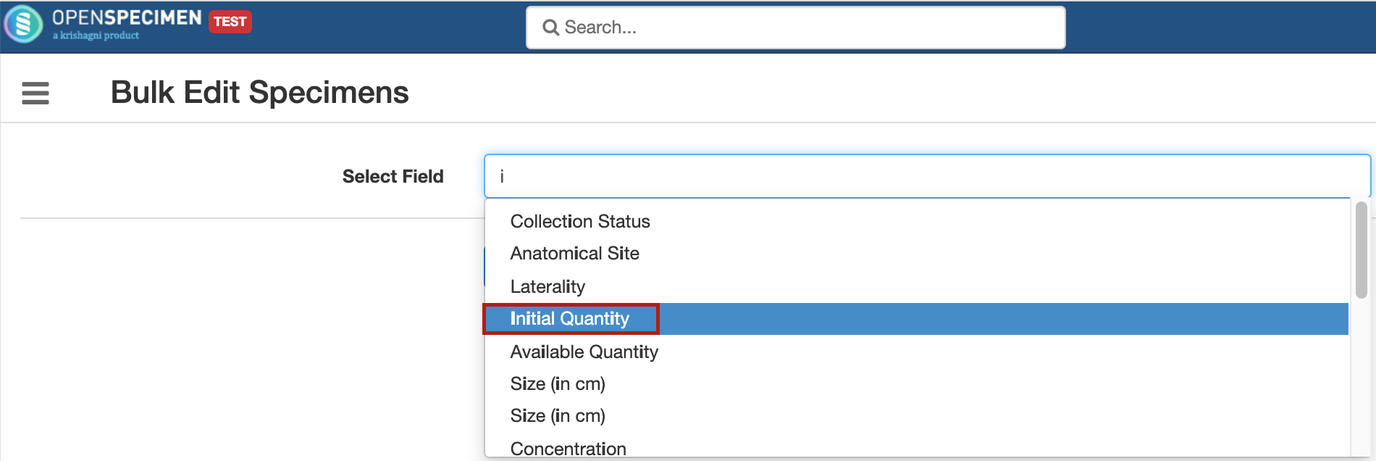 Enter the value of the field.
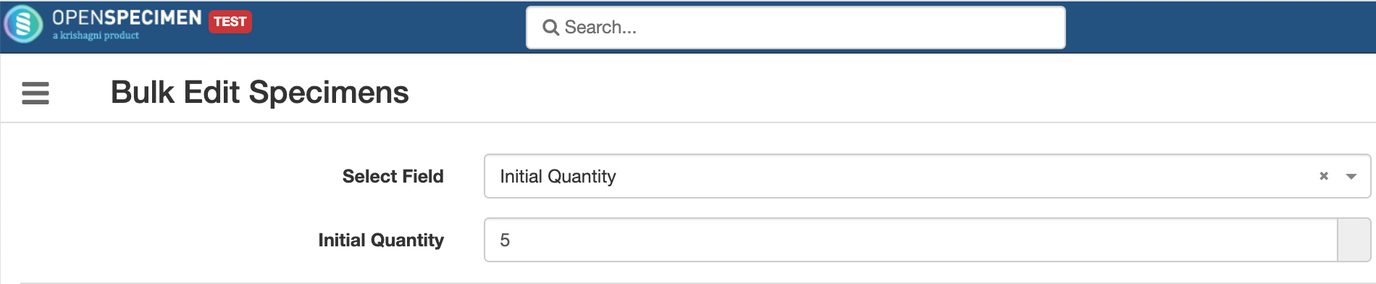 For editing the other fields, repeat steps 4 and 5. Click on ‘Update’ once done.
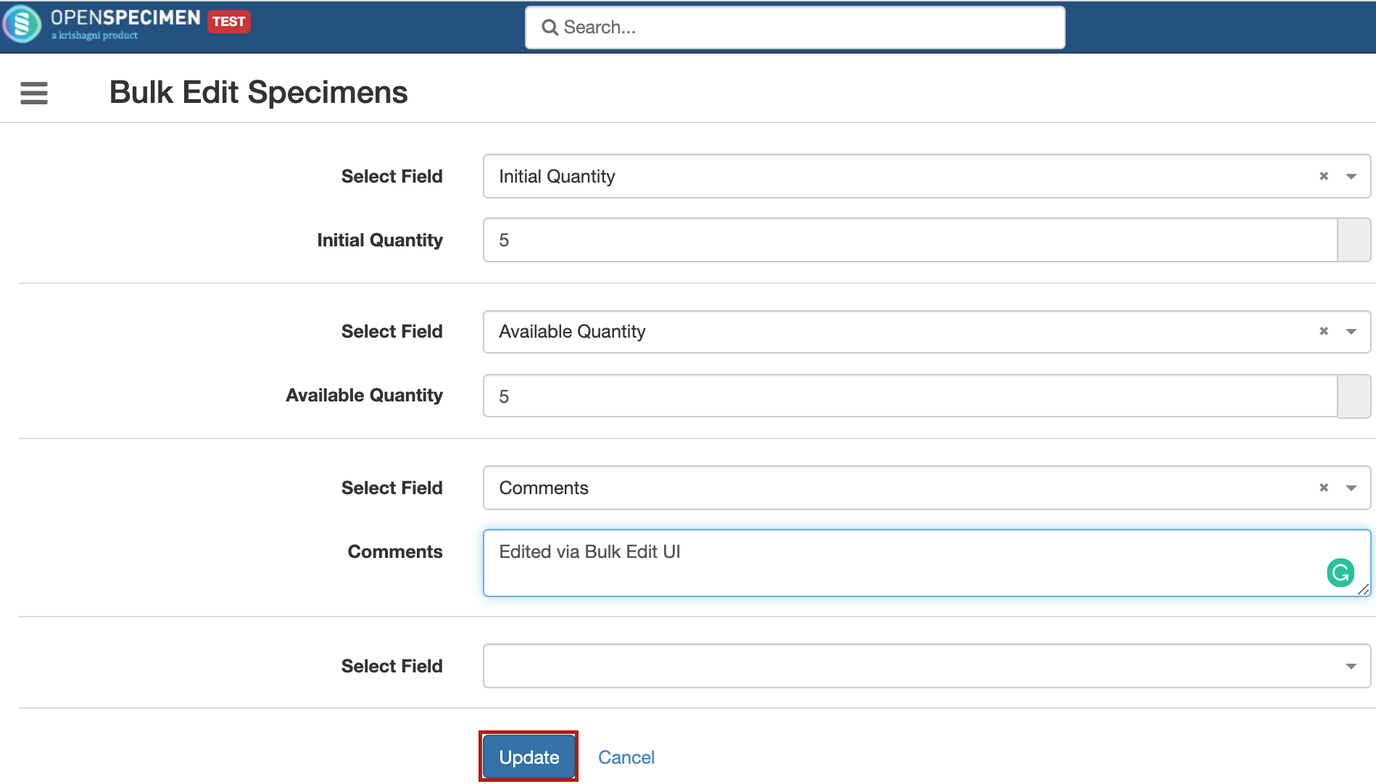 If you want to erase the previous value and update it to blank, do not enter anything in the value box. Click 'Update'.
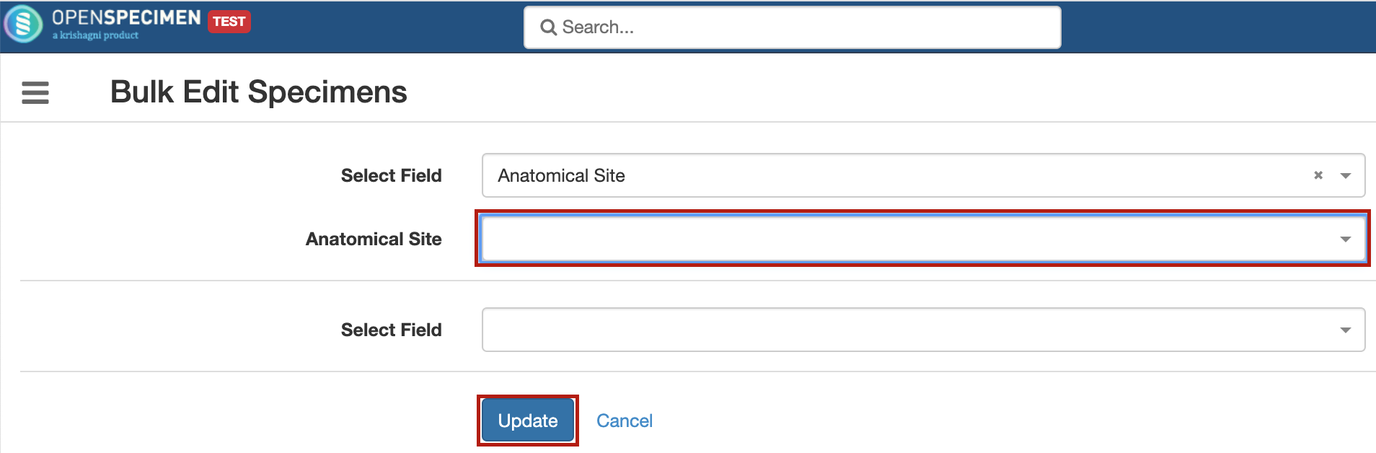 A pop-up appears for confirmation. Click ‘Yes’ to proceed.
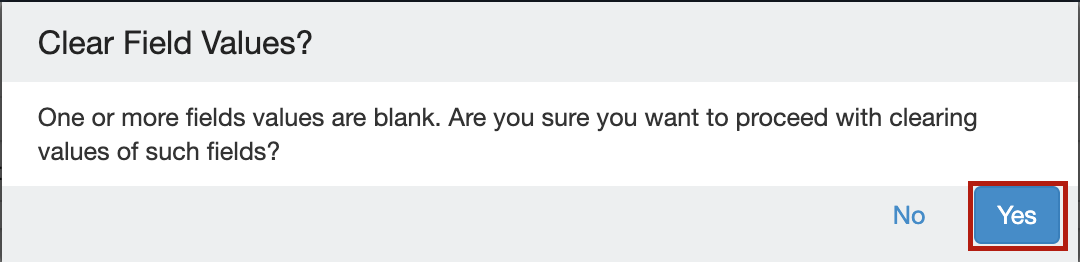
|
...