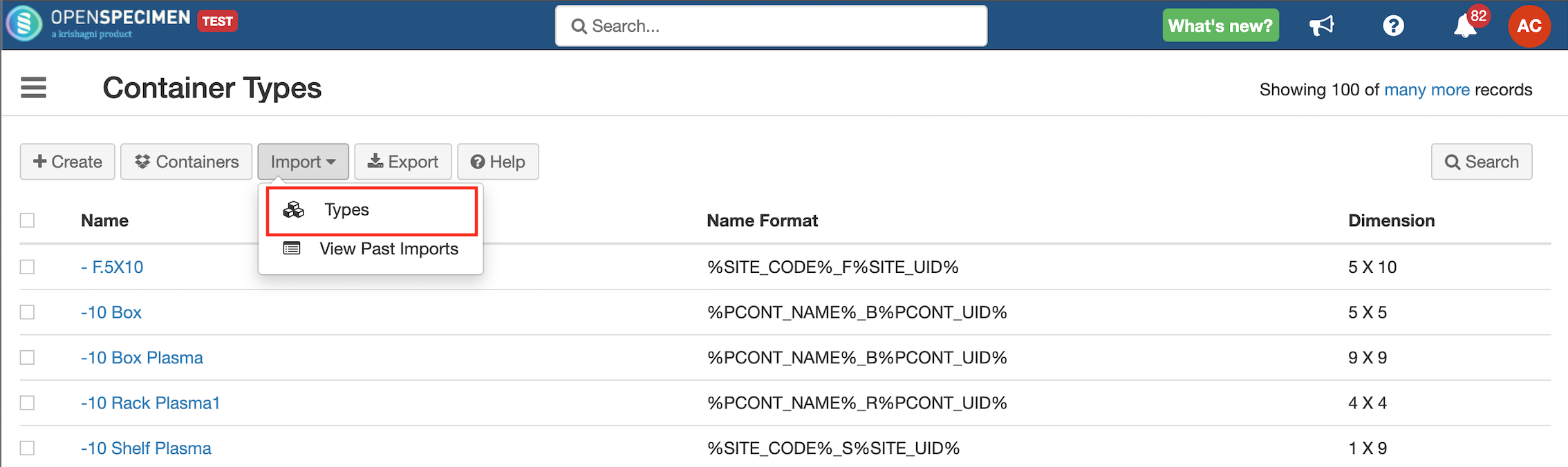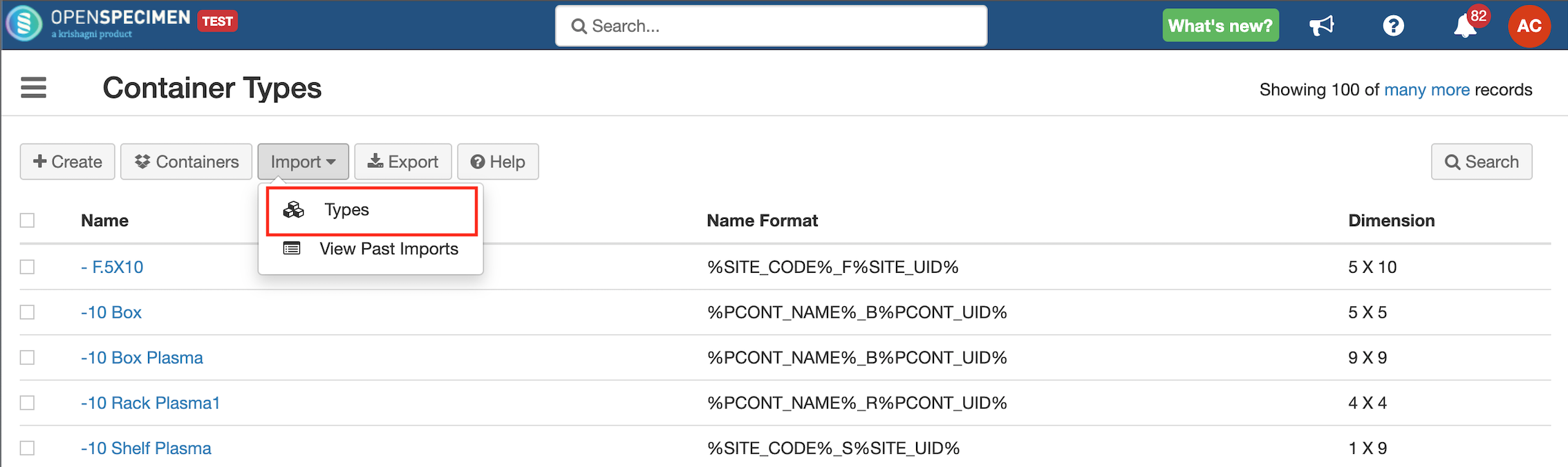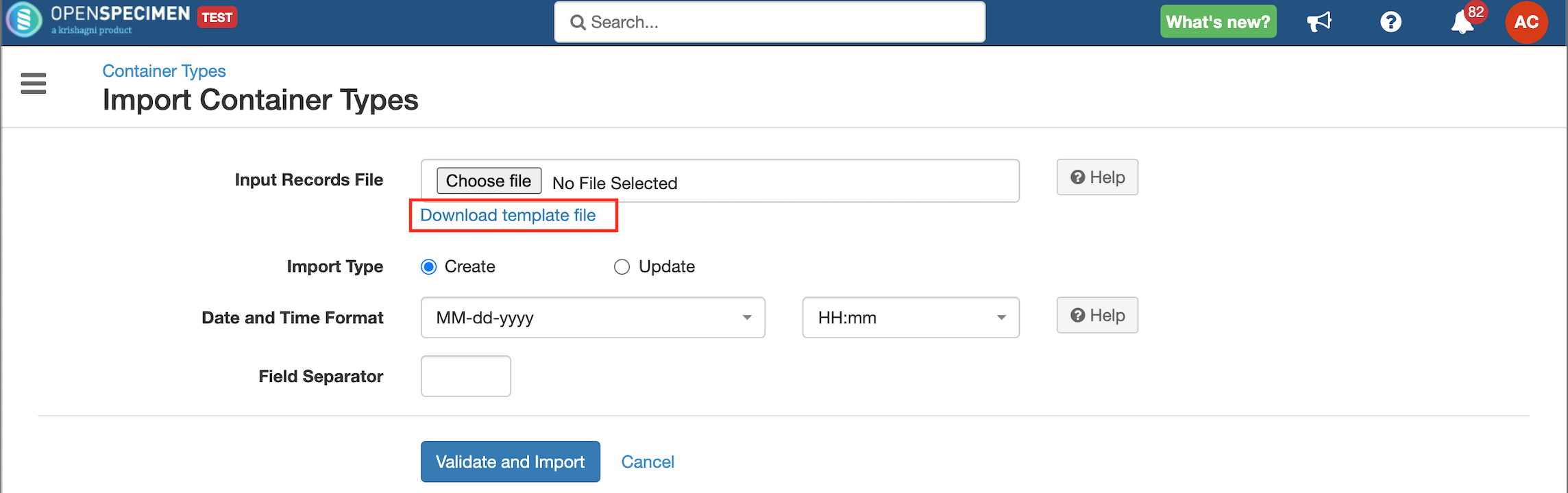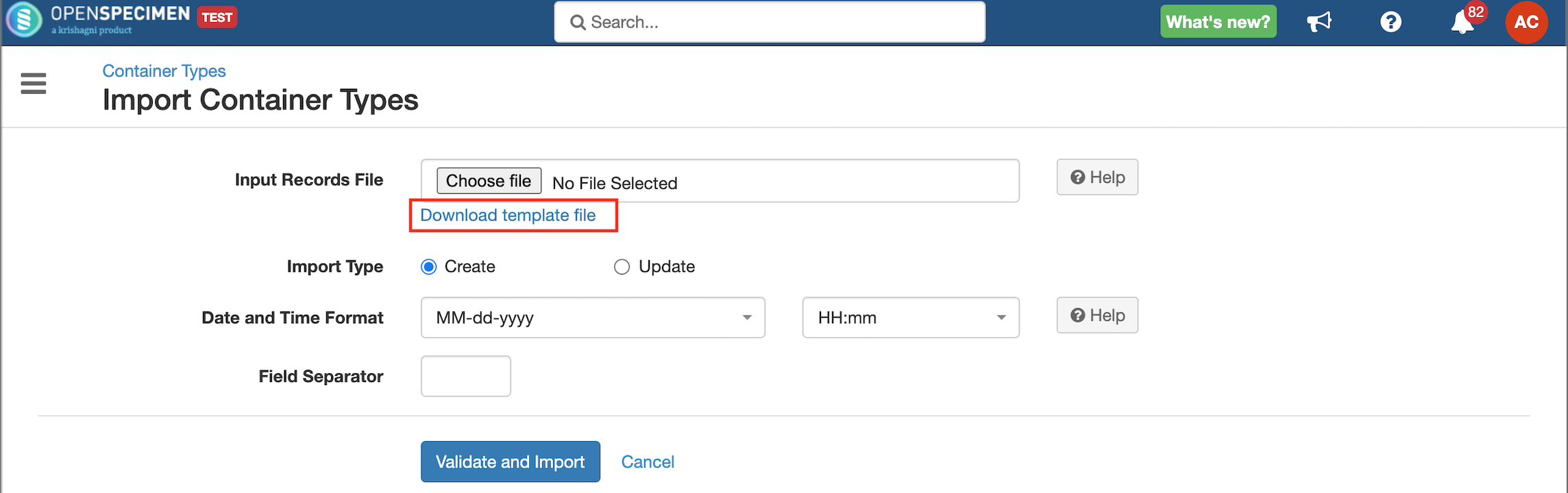| Table of Contents |
|---|
You can create/update container types in bulk through bulk operation.
Steps to import CSV
| Expand | ||
|---|---|---|
| ||
|
Sample CSV
Data Dictionary
| Column Name | Data Type | Mandatory? (Create) | Mandatory? (Update) | Description | Permissible Values | Validations |
|---|---|---|---|---|---|---|
| Identifier | Integer | No |
| No | System auto-generated identifier for each container type. | Mandatory only while updating container type name. | |
| Name | String | Yes |
| Yes | Name of the container types to be created. | It should be unique within the system. Mandatory while updating container type if the identifier | ||||
| Name Format | String | Yes | No | Name format for the container types to create. | Refer to the 'Label Format' section of the wiki page to generate name formats. | |
| Temperature | Integer | No | No | |||
| No. of Rows | Integer | Yes | No | |||
| No. of Columns | Integer | Yes | No | |||
| Position Labeling Mode | String | No | No | Specifies whether to use (row, column) coordinates or integers like 1, 2, 3, etc to identify positions within the container. When not specified, (row, column) coordinates labeling mode is used by default. |
| |
| Row Labeling Scheme | String | No | No |
| Default value: Numbers | |
| Column Labeling Scheme | String | No | No |
| Default value: Numbers | |
| Position Assignment | String | No | No | The position assignments of the containers. |
| |
| Stores Specimen | Boolean | No | No |
| ||
| Can Hold#Name | String | No | No | The child container the container types can hold |