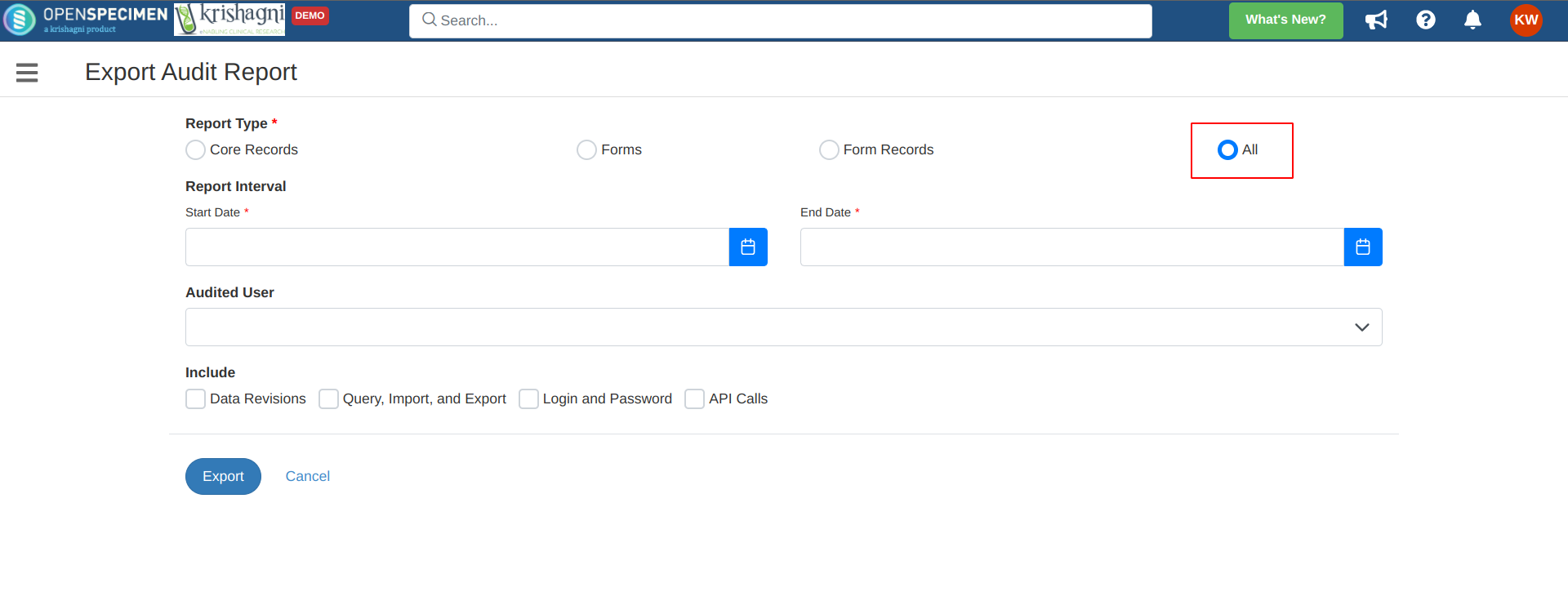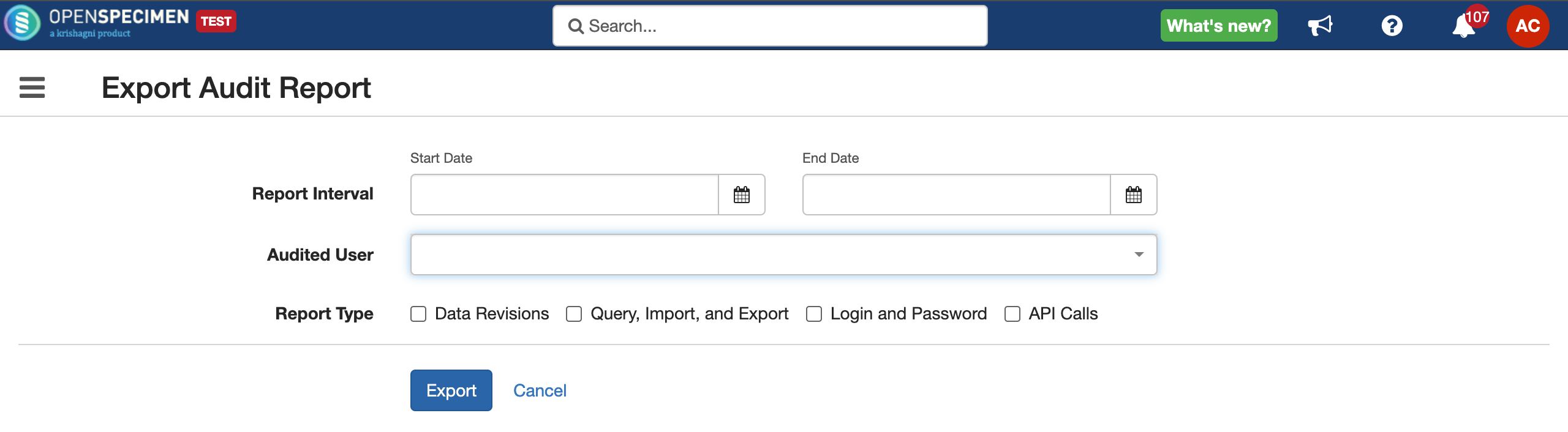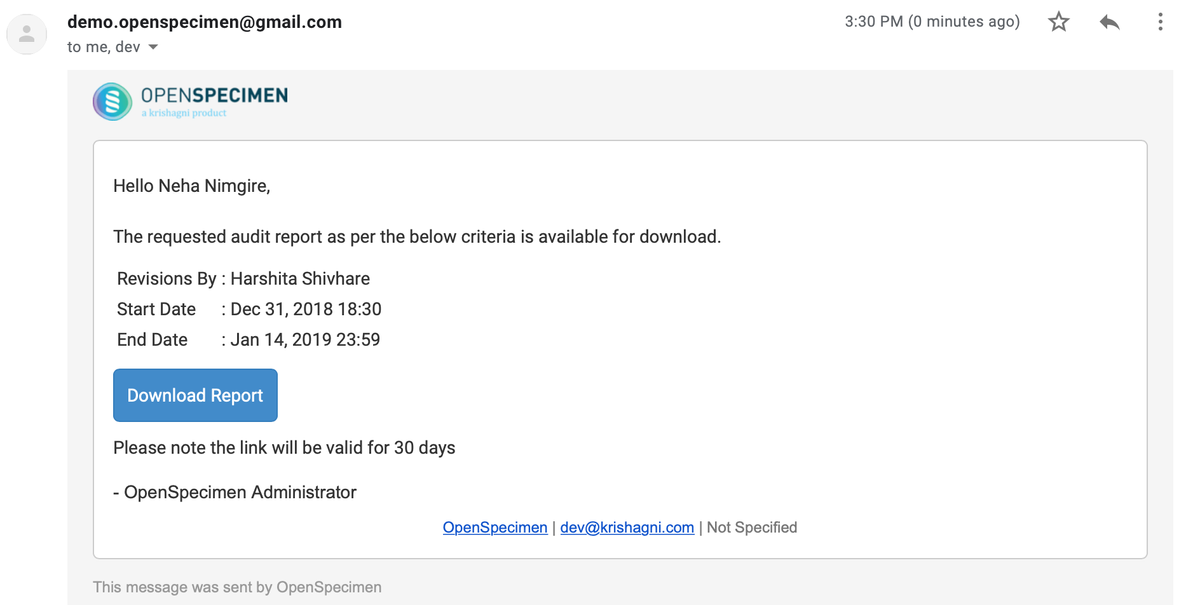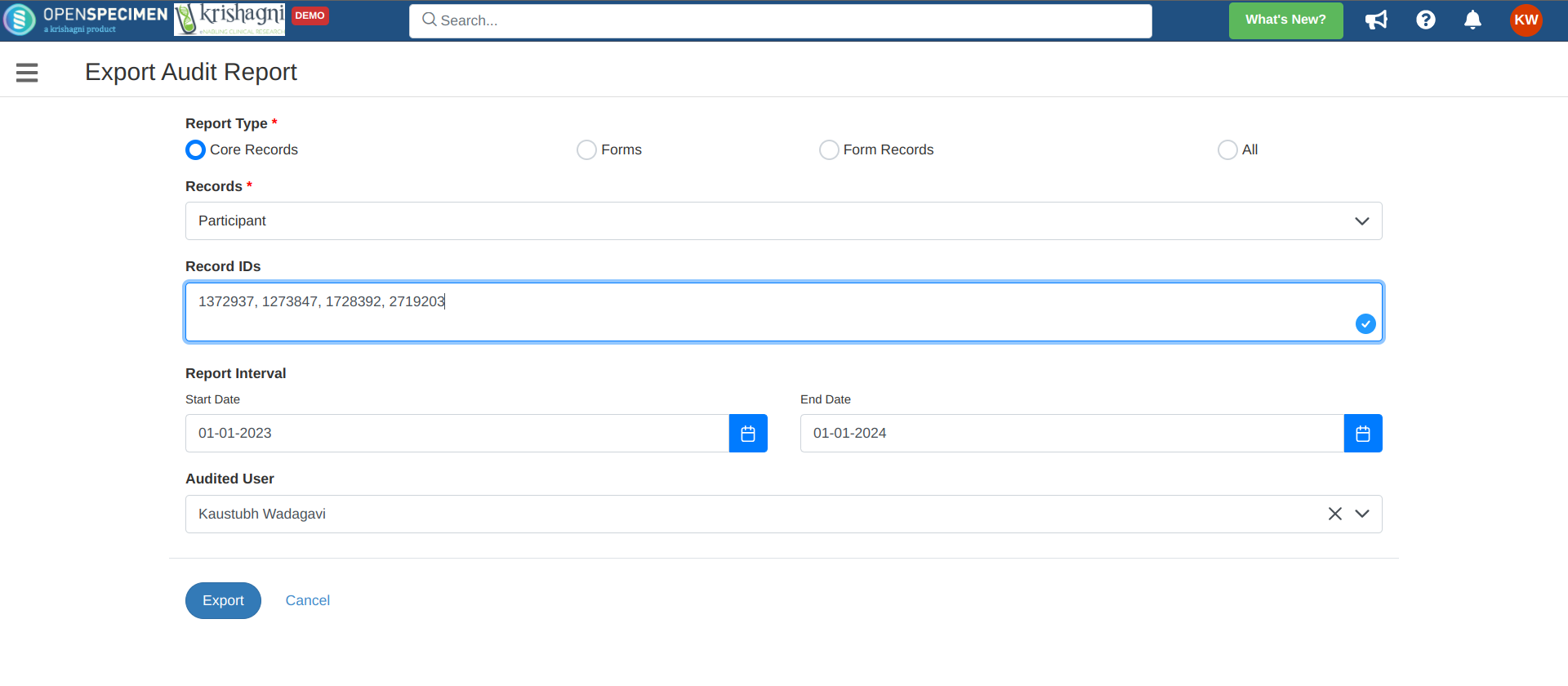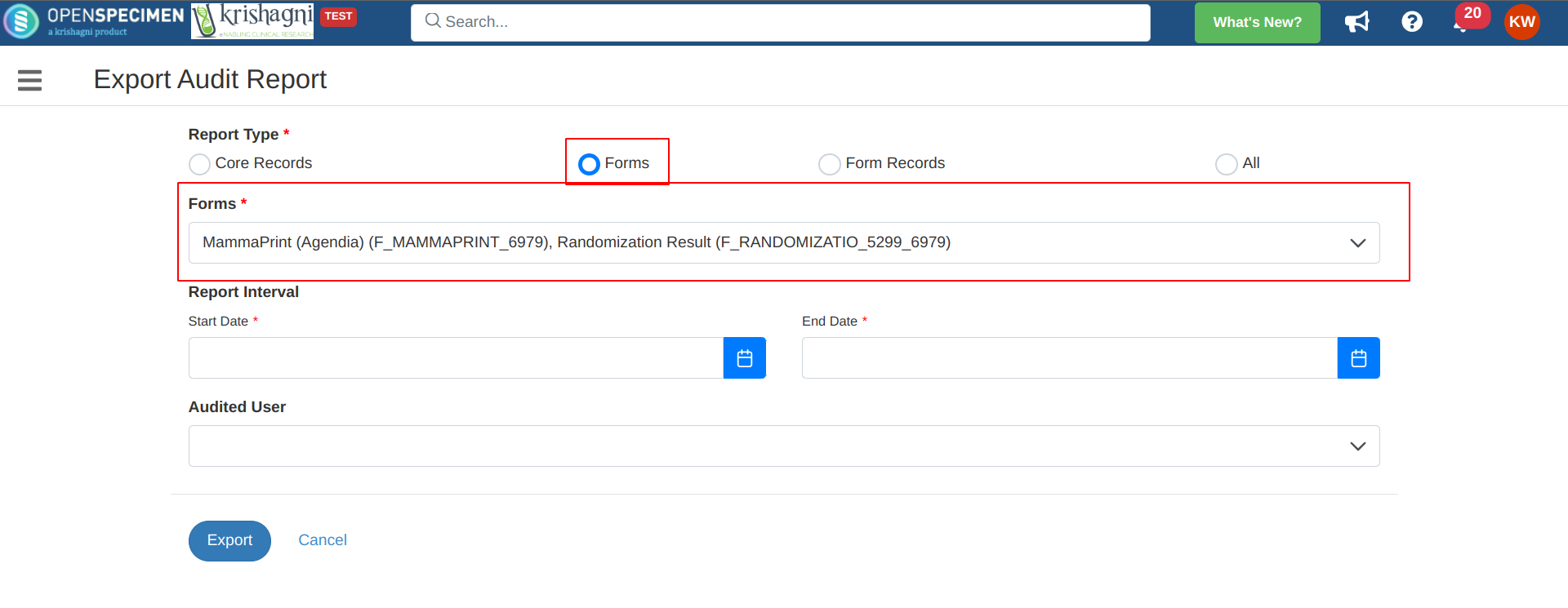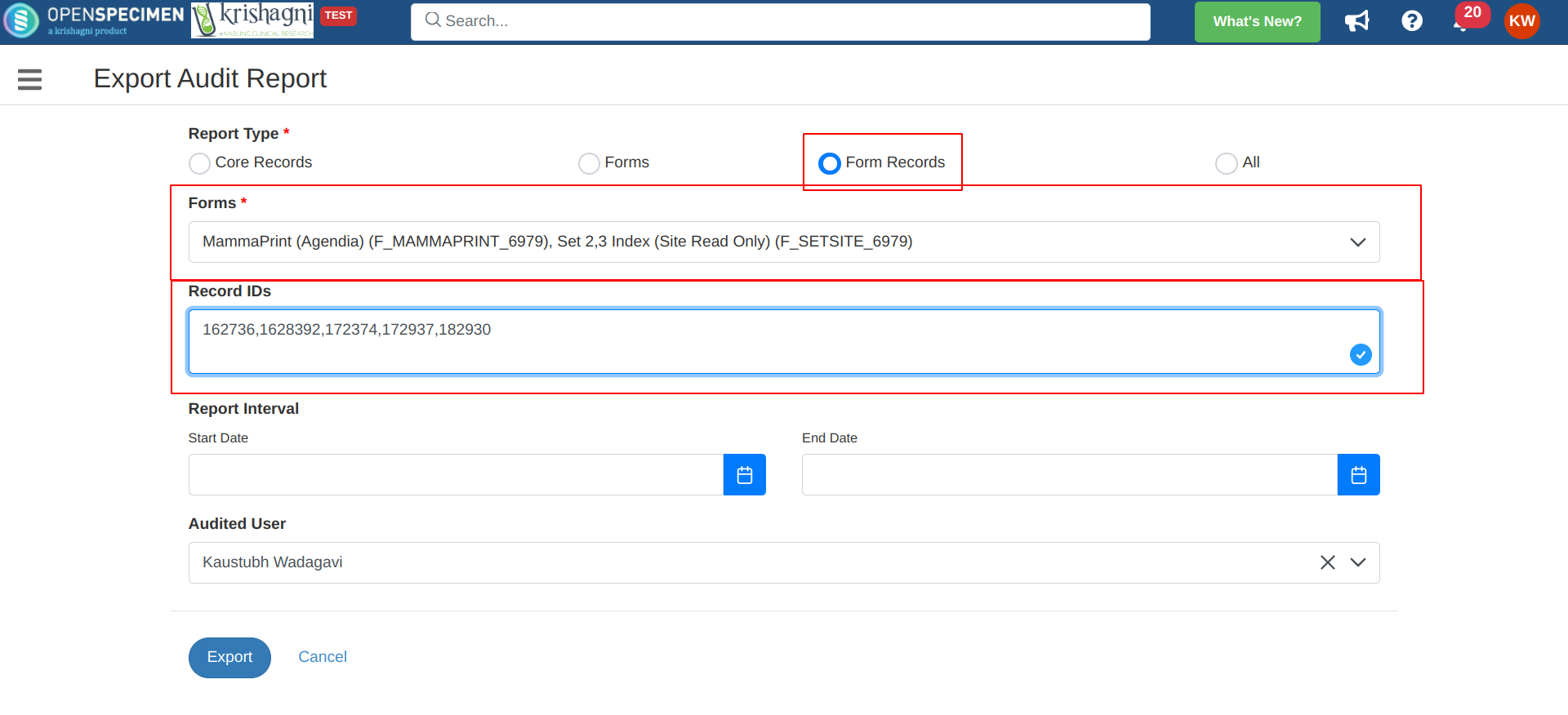| Table of Contents | ||||||||||||
|---|---|---|---|---|---|---|---|---|---|---|---|---|
|
Introduction
Every operation on each OpenSpecimen object of add, edit, or delete is audited. Each audit log contains the following information:
User
Object
IP Address
Date and time
user institute
In earlier versions, we frequently faced problems such as users attempting to export multiple audit logs at once, exporting audits without setting a specific interval, which led to system slowdowns, and other similar issues. These issues have been resolved with version 11.x.
With the new features allowing audits to be exported for a specific record type, enforcing user to define audit interval, prohibit multiple audit log export at a time, we anticipate significantly reduced strain on the servers.
...
| title | Steps to download all objects audit data |
|---|
Steps to download all objects audit data
User institute
To access the audit reports:
Login into OpenSpecimen; from the home screen, click
...
‘Extras'→'Audit Logs'
...
...
| Info |
|---|
| Info |
Notes:
Before v11.x
|
Exporting audit of specific object data
From version v11.x the 'exporting audit of specific object data' is introduced. This is to prevent database overload happening previously due to the broad range of audit exports.
A user can use a Query module to find out the object Identifier. e.g., participant id, visit id, specimen id, etc. in query output.
| Expand | ||
|---|---|---|
| ||
Audit of ‘Core Records’To export any updates made in
|
Super Administrators can download one or more of the following types of audit reports:
Data revisions (includes forms)
Query audit log
Successful and failed logins
API logs
Steps to download all objects audit data
| Expand | ||
|---|---|---|
| ||
Click ‘Extras'→'Audit Logs'
|
Exporting Data Records
You can export audit records only for core objects e.g.,
...
participant, visit, specimen, distribution, orders, containers, etc.
...
Record Type: From the audit logs page, switch the record types.
A. Core Data: To get any core objects revisions
B. Forms: Forms revision details.
C. Forms Data: To get forms data revisions.
...
Records: Select the record that you want to check the audit.
...
From v11.x onwards, you can also shortlist the identifiers of the objects you are interested in. E.g. participant ids “123,343”.
| Expand | ||
|---|---|---|
| ||
Audit of ‘Forms’ DefinitionTo export any changes made in to the formsA. Switch to ‘Forms’ tab.
Audit of ‘Forms Records’To export any changes made in the filled in form at any levelA. Switch to ‘Form Records’
|
Exporting audit logs before 11.x
You can export any number of days of the audit report. Go to Navigate To → Settings → Search "audit report period". Add the number of days that you want to export the data (system uses 90 days if unspecified).
...
|
How to find old vs new values?
The ‘Change Log' column contains the object's revisions. To find an object's old vs. new value, export the audit log for the data range you are looking for and filter the Excel for the object’s identifier. This will give you all the revisions for that date range for that object.
...