...
c. All specimens in container/ descendentsdescendants
...
5. You can also ‘Transfer’ individual containers from the container overview page → More → Transfer
...
| Note |
|---|
Note:Selecting Parent Container: The dropdown shows the first 100 values that are available. You can click on the "Search" icon (magnifying glass) from the pop-up to see the containers eligible as a parent location for the transfer container. Alternatively, you can start typing the initials of the container name, and it will appear.
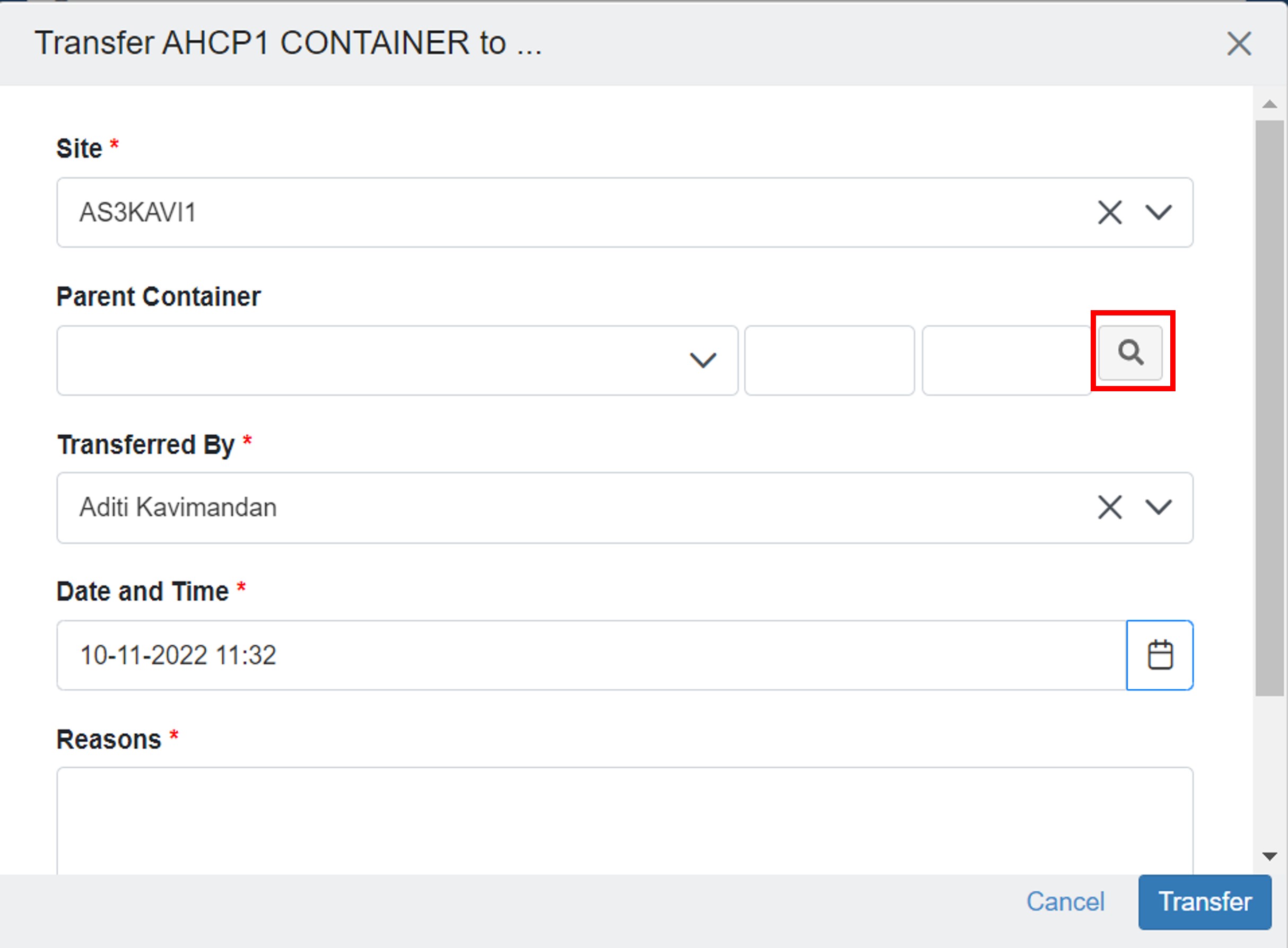 Image Added Image Added
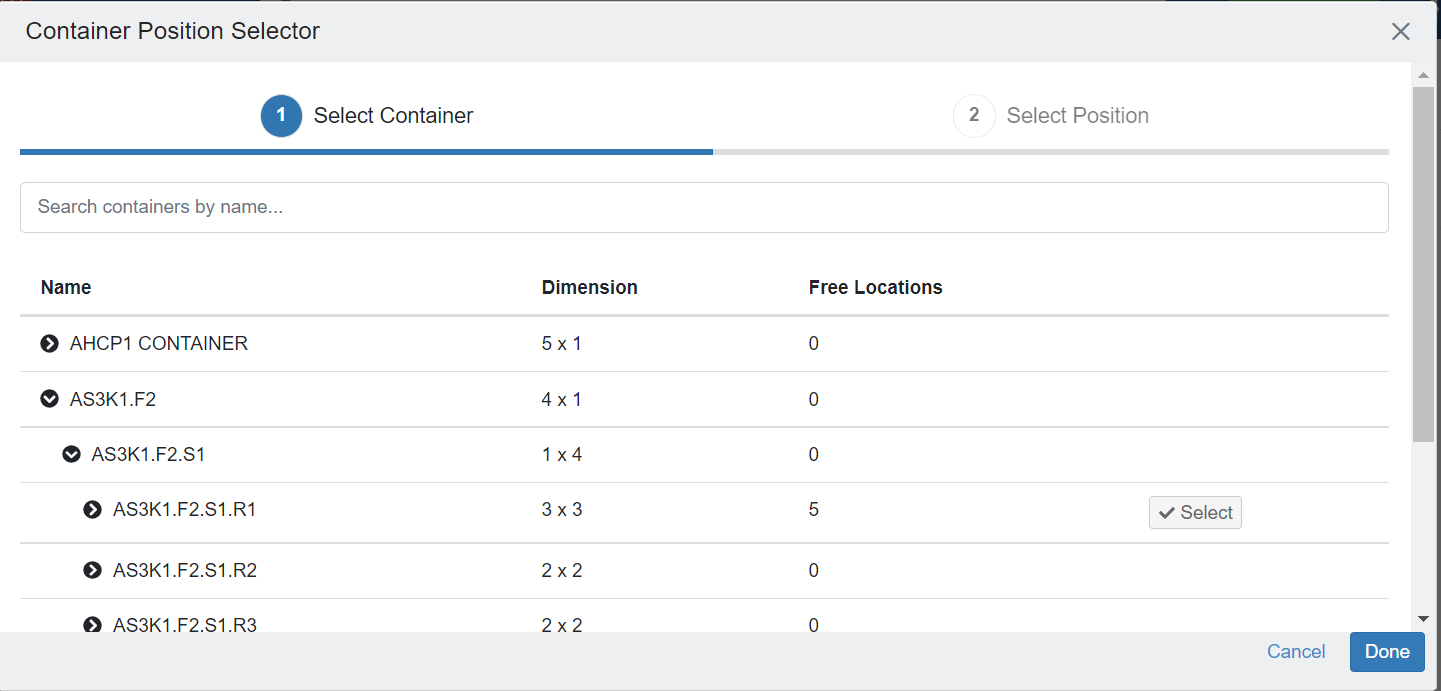 Image Added Image Added
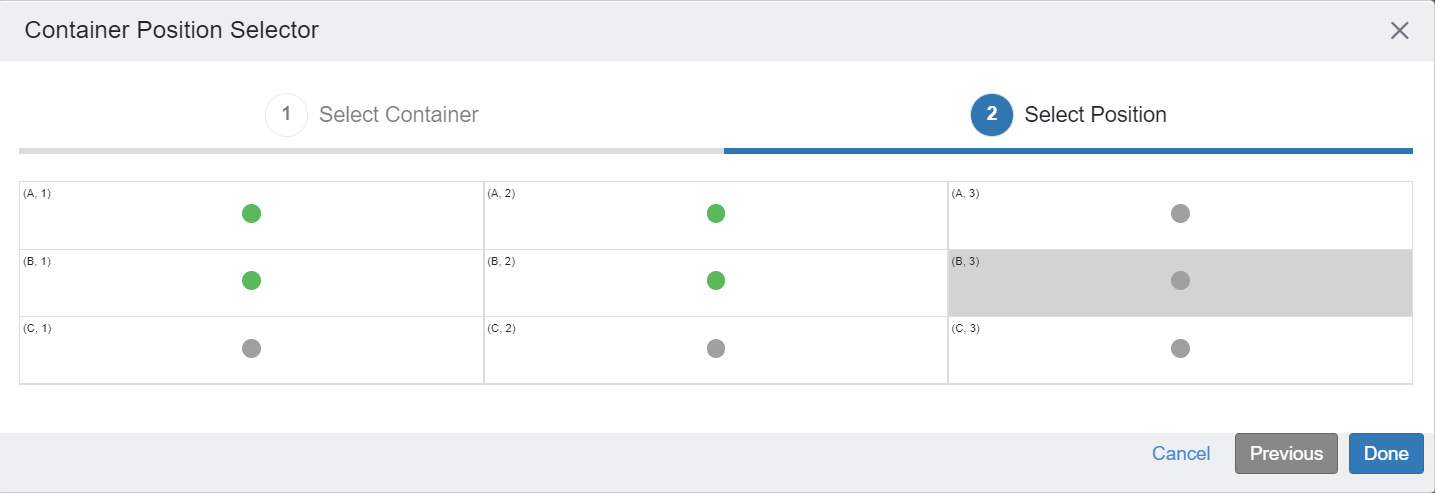 Image Added Image Added
|
Move Containers via UI
| Expand |
|---|
Go to the containers page, and select the container to be moved. On the container overview page, click on 'Transfer'. The transfer tab is available at each container level, enabling its transfer. Hence a user can transfer a box, a rack, a shelf, etc., from one container to another.
 Image Removed Image Removed Image Added Image AddedSelect the new container from the 'Parent Container' dropdown list and fill in the other mandatory details such as column number, row number, date & time, reason, etc.
 Image Removed Image Removed Image Added Image Added| Note |
|---|
Note:The dropdown shows the first 100 values that are available. You can click on the "Search" icon (magnifying glass) from the pop-up to see the containers eligible as a parent location for the transfer container. Alternatively, you can start typing the initials of the container name, and it will appear.
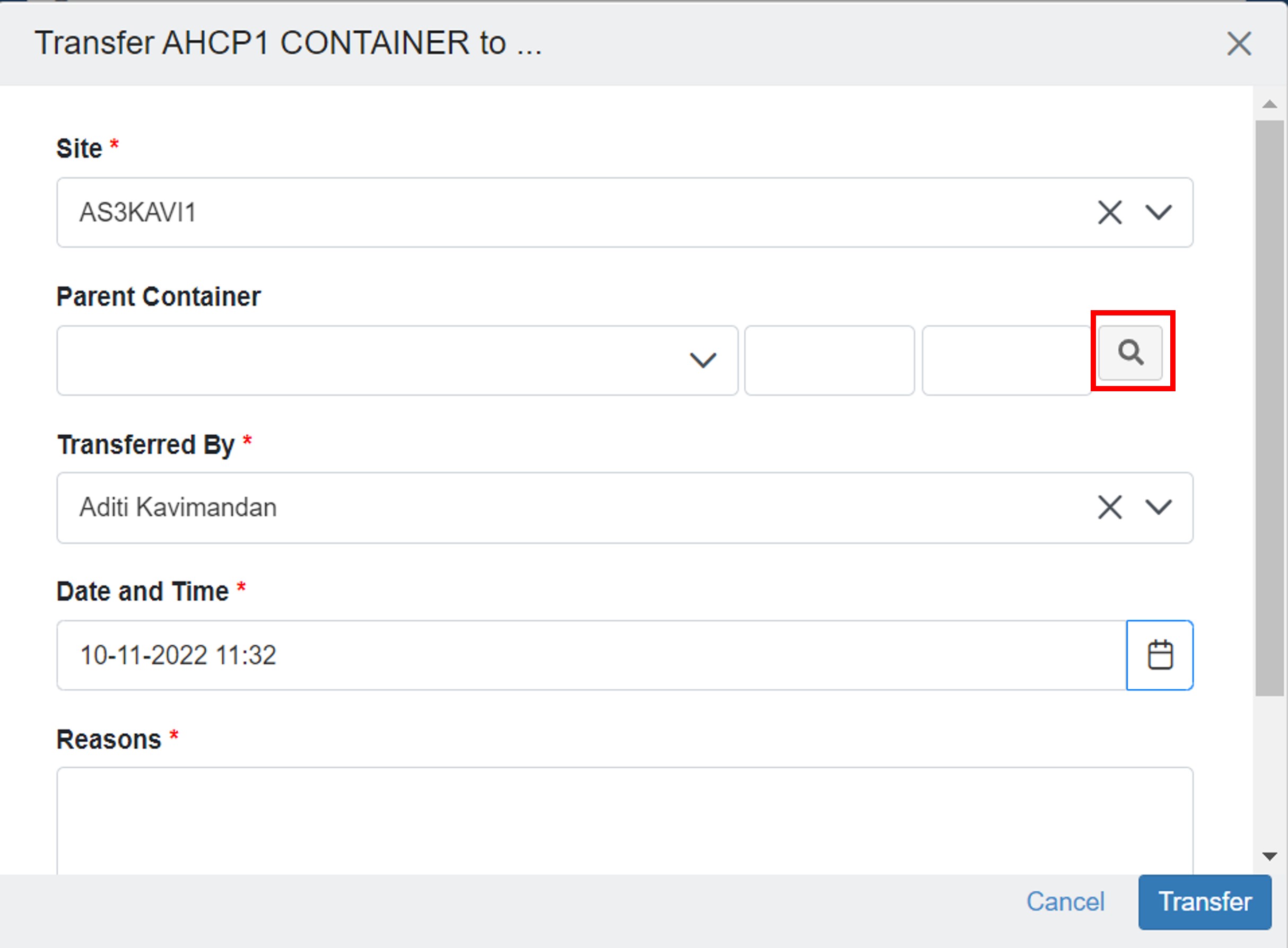
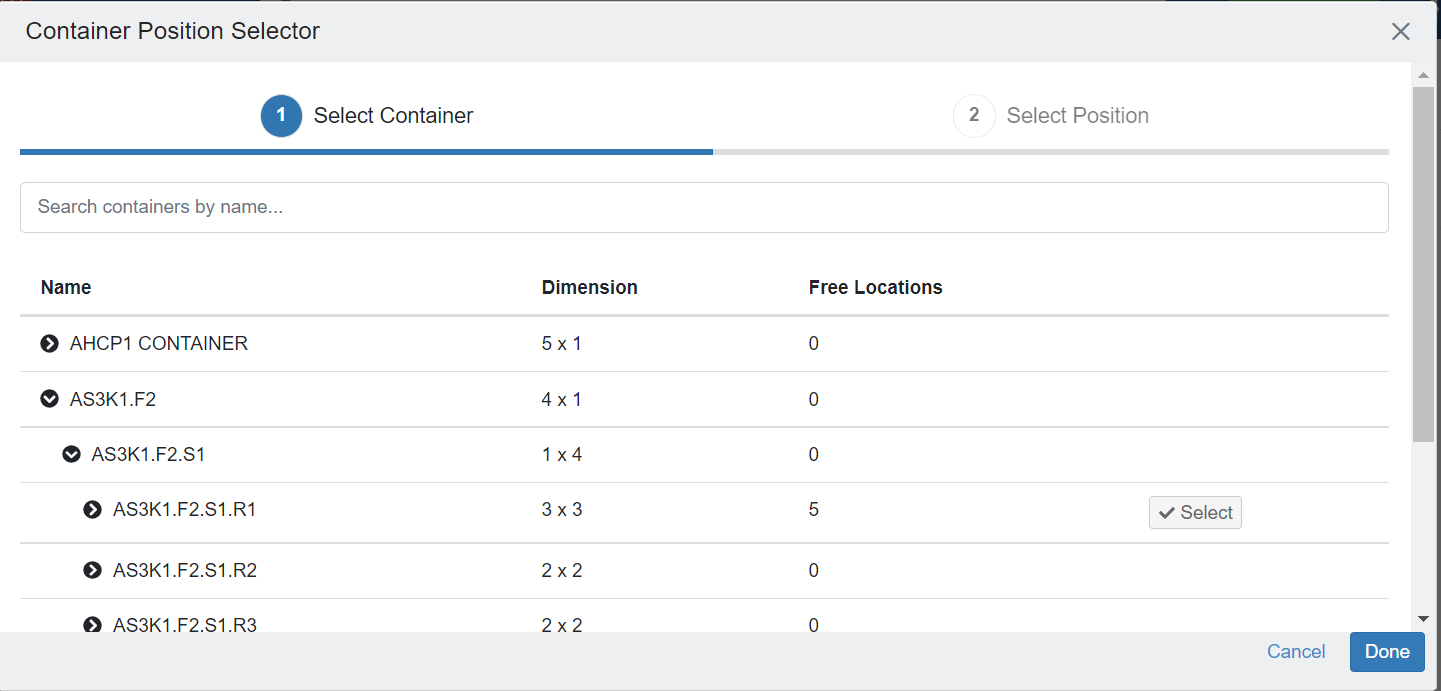
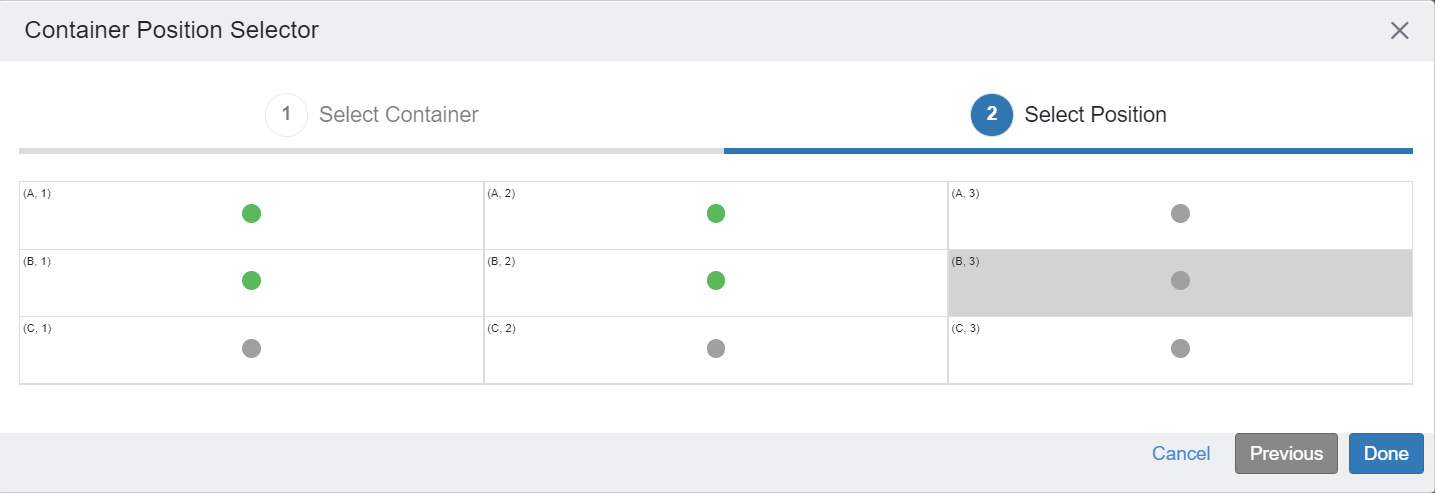
|
Fields | Description |
|---|
Site | The parent site to which the container is to be transferred | Parent Container | The name of the destination parent container under which the transfer is to be made transferred. A dropdown will show containers specific to the selected parent site. | Transferred by user | User who is performing the transfer. It defaults to the logged-in user data | Date and Time | The timestamp at which the transfer is made. By default, it is the current datetime | Reasons | You can specify the reason for the transfer. |
|
...
| Expand |
|---|
 Image Removed Image Removed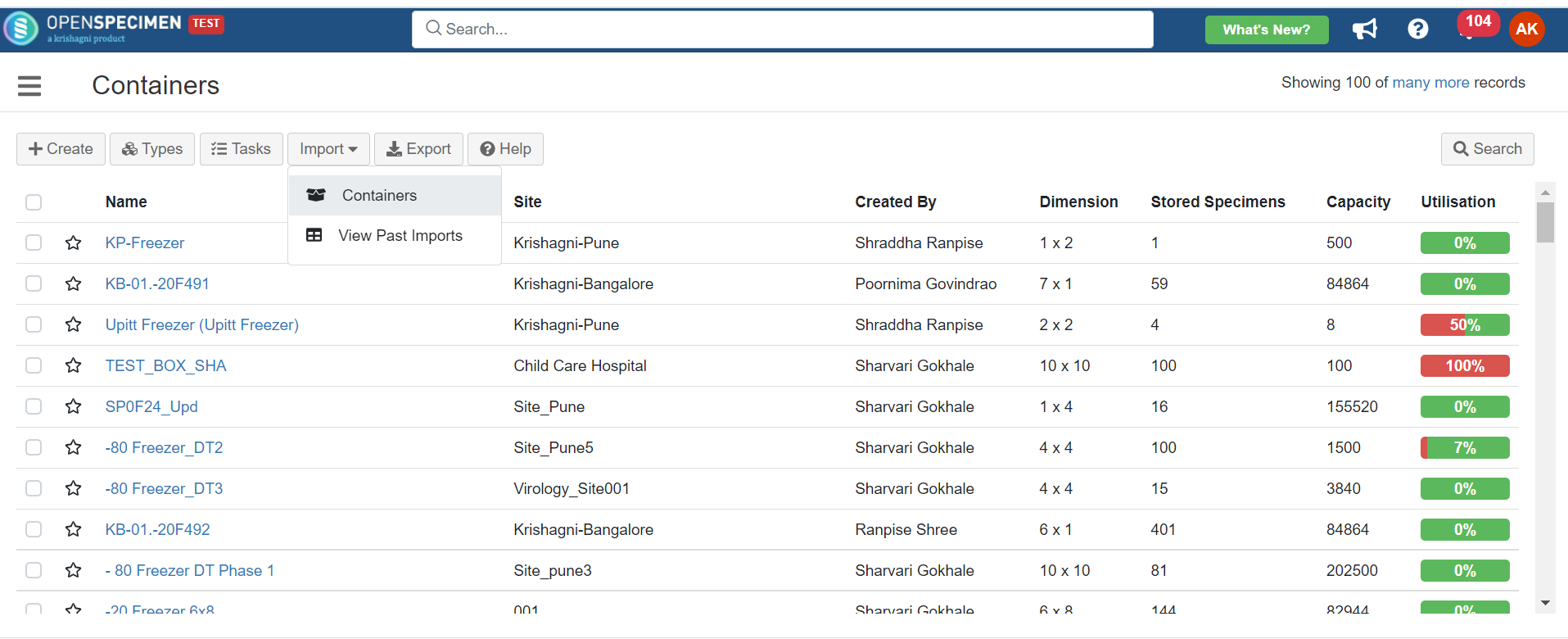 Image Added Image AddedColumn Name | Datatype | Mandatory? (Update) | Description | Validations |
|---|
Name | String | Yes | Name of the containers that need to be moved | It should be an existing and unique name within the system storage | Storage Location#Parent Container Name | String | Yes | The name of the parent container, i.e., New Location |
| Storage Location#Column | Integer |
| The new position in its container |
| Storage Location#Row | Integer |
| The new position in its container |
|
 Image Removed Image Removed Image Added Image Added |
...