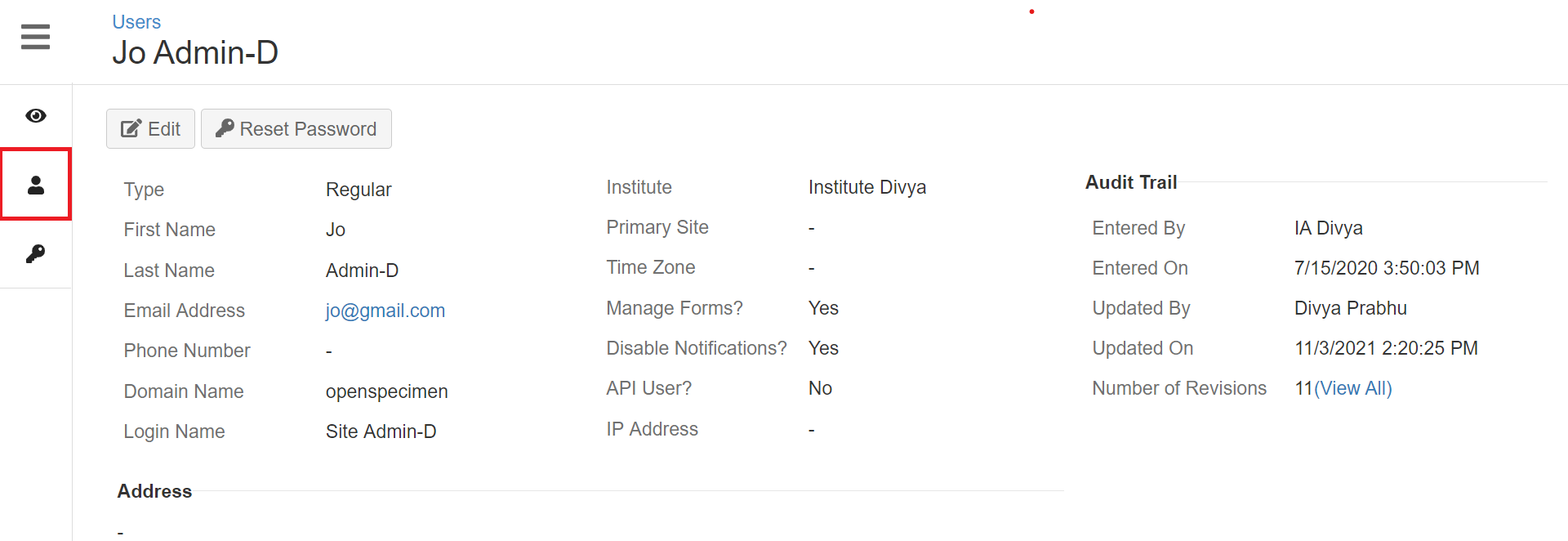...
Once you attach forms at the "User Forms" or “User Profile Forms“ level, you will be able to see those under the respective tabs from the user’s overview page. You can click on the form and do data entry.
User Forms
| Expand |
|---|
| title | Steps to do data entry for user form... |
|---|
|
Sign in as Super admin or Institute Admin Navigate to the "Users" card. Select the user for whom you want to capture the training data. Click on the "Forms" tab from the User's overview page.
 Image Added Image Added Image Added Image Added Image Removed Image Removed Image Removed Image Removed Image Added Image AddedThe form will now display a green with details such as form filled by, date of completion. Click on the edit button to edit the form, or Delete to delete the form. If multiple records are enabled, a new data entry can be performed for the same form by clicking on the ‘Add another’ button
 Image Added Image Added |
User Profile Forms
| Expand |
|---|
| title | Steps to do data entry for user profile form... |
|---|
|
 Image Removed Image Removed Image Added Image Added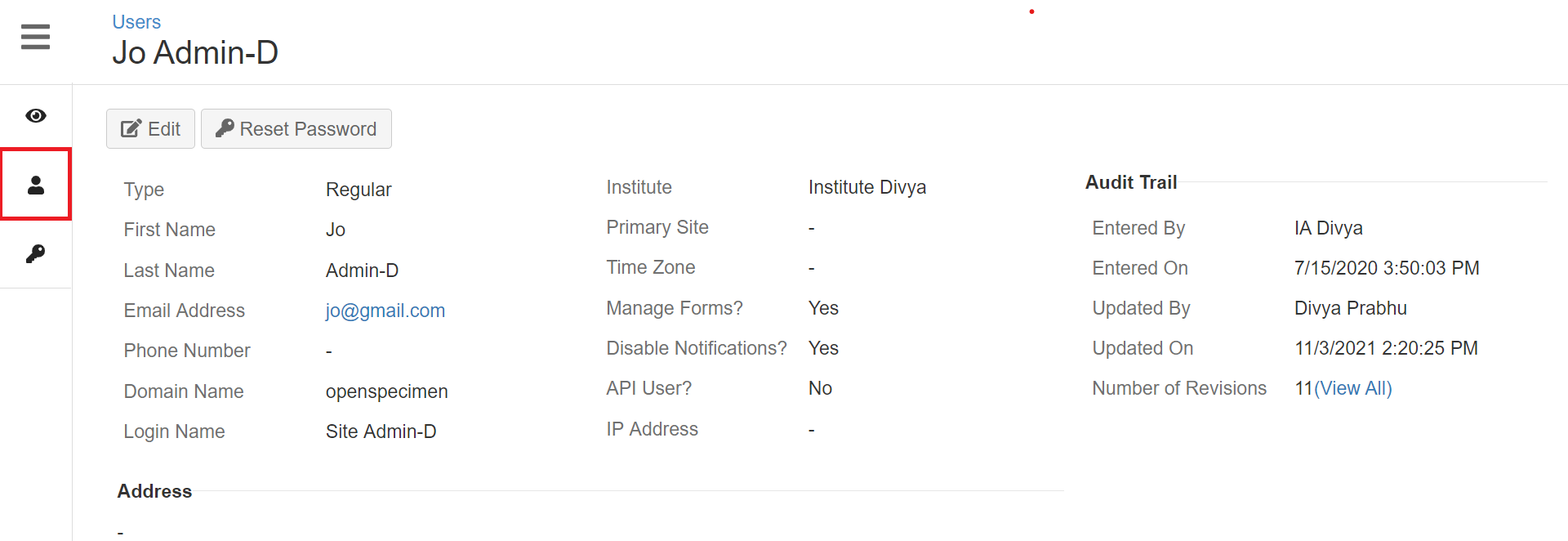 Image Removed Image RemovedSuper Admins and Institute Admins can access user profile forms. Regular users cannot edit or access other users’ forms. Image Added Image Added Image Added Image Added Image Added Image Added Image Added Image Added |