Log in as a Super Admin. Navigate to Extras → Dropdown Manager. Go to 'Specimen Type' and select any class (molecular, fluid, cell, or tissue). Click on 'Edit'.
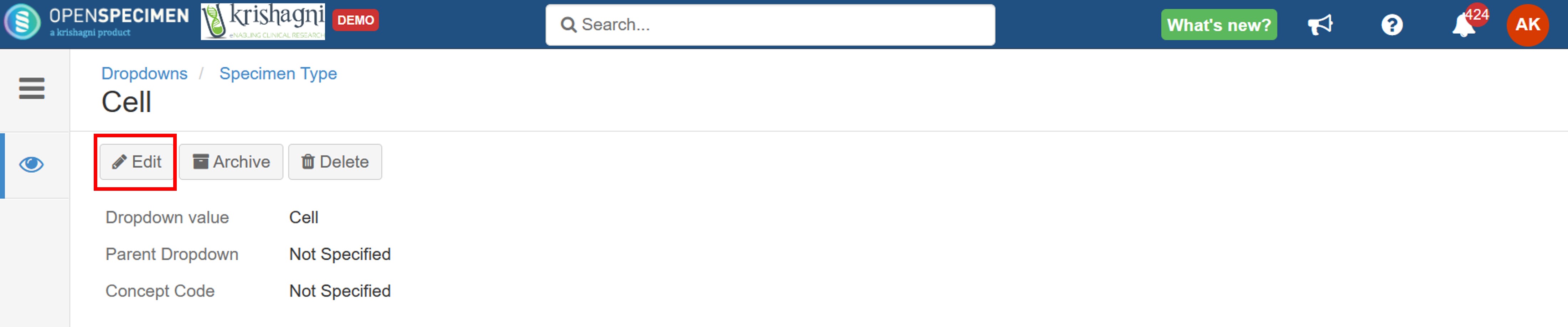 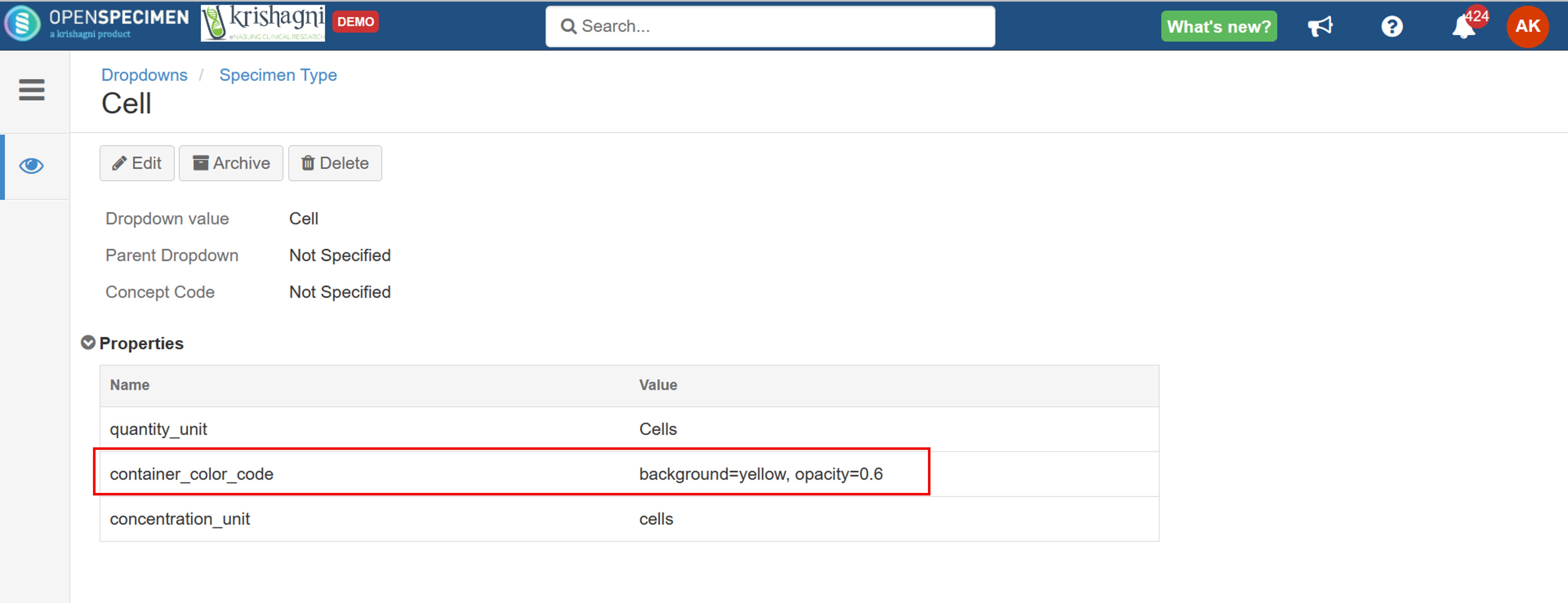 | Info |
|---|
You can add any color for the background and font in this format. If you set the color at specimen class level, all specimen types under the ‘Cell' class will be displayed in 'Yellow’ color with an opacity of 60%.
|
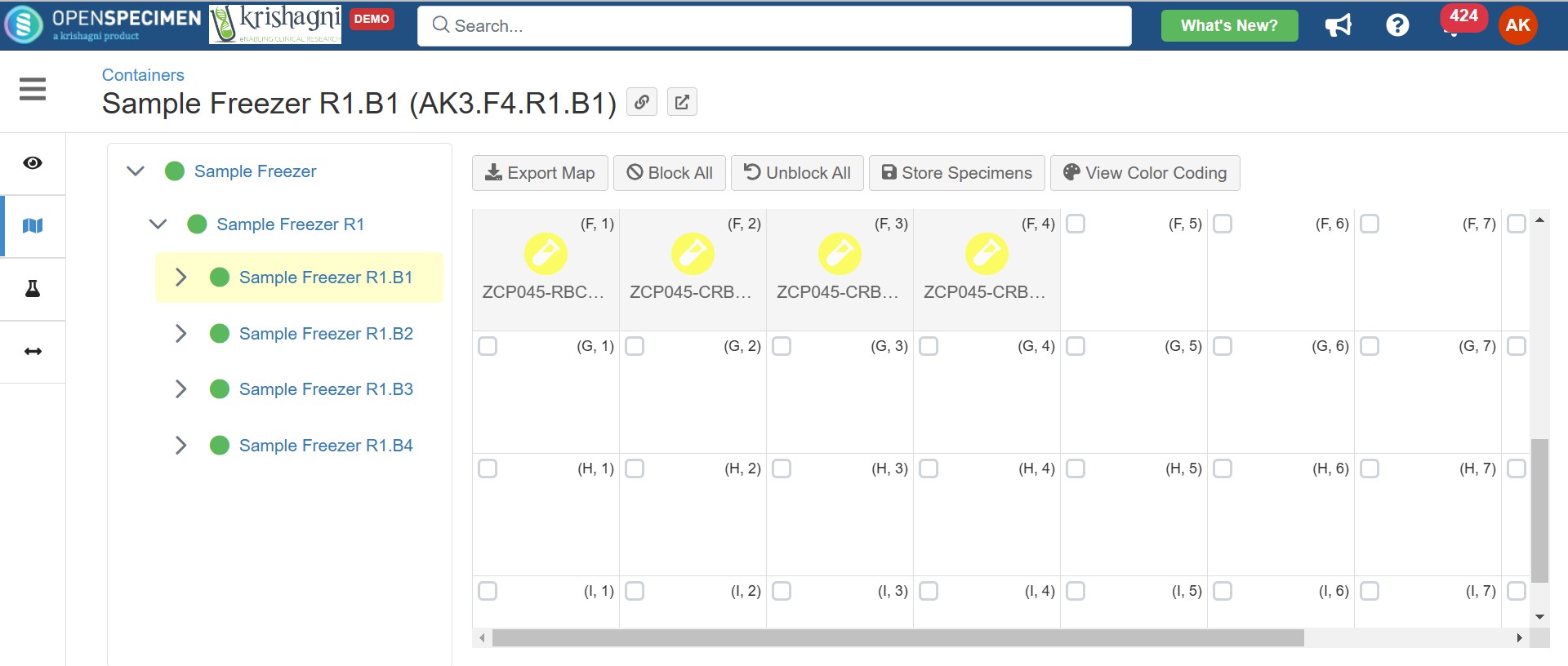 Similarly, another example to have the inner test tube image colored is to add under ‘Properties', add ‘container_color_code’ under ‘Name’ and ‘background=crimson, color=black, opacity=0.6 'Value’. All the fluid samples will now have the inner test tube in black color.
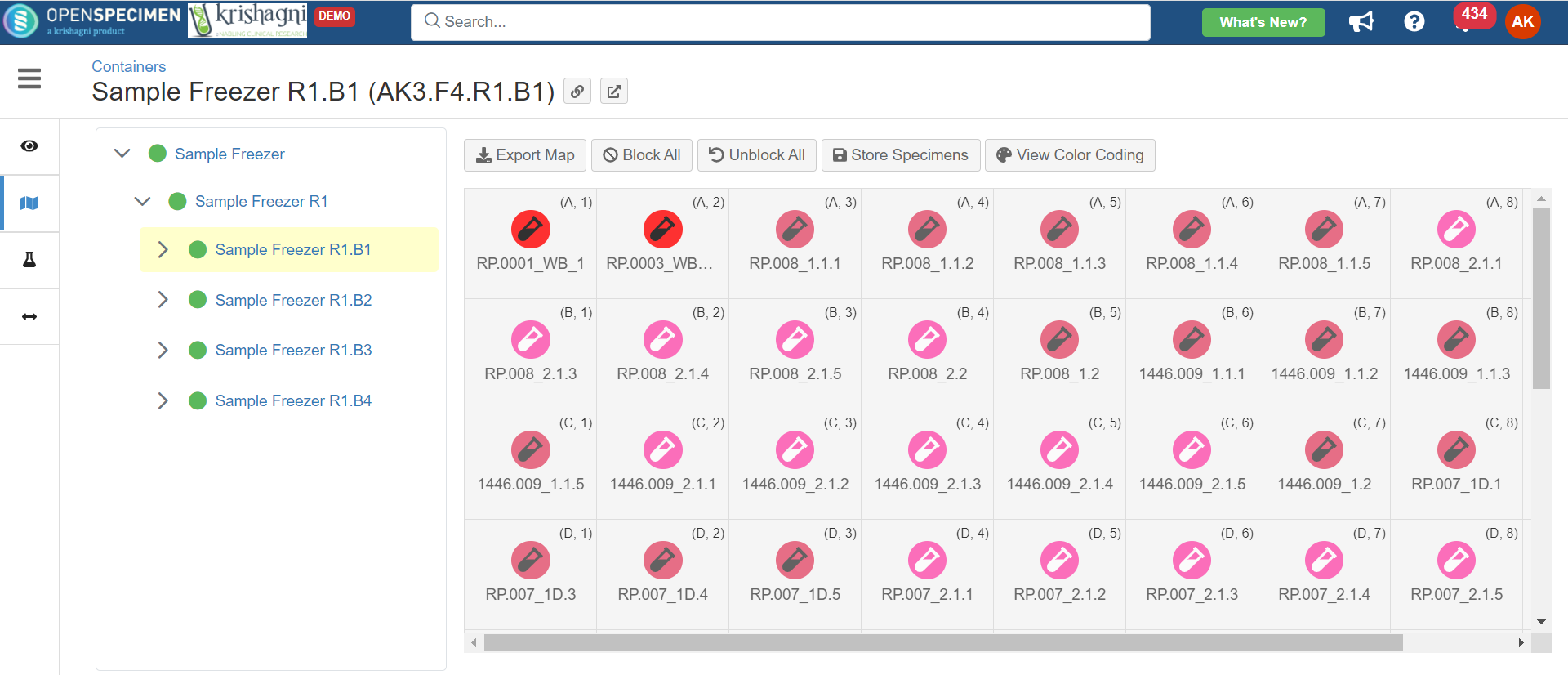 Image Added Image Added |