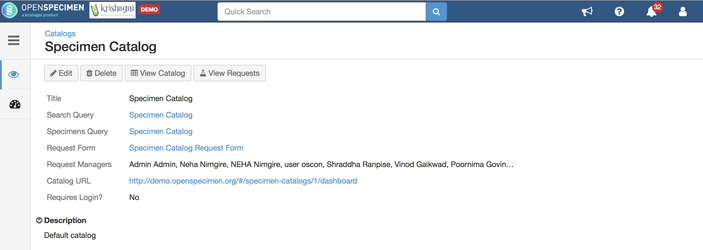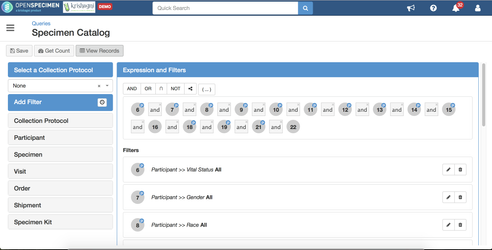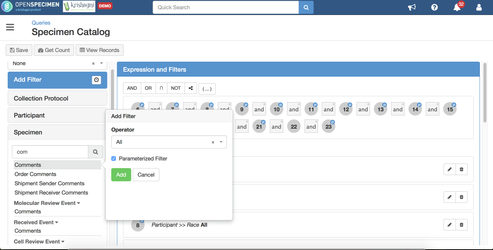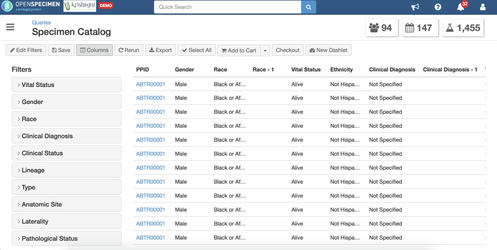...
- Login as a super admin and click on 'Catalogs' card from home page
- Click on the first 'System Catalog' to edit the default catalog
- As seen in the screenshot, by default 'Specimen Catalog' is used as the 'Search Query' for the system catalog.
- To edit this catalog to add additional filters or columns in the catalog, click on the 'Search Query'. This will take you to the edit page of the query used in the catalog. Alternatively, you can directly go to 'Queries' page and open the 'Specimen Catalog' query in edit mode.
- To add filters, select a field from the left side. For example, to add 'Comments' field, select from list of fields under 'Specimen' and make it parameterized by adding 'Operator' as 'All'.
- To add new columns in the results, go to 'View Records' and select additional fields under 'Columns'.
- Once done, click on 'Save' to save the catalog query. Now when researchers visit the catalog, they will see the updates.
...
In addition to system catalog, admins can set up additional catalogs for giving access to as protocol specific researchers or site specific users. Refer to 'Create multiple catalogsManaging Catalogs' for more details.