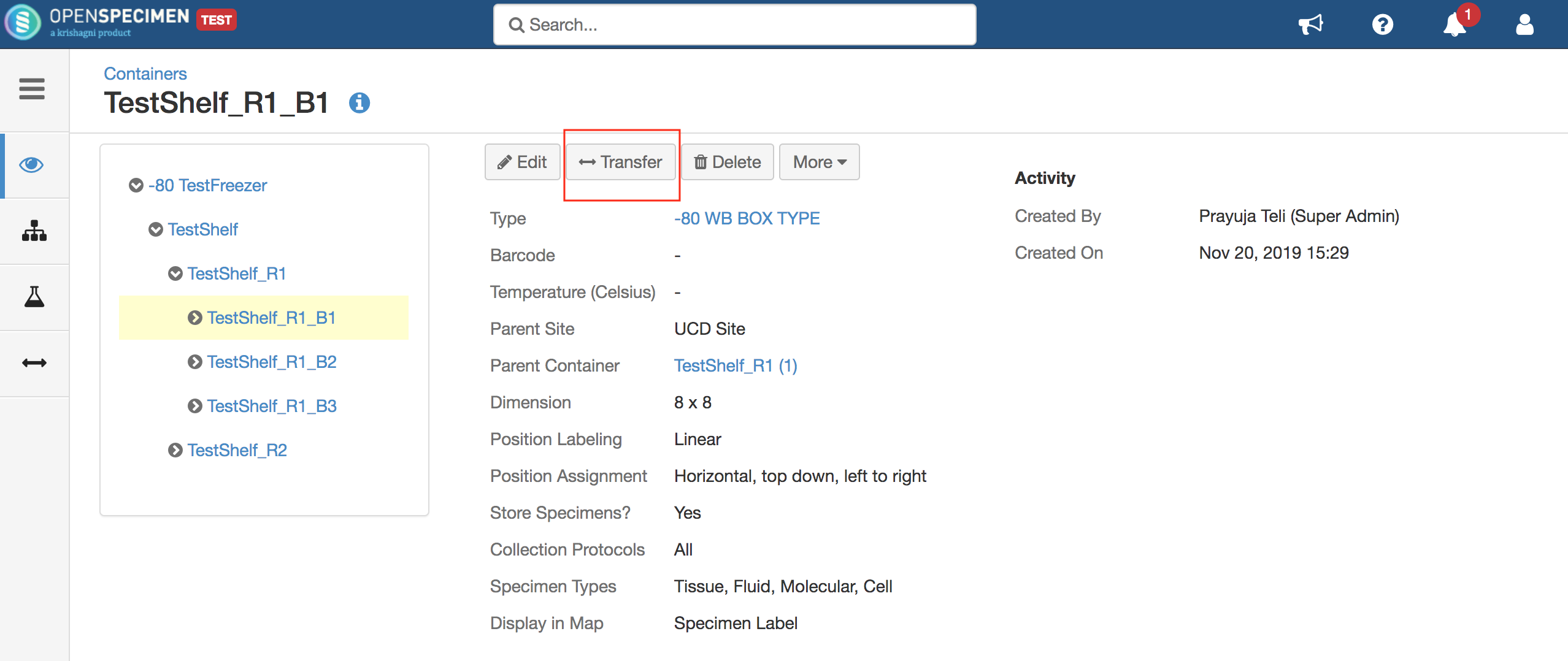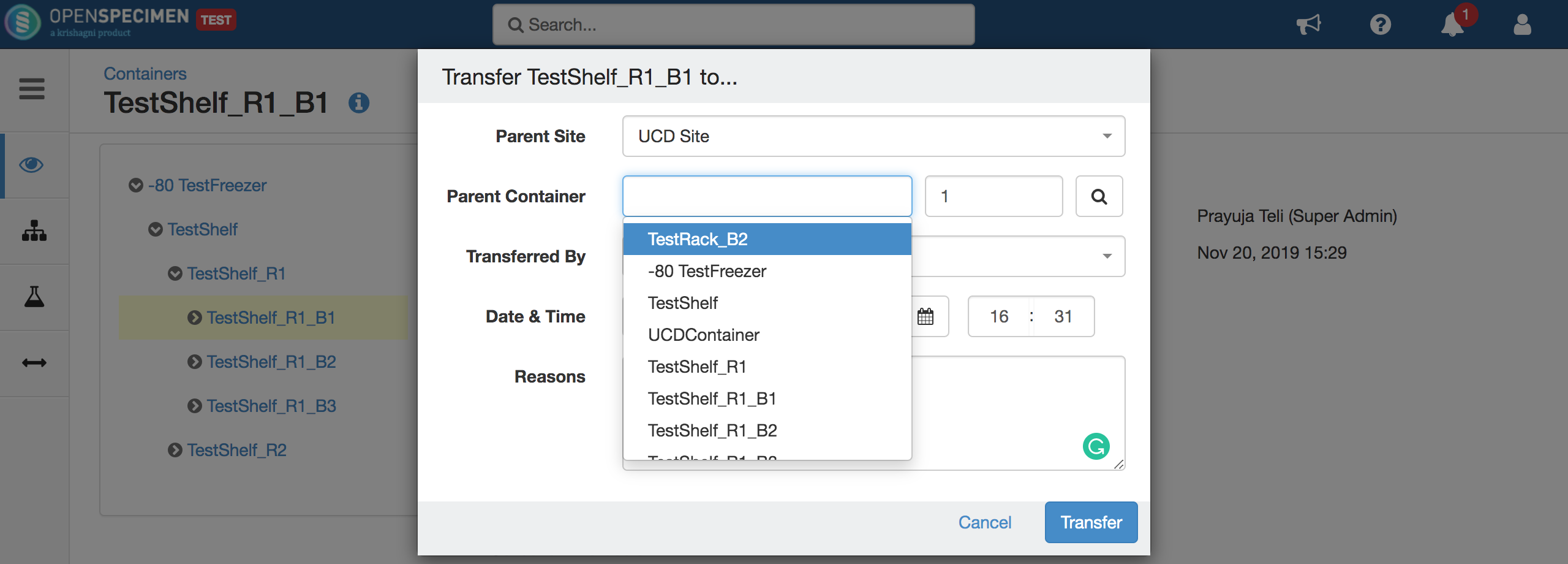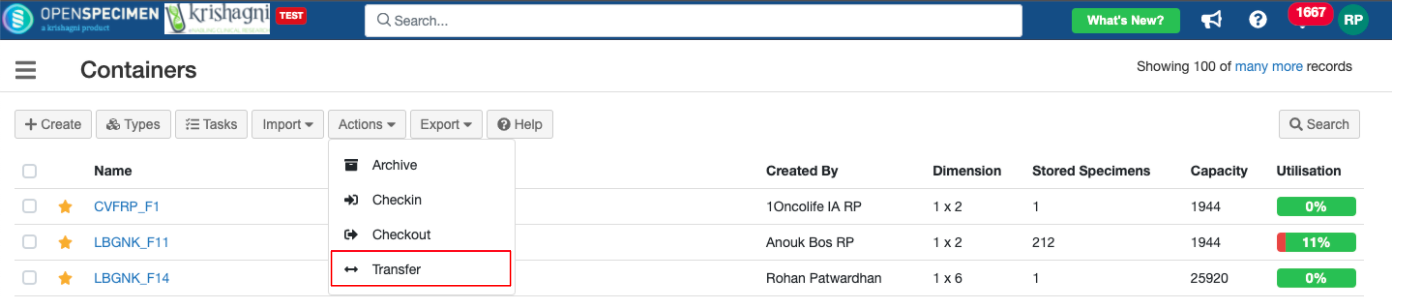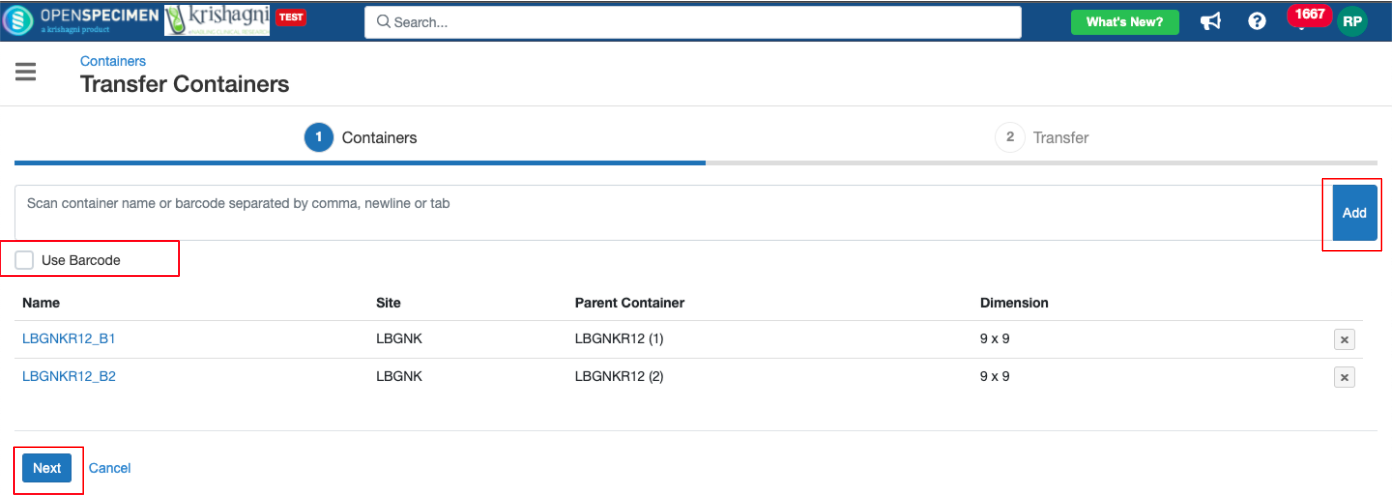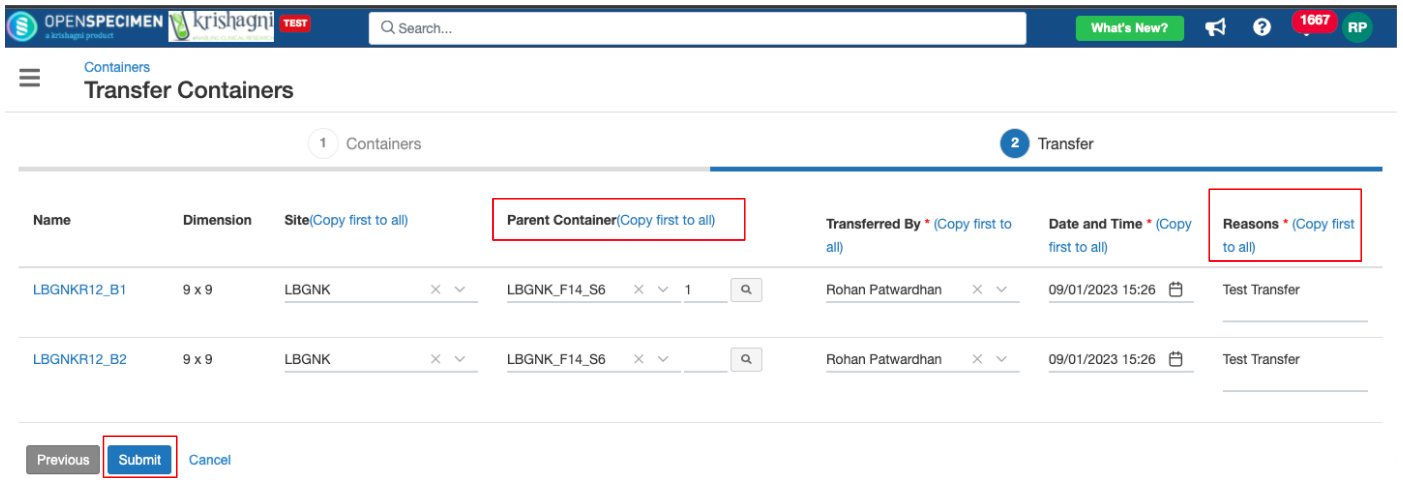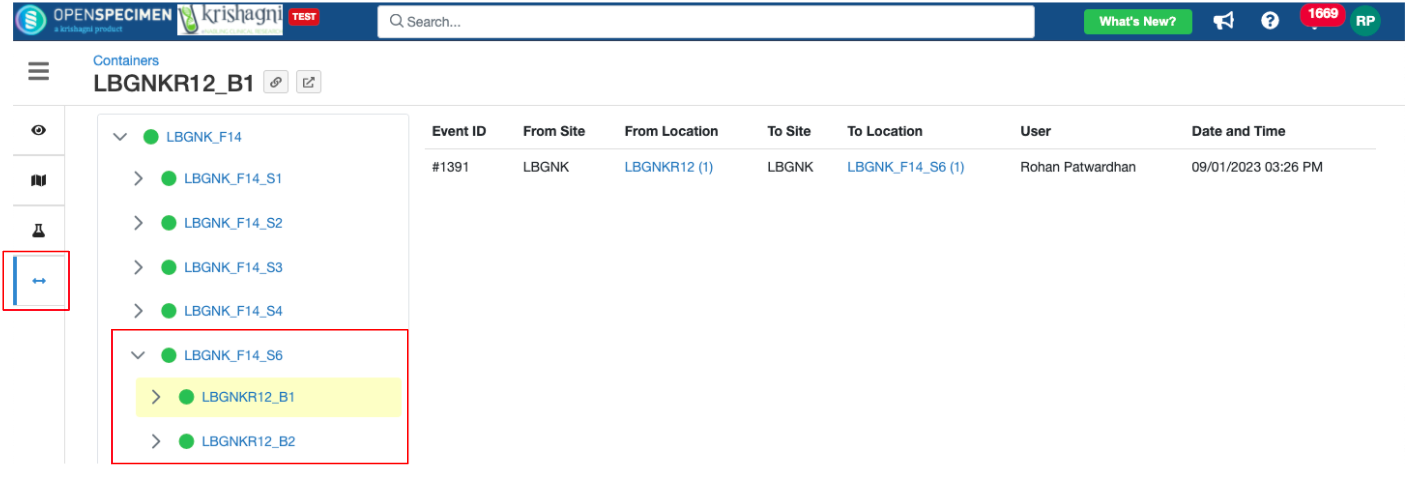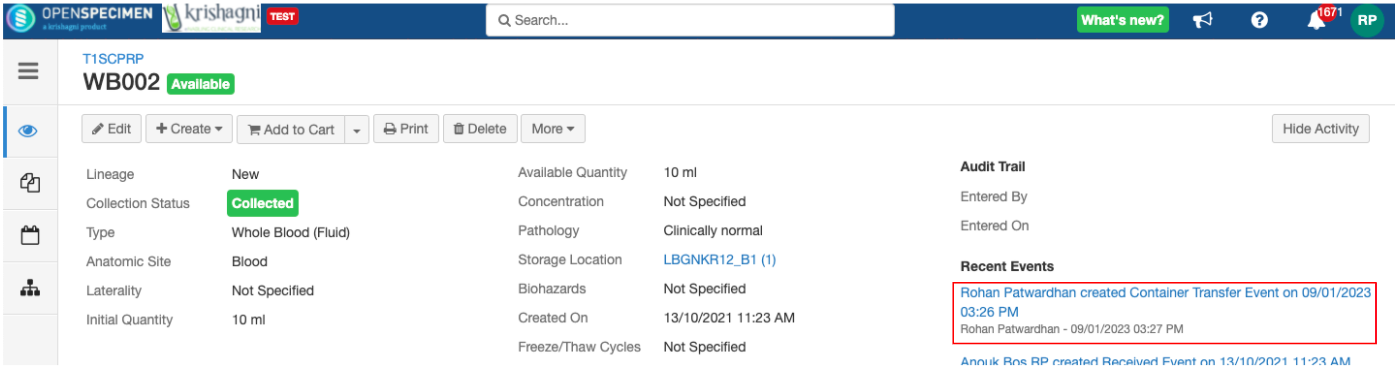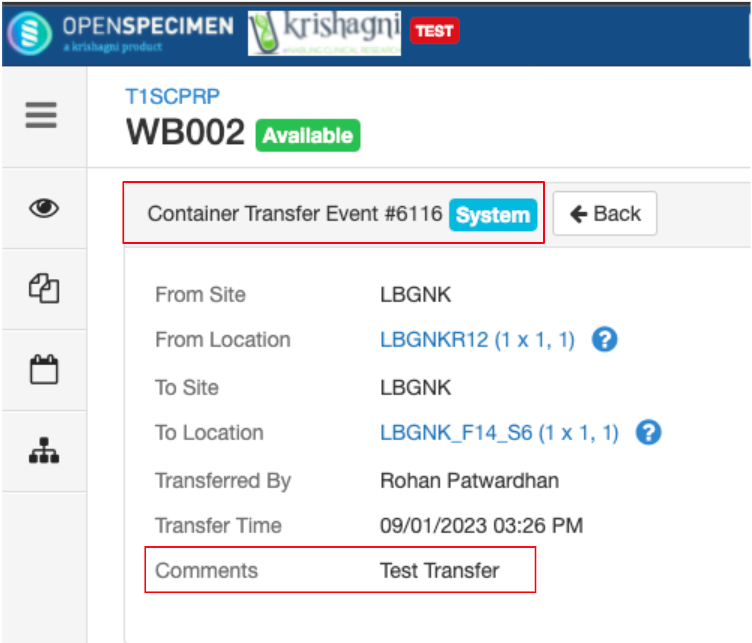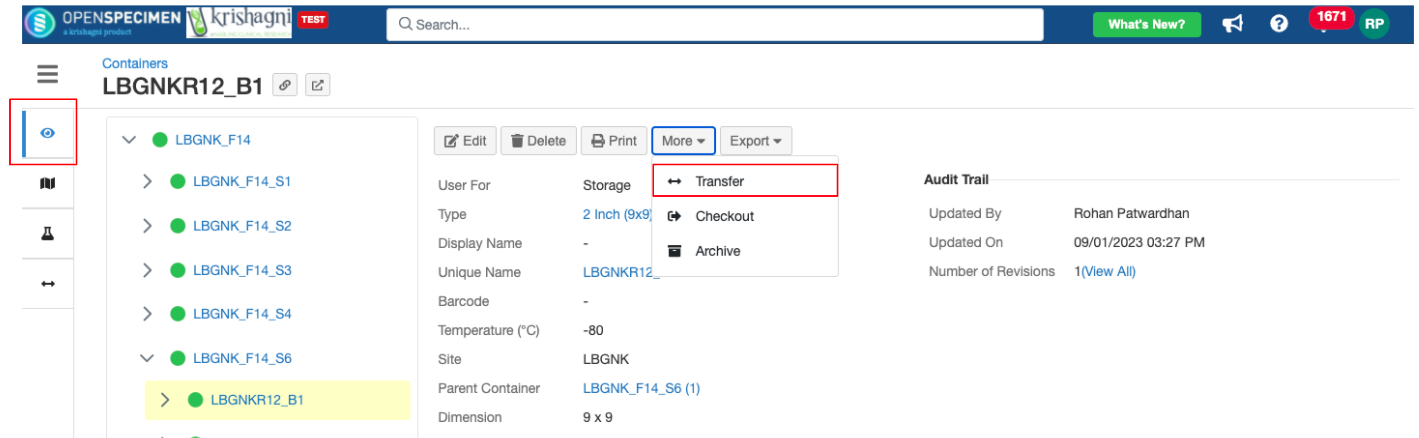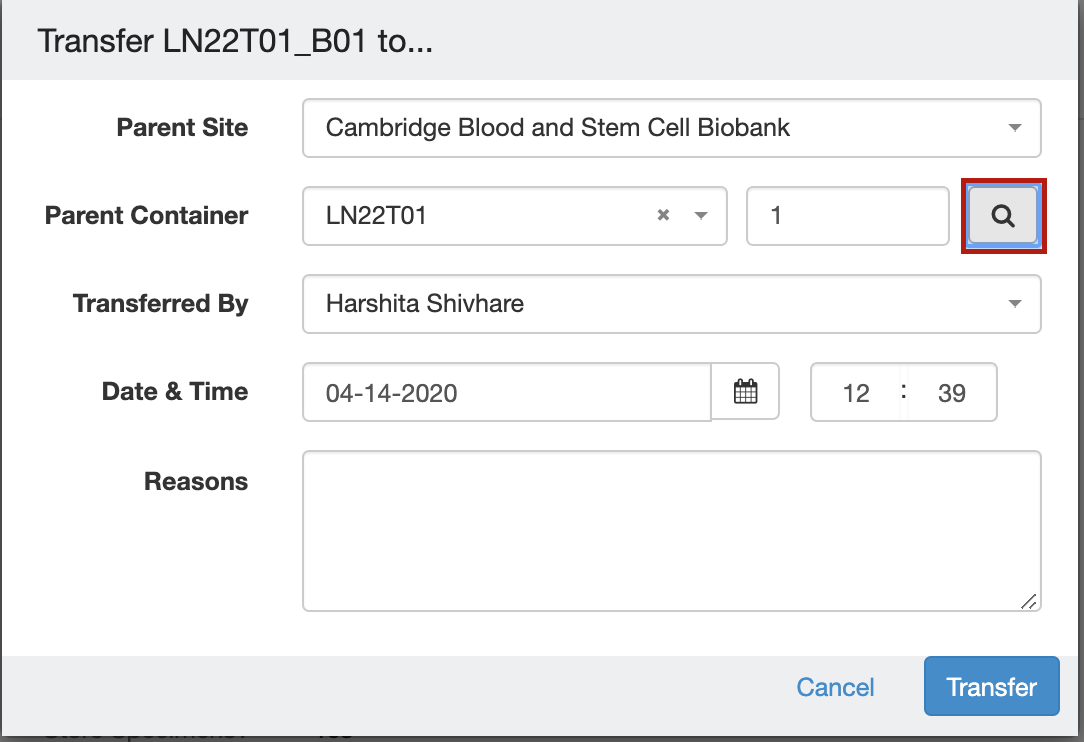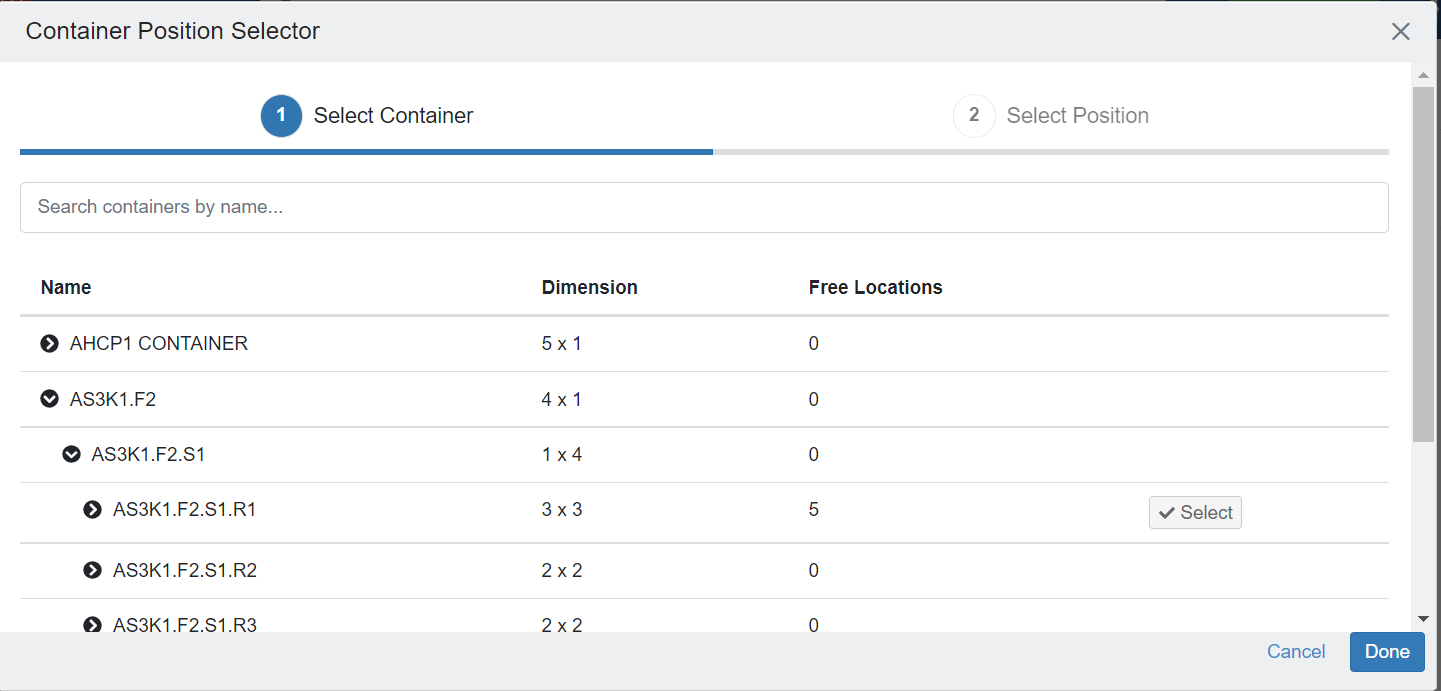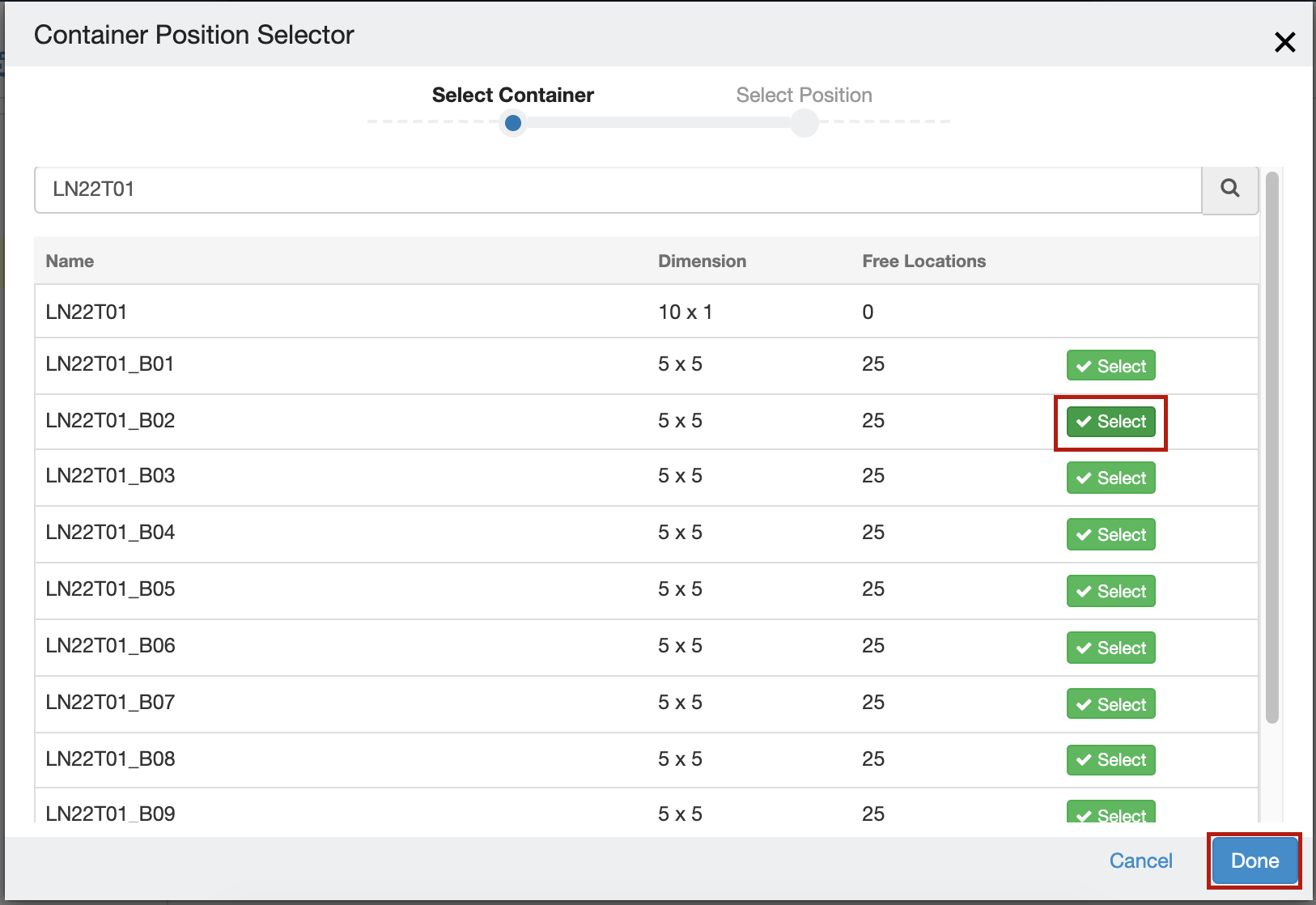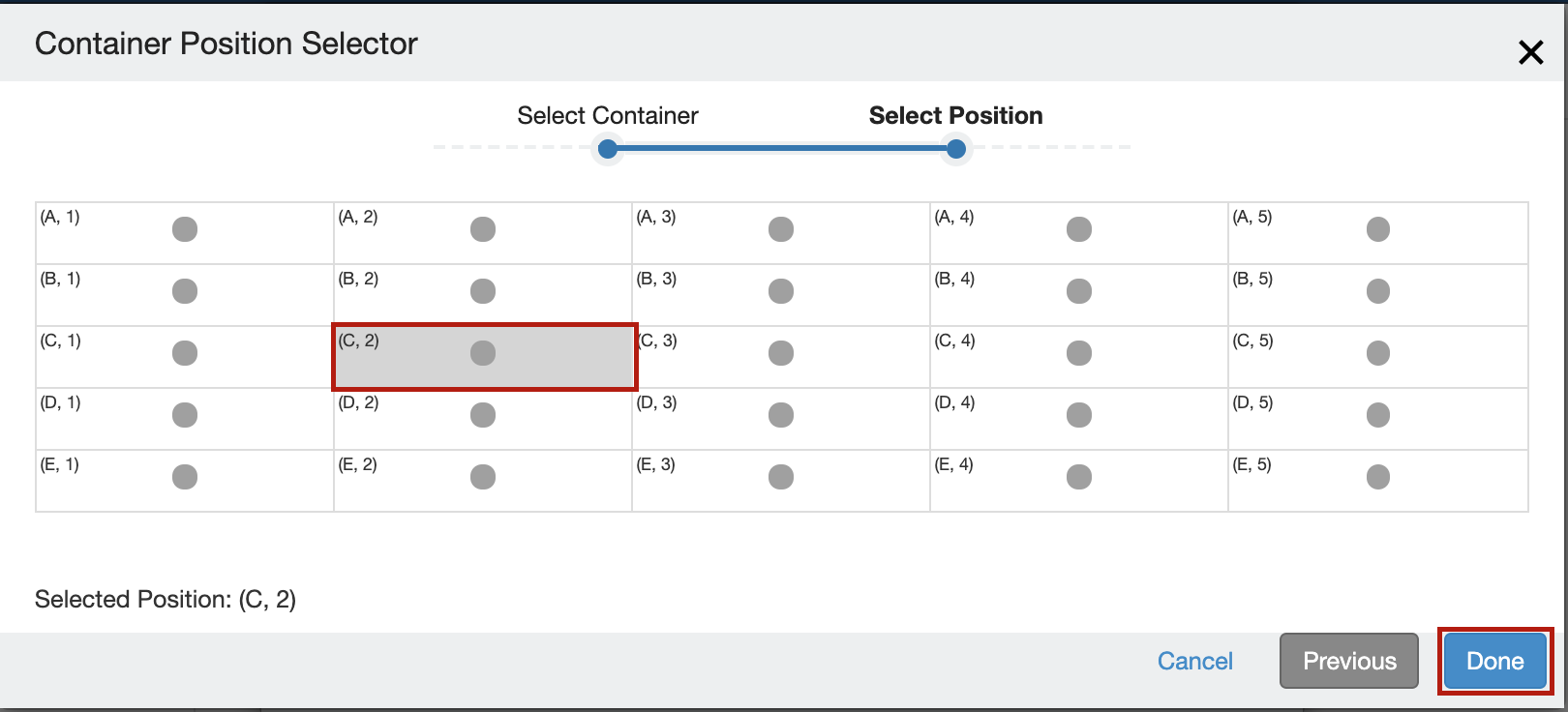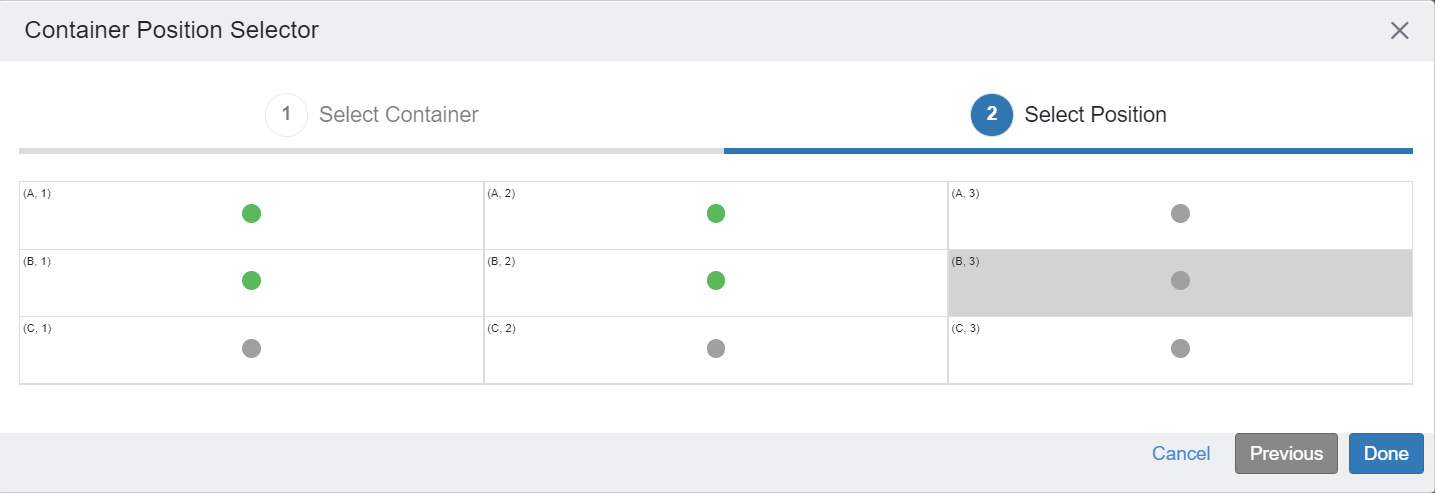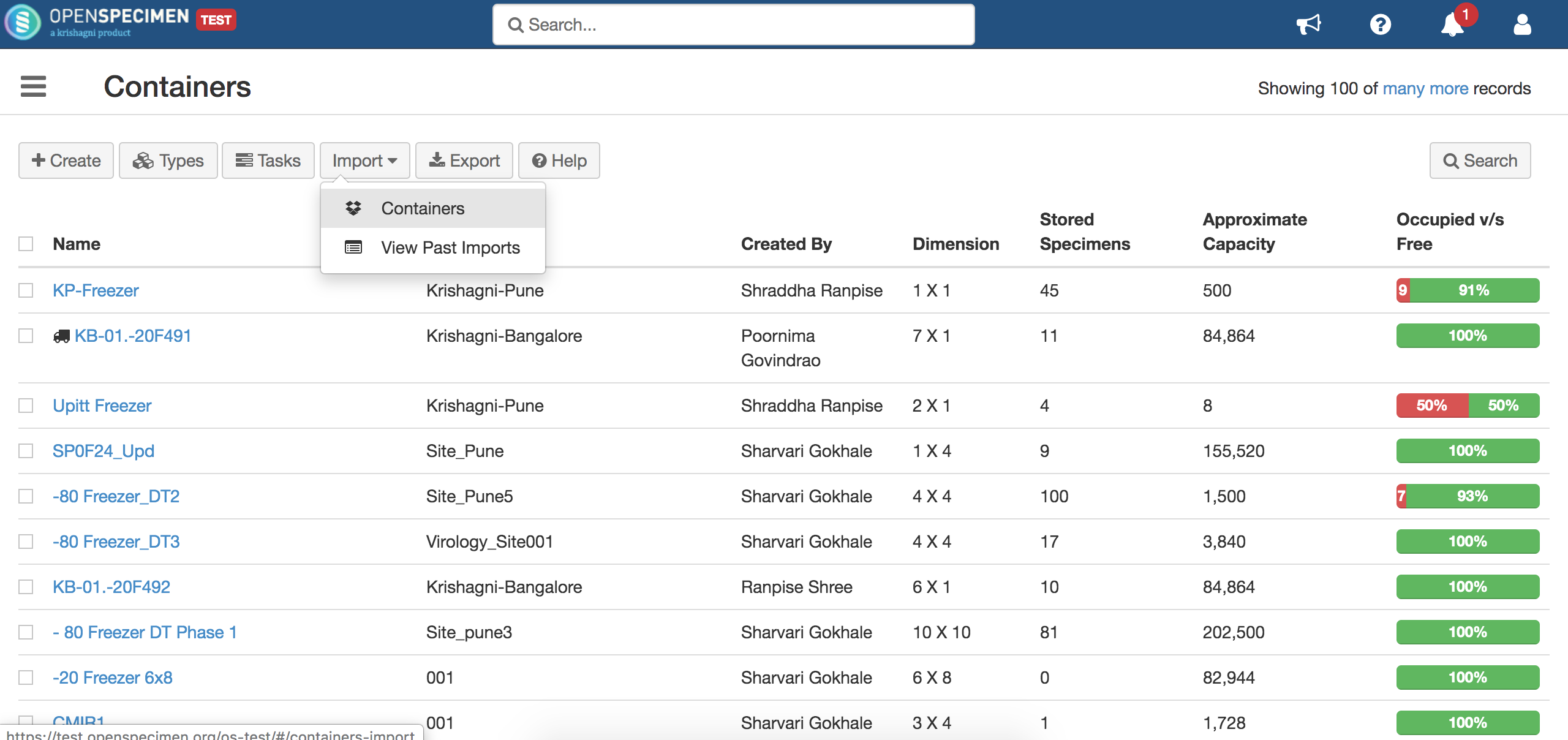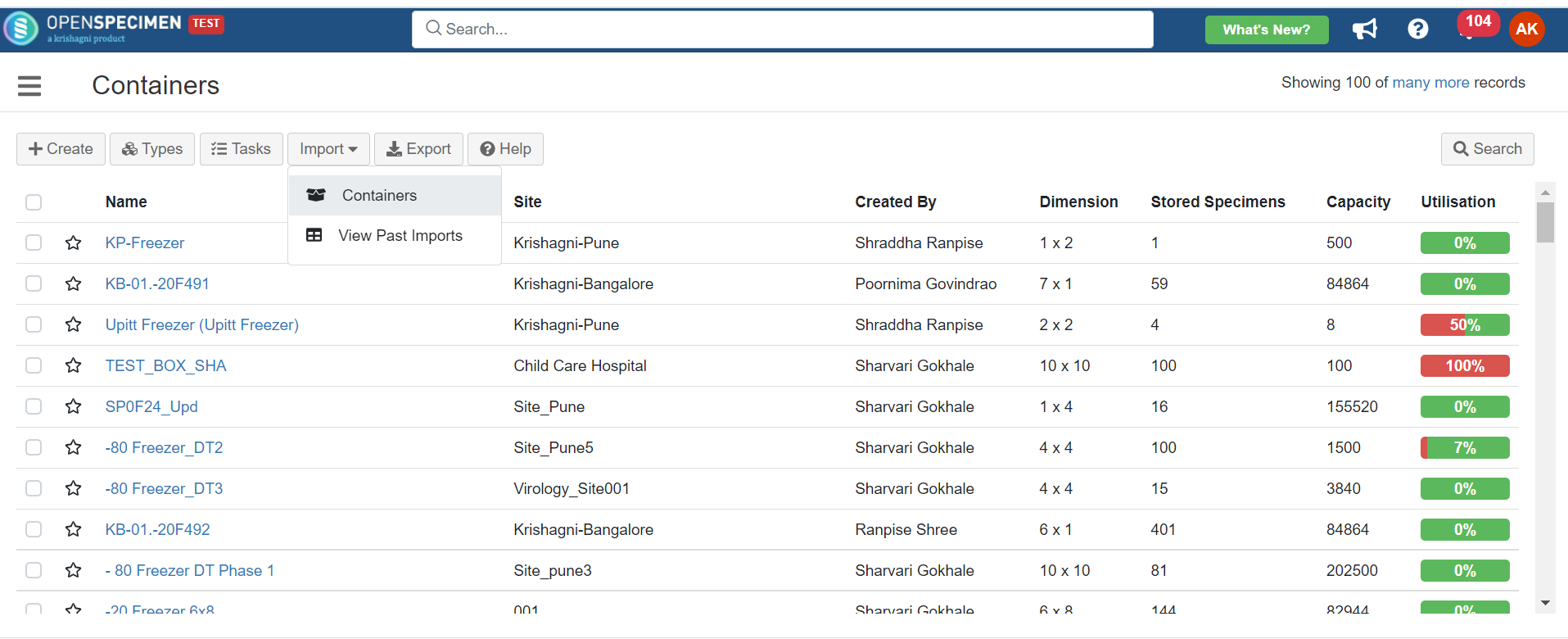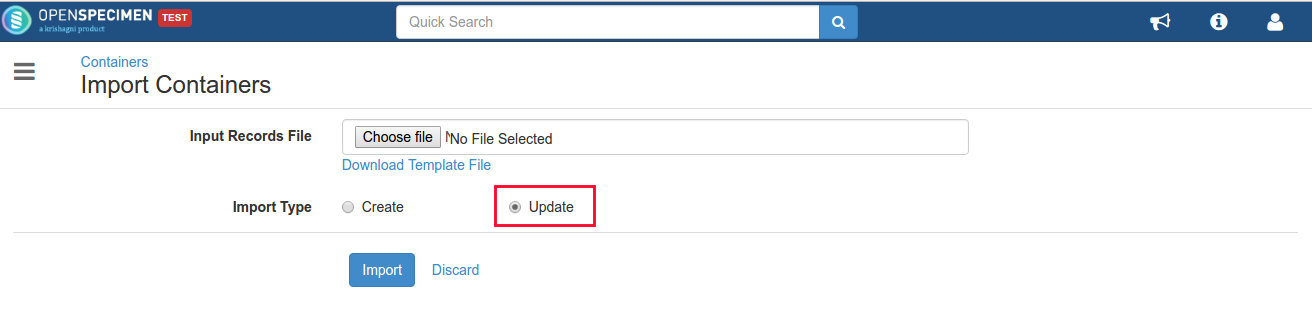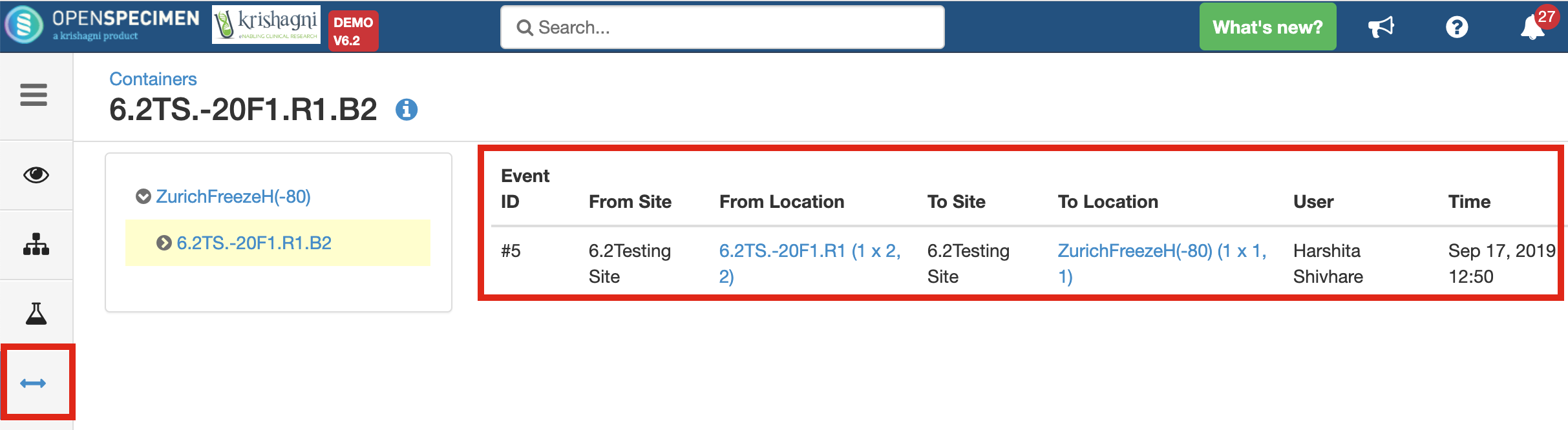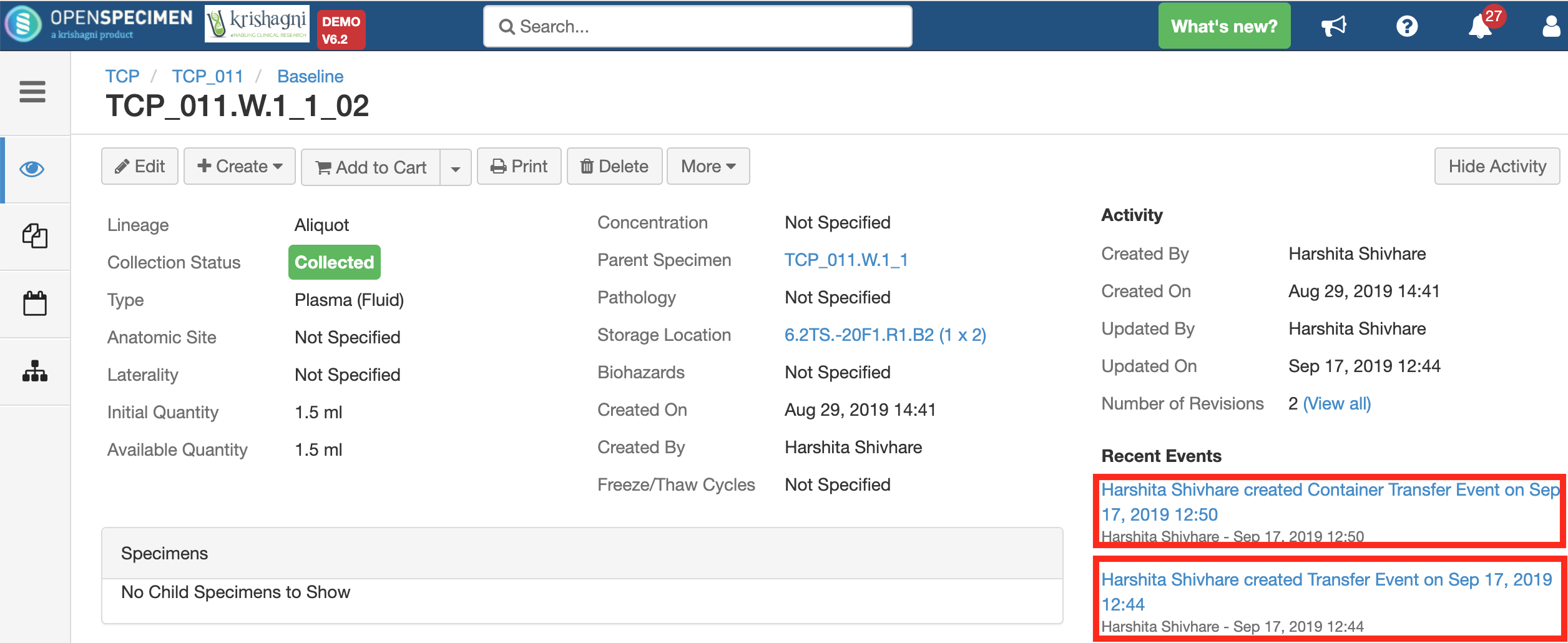Containers can be moved transferred from one position to another across freezers (v10.x) or within the same freezer (earlier versions). It adds a "Transfer Event" on the container as well as stored specimens to and stored specimens to keep an audit of these movements and include includes them in reports.
| Info |
|---|
title |
|---|
Pre-requisitesThe 'Parent Site' should be the same for source and destination containers. The 'Collection Protocol' and 'Specimen Types' restrictions should match. The new positions where to which the containers are being moved to should not be already occupied.
|
...
Transfer containers within/across freezers via UI
| Expand |
|---|
Go to | title | Click here to expand |
|---|
|
From the containers page
, select the container to be moved.Click on 'Transfer'.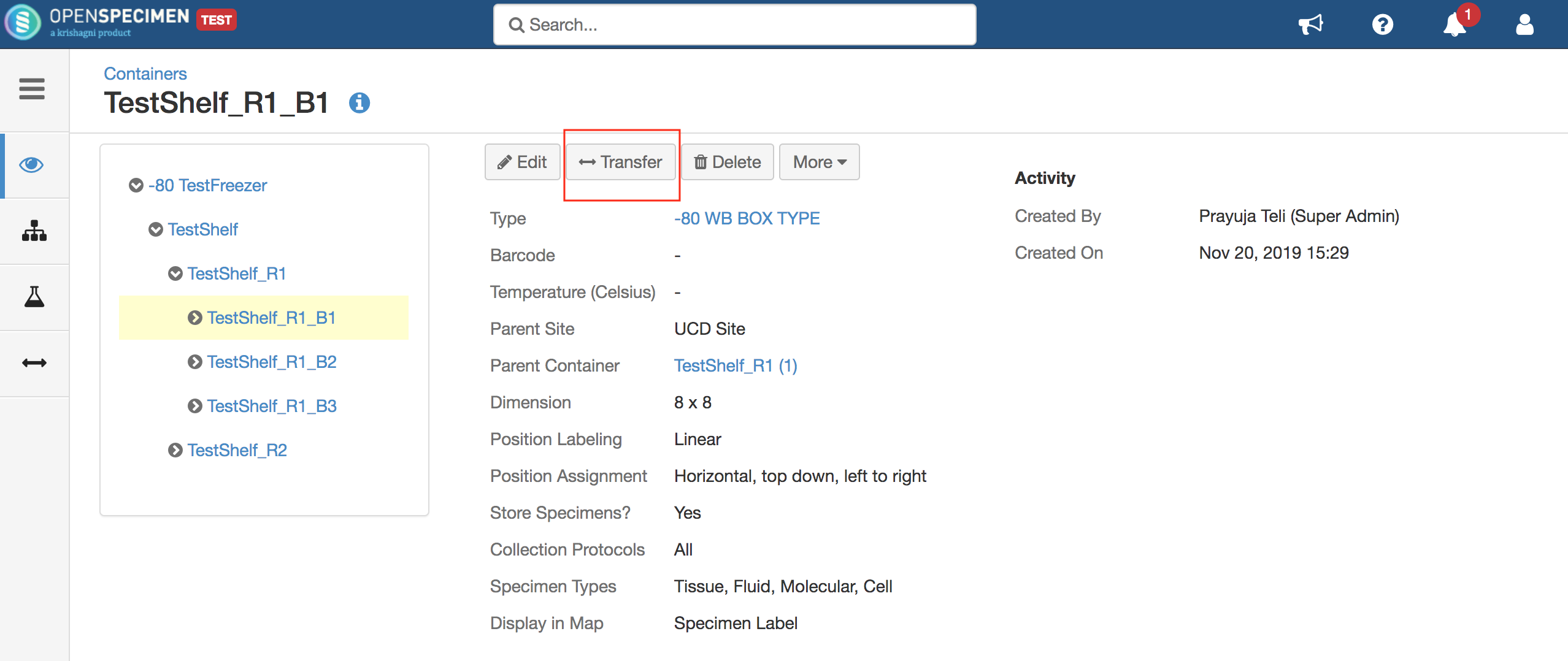 Image Removed Image Removed
- Select the new container from the 'Parent Container' dropdown list and fill in the other details such as column number, row number, date & time, etc.
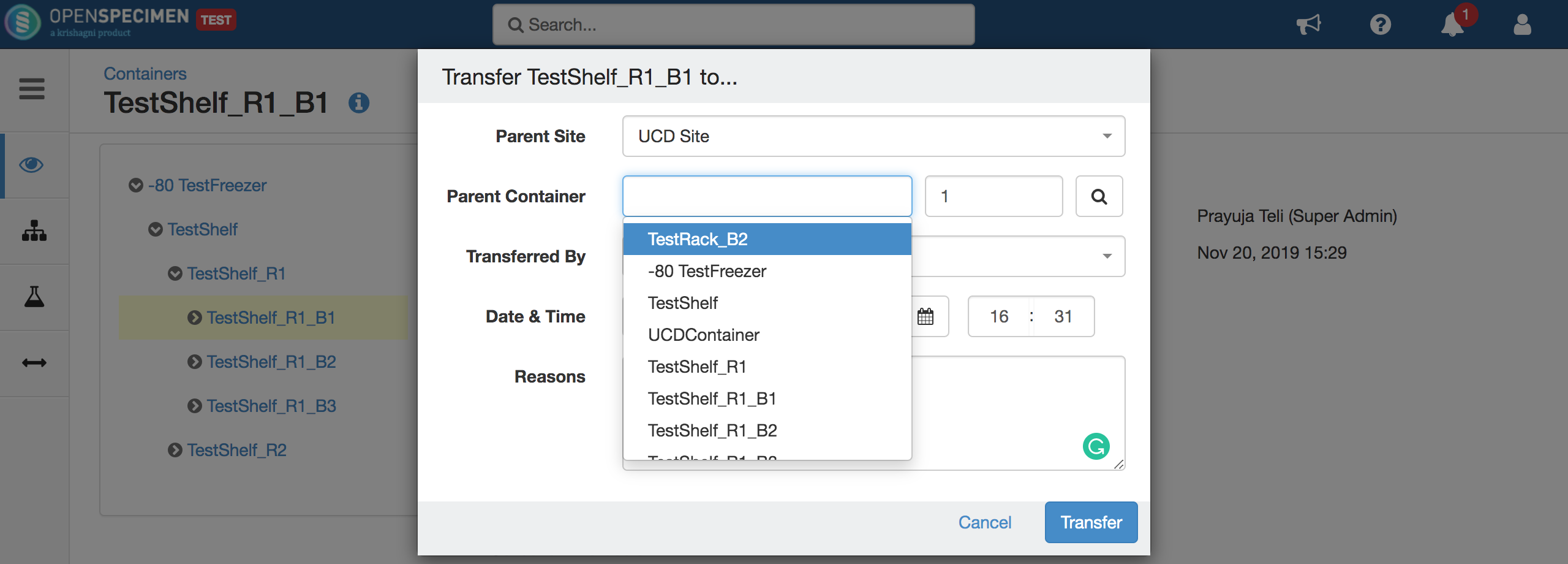 Image Removed Image Removed
| Note |
|---|
| title | Noteclick on Actions → Transfer
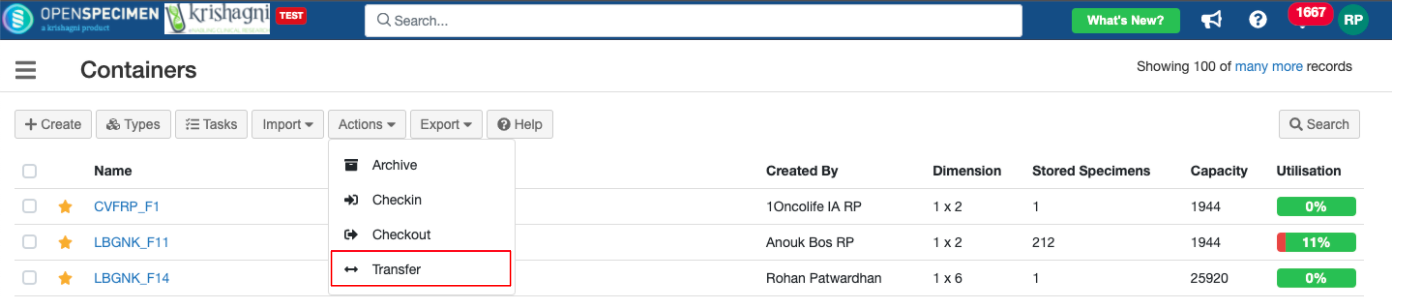 Image Added
Image Added
2. Scan/paste the container's unique name or barcode and Click on Add
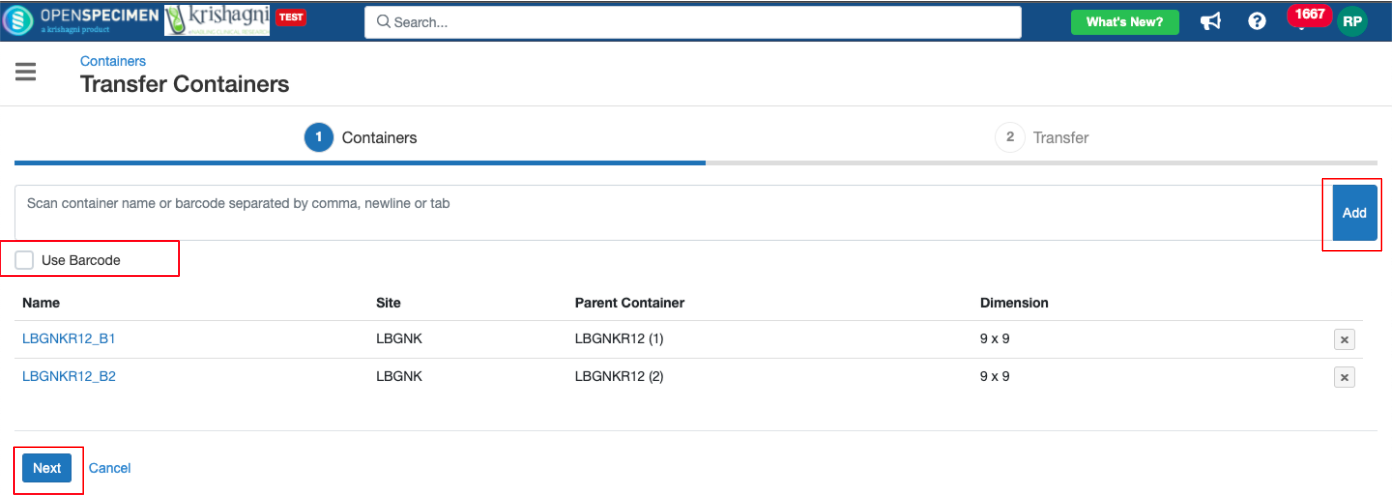 Image Added
Image Added3. Select the Parent container and position, add a reason (mandatory) → Submit
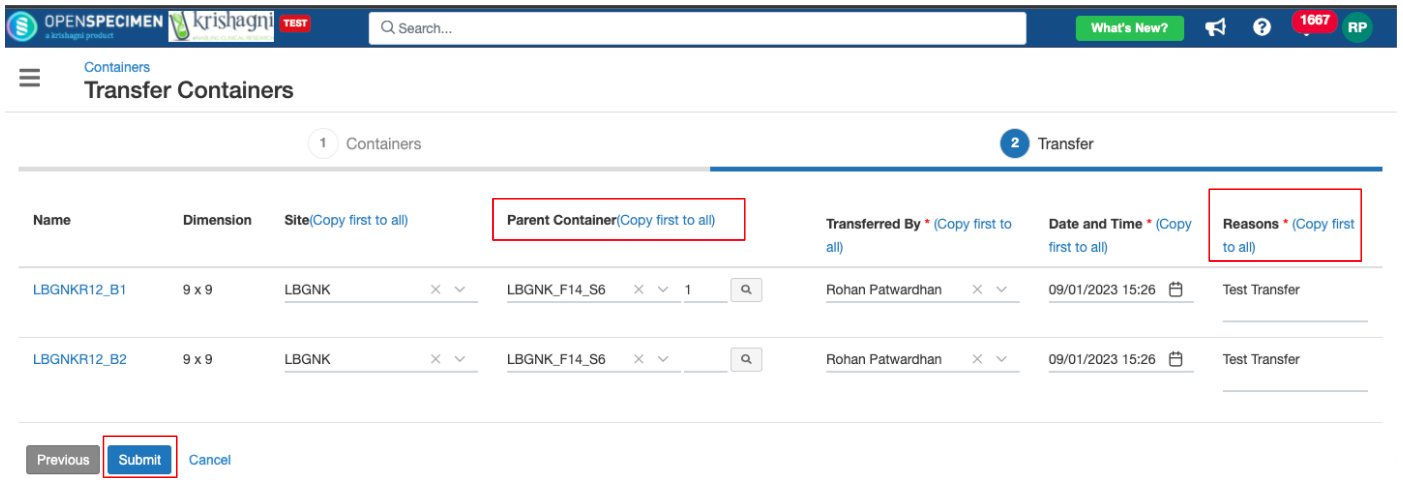 Image Added
Image Added4. Transferred container can be seen under the selected Parent container.
Transfer event is added at 3 places
Transferred container
Descendents of the container
All specimens in container/ descendants
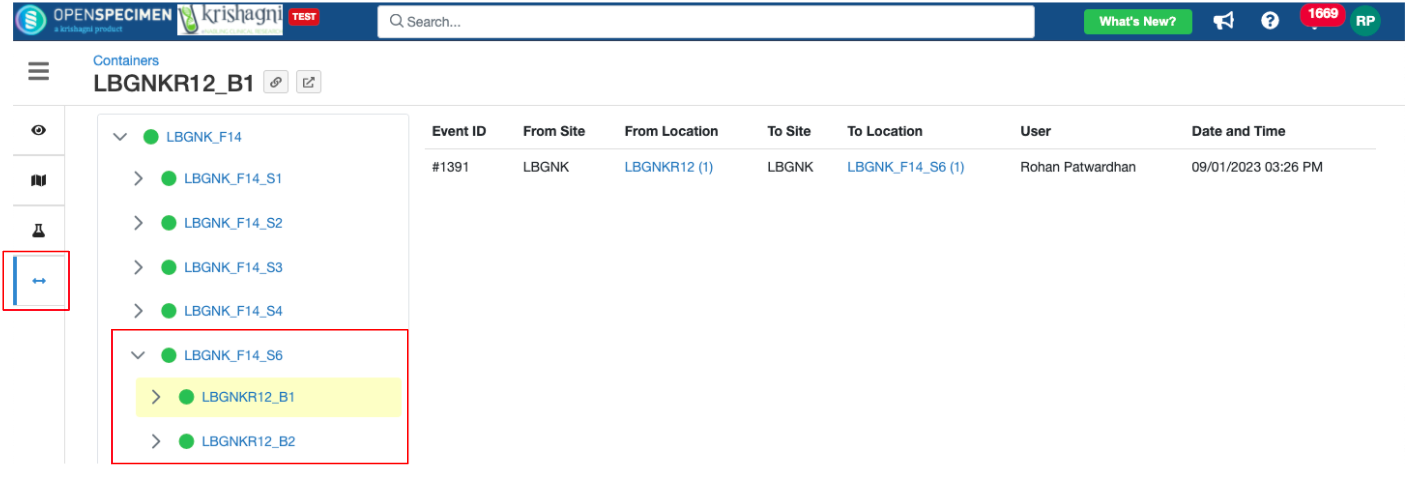 Image Added
Image Added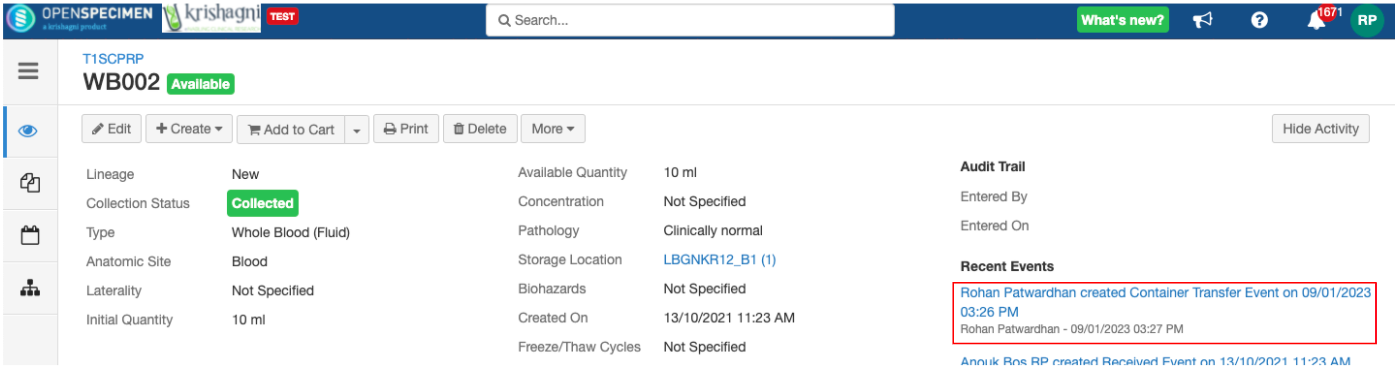 Image Added
Image Added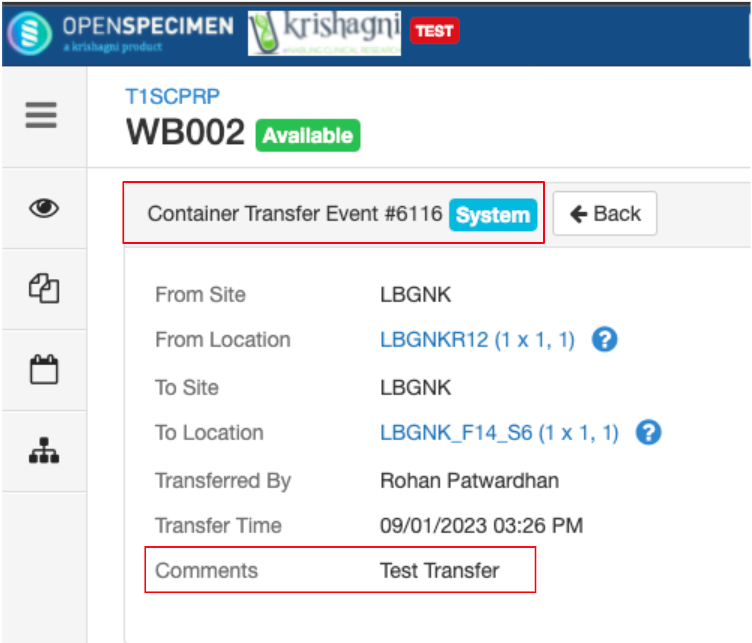 Image Added
Image Added5. You can also ‘Transfer’ individual containers from the container overview page → More → Transfer
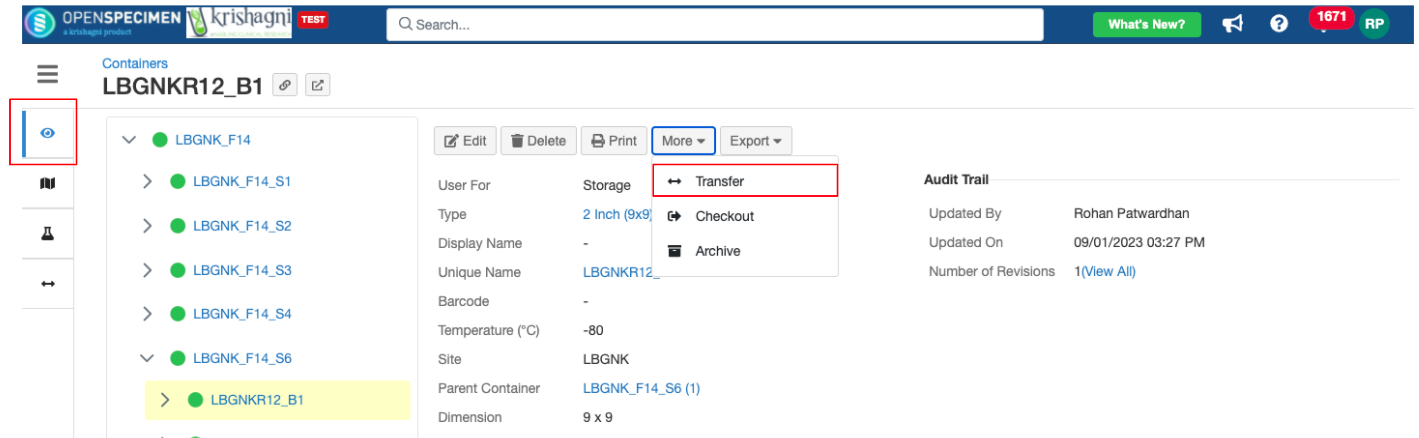 Image Added
Image Added| Note |
|---|
Note - Selecting Parent Container: The dropdown shows the first 100 values that are available. You can click on the "Search" icon (magnifying glass) from the pop-up if you want to select from all to see the containers that are eligible as a parent location for the container to be transferred.
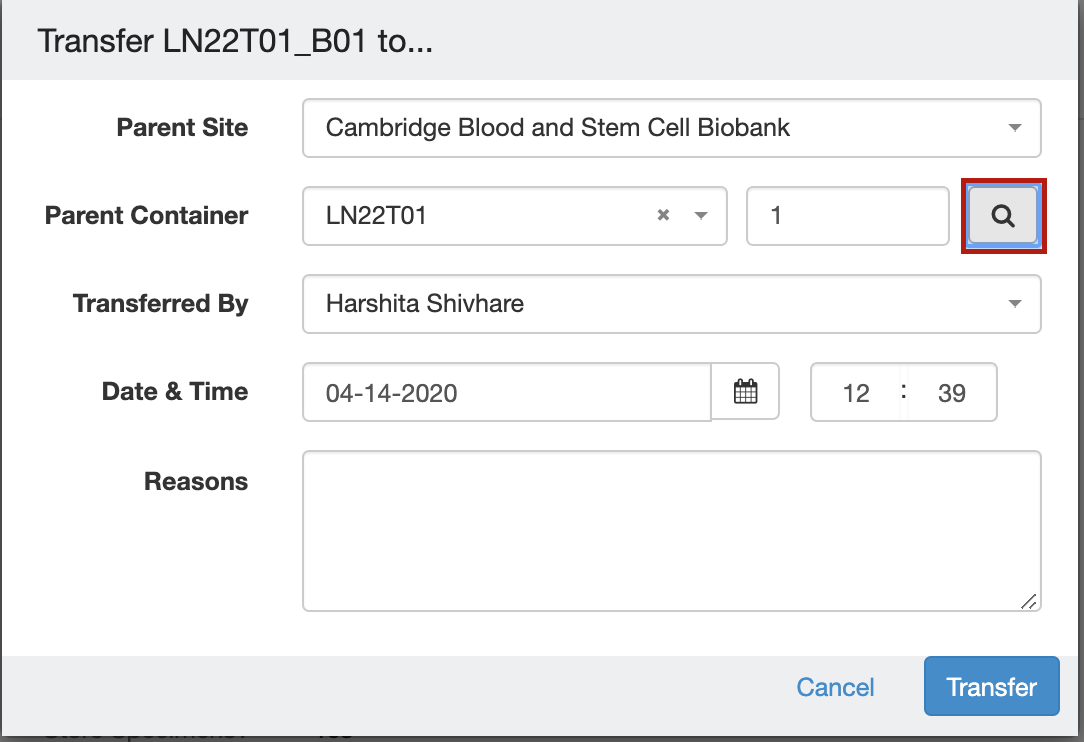 Image Removed Image Removed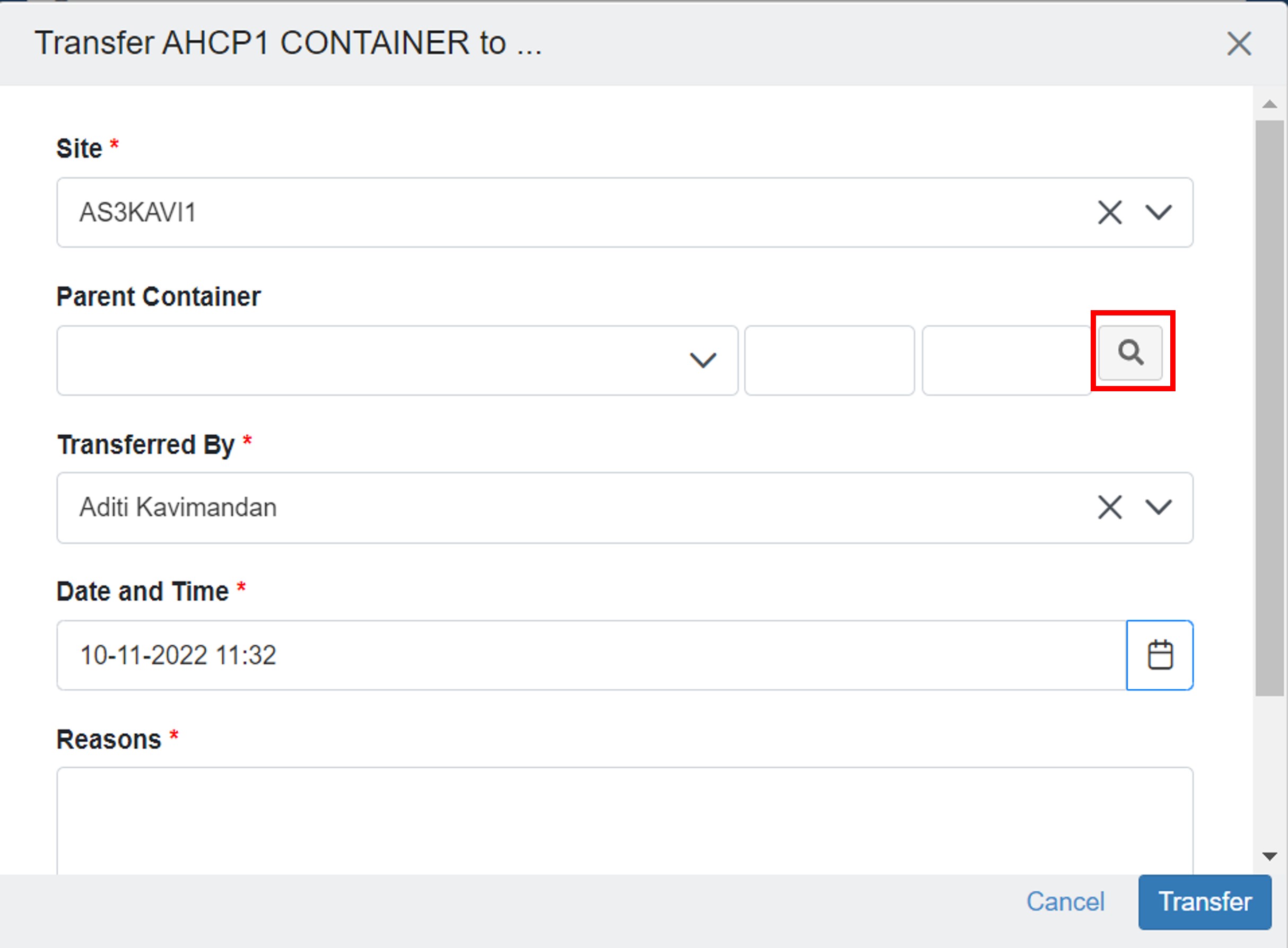 Image Added Image Added
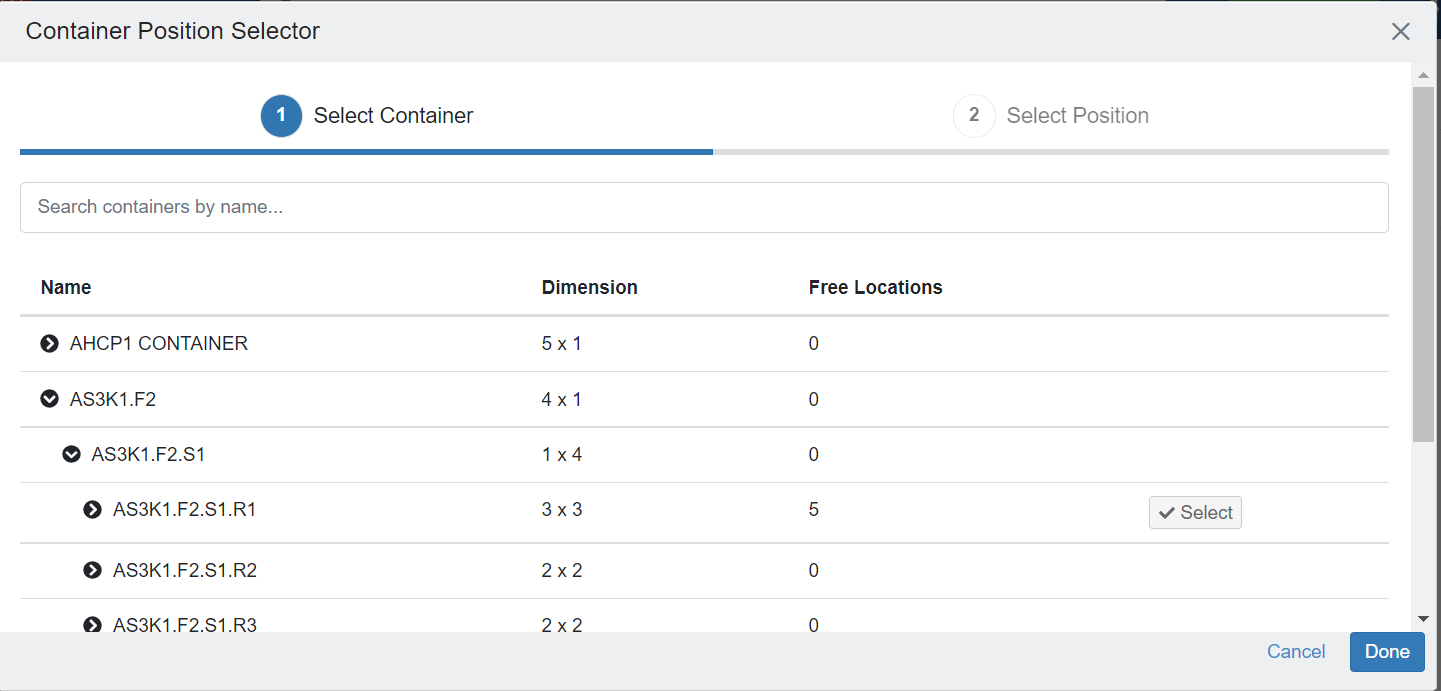 Image Added Image Added
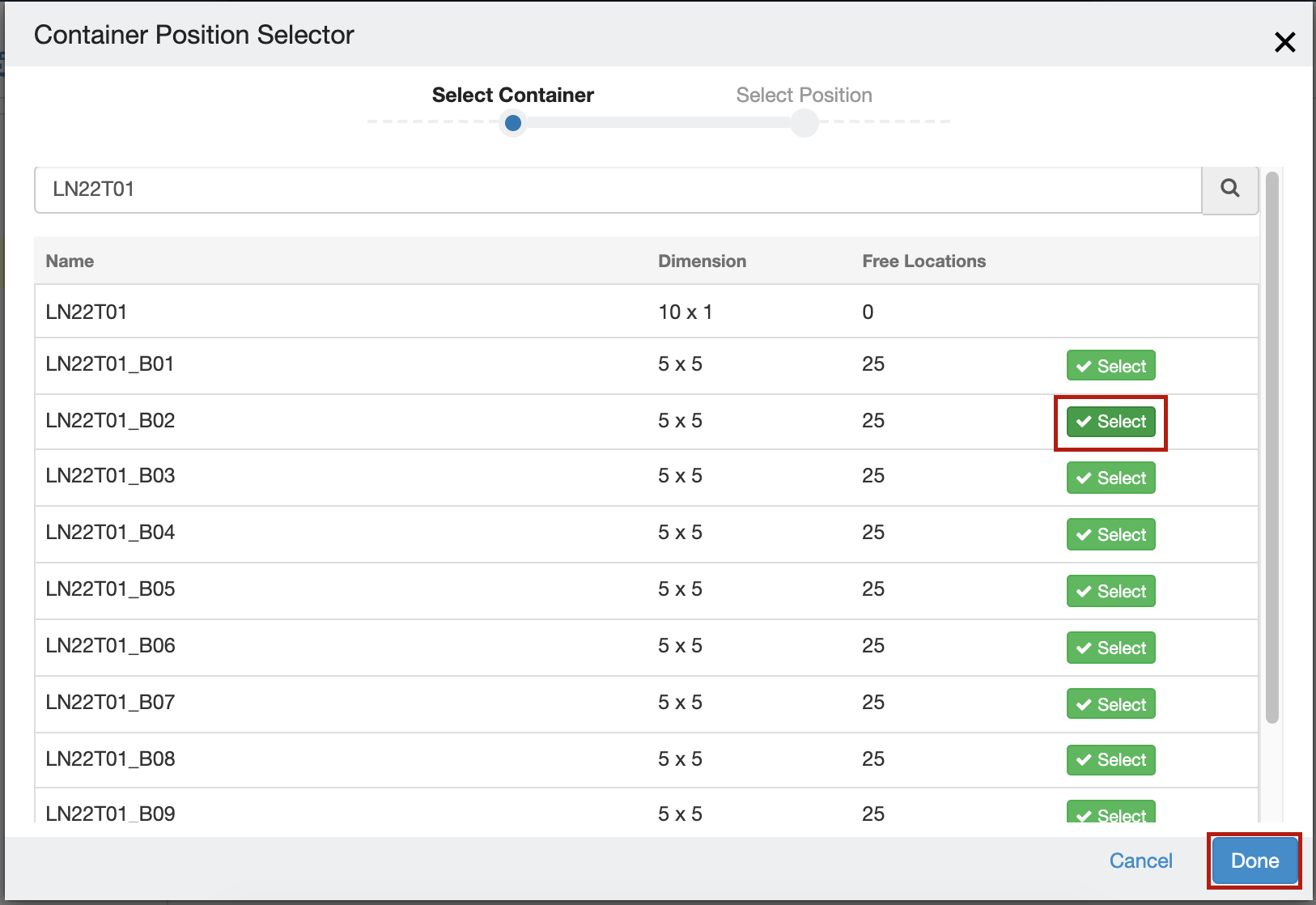 Image Removed Image Removed
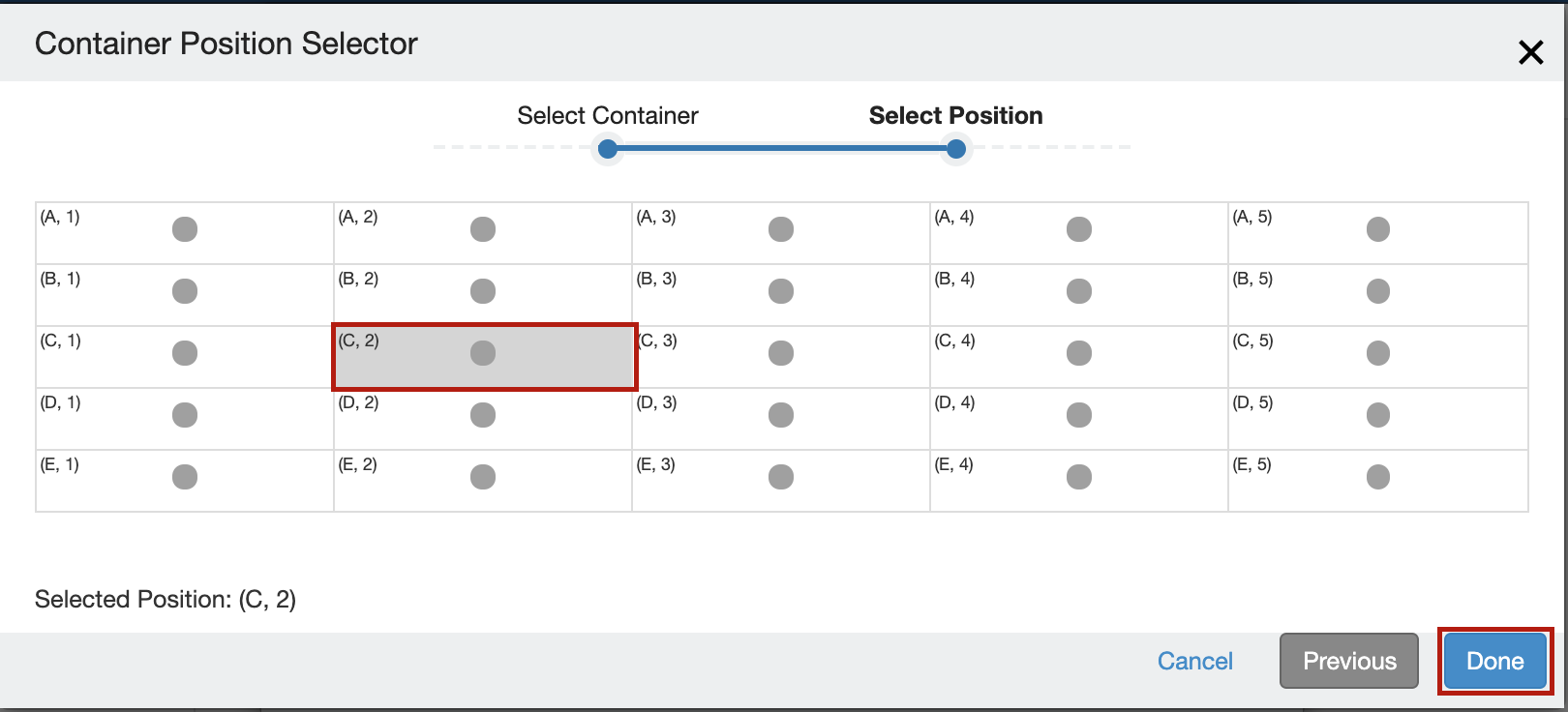 Image Removed Image Removed |
|---|
| Fields | Description |
|---|
| Parent Site | The site to which the container is to be transferred |
| Parent Container | The name of the destination parent container under which the transfer is to be made |
| Transferred By | User who is performing the transfer. It defaults to the logged-in user |
| Date and Time | The timestamp at which the transfer is made. By default, it is the current datetime |
| Reasons | You can specify the reason for the transfer. |
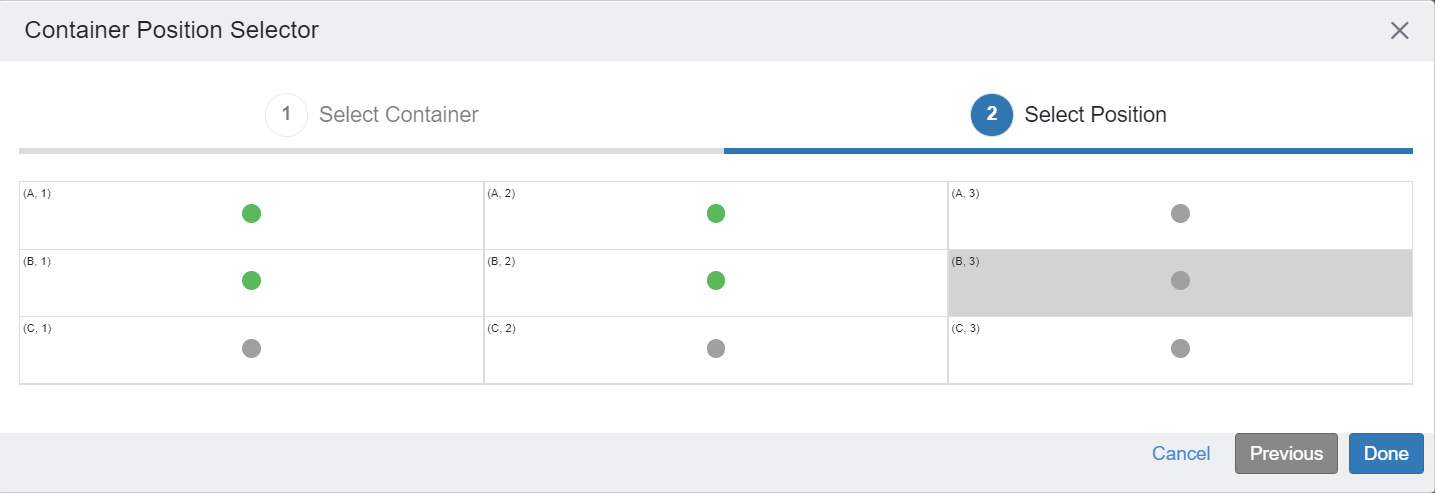 Image Added Image Added
|
Move Containers in Bulk
| Expand |
|---|
under more 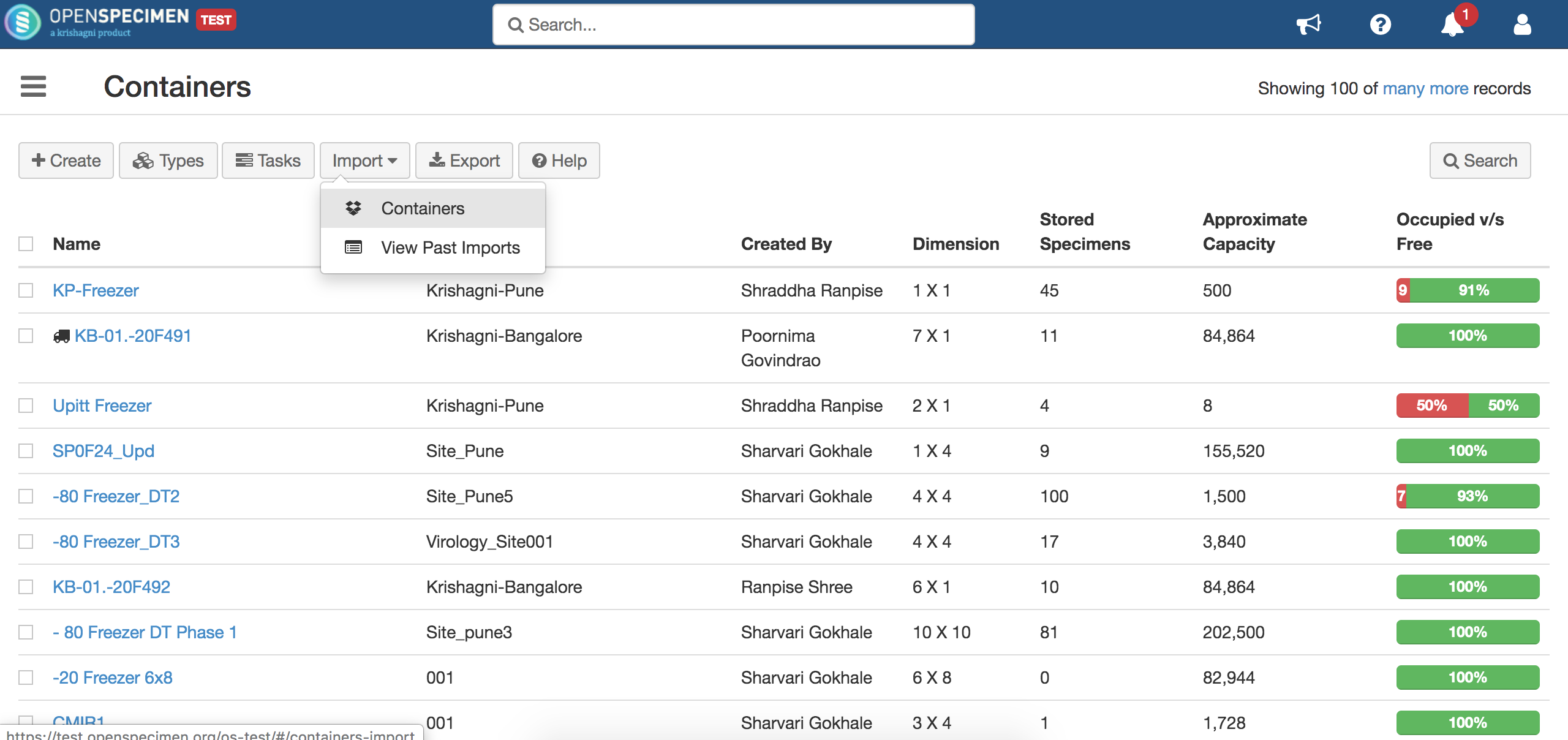 Image Removed Image Removed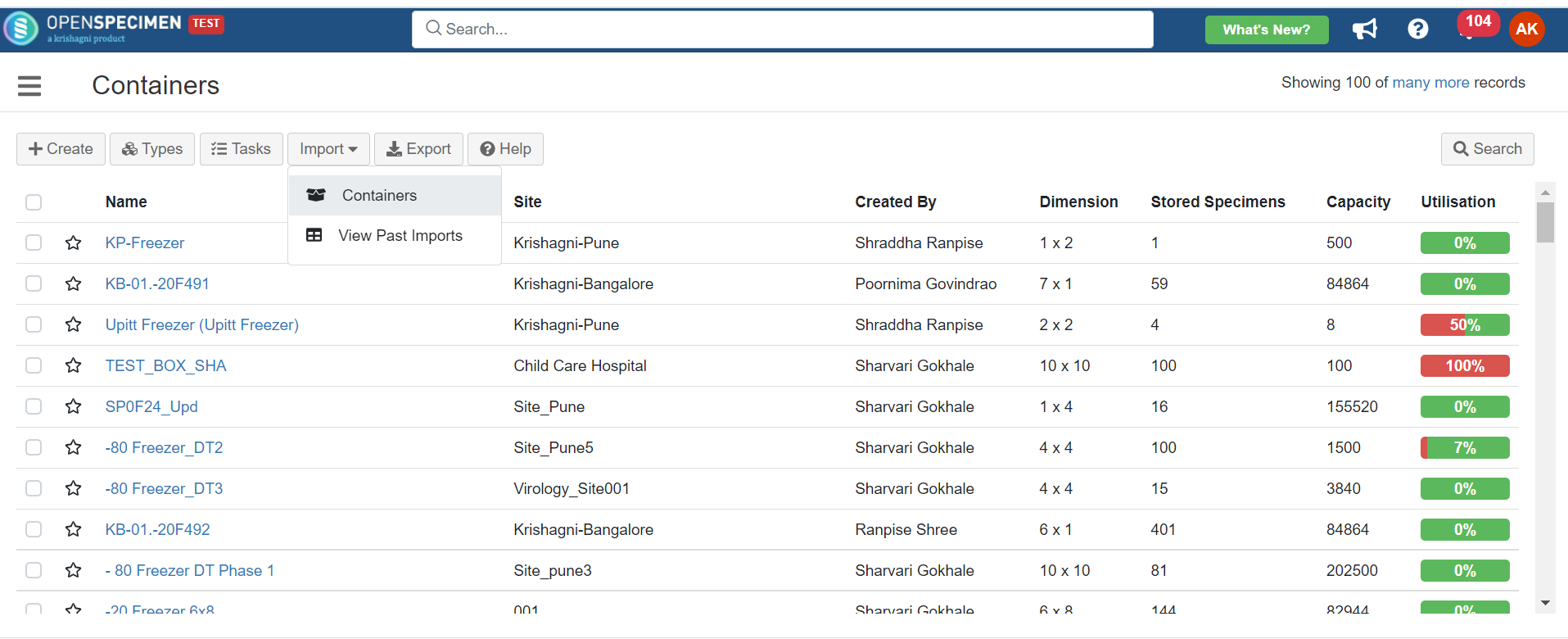 Image Added up fields.'Name' (name Image Added up fields.'Name' (name Column Name | Datatype | Mandatory? (Update) | Description | Validations |
|---|
Name | String | Yes | Name of the containers that need to be moved |
| It should be an existing and unique name within the system storage | Storage Location#Parent Container Name | String | Yes | The name of the parent container, i.e., New Location |
| Storage Location#Column | Integer |
| The new position in its container |
| Storage Location#Row | Integer |
| The new position in its container |
|
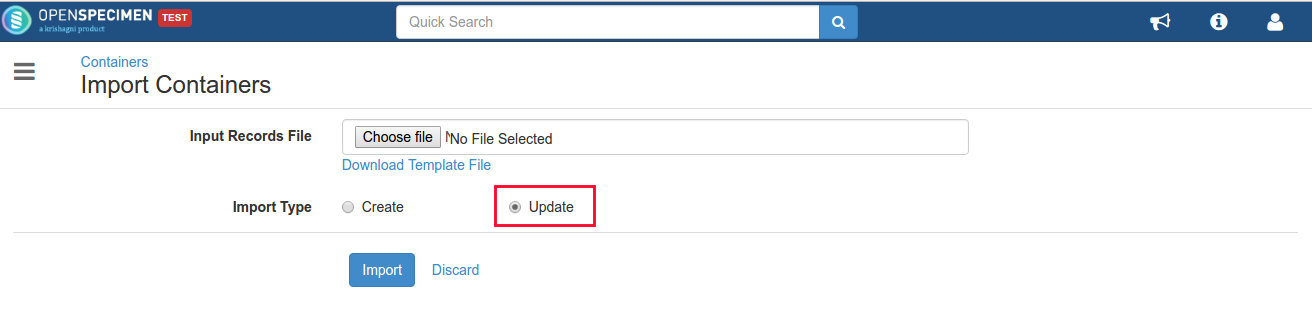 Image Removed Image Removed Image Added container. Image Added container. |
Transfer Event
Transfer event created on the container can be viewed from the 'Transfer Events' tab on the left-hand side.
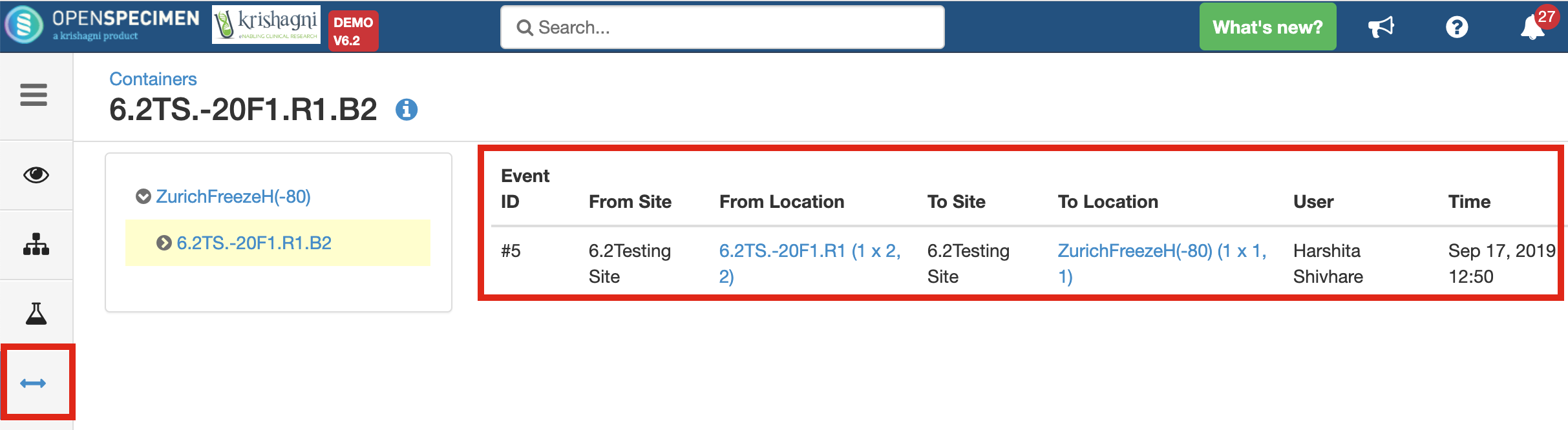 Image Removed
Image Removed
If there are specimens stored inside such a box, a transfer event is created for each specimen as well, along with the container transfer event.
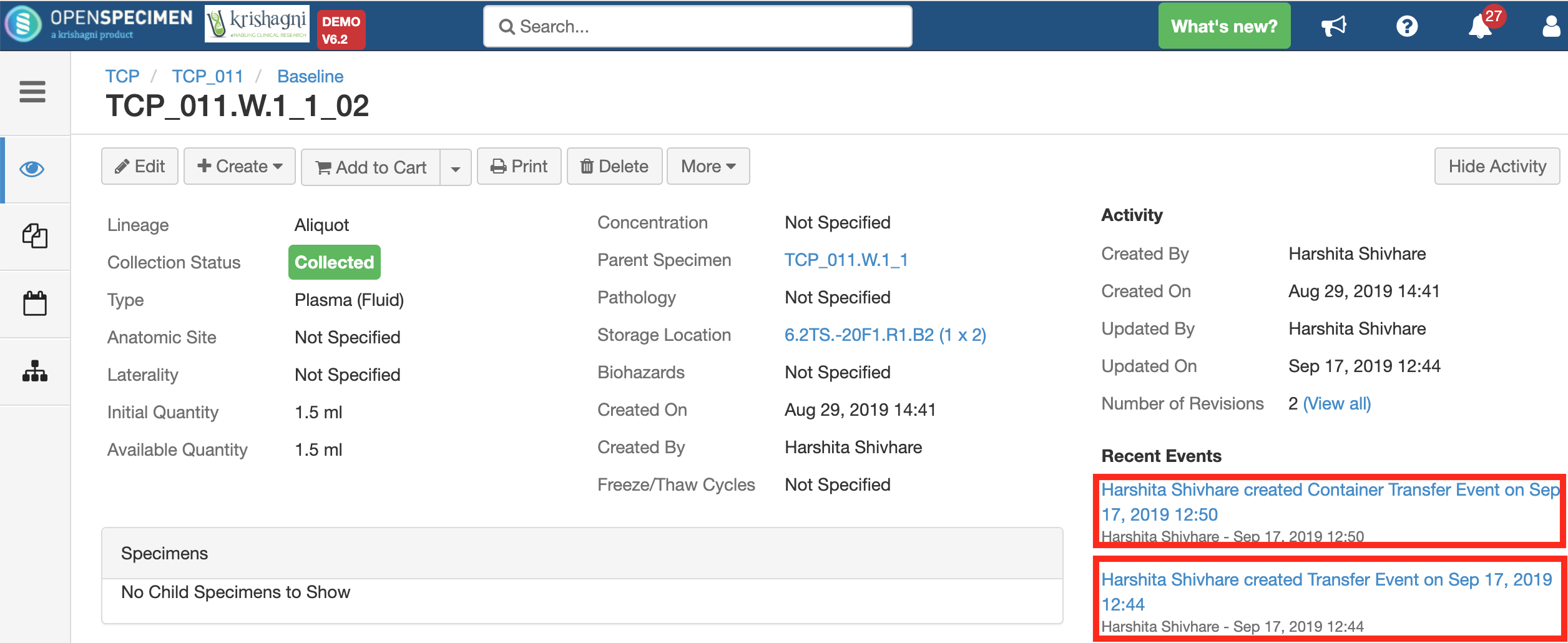 Image Removed
Image Removed
...
...