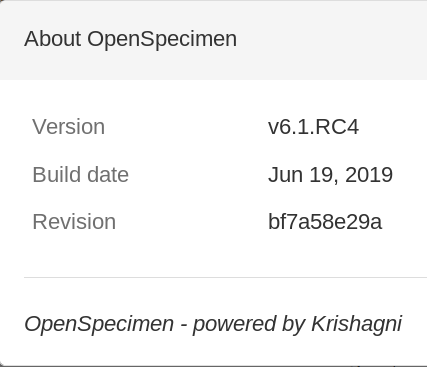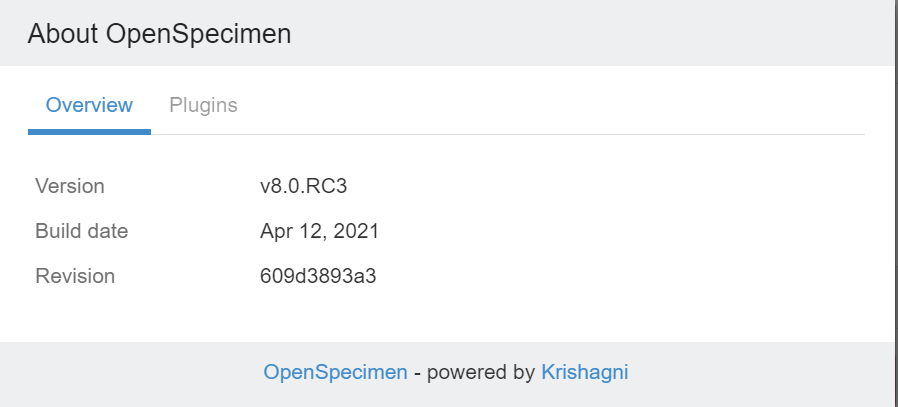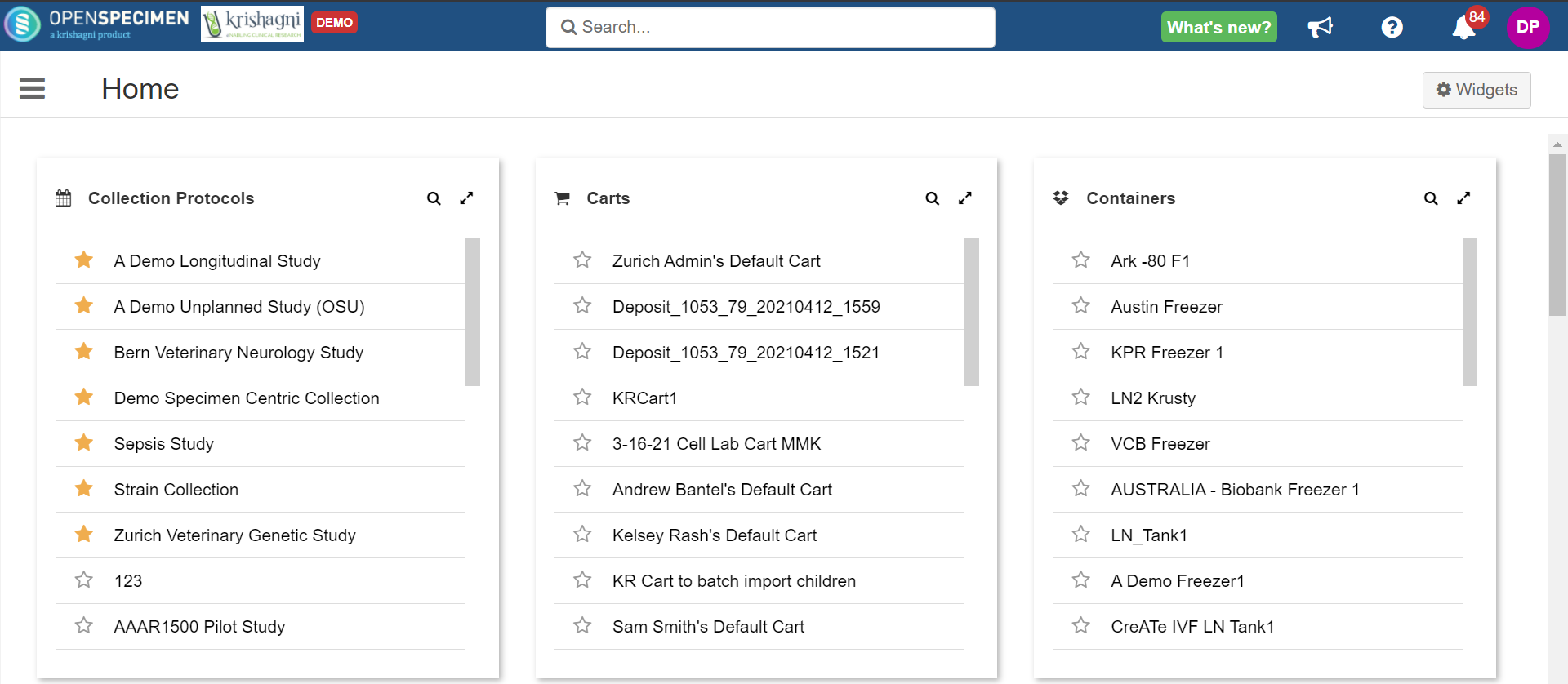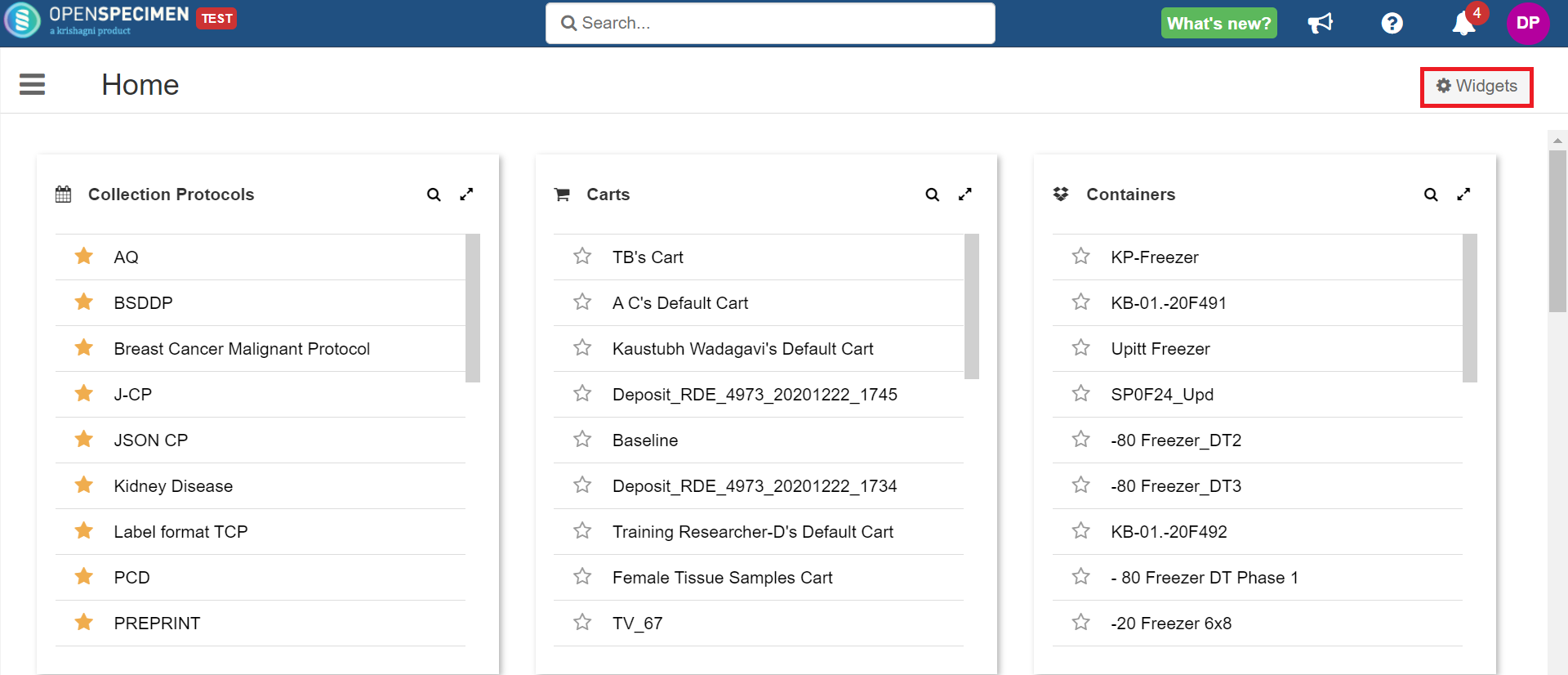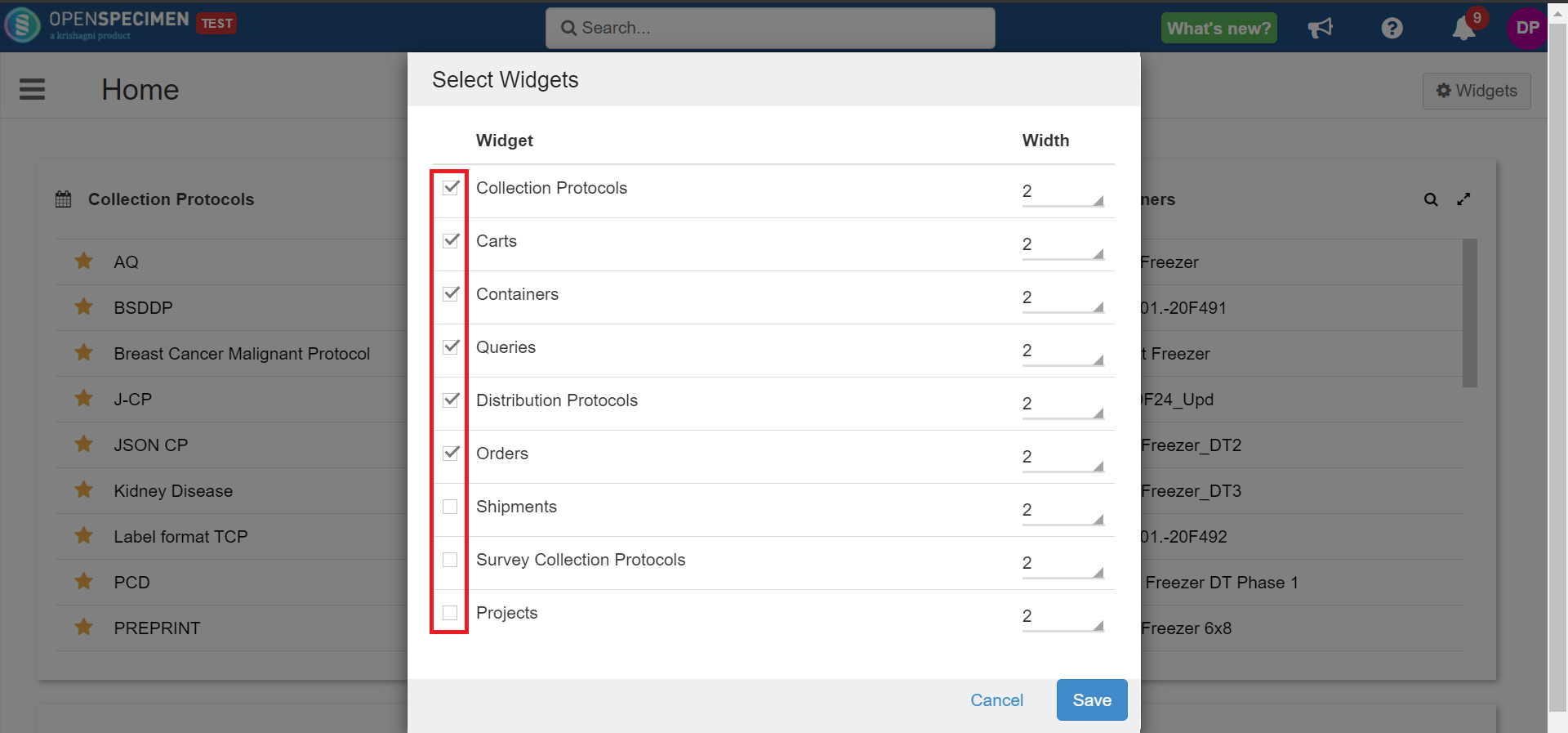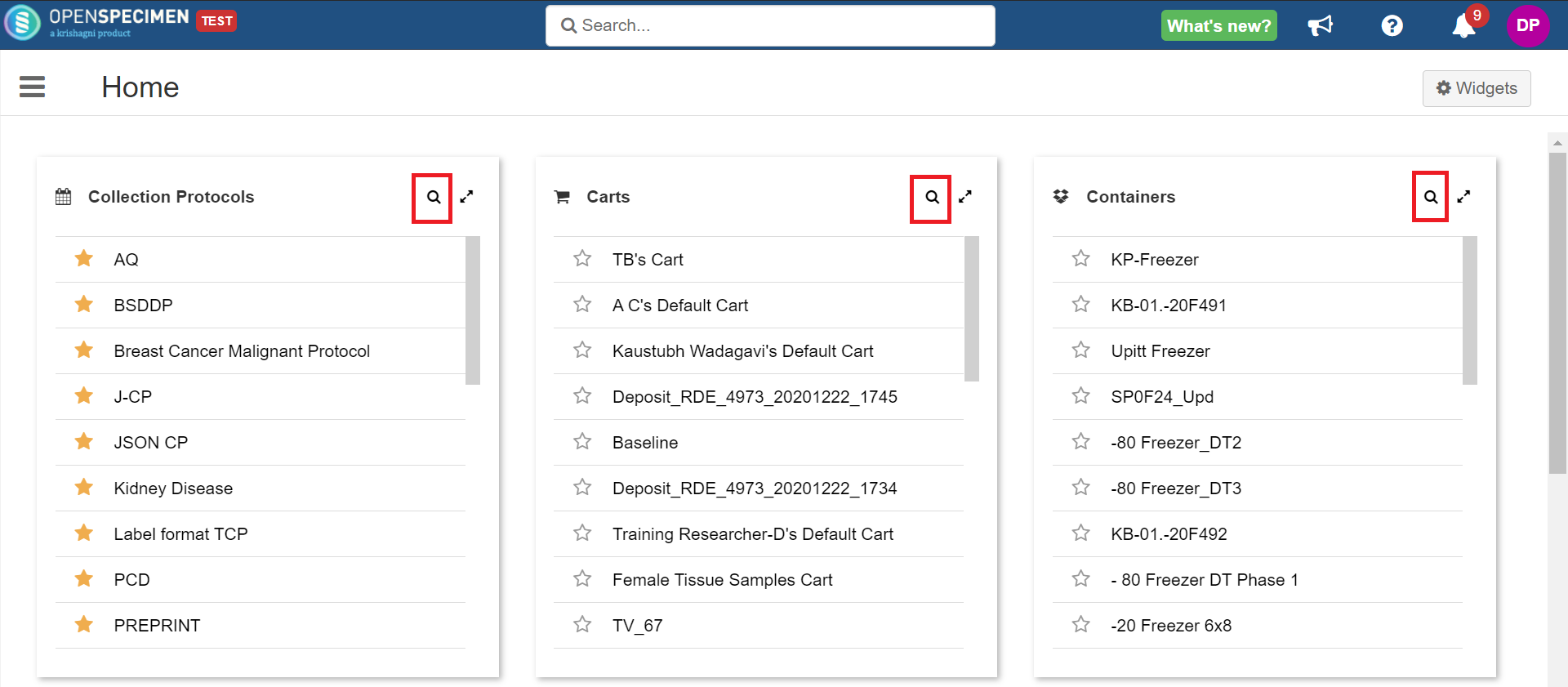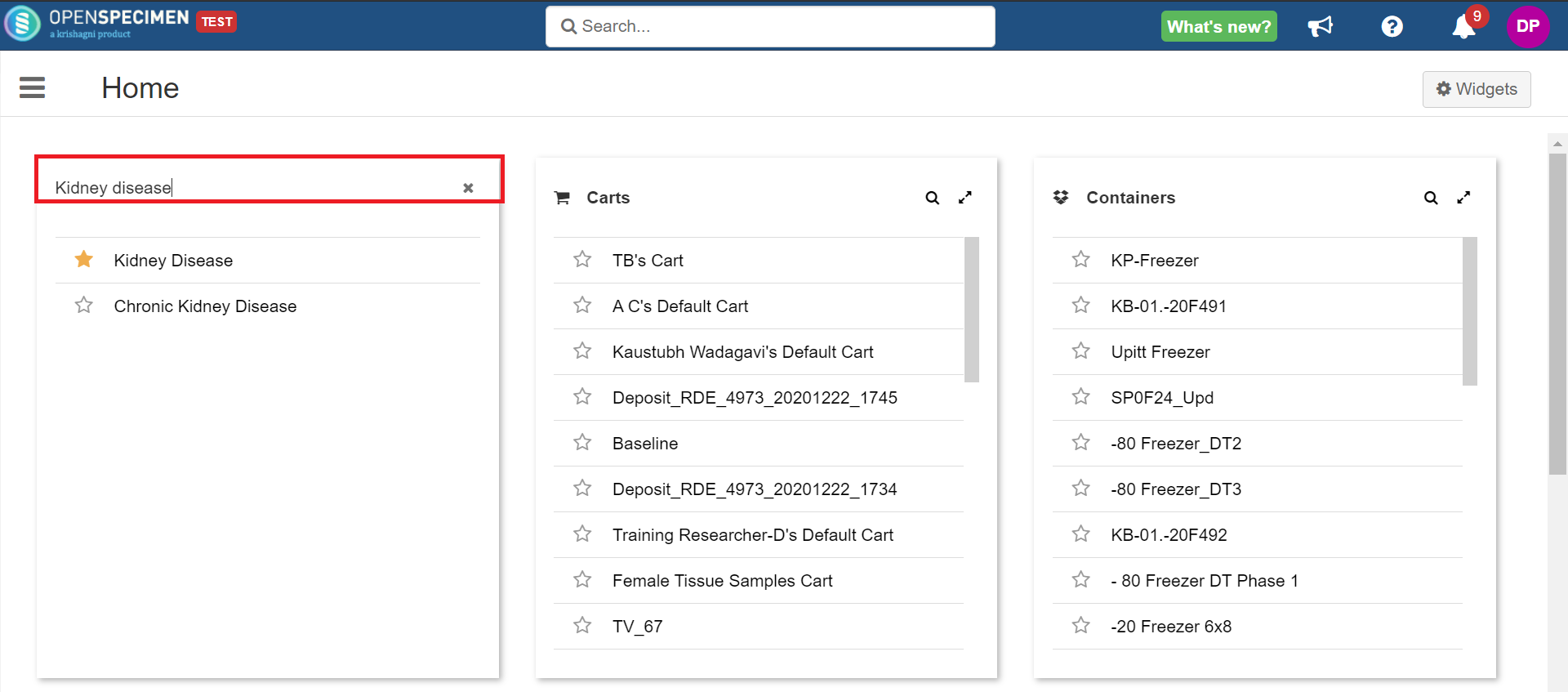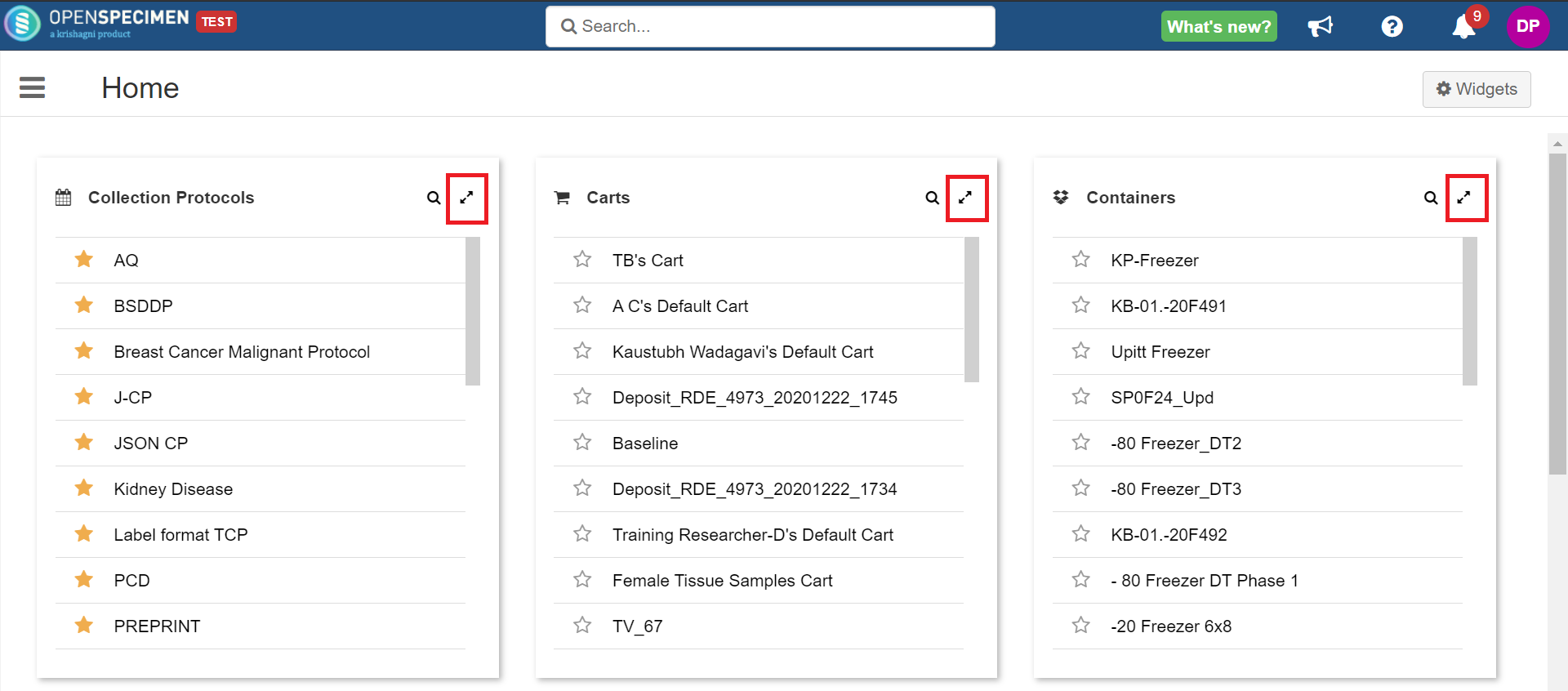...
- Click the Sign Up button on the home page.
- Enter the necessary details and click 'Sign up'.
- Once signed up, an email is sent to the administrator to review and approve the user.
- User The user will get an email notification once the user is approved.
Roles
Visit Roles & Privileges to learn more.
Feedback and
...
Reporting Problems
Click on the icon at the top of the page to open a feedback form.
...
Navigation Menu
Click the icon on the top-left of the page to open the menu.
Keyword
...
Search
The quick search box in the middle of the top bar allows you to search different types of records using their unique identifiers, e.g., specimen label/barcode, participant PPID, name, CP title, shipment title, etc. Refer Keyword/Global Search for more details.
...
Access Help Pages
Most pages have a 'Help' button to access the help pages for that module.
...
Customize Help Pages
If you have your own help pages developed for your local use, you can configure OpenSpecimen to go those pages instead of the global user manual. As a super admin, go to the "Settings" tab, and you will find options to configure the help links.
...
Click theicon at the top-right of any page and click 'About OpenSpecimen' to display the version details..
Home Page (New in v8.0)
On the new home page design, you can add your favorite CPs, carts, and so on to see them at the top of the list. You can also add/remove and increase the width of the widget on your home page screen.
Add/Remove Widgets
| Expand |
|---|
Supported widgets on the home page:
|
Increase/Decrease Width of Widget
| Expand |
|---|
|
Search
You can search for your required CPs, carts, queries, and so on from the home page itself within the widget.
| Expand |
|---|
|
Expand Widget
You can expand the widget by clicking on the expand icon.