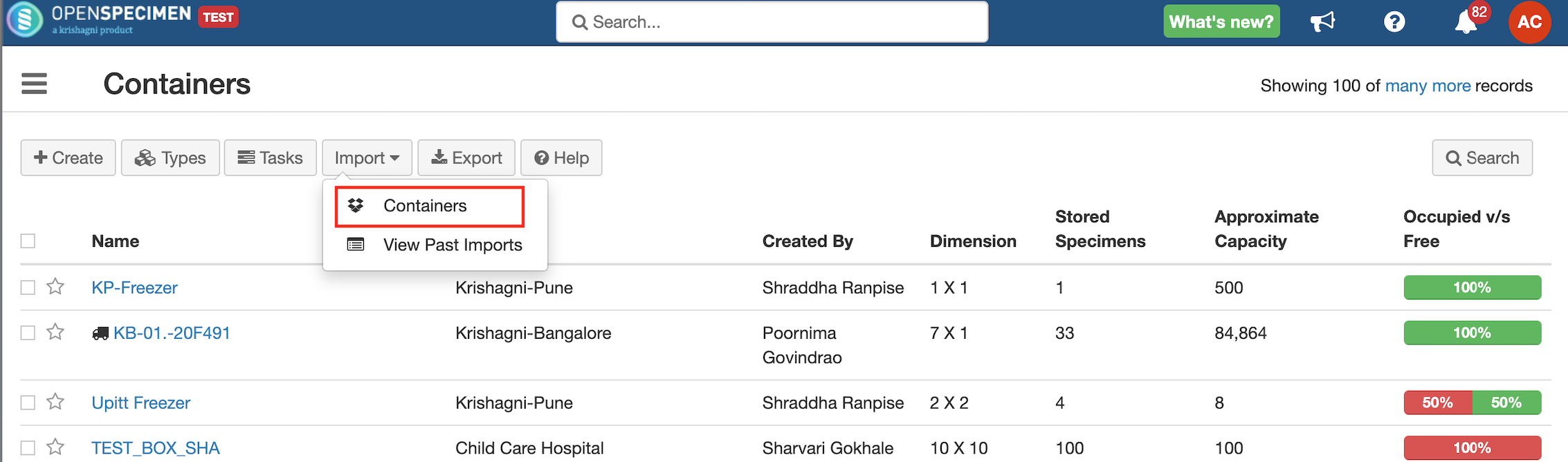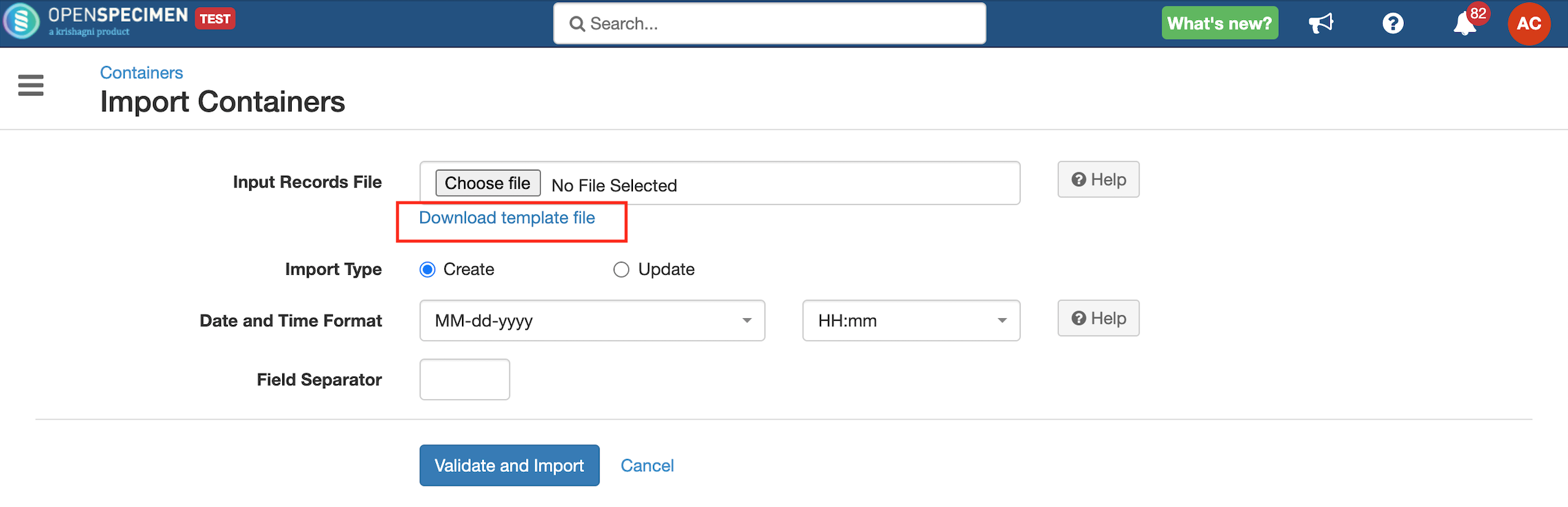| Table of Contents |
|---|
Steps to
...
Import CSV
| Expand | ||
|---|---|---|
| ||
Go
|
Sample CSV
Data Dictionary
Column Name | Datatype | Mandatory? (Create) | Mandatory? (Update) | Description | Permissible Values | Validations | |
|---|---|---|---|---|---|---|---|
| Identifier | Integer | No | DependsNo | System generated unique identifier for each container. Can be used to update the | Mandatory only while updating container name. | ||
| Display Name | String | No | No | ||||
| Name | String | Yes | Yes | Should It should be unique within the system. | |||
| Barcode | String | No | No | Should It should be unique within the system. | |||
| Used for | String | No | Type of service provided. |
| |||
| Type Name | String | No | No | On providing the storage type name, properties like dimension and labeling scheme are fetched from the type if not provided in the file. | Should It should be an existing storage container type. | ||
| Activity Status | String | No | No | Closed → for Archived containers Disabled → for containers to be deleted |
| The value should be 'Active' during creation or kept blank, in which case it will take the default value as 'Active'. | |
| Site Name | String | Depends | No | The site where the storage container should be stored |
| ||
| Temperature | Integer | No | No | ||||
| No. of Columns | Integer | Depends | No | Mandatory if it is not a dimensionless container | |||
| No. of Rows | Integer | Depends | No | Mandatory if it is not a dimensionless container | |||
| Position Labeling Mode | String | No | No | Specifies whether to use (row, column) coordinates or integers like 1, 2, 3, etc. to identify positions within the container. By default, when When not specified, (row, column) coordinates labeling mode is used by default. |
| ||
| Column Labeling Scheme | String | No | No |
| Default Value: Numbers | ||
| Row Labeling Scheme | String | No | No |
| Default Value: Numbers | ||
| Position Assignment | String | No | No | The position assignments of the containers. |
| Default Value: Horizontal, top-down, left to right | |
| Allowed Specimen Class#1 | String | No | No | Restrict container by specimen class(es). |
| ||
| Allowed Specimen Type#1 | String | No | No | Restrict container by specimen type(s) . User. The specimen added will only be allowed to be stored in the container. You can add more restrictions by adding new columns 'Allowed Specimen Type#2', 'Allowed Specimen Type#3' etc | Permissible Values File | ||
| Allowed Collection Protocol#1 | String | No | No | Restrict container by collection protocol(s). The container will only be available for storage only for the collection protocols added in the field. | One or more existing collection protocols associated with the site selected. | ||
| Allowed Distribution Protocol#1 | String | No | No | Restrict container by distribution protocol(s). | One or more existing distribution protocols associated with the site selected. | ||
| Stores Specimen | Boolean | No | No | Will this container directly store specimens within in? E.g., a "freezer" or a rack does not store specimens, whereas a box stores specimens. |
| ||
| Storage Location#Parent Container Name | String | No | No | Should It should be specified if the created container is a child container. E.g., the rack is stored within a freezer. | |||
| Storage Location#Column | Integer | No | No | The position of this container in its parent container. E.g. a rack stored in a freezer at (1,1) or (1,a) etc. | |||
| Storage Location#Row | Integer | No | No | The position of this container in its parent container. E.g. a rack stored in a freezer at (1,1) or (1,a) etc. | |||
| Storage Location#Position | Integer | No | No | Linear position in its parent container |
...
- Specify the name of the container and site name under which the dimensionless container has to be created in the template file
- Do not specify No. of columns, No. of rows, Labelling schemes, etc.