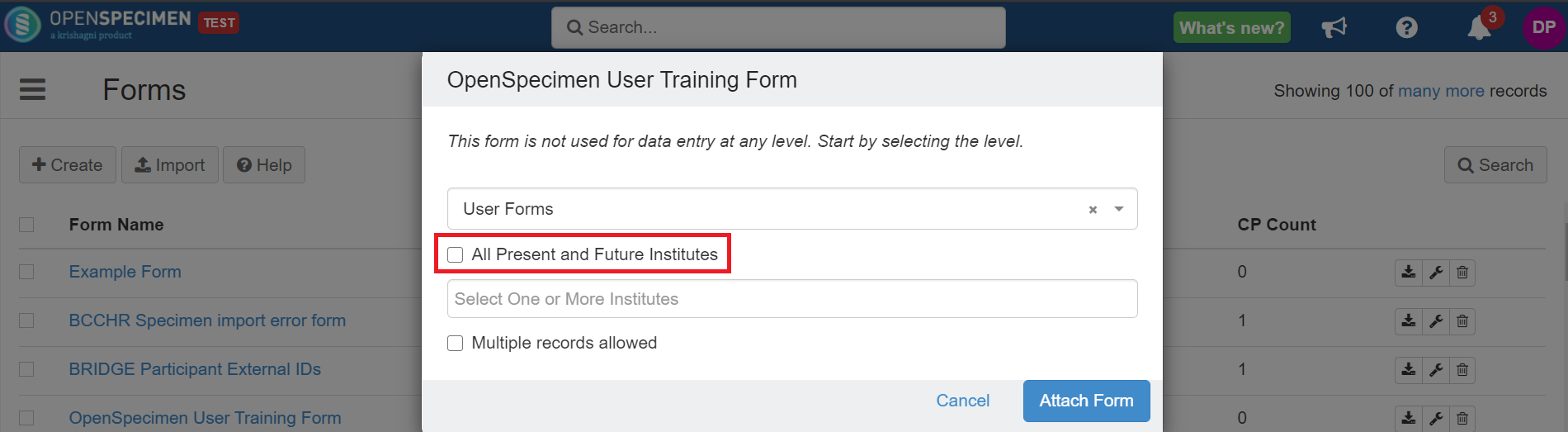...
After creating a form based on your requirements, you can attach the form to the user forms level"User Forms" or “User Profile Forms“ levels.
| Expand |
|---|
| title | Steps to attach user forms... |
|---|
|
 Image Added Image Added 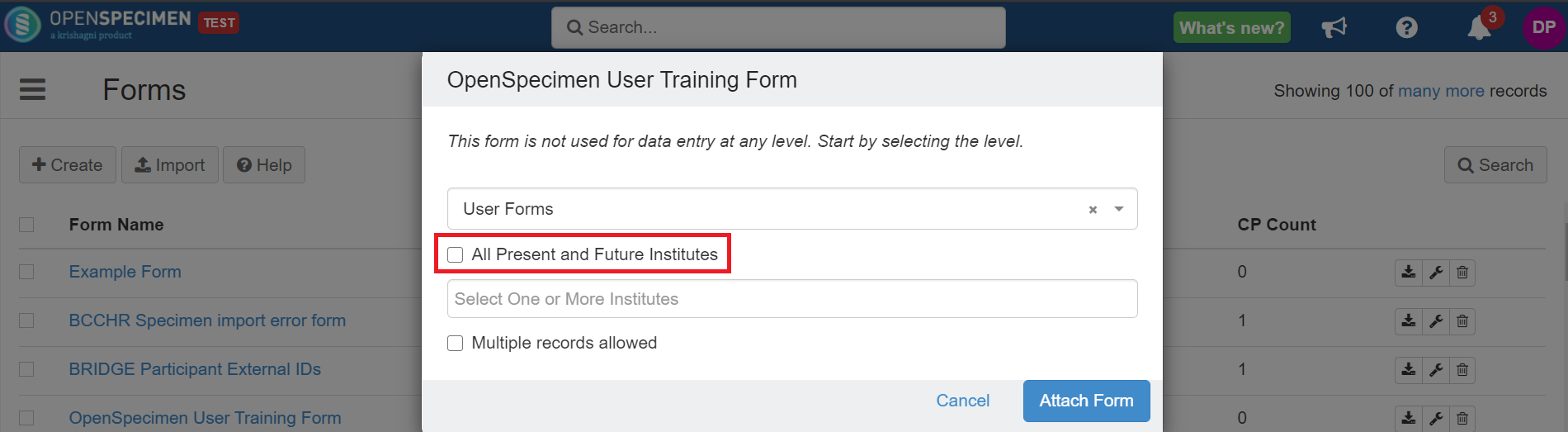  |
...
Once you attach forms at the user forms "User Forms" or “User Profile Forms“ level, you will be able to see those under the user form’s tabrespective tabs from the user’s overview page. You can click on the form and do data entry.
| Expand |
|---|
| title | Steps to do data entry for user form... |
|---|
|
Navigate to the "Users" card. Select the user for whom you want to capture the training data. Click on the "Forms" tab from the User's overview page.
 Image Removed Image Removed Image Removed Image Removed Image Added Image Added Image Added Image Added |
User Profile Forms
| Expand |
|---|
| title | Steps to do data entry for user profile form... |
|---|
|
Navigate to the "Users" card. Select the user for whom you want to capture the data. Click on the "Profile" tab from the User's overview page.
 Image Added Image Added Image Added Image Added |