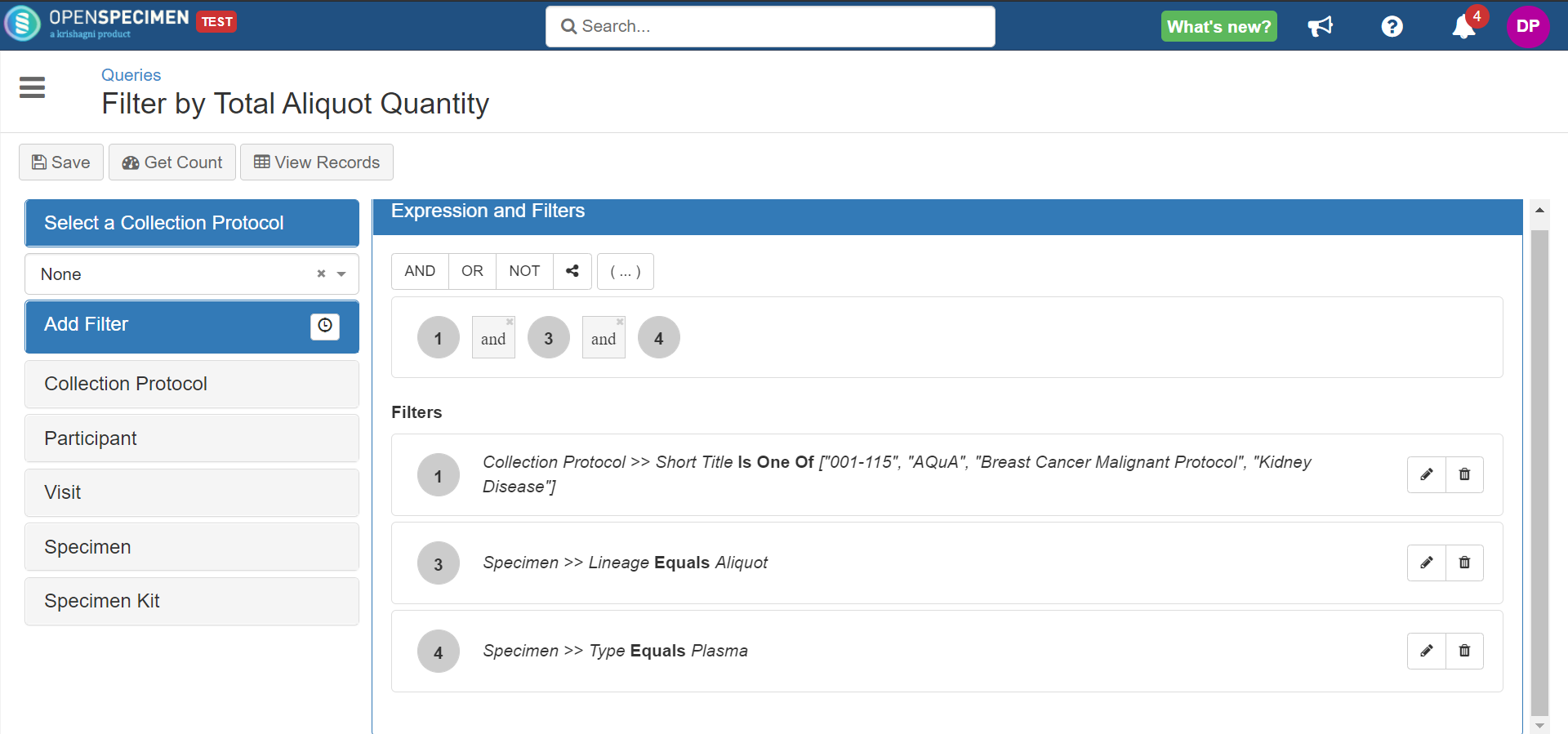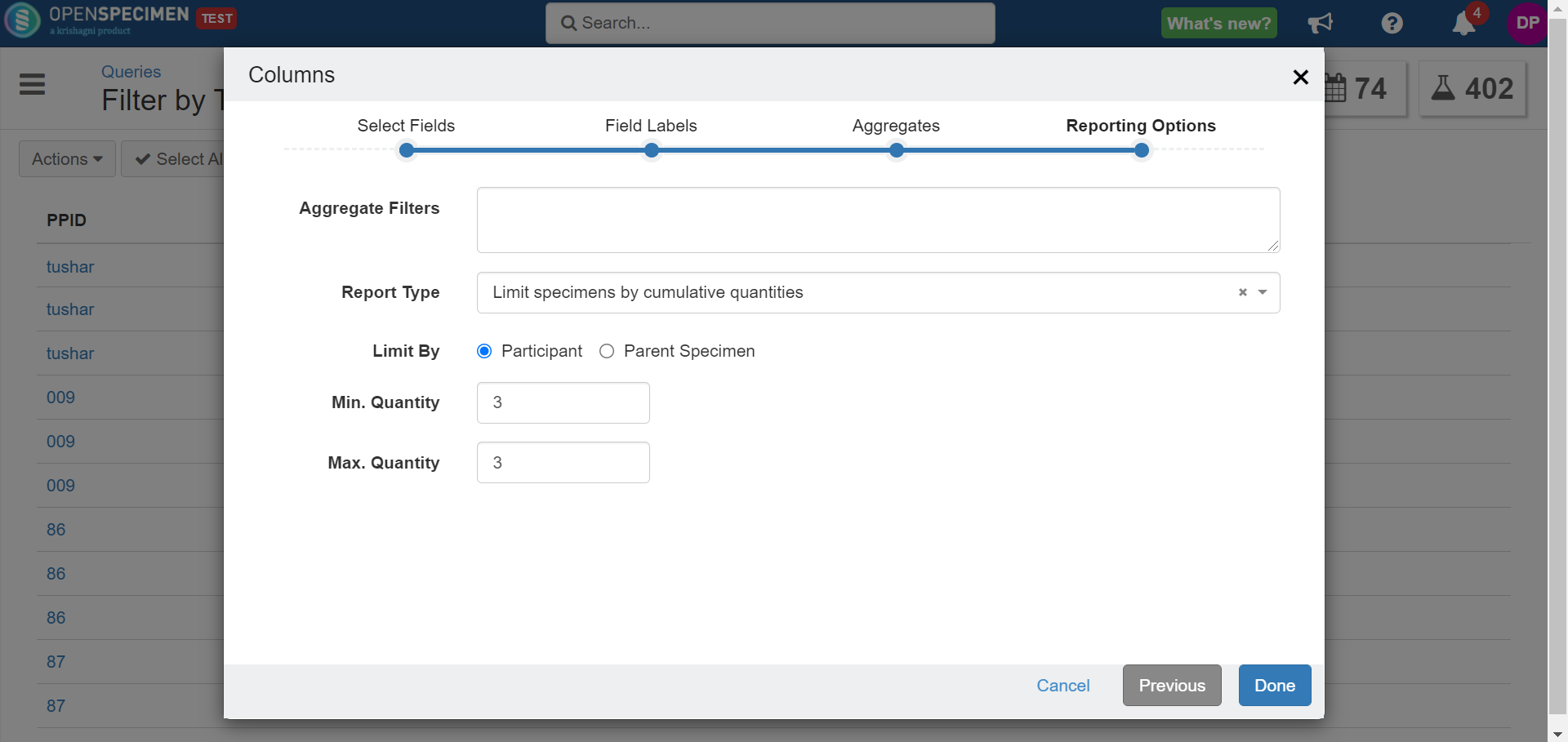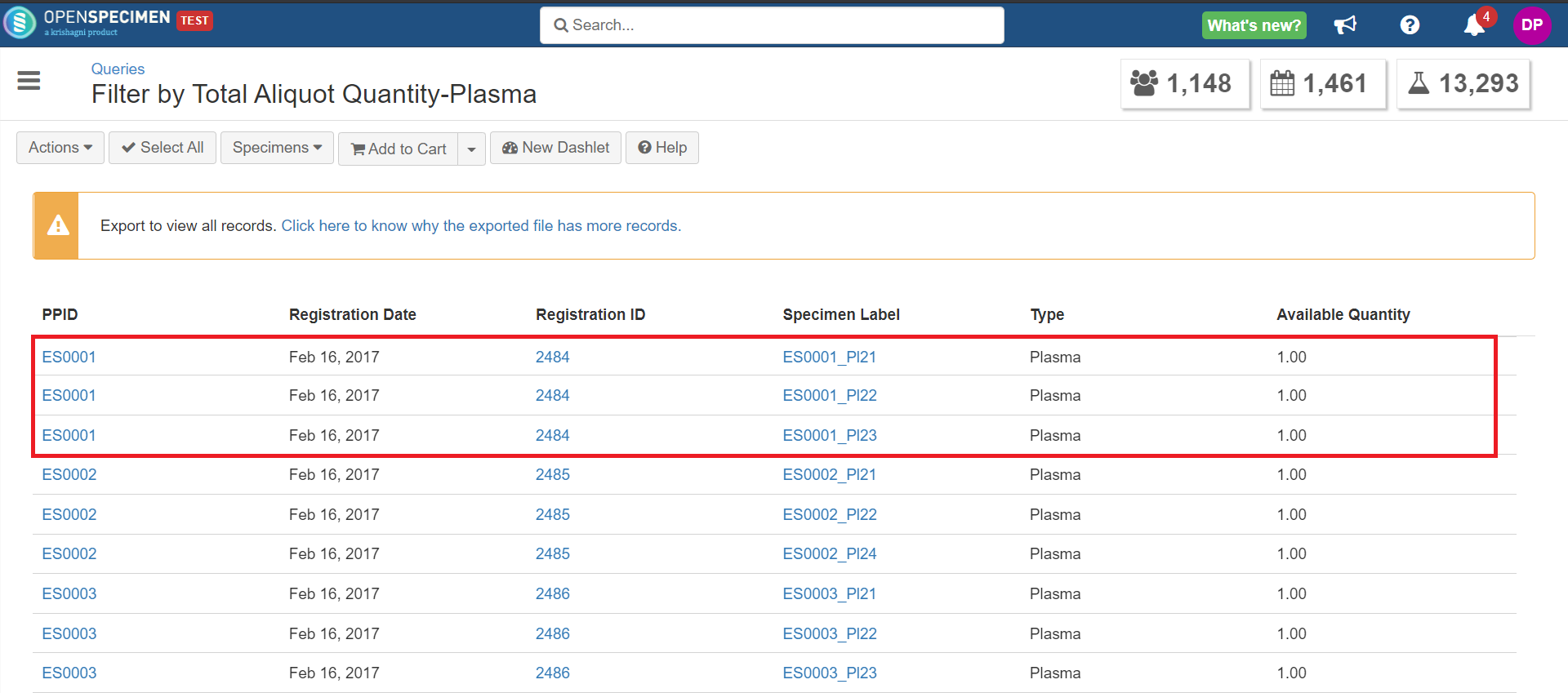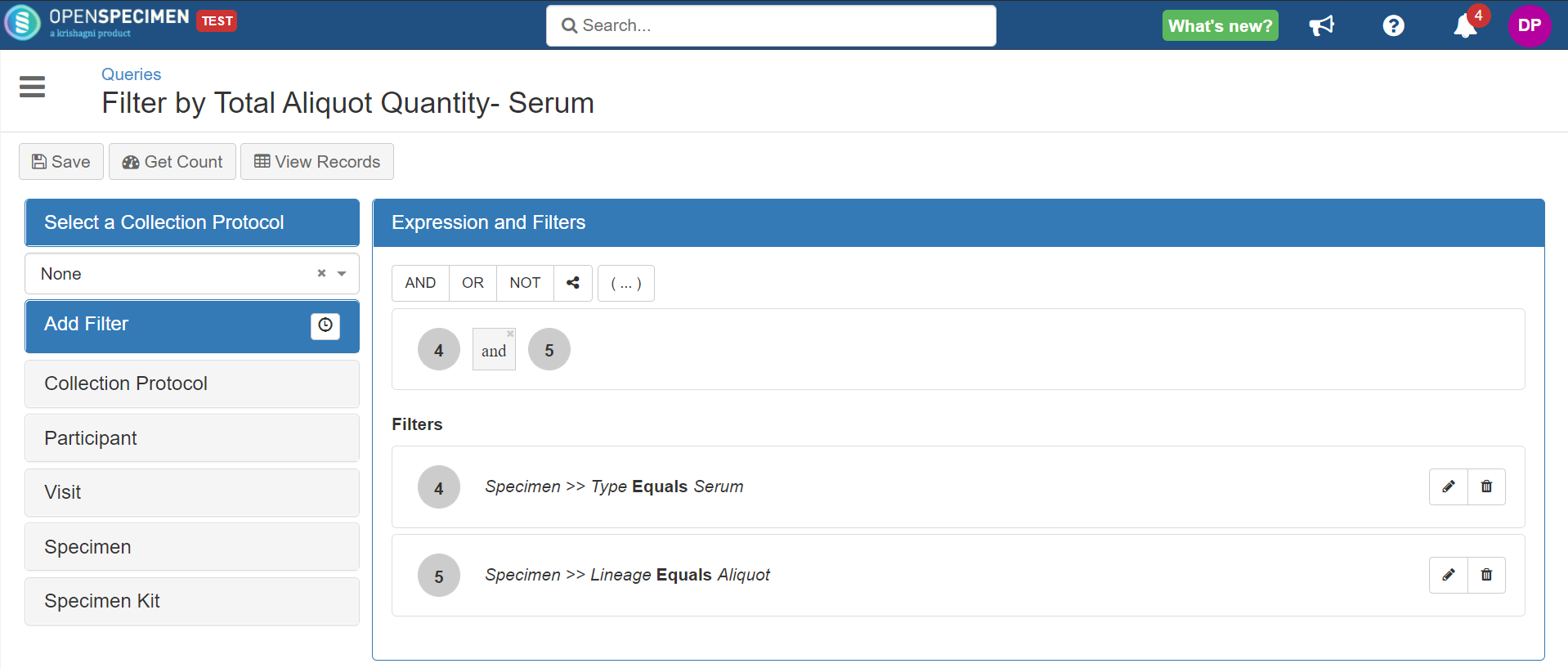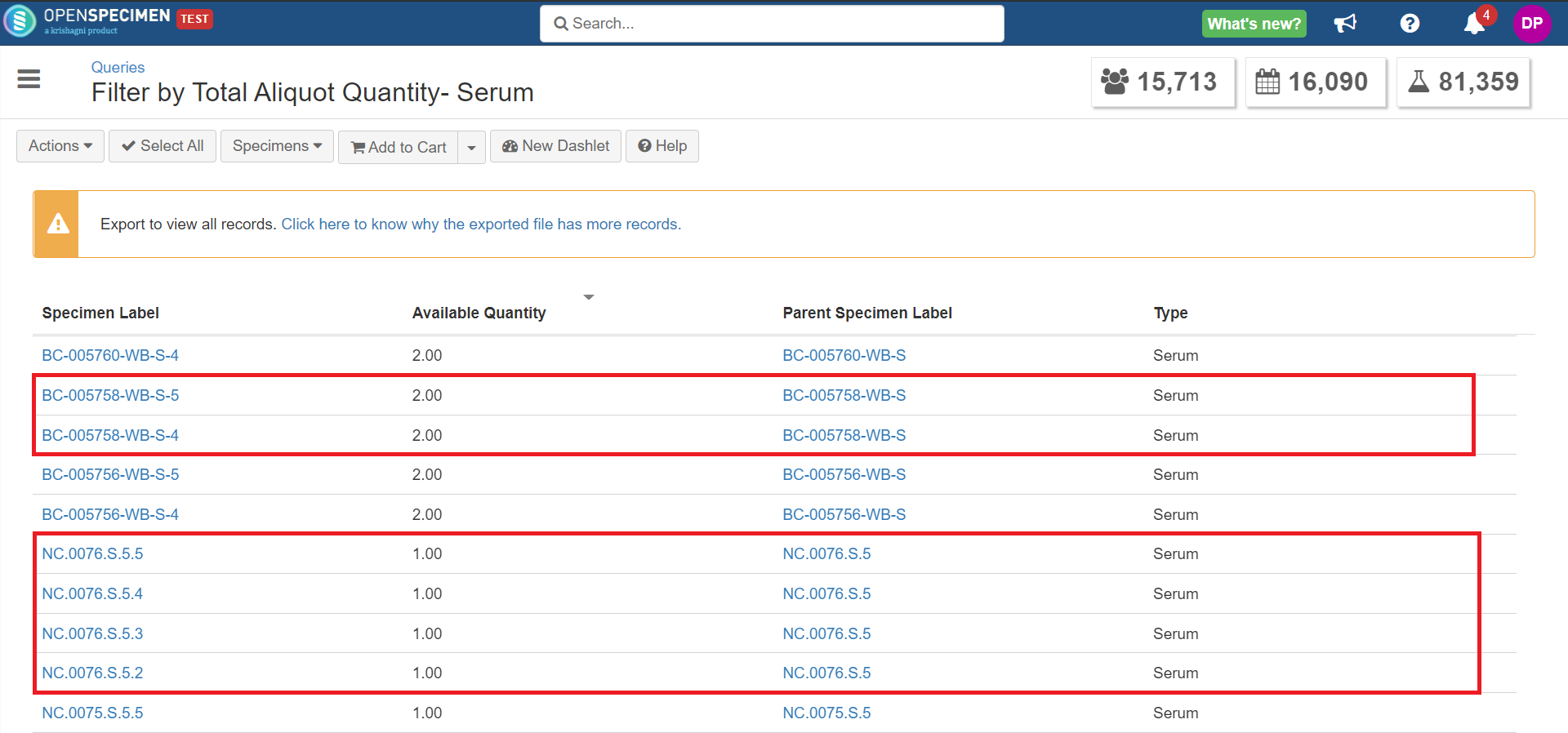You can filter specimens by the total quantity of aliquots.
Example 1: Show plasma aliquots from the same participant where there are 3ml available.
| Expand |
|---|
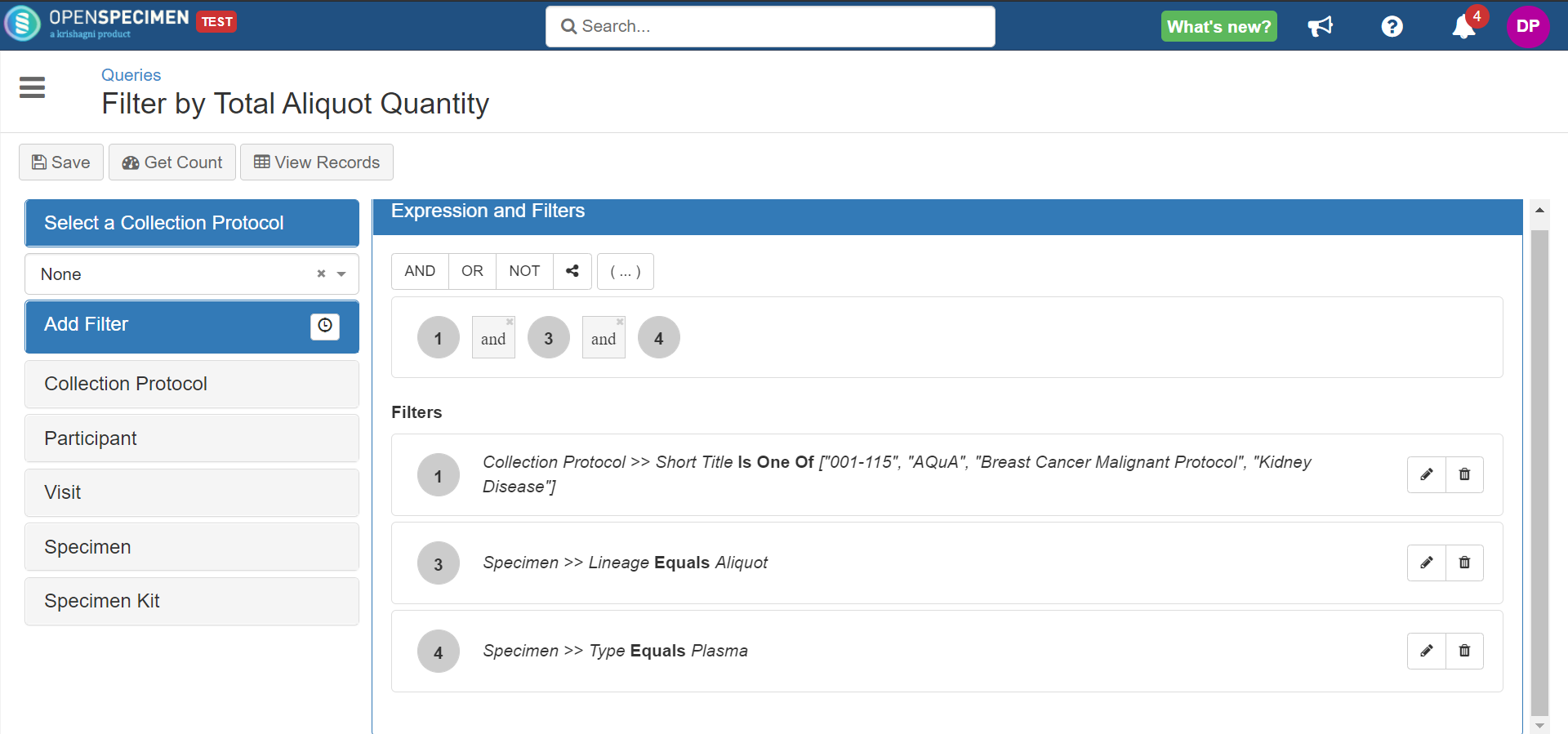 Click on 'View records' → Action → Columns. Add the 'Specimen Available Quantity' field to view the quantity. In the ‘Reporting Options', select the report type as ‘Limit specimens by cumulative quantities’ → Limit by as 'Participant’. Enter the minimum and maximum quantity → Done.
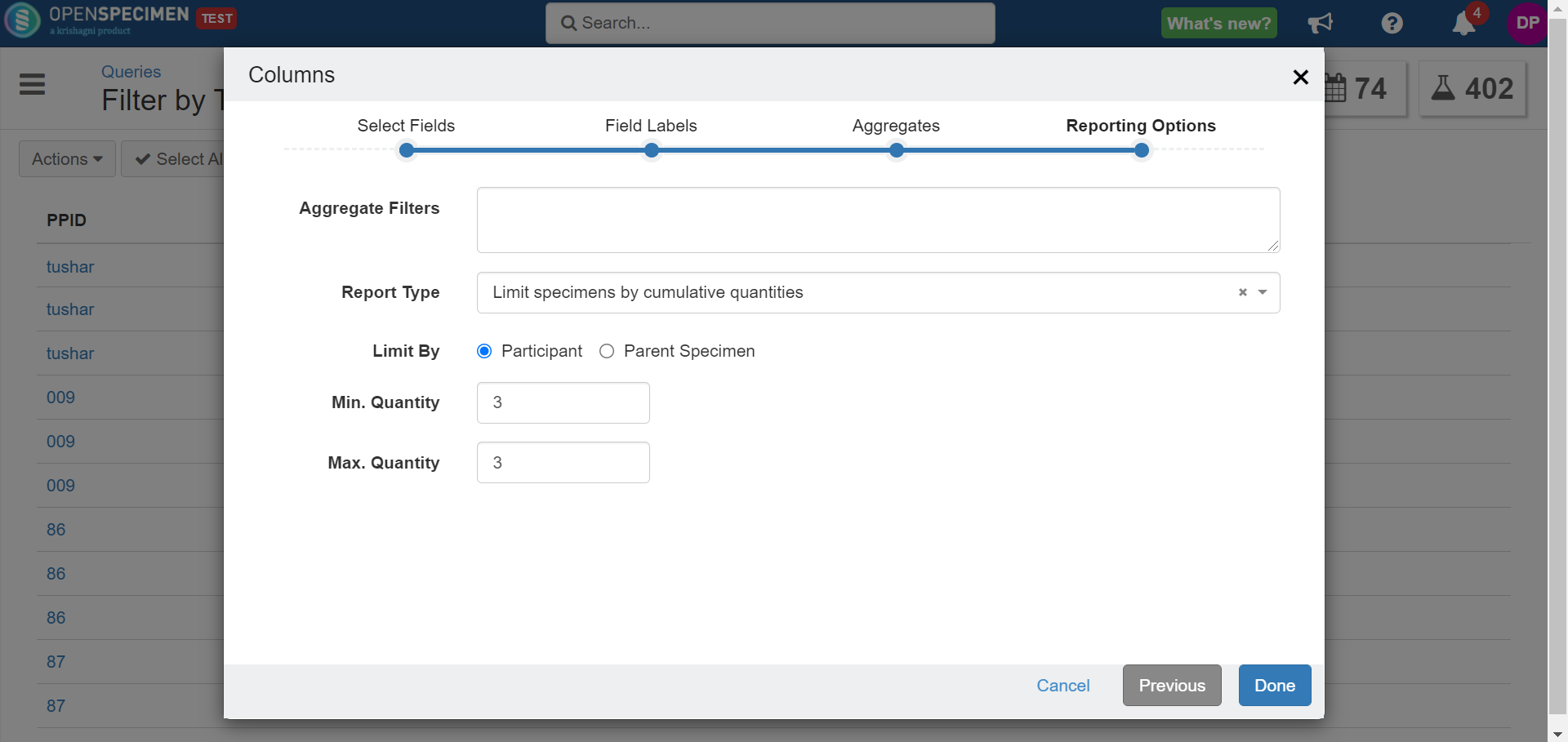 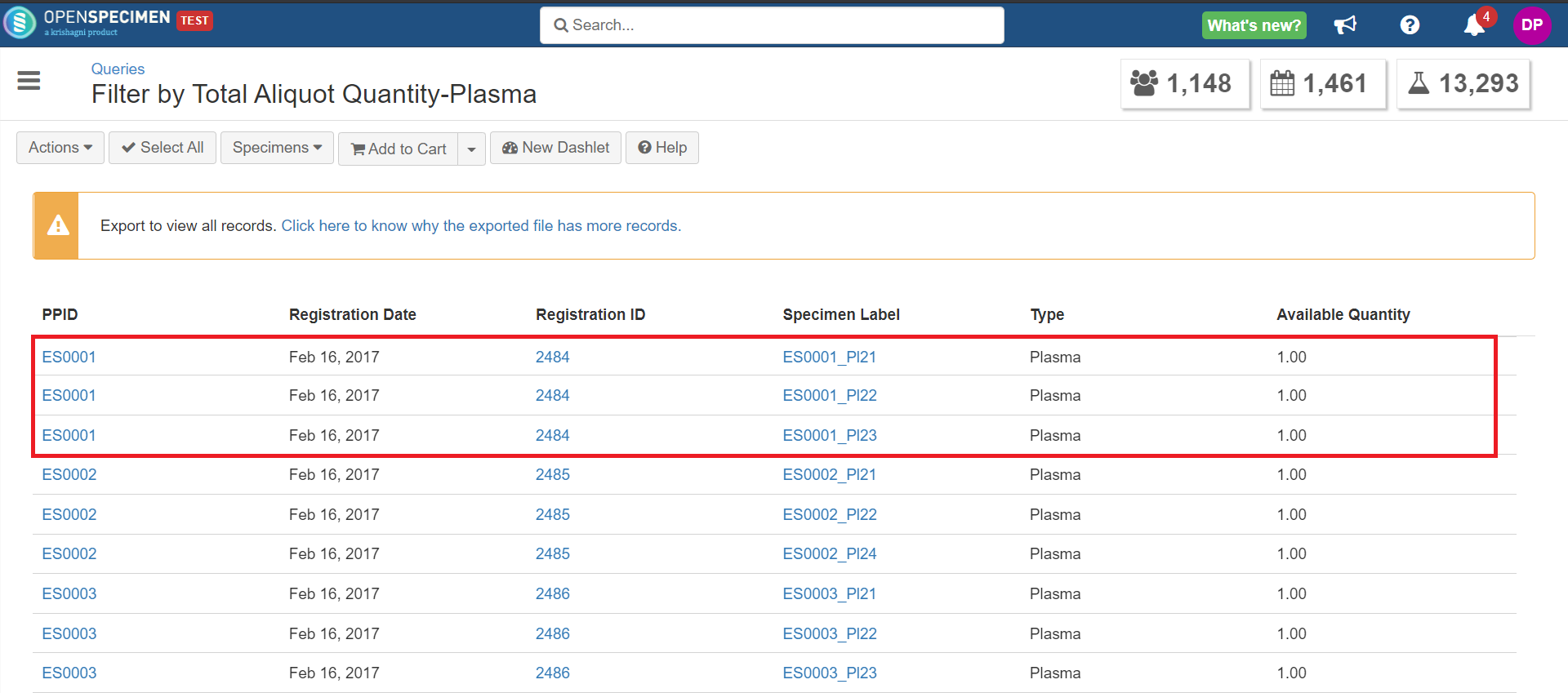 When you say limit by participant, 'Registration ID' is mandatory to be part of columns. Specimen Type should be a part of columns as the query is about showing plasma aliquots from the same participant.
|
Example 2: Show serum aliquots with a restriction that no less than and no more than 4ml of serum from the same aliquot group should be picked.
| Expand |
|---|
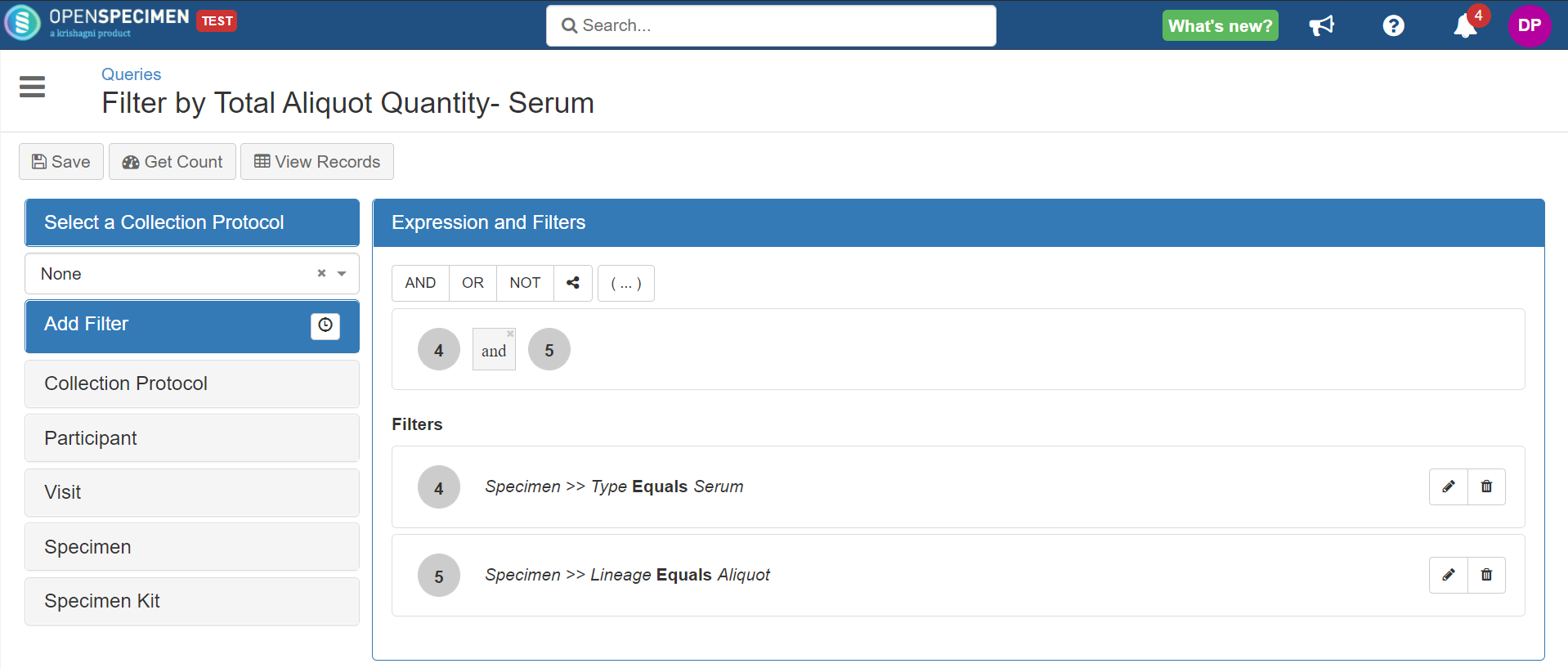 Click on 'View records' → Action → Columns. Add the 'Specimen Available Quantity' field to view the quantity. In the ‘Reporting Options', select the report type as ‘Limit specimens by cumulative quantities’ → Limit by as 'Parent Specimen’. Enter the minimum and maximum quantity → Done.
 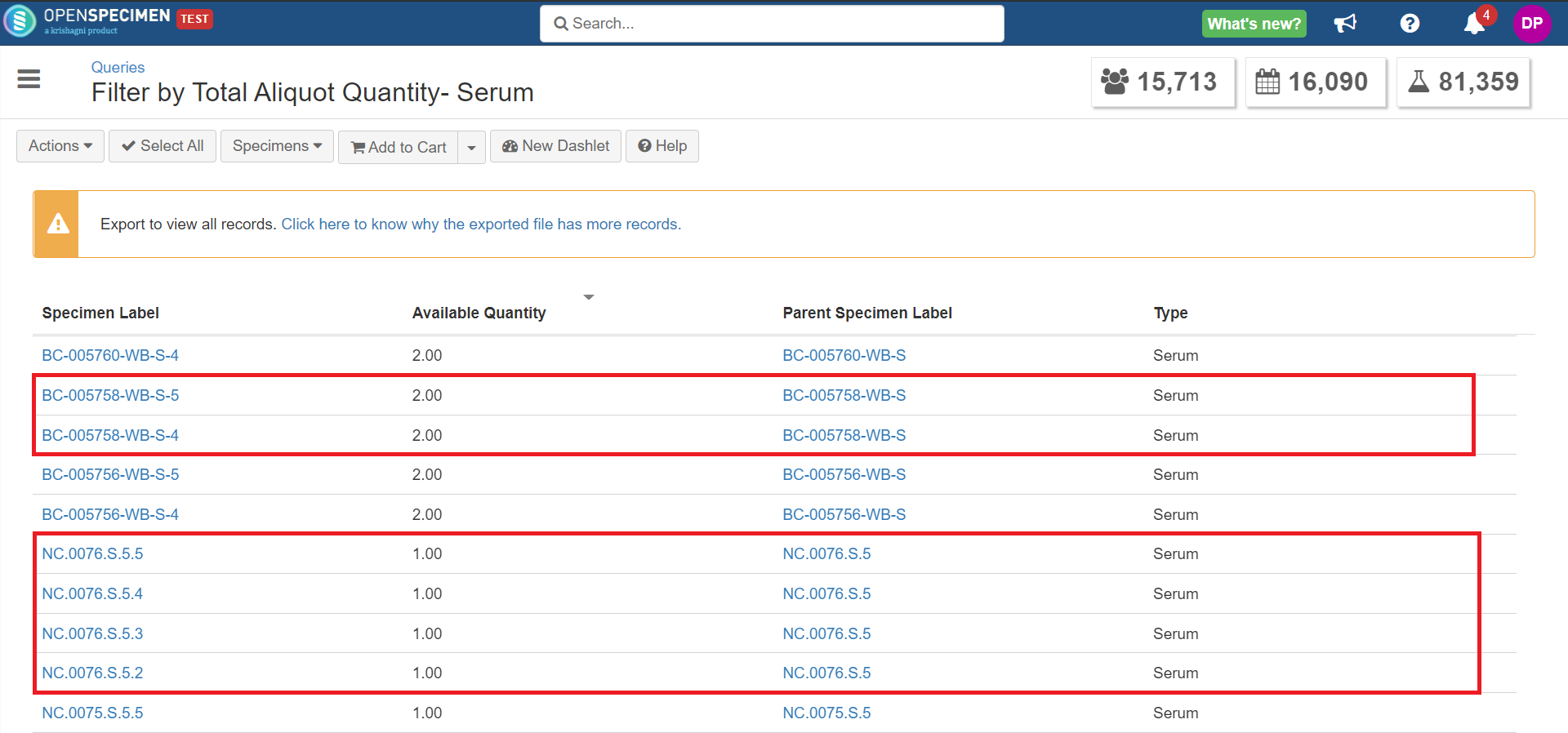 When you say limit by parent specimen, 'Parent Specimen Label' is mandatory to be part of columns. Specimen Type should be a part of columns as the query is about showing serum aliquots.
|