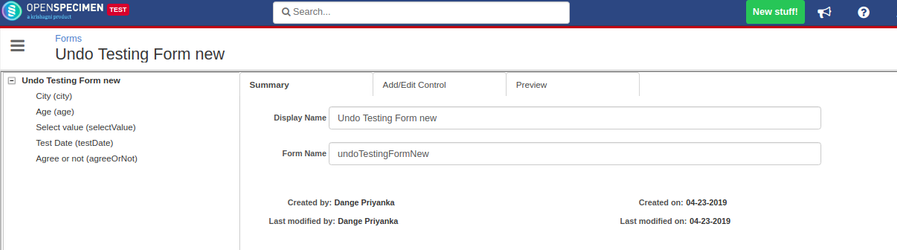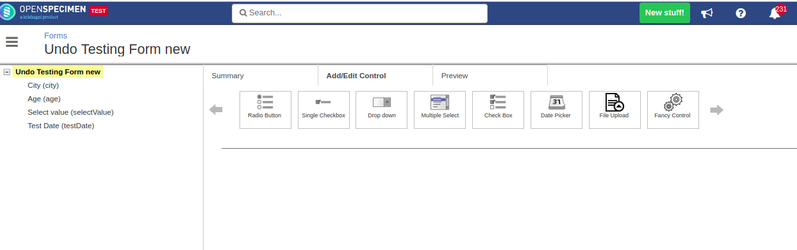If any form field is deleted accidentally, it can be reverted back by using the form XML. Please follow the steps mentioned below to revert the deletion
| Expand |
|---|
| title | Click here to view the steps... |
|---|
|
- Go to the forms list page
- Click on the 'Create' button and create a form with 2-3 fields.
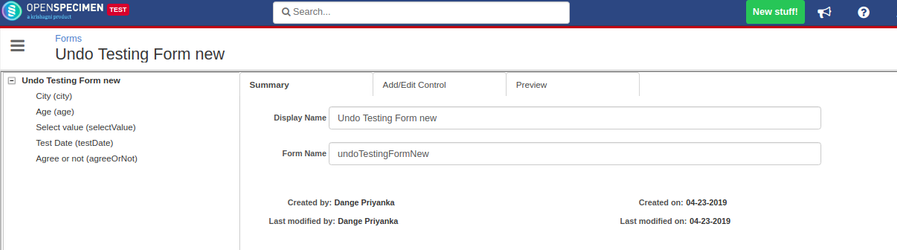 Image Removed Image Removed - Delete one or more fields from the formOpen the form from which the deleted field has to be retrieved back.
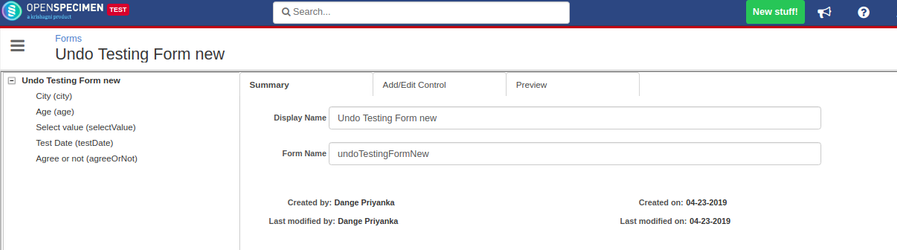 Image Added Image Added - Click on 'Export' button on from the form summary page, this will download the form XML file
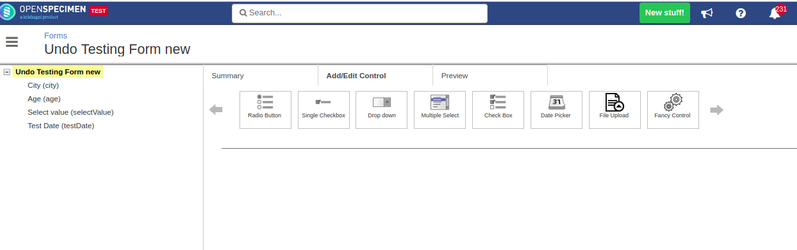 - The list of deleted fields is available in the exported form XML underneath the <deletedFields> tag as below:
| Code Block |
|---|
<deletedFields>
<field udn="age"/>
<field udn="mrns.site"/>
</deletedFields> |
6. The deletion of form fields can be undone by adding the following section in the XML to be imported: | Code Block |
|---|
<undoDeletedFields>
<field udn="age"/>
<field udn="mrns.site"/>
</undoDeletedFields> |
7. Move the fields from "<deletedFields>" section to "<undoDeletedFields>" which you want to undo. 8. Import updated XML file, after import deleted field is undone:
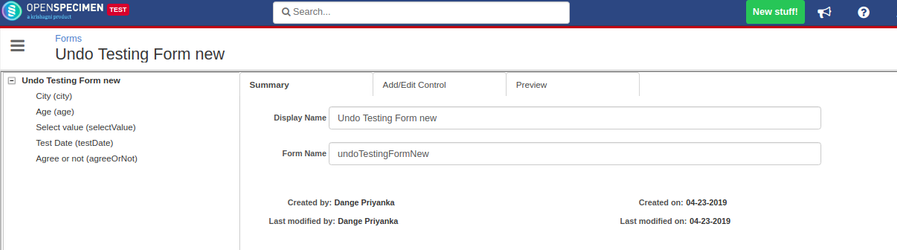
|
...